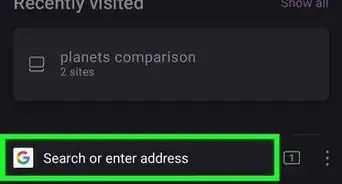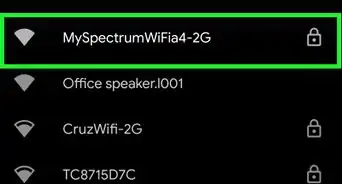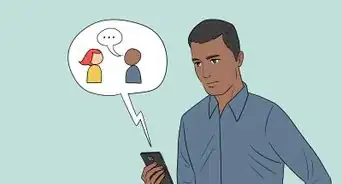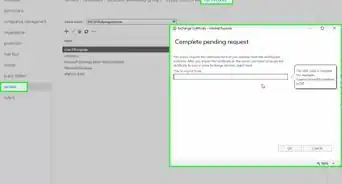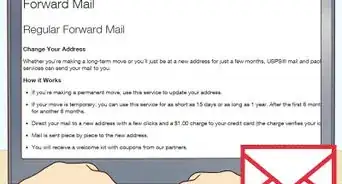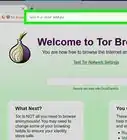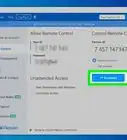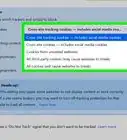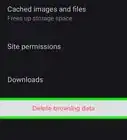wikiHow is a “wiki,” similar to Wikipedia, which means that many of our articles are co-written by multiple authors. To create this article, 31 people, some anonymous, worked to edit and improve it over time.
The wikiHow Tech Team also followed the article's instructions and verified that they work.
This article has been viewed 301,108 times.
Learn more...
Blocked websites can be frustrating when trying to stay connected to friends and family. Many people around the globe face internet censorship filters put in place by governments or internet service providers. You might even have difficulty surfing the web at school or at work. Some restrictions do not allow browsing on popular sites, like YouTube and Facebook. Luckily, there are free methods to help you bypass these filters and unblock these blocked websites. You don’t even need to be tech savvy to do it.
Things You Should Know
- Use a web-based translation service or URL shortener to bypass URL blocks.
- Access an old version of the website using a web cache. Search "cache" followed by the website you want to visit.
- Try using a proxy server such as a VPN or a web-based proxy service. Make sure the one you use is a reputable option that does not track your personal information.
Steps
Using a Web-Based Proxy Server
-
1Find a good web-based proxy server.[1] Proxy servers act as medium, visiting a blocked site for your computer, then showing it to you. Additionally, your IP address and location are not tracked, so you effectively become anonymous online.
- A good proxy service will not have too many ads or popups. Advertisements are very common and can be a big downside to using many free proxy servers.
-
2Type in the URL of the blocked site you want to access in the address bar. You will notice when you are browsing, the menu bar will show the name of the proxy server. This indicates that you are surfing through the proxy address and not visiting the site directly.Advertisement
-
3Press Go or Enter. The web content will be sent to the proxy server where it can then be viewed from your device. This may make browsing a bit slower, but you should still be able to access any of your favorite websites.
Using a Translation Service
-
1Visit an online translation site. These sites can act as a proxy by using them to read a page and then sending a translated version to you.[2] This allows you to access the information on a website without actually visiting.
-
2Enter the web address of the blocked site. Type the address in the field for translating a URL. Select the language you want to translate the site to. You can tell the service to translate it from English to English.
-
3Click Translate. You will now be able to see the content of the blocked site. This is a great method to keep in mind for situations when you need to access a site and don’t have time to find other solutions.
Using a Virtual Private Network
-
1Download VPN software. You can open all the blocked sites simply by downloading and installing the proxy software. Most VPN software requires payment, but some of them can be used free with ads.
- If you don't have administrative privileges on your computer, as is common for employees at work or students at school, you will not be able to use this method.
- This method is ideal for accessing blocked websites on your phone. All you have to do is visit your app store. Many of the same software brands available for computers also have a version for phones.
-
2Install the VPN software. Click on the downloaded file and follow the installation instructions on screen. Once the software is loaded you can open your browser and surf the web.
-
3Type the URL in your browser and VPN will unblock it. Using a VPN is more secure than using a web-based proxy server. Once you add a VPN, you won’t need to go to through hoops to visit sites anymore. Just open your browser and surf the web.[3]
Using a URL Shortener
-
1Visit a URL shortening site. There are a number of these sites to choose from. Any of them can shorten a URL for this purpose.
-
2Type in the URL of the blocked site you wish to visit. Click the button to get a shortened version of the URL. The website will generate the shortened version that you can paste into your browser to access the site. Even though the address looks different, it is like a code for the same address you submitted.
-
3Copy the short URL and paste it into your browser. By using the shortened URL you can usually sidestep security of the website. Sites generally redirect the shortened URL to the unblocked site.
Accessing Sites Through a Web Cache
-
1Pull up Google search on your browser. Google search is located right on the homepage for google. If Google is your default browser you can also use your browser bar.[4]
-
2Type “cache:” followed by the name of the website you wish to visit.
- Search engines save a copy of all web pages loaded up to the internet. Accessing these caches will allow you to see the content of a site without actually visiting the page.
-
3View the saved version of the site stored on google. Keep in mind this may be an old version of the website. If you need to access the newest version of the page you will want to use a different method to try and access the blocked site.
Using a different DNS
-
1Pick a DNS server address. Any address, but it’s important for the address to be from a non-ISP organization like Google, OpenDNS, Cloudflare, Trust DNS. Now we need to change it on our device, and there are many ways you can do that.
-
2With Windows 10 change DNS server from the Settings app. Just open the Settings then, go to Network & Internet. From there go to Status -> Change connection properties -> Edit (Below IP settings) choose Manual instead of DHCP and in IPv4 bar type in the server you chose in the first step.
-
3On Ubuntu systems change DNS server from the Settings app or terminal. Open terminal, go to /etc/resolv.conf directory by typing sudo nano /etc/resolv.conf and change the nameserver to the one you chose in the first point by typing nameserver 1.1.1.1 and nameserver 1.0.0.1 .
-
4On android devices change the server manually or using applications to change the DNS. Download any application for your android, it will change your DNS server faster than typing it manually. If you want to change it manually go to Settings -> Wi-Fi -> Modify network -> Click on Advanced options -> choose DHCP and click on Static -> Scroll down and change the DNS server IP for DNS 1 and DNS 2(the ones you chose in step 1)
Expert Q&A
-
QuestionHow do you block or unblock websites on your internet browser?
 Yaffet MesheshaYaffet Meshesha is a Computer Specialist and the Founder of Techy, a full-service computer pickup, repair, and delivery service. With over eight years of experience, Yaffet specializes in computer repairs and technical support. Techy has been featured on TechCrunch and Time.
Yaffet MesheshaYaffet Meshesha is a Computer Specialist and the Founder of Techy, a full-service computer pickup, repair, and delivery service. With over eight years of experience, Yaffet specializes in computer repairs and technical support. Techy has been featured on TechCrunch and Time.
Computer Specialist All browsers allow you to block and unblock certain websites. For Chrome, Firefox, and Edge, go to your settings which is on the top right. Click on the three horizontal lines or three vertical dots, then click on settings. Navigate to the security and privacy section and find the option to “block contents.” From there, you'll be able to list or un-list websites that you want to block or unblock.
All browsers allow you to block and unblock certain websites. For Chrome, Firefox, and Edge, go to your settings which is on the top right. Click on the three horizontal lines or three vertical dots, then click on settings. Navigate to the security and privacy section and find the option to “block contents.” From there, you'll be able to list or un-list websites that you want to block or unblock. -
QuestionMy dad blocked it so the WiFi will only let me go on certain things; how do I unblock that?
 Community AnswerIt really depends on the setup your dad has. A solution could be using a VPN or changing your DNS settings.
Community AnswerIt really depends on the setup your dad has. A solution could be using a VPN or changing your DNS settings. -
QuestionHow can I unblock private sites?
 Community AnswerYou cannot unblock private sites.
Community AnswerYou cannot unblock private sites.
References
- ↑ http://websearch.about.com/od/anonymoussurfingsafety/tp/unblock-blocked-sites.htm
- ↑ http://www.pcworld.com/article/249224/how_to_unblock_blocked_websites.html
- ↑ http://www.tweakandtrick.com/2011/12/how-to-unblock-websites-at-school.html
- ↑ http://www.quickonlinetips.com/archives/2009/09/unblock-websites/
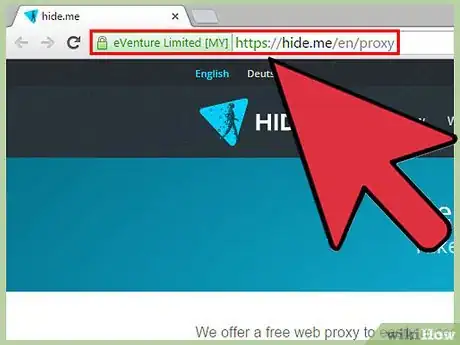
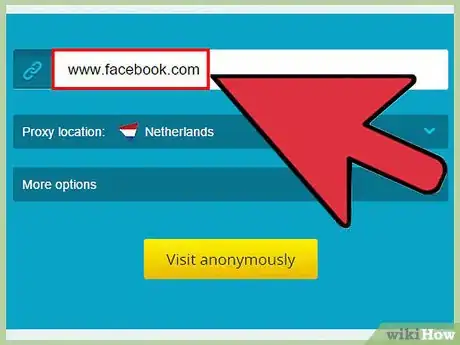
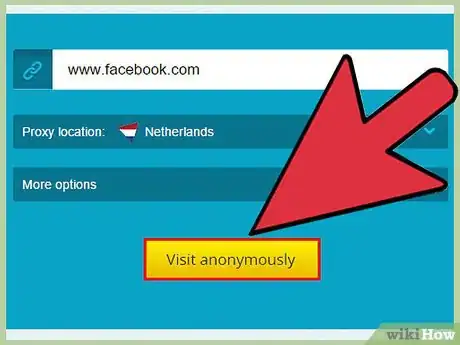
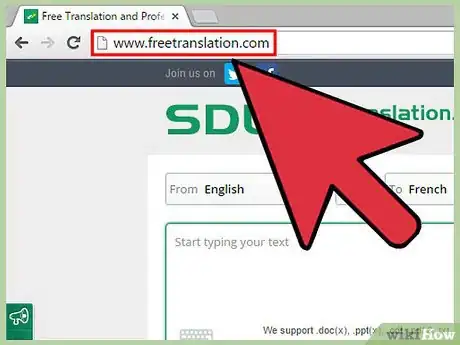
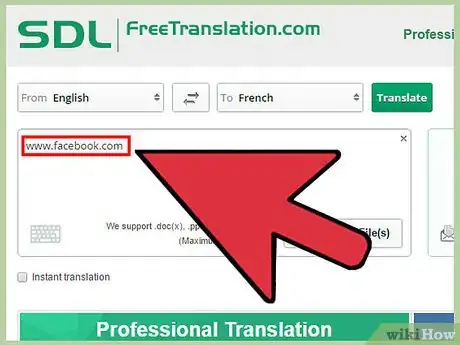
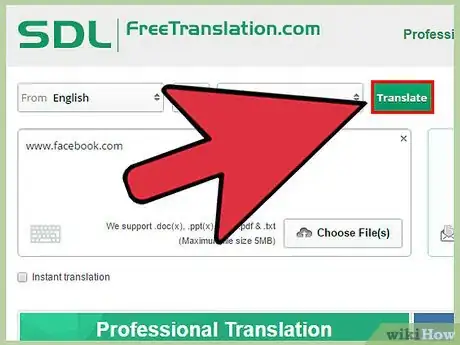
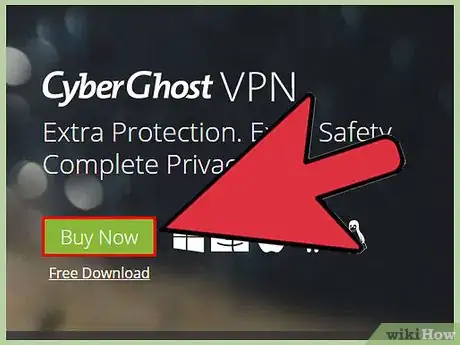
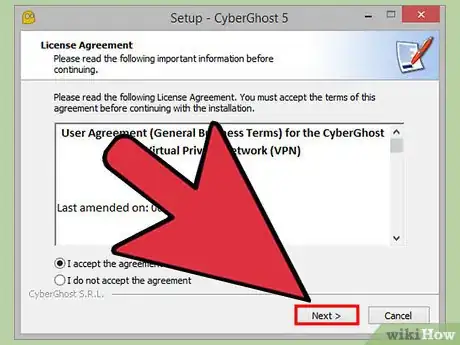
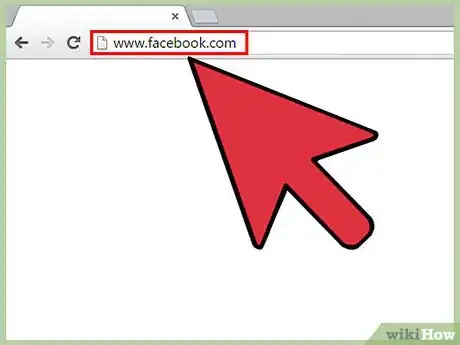
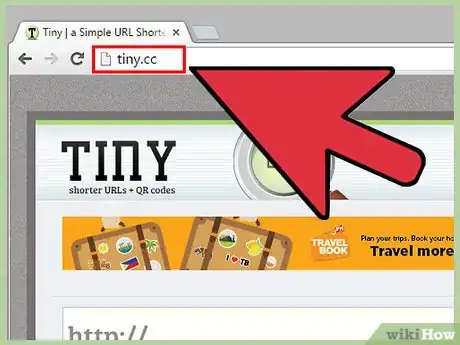
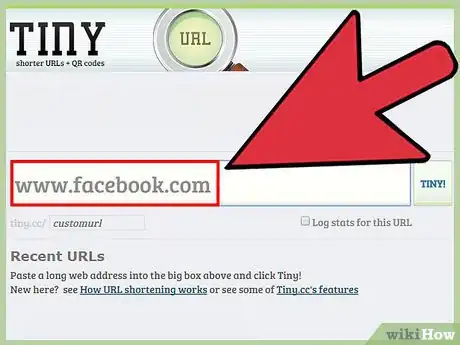
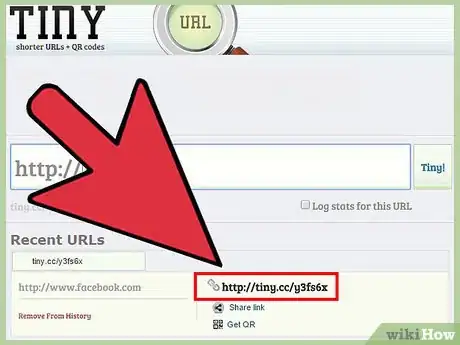
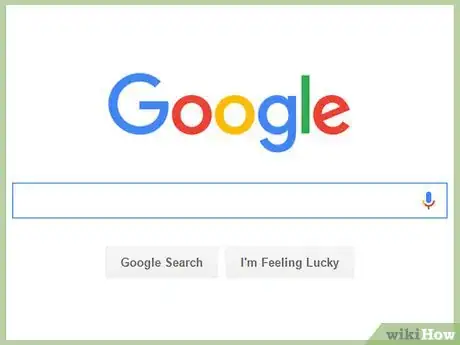
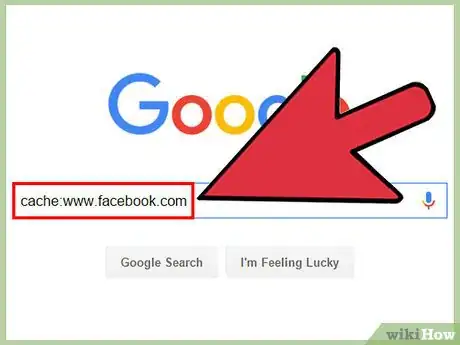
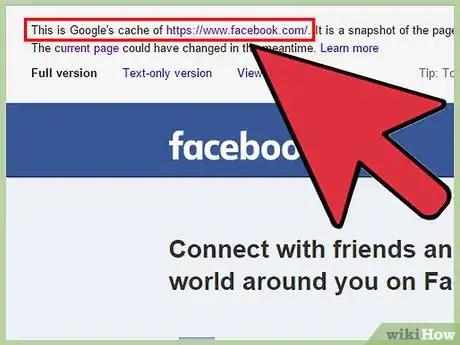
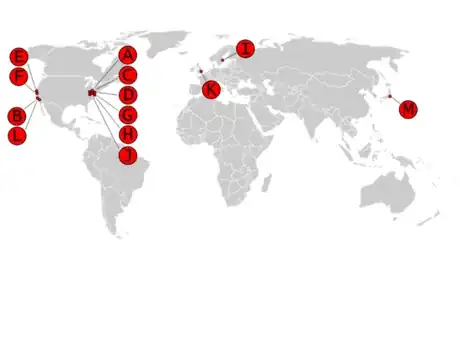
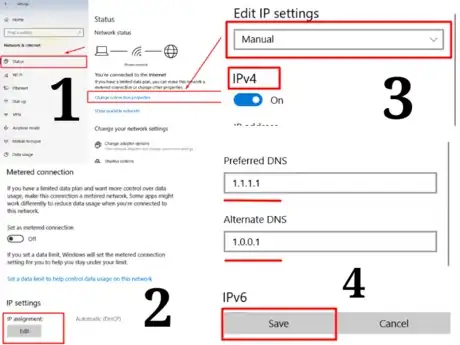
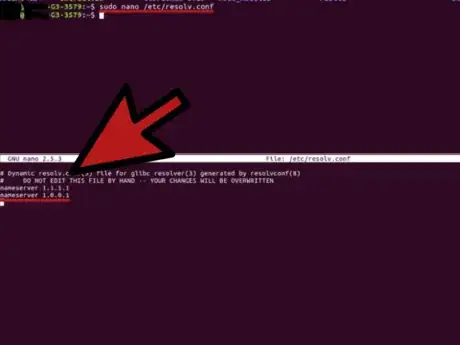
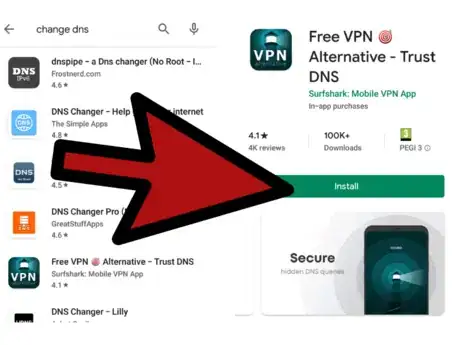
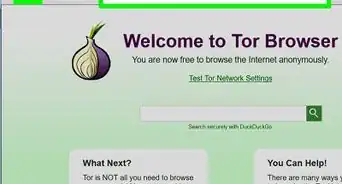

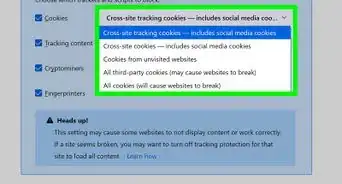
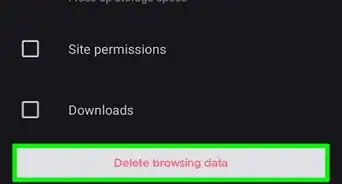
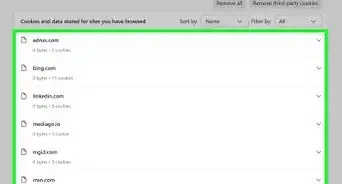
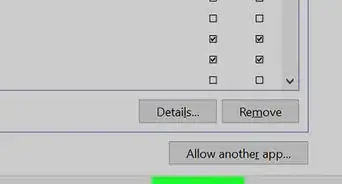
-Step-7.webp)