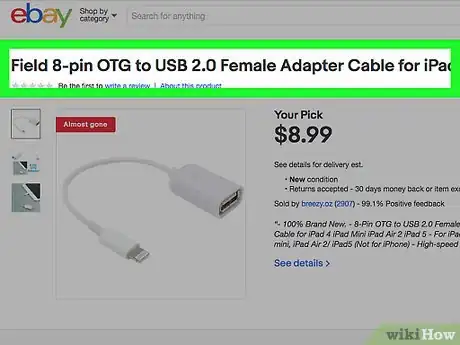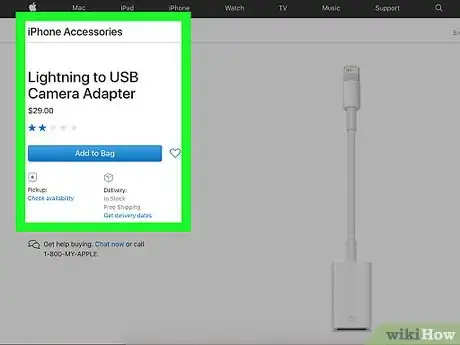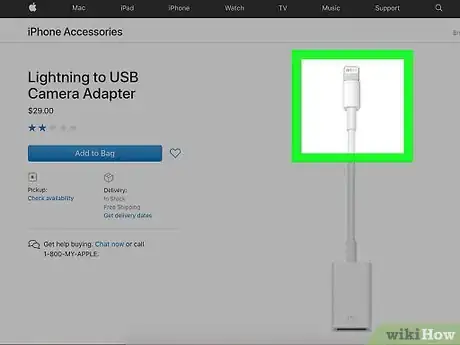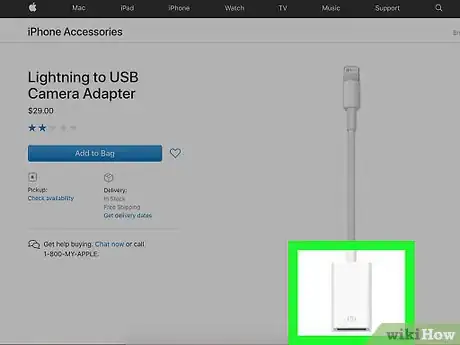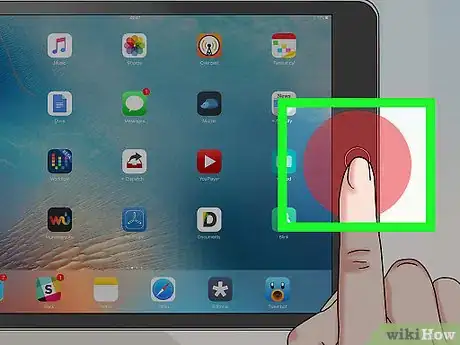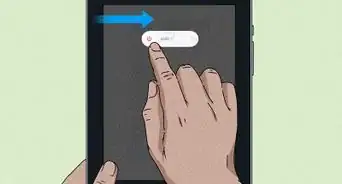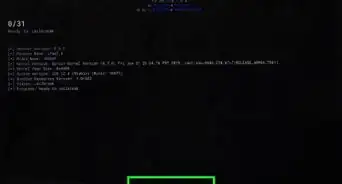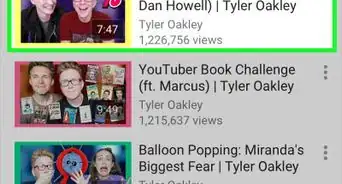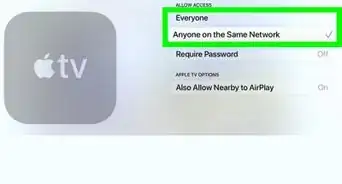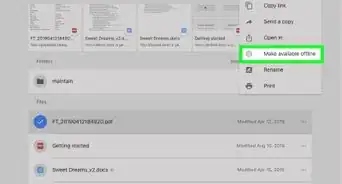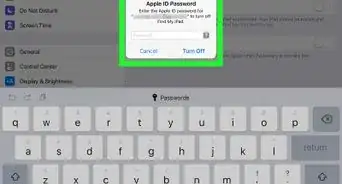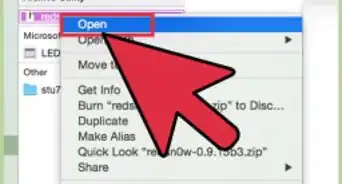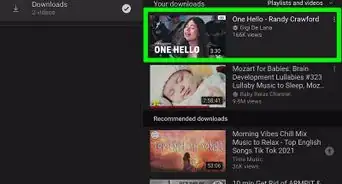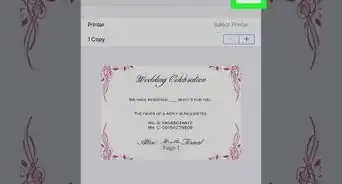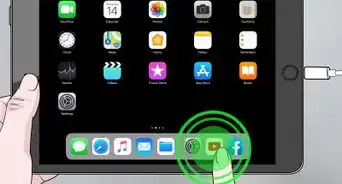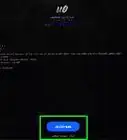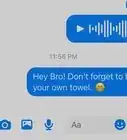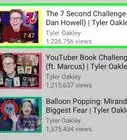This article was co-authored by wikiHow Staff. Our trained team of editors and researchers validate articles for accuracy and comprehensiveness. wikiHow's Content Management Team carefully monitors the work from our editorial staff to ensure that each article is backed by trusted research and meets our high quality standards.
This article has been viewed 153,660 times.
Learn more...
This wikiHow teaches you to use an adapter to connect USB devices to your iPad. This allows you to connect things like digital camera directly to your iPad for viewing or transferring pictures. Not all devices will be supported when connecting to an iPad.
Steps
-
1Check your USB device's documentation to ensure compatibility with the iPad. Not all USB devices will be compatible with the Apple Camera Connector or other adapters.[1]
-
2Acquire a Lightning to USB female adapter. This could be a lightning to USB camera adapter, or an OTG cable. Apple sells its own model but there are third party options as well.
- Older iPads use a 30-pin connection that will require a different type of adapter, but Apple no longer sells these in their stores.
Advertisement -
3Insert the Lightning end of the adapter into the iPad. This is the male end of the adapter.
-
4Connect your USB device to the USB port of the adapter. This may be a USB drive, camera or SD card, for example.
-
5Power on your device.
- If your device is a camera, the Photos app will automatically launch and show the Import tab so you can browse the pictures/videos on your device. You can tap Import All to import your content, or tap specific items, then tap Import to transfer them to your iPad. If you'd prefer not to use Photos you can also find your photos and videos in the Files app.[2] .
- If your device is a USB drive, you can find your files in the Files app. If files are zipped, just press the zip folder and photos will be extracted automatically to separate folder.
- If the device is not supported, an error message may appear:
- “The attached volume appears to be invalid.” This will appear if you connect a flash drive that does not use a readable format.
- “The attached USB device is not supported.” This means the device will not work with the adapter.
- “Accessory Unavailable: The attached accessory uses too much power.” This means that the device draws too much power to work with the iPad. You can remedy this by connecting the device to an external power source (such as a wall outlet). You could also swap to a USB drive using less power.
- If you are experiencing further trouble, try restarting your iPad and reconnecting the device.
References
About This Article
1. Make sure your device is compatible with an iPad.
2. Buy an adapter.
3. Connect the Lightning end to the iPad.
4. Connect your device to the USB end of of the adapter.
5. Power on your device.