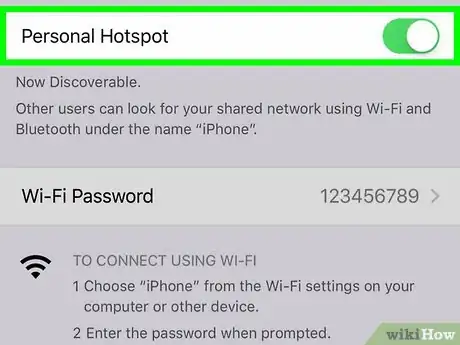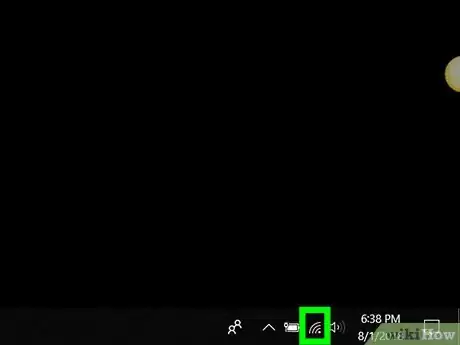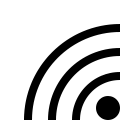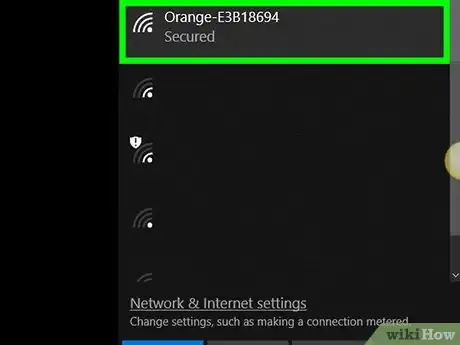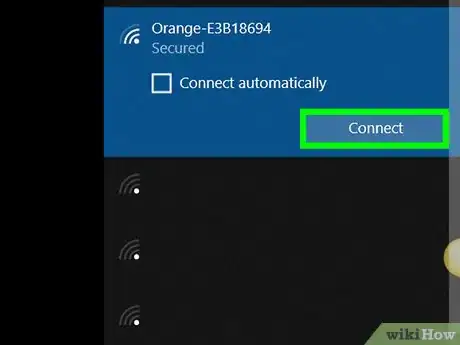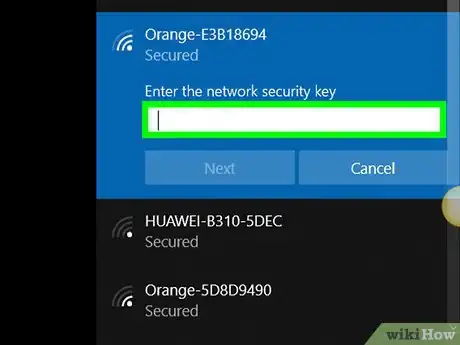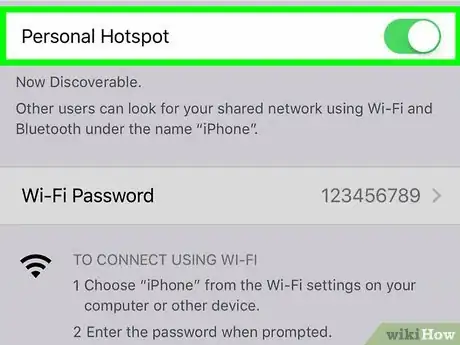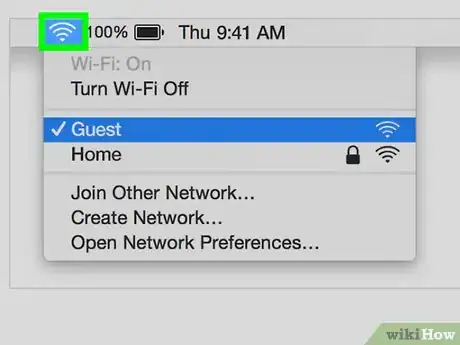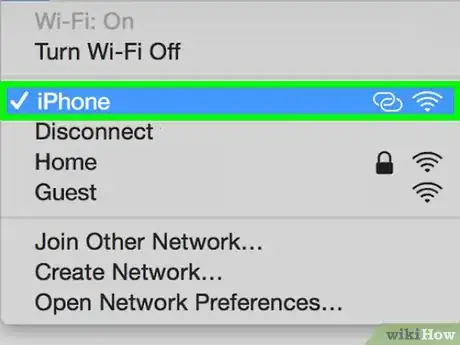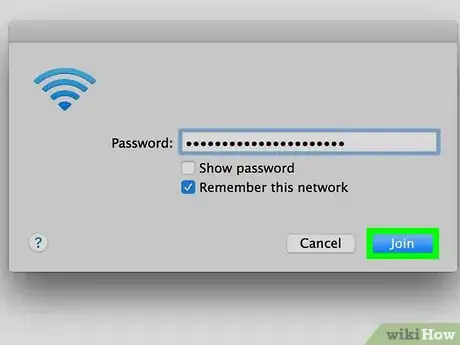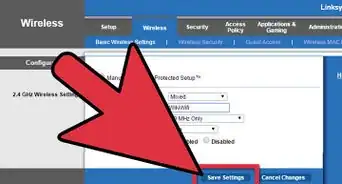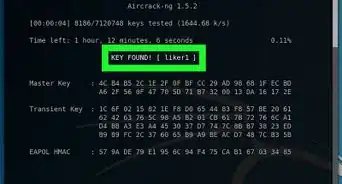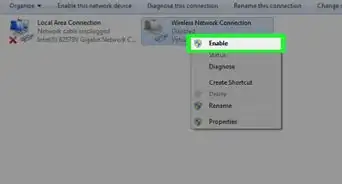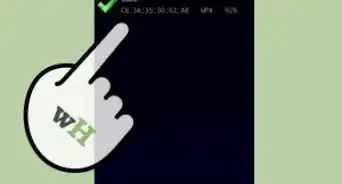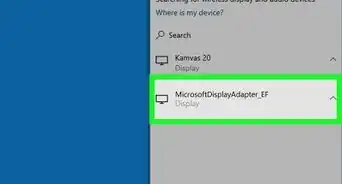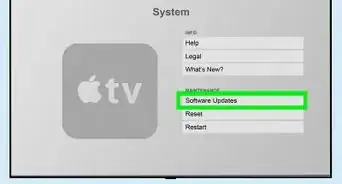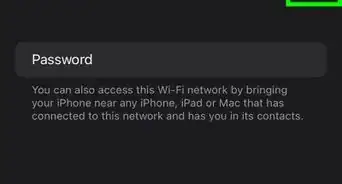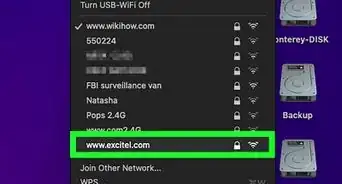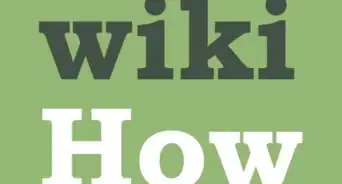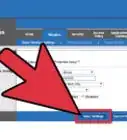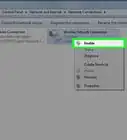Connect your computer to a mobile hotspot on Windows or macOS
X
This article was co-authored by wikiHow staff writer, Nicole Levine, MFA. Nicole Levine is a Technology Writer and Editor for wikiHow. She has more than 20 years of experience creating technical documentation and leading support teams at major web hosting and software companies. Nicole also holds an MFA in Creative Writing from Portland State University and teaches composition, fiction-writing, and zine-making at various institutions.
This article has been viewed 106,732 times.
Learn more...
This wikiHow teaches you how to connect your PC or Mac to a wireless hotspot, such as a public Wi-Fi access point or a mobile hotspot on a phone.
Steps
Method 1
Method 1 of 2:
Using a PC
-
1Turn on your mobile hotspot. If you're using an Android or iPhone as a hotspot for your computer, turn it on now.
-
2Click the icon. It's in the taskbar near the clock, which is usually at the bottom-right corner of the screen. This opens a list of available wireless networks.
- If you're not connected to a network right now, you'll see an asterisk (*) at the top-left corner of this icon.
Advertisement -
3Click the name of the hotspot. Some options will appear.
-
4Click Connect. If the hotspot requires a network security key, you'll be prompted to enter it now.
- If you want your PC to always connect to this hotspot automatically when its in range, check “Connect automatically.”
- If you aren't prompted for a passcode, the network might be publicly available. However, some public hotspots (e.g. airports or cafes) require an extra step. Point a web browser to www.wikihow.com—if you're redirected to a page that tells you to agree to rules or sign up for an account, follow the instructions to get online. If you see wikiHow's homepage, you're good to go.
-
5Enter the security key and click Next. As long as you entered the correct password, you should be able to connect to the internet through this hotspot.
Advertisement
Method 2
Method 2 of 2:
Using a Mac
-
1Turn on your mobile hotspot. If you're using an Android or iPhone as a hotspot for your computer, turn it on now.
-
2
-
3Click the hotspot you want to join. If it's your phone, select your phone. You'll be prompted to enter a passcode.
- If you aren't prompted for a passcode, the network might be publicly available. However, some public hotspots (e.g. airports or cafes) require an extra step. Point a web browser to www.wikihow.com—if you're redirected to a page that tells you to agree to rules or sign up for an account, follow the instructions to get online. If you see wikiHow's homepage, you're good to go.
-
4Type the passcode and click Join. As long as you entered the correct password, you should be able to connect to the internet through this hotspot.
Advertisement
About This Article
Advertisement