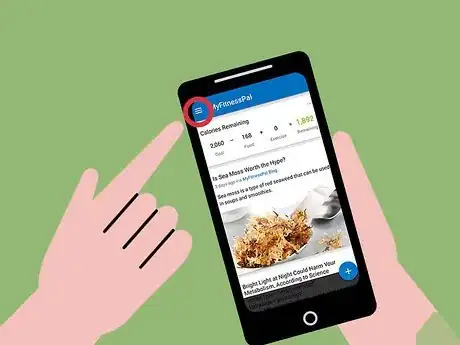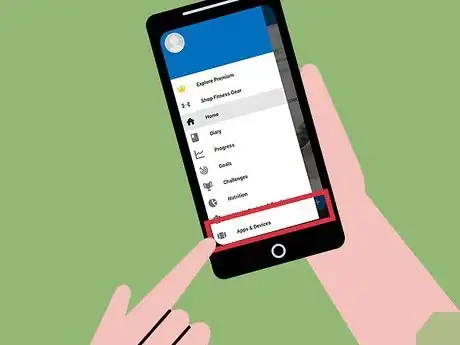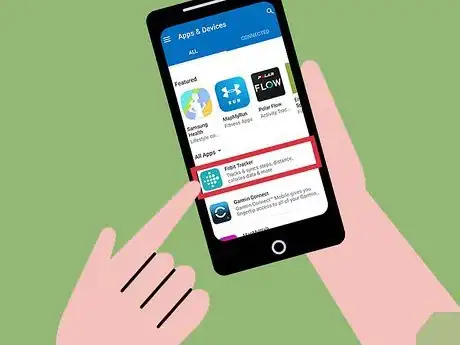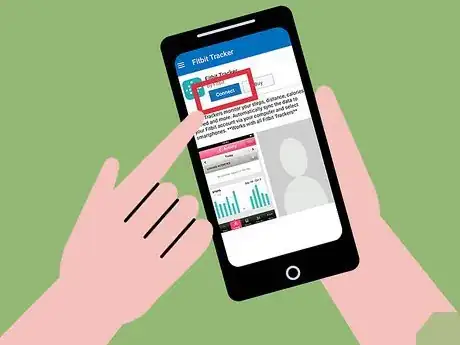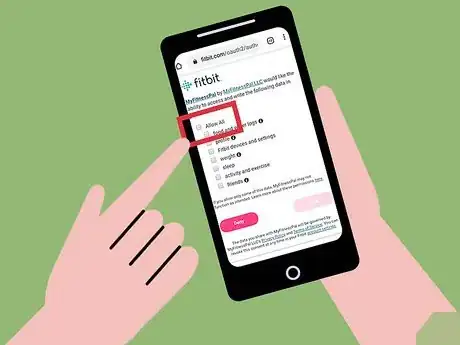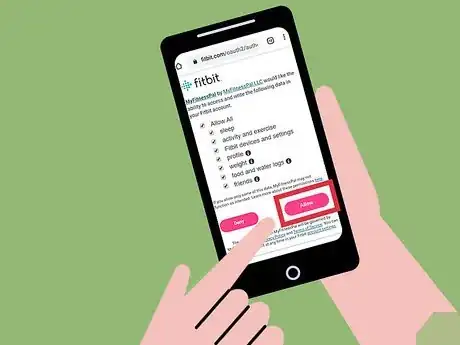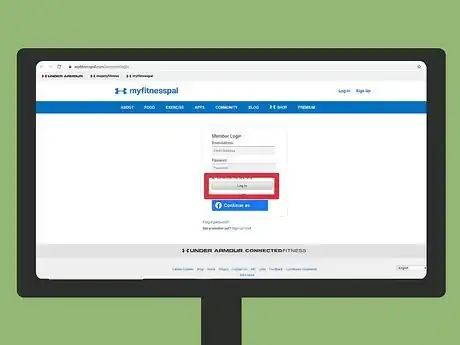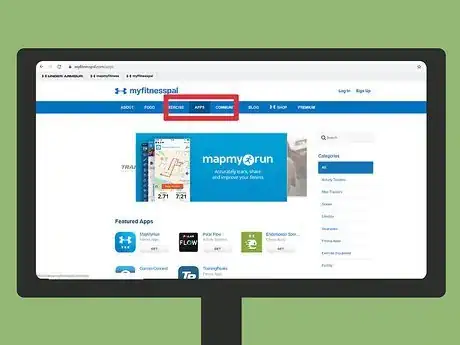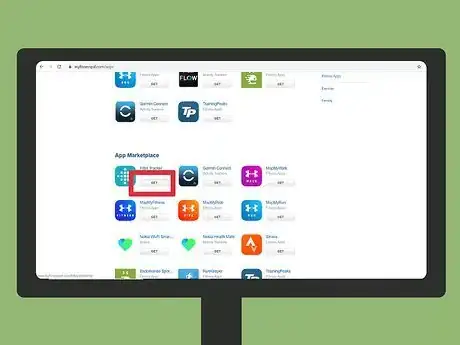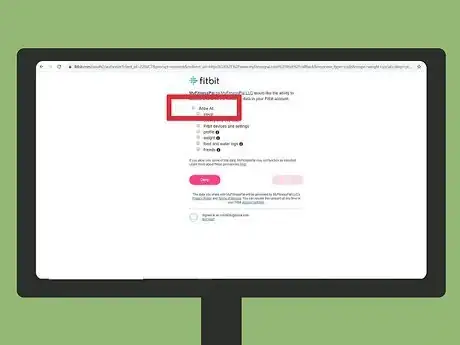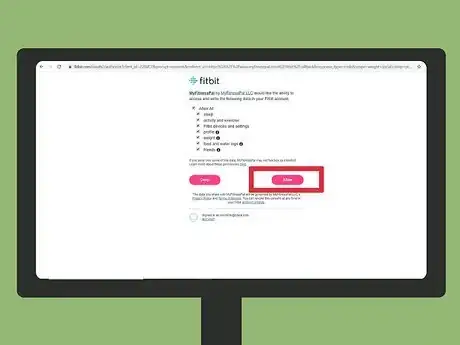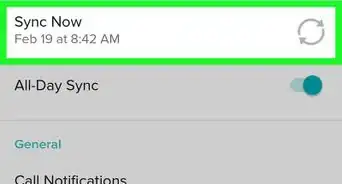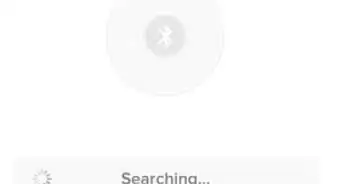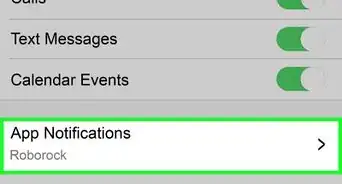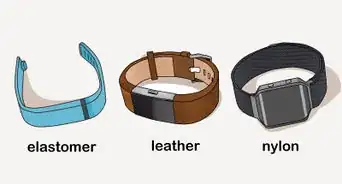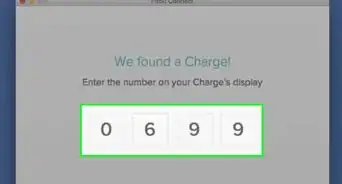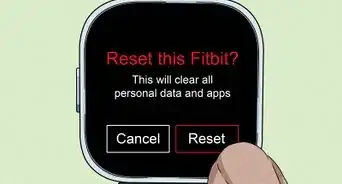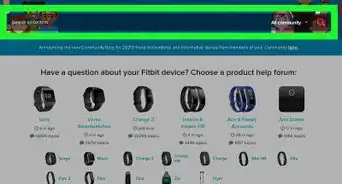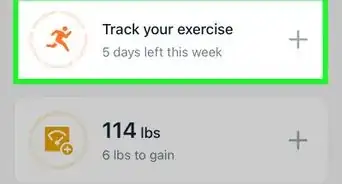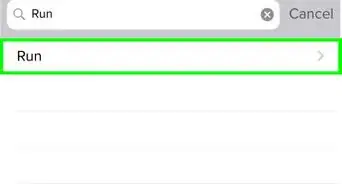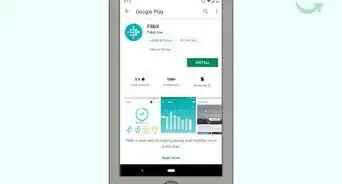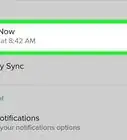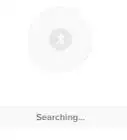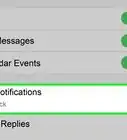This article was written by Georgia Grey and by wikiHow staff writer, Darlene Antonelli, MA. Georgia Grey is a Holistic Health Coach and the Owner of Whole Body Healing Nutrition. With more than five years of experience, she specializes in autoimmune disorders, Lyme disease, and inflammation. Georgia earned a BA from Southern Methodist University and a Degree in Advanced Hormone Health from the Institute of Integrative Nutrition. She is also a Certified Holistic Health Coach through the Institute for Integrative Nutrition and a Certified Holistic Health Practitioner through the American Association of Drugless Practitioners.
This article has been viewed 22,163 times.
MyFitnessPal is a health and fitness app available on iPhone and Android that enables you to keep track of the food and calories you consume. This application, with the info provided by your Fitbit, provides an easy way for you to be aware of your everyday eating habits, and therefore take an active part in your health. This wikiHow will teach you how to connect your Fitbit to MyFitnessPal.
Steps
Using the Mobile App
-
1Open MyFitnessPal. This app icon features a white leaping person silhouette on a blue background that you can find on one of your Home screens, by searching, or in the app drawer.
-
2Tap ☰. This button is located at the top left.Advertisement
-
3Tap Apps & Devices. This is in the middle of the menu, so you might have to scroll down to find it.
-
4Tap Fitbit Tracker. The app's details page will load.
-
5Tap Connect. You'll see this blue button under the app's name.
-
6Log in with Fitbit. A screen will pop-up so you can log-in with Fitbit to continue.
-
7Tap to select "Allow All." You'll allow MyFitnessPal to access and write data for your weight, sleep, Fitbit devices and settings, activity and exercise, profile, friends, and food and water logs, from your Fitbit account.
- To connect your Fitbit account with your MyFitnessPal account, you'll need to allow access to all data points.
-
8Tap Allow. This pink button is under the block of text.
- If the connection was successful, you'll be redirected to a confirmation page in a web browser.
Using the Website
-
1Go to https://www.myfitnesspal.com and log in. You can use any web browser to connect your Fitbit to MyFitnessPal.
-
2Click Apps. You'll see this in the horizontal menu that stretches across the top of the page under the page header.
-
3Click Get under Fitbit Tracker. You'll see this in the apps available that you can link to your MyFitnessPal account.
- If you need to, click App Gallery to see the complete list of apps that you can connect to your MyFitnessPal account.
-
4Log in with Fitbit. A screen will pop-up so you can log-in with Fitbit to continue.
-
5Click to select "Allow All." You'll allow MyFitnessPal to access and write data for your weight, sleep, Fitbit devices and settings, activity and exercise, profile, friends, and food and water logs, from your Fitbit account.
- To connect your Fitbit account with your MyFitnessPal account, you'll need to allow access to all data points.
-
6Click Allow. This pink button is under the block of text.
- If the connection was successful, you'll be redirected to a confirmation page.
About This Article
1. Open MyFitnessPal.
2. Tap the three-line menu icon.
3. Tap Apps & Devices.
4. Tap Fitbit Tracker and Connect.
5. Log in with Fitbit.
6. Tap to select "Allow All" then tap Allow.