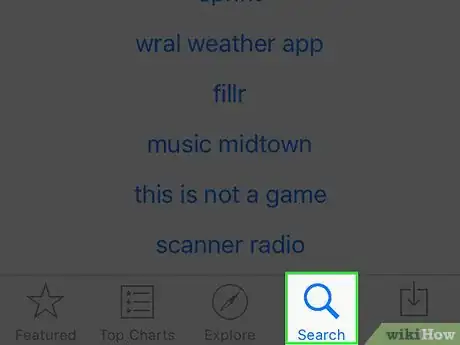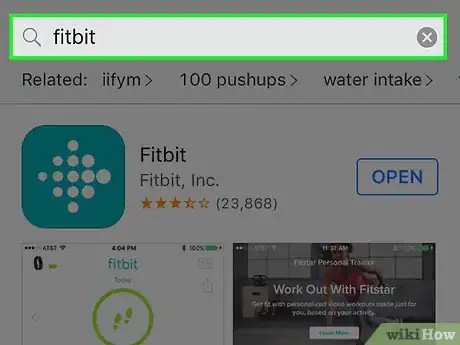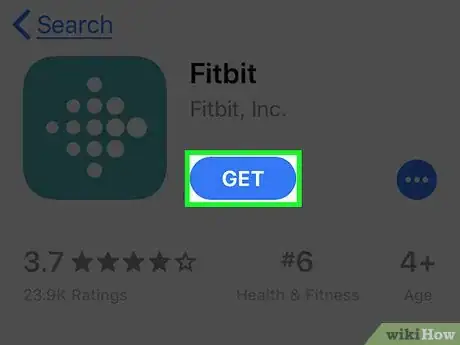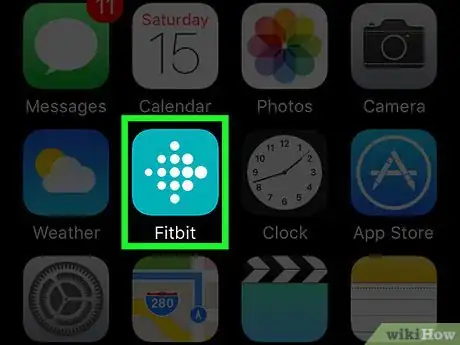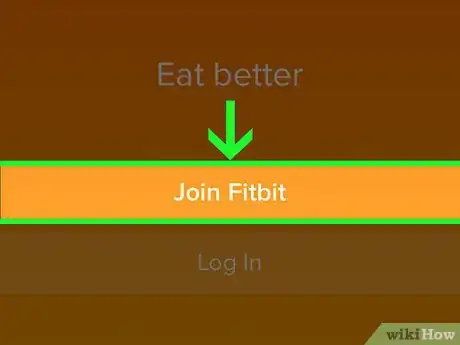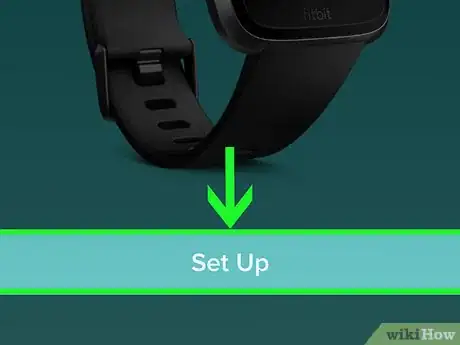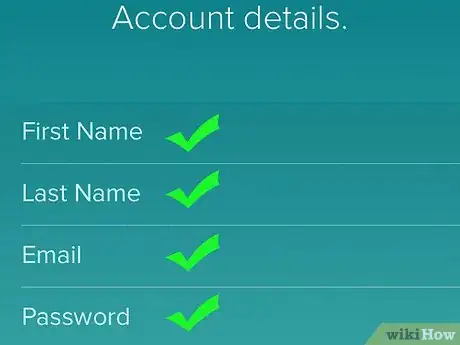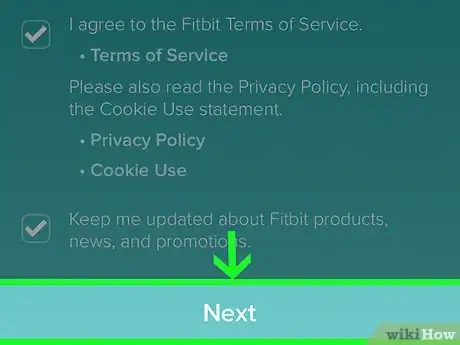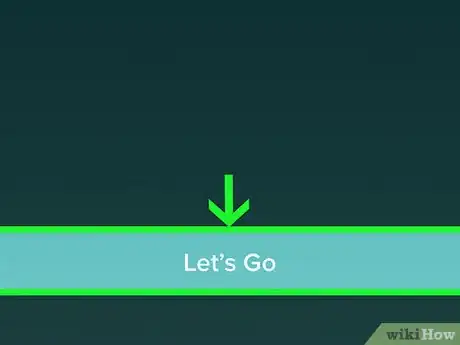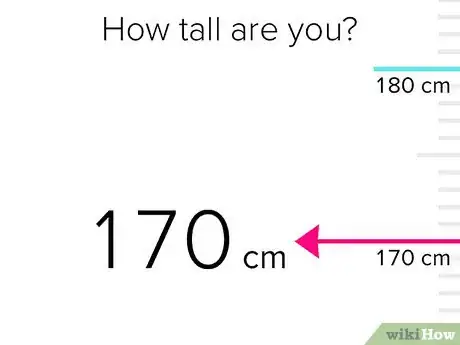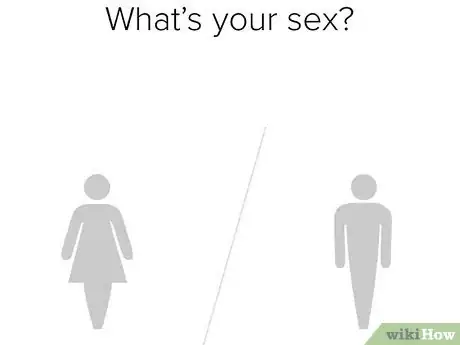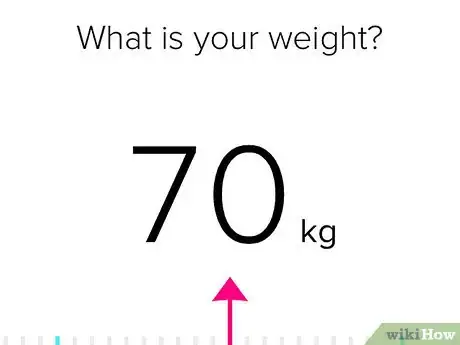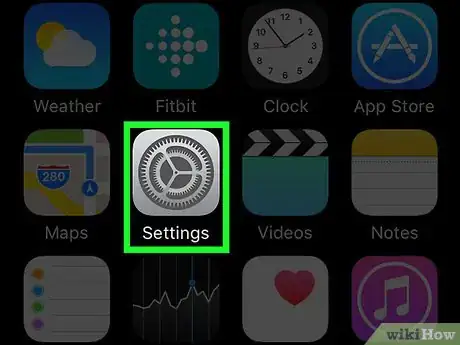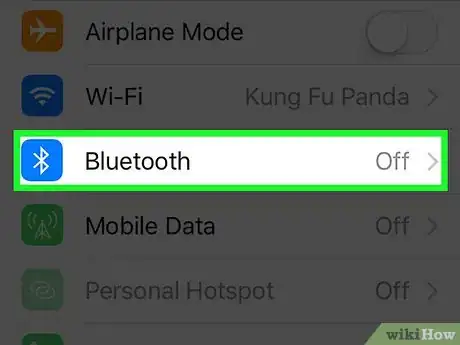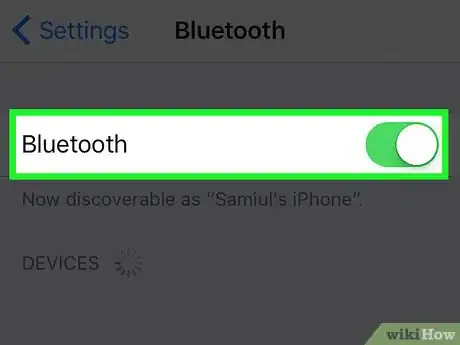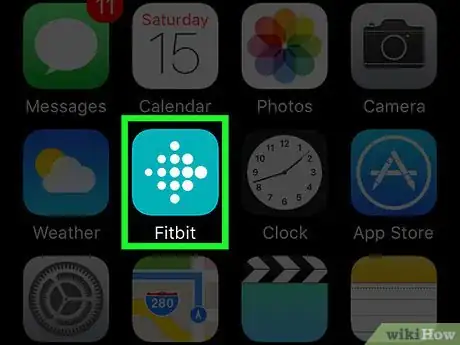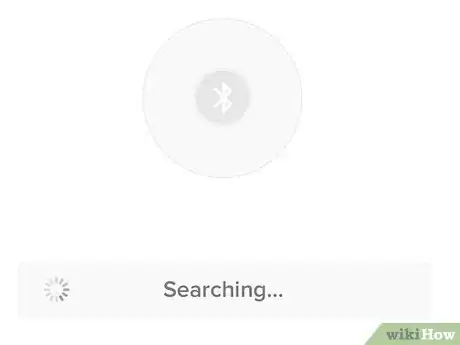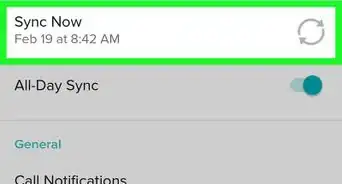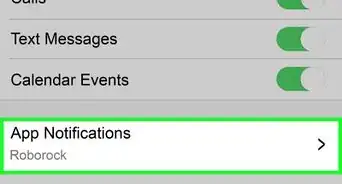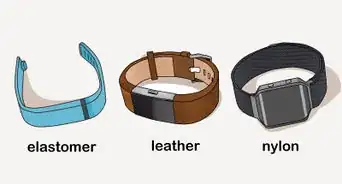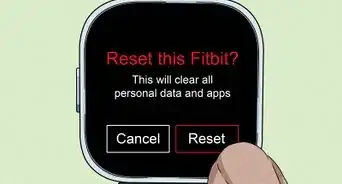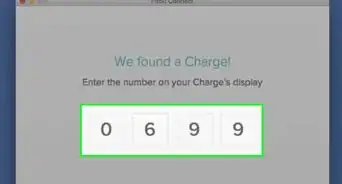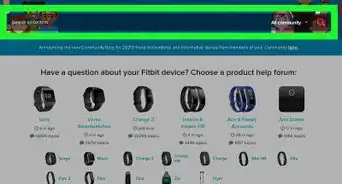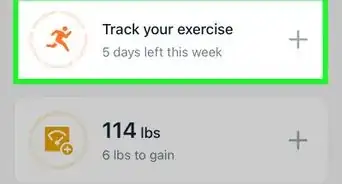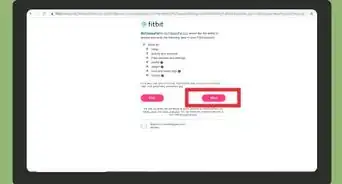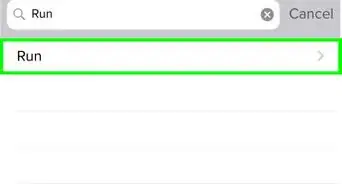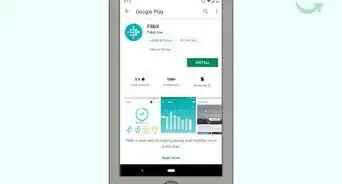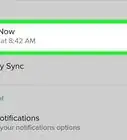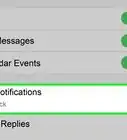This article was co-authored by wikiHow staff writer, Travis Boylls. Travis Boylls is a Technology Writer and Editor for wikiHow. Travis has experience writing technology-related articles, providing software customer service, and in graphic design. He specializes in Windows, macOS, Android, iOS, and Linux platforms. He studied graphic design at Pikes Peak Community College.
The wikiHow Tech Team also followed the article's instructions and verified that they work.
This article has been viewed 48,219 times.
Learn more...
This wikiHow teaches you how to Sync your Fitbit to your iPhone. In order to sync your Fitbit to your iPhone, you need to download the Fitbit app and set up your Fitbit account. You will need to make sure Bluetooth is turned on in order to sync your Fitbit device.
Steps
Installing the App
-
1
-
2Tap the Search tab. It's located in the lower-right corner. It has a magnifying glass on it.Advertisement
-
3Type Fitbit in the search bar. It's the grey bar with a magnifying glass. You will see a list of apps that match your search result.
-
4Tap GET next to the Fitbit app. Fitbit is the app that has a turquoise icon with dots of varying sizes in the shape of a diamond. This will install the Fitbit app.
- Type your Apple ID password if prompted. Then tap "Ok".
Setting Up an Account
-
1Open the Fitbit app. It's the app that has a turquoise icon with dots of varying sizes in the shape of a diamond.
-
2Tap Join Fitbit. It's the large orange button at the bottom of the app.
- If you already have a Fitbit account, tap "Log in" and sign in with the email address and password associated with your Fitbit account.
-
3Select your Fitbit model. There is a list of Fitbit models with an image of the device. Tap your Fitbit model. Consult your users manual if you are unsure of the model of your Fitbit.
-
4Tap Set Up. It's at the bottom of the screen that has an image of your Fitbit model.
-
5Type your name, email address, and a password. Type your full name in the first box, your email address in the second box, and create a password in the third box.
-
6
-
7Tap Let's Go. Now you will be asked to provide some personal information.
-
8Set your height and tap Next. Swipe up and down to set your height. Tap "Next" when you are done.
-
9Select your gender and tap Next. Tap the male silhouette, or the female silhouette with a dress to select your gender. Then tap "Next".
-
10Set your weight and tap Next. Swipe left and right to set your weight. Tap "Next" when you are done.
-
11Set your birthday and tap Next. Swipe left and right to set the day, month and year of your birthday.
-
12Tap Next when you are done. This will set up your Fitbit account. From now on, you can log in with your email address and password.
Turning on Bluetooth
Syncing
-
1Place Fitbit device near iPhone. Your Fitbit will need to be in range of your iPhone's Bluetooth.
-
2Open the Fitbit app. It's is the app that has a turquoise icon with dots of varying sizes in the shape of a diamond.
-
3Tap the Fitbit button. It's the button that has an image of the Fitbit device in the upper-left corner.
-
4Tap Sync Now. It's the second to last option at the bottom of the Fitbit menu.
- Tap the switch across from "All-Day Sync" to sync automatically throughout the day.