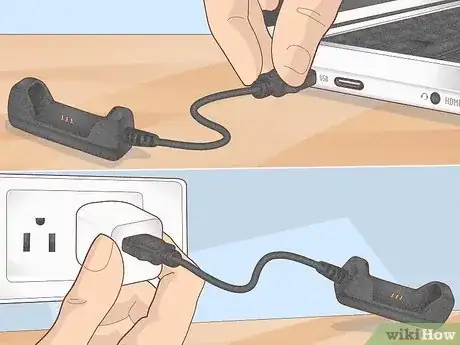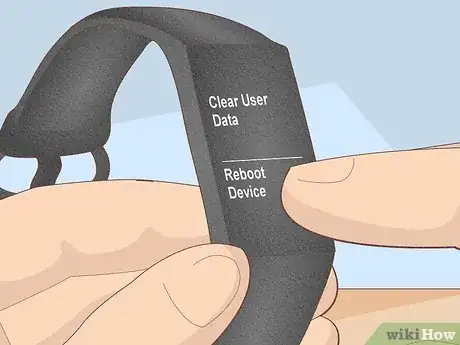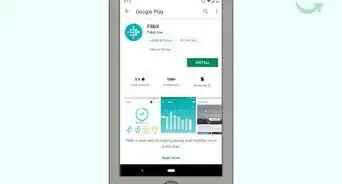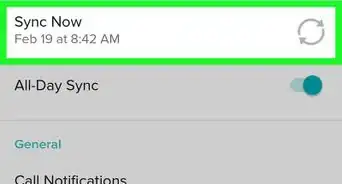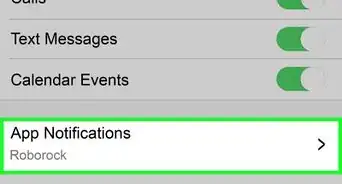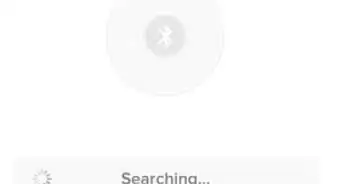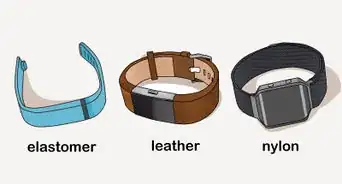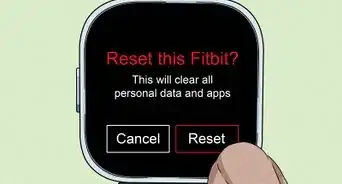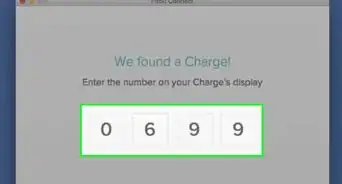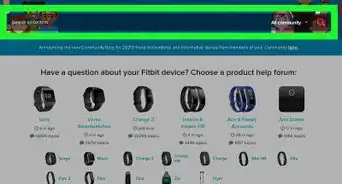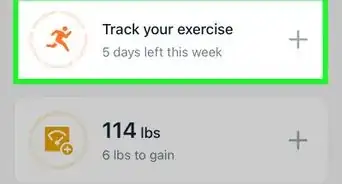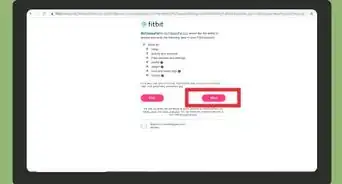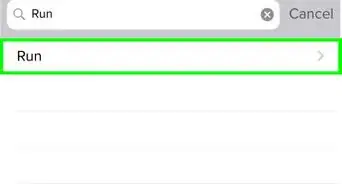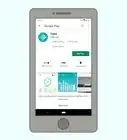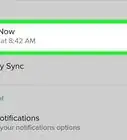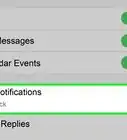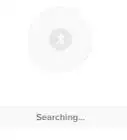This article was co-authored by wikiHow staff writer, Nicole Levine, MFA. Nicole Levine is a Technology Writer and Editor for wikiHow. She has more than 20 years of experience creating technical documentation and leading support teams at major web hosting and software companies. Nicole also holds an MFA in Creative Writing from Portland State University and teaches composition, fiction-writing, and zine-making at various institutions.
There are 9 references cited in this article, which can be found at the bottom of the page.
The wikiHow Tech Team also followed the article's instructions and verified that they work.
This article has been viewed 698,024 times.
Learn more...
Confused about charging your Fitbit fitness tracker? Even though the steps to charge a Fitbit are different for each model, charging a Fitbit is always easy—just make sure you're using the correct charger, as most Fitbit adapters are not interchangeable. Most Fitbits charge in 1-2 hours, with a few models taking even less time. This wikiHow article will teach you how to properly charge any modern Fitbit model (and a few of the older ones), from smart watches like Versa and Sense, to activity trackers like Inspire, Charge, and Alta. We'll also show you simple troubleshooting steps that will help you when your Fitbit won't seem to charge.
Things You Should Know
- You can't use just any charger to charge your Fitbit. You must use the charger that's unique to your Fitbit model.
- If your Fitbit has a magnetic charger like the Charge 5 or Luxe, just align the magnet against the back of the tracker.
- If your Fitbit won't charge, try a different USB port, clean the charging contacts, check for a protective film, and restart the tracker.
Steps
Blaze, Flex, One, and (Most) Versa Models
-
1Connect your Fitbit charging cradle to a power source. The Fitbit Blaze, Versa, Versa Lite Edition, Versa 2, Flex, Flex 2, and Fitbit One models all come with charging cradles that can draw power from any USB charging source. You can connect the charging cradle to your computer, a power block that plugs into a wall, or any other powered USB port.
- The Versa 3 uses a magnetic charging cable, so you'll want to use this method instead.
-
2Remove the Fitbit tracker from the wristband or clip if necessary. If you're using a Fitbit Blaze, Fitbit Flex 2, or Fitbit One, you'll need to remove the tracker from its band or clip before charging. Other Fitbit models are easy to charge without disconnecting the band.Advertisement
-
3Insert the tracker into the charging cable. The steps will be a little different depending on the model:
- Fitbit Blaze: Align the 4 gold prongs on the charging cradle with the backside of the tracker, then place the tracker inside of the charging cradle. Once connected, close the cover of the cradle. You'll see a battery icon once the tracker is charging.
- Fitbit Versa, Versa Lite, and Versa 2: Pinch the clip on the charging cradle until it expands to size, then place the tracker into the cradle with the gold pins aligned. The battery percentage appears on the screen once connected.
- Fitbit Flex, Flex 2, and Fitbit One: Look inside the opening of the charging cable and you'll see some gold contacts. Line up the contacts on the tracker to those in the charging cable, then gently push the tracker in until it clicks into place and is snug inside the housing.
-
4Check the charging status.
- Fitbit Blaze: The battery indicator will turn green once fully charged.
- Fitbit Flex: You'll see 5 simultaneous lights on the face once the tracker is fully charged.
- Fitbit Flex 2: While the Flex 2 is charging, a white light will represent 25% of the maximum charge. Once the Flex 2 is fully charged, a green light will appear alongside 4 white lights for a second, and then all lights will turn off.
- Fitbit Versa, Versa Lite Edition, and Versa 2: Swipe down from the top of the screen to check the battery indicator at the top-left.
- Fitbit One: Press the button on your tracker to display the charging status.
-
5Remove the tracker from the charger once the charge is complete. If you are using a Fitbit Blaze, One, or Flex, reinsert the tracker into the wristband or clip before use.
Ace 2, Inspire, Charge 5, Sense, Versa 3, Ionic, & Luxe
-
1Connect your Fitbit's magnetic charger to a reliable power source. If you have a Fitbit Ace 2, Inspire, Inspire HR, Charge 5, and Sense, Versa 3, Ionic, or Fitbit Luxe, your charger is magnetic. You can connect your magnetic charger to any standard powered USB port, such as a power block that plugs into a wall or your computer. [3]
- The charging cable for the Fitbit Charge 5 and Fitbit Luxe are identical and can be used to charge either tracker. All other magnetic Fitbit chargers are unique to each model.
- The Fitbit Ace 2, Inspire, and Inspire HR chargers are identical and can be used to charge either device.[4]
- Fitbit Sense and Versa 3 use identical charging cables.
- Most other Fitbit charging cables are not interchangeable.
-
2Align the magnetic end of the charger with the contacts on the back of your tracker. When the magnet makes contact, the charger will snap into place. Most models will vibrate once the connection is made and display a battery indicator on the screen.
- Because the charger is magnetic, it'll only lock into place when the magnets are properly aligned. If you feel resistance, just rotate your tracker to align the magnets.
-
3Check the charging status. While your Fitbit is on the magnetic charger, double-tap its screen to display the battery indicator. Once the indicator reaches 100%, your Fitbit is fully charged.
-
4Remove the Fitbit from the magnetic charger once fully charged. Removing the Fitbit from the charger is easy—just lift the Fitbit away from the magnet.
Ace, Alta, Charge 4, and Earlier Charge Models
-
1Connect your Fitbit charger to a USB power source. You can connect your charger to any standard powered USB port, such as a power block that plugs into a wall or your computer.
- Fitbit Charge series cables are not cross-compatible—the Charge 4 cable cannot charge the Charge 3 or Charge 2, and vice-versa.
- If you have a Fitbit Charge 5, see this method instead.
- You don't have to remove your tracker from the band to charge your tracker.
-
2Clip the charging cable to port on the back side of your tracker. The cable securely clips to the port on the back side of the tracker when the gold contacts align with the pins. The tracker will vibrate once the connection is made, and the battery indicator will appear on the screen.
-
3Check the charging status.
- When your Fitbit Ace, Alta, or Charge 2 is fully charged, the battery icon will appear solid.
- When your Charge 3 or Charge 4 battery is charged, a battery icon with a smiley face will appear on the screen.
-
4Remove the Fitbit tracker from the charger once fully charged. To remove the charger, simply unclip the charging cable from the back port.
Ace 3 and Inspire 2
-
1Connect your Fitbit charger to a USB power source. The Fitbit Ace 3 and Inspire 2 models use the same charger, which you can easily connect to any standard powered USB port. Start by plugging the charger into a port on your computer, into your wall, or other powered USB source.
- You don't have to remove your Fitbit tracker from the band to charge it.
-
2Connect the charger to your tracker. Align the pins on the end of your charging cable with the contacts on the back of the tracker. Press the tracker into the pins on the charging cable so it snaps into place.
-
3Check the charging status. When your Fitbit Ace 3 or Inspire 2 is fully charged, the battery indicator on the face will display a smiley face.
- It takes 1-2 hours to fully charge Ace 3 and Inspire 2.[5]
-
4Remove the tracker from the charger. Hold the tracker firmly while sliding a fingernail between the back of the tracker and the charger at any corner. Press down until the tracker comes free from the charger.
Surge Watch and Flyer Headphones
-
1Connect your Surge or Flyer charger to a USB power source. While these two Fitbit products use different charging cables, their charging process is similar. Start by plugging the charger into a port on your computer, into your wall, or other powered USB source.
- You can use any micro-USB 2.0 charger to charge your Fitbit Flyer headphones.
- The Fitbit Surge charging cable is not compatible with other Fitbit devices.
-
2Connect your Surge or Flyer to the charging cable. You won't be able to use your Surge or Flyer while charging, and charging to a full charge on either device will take anywhere from 1 to 2 hours.[6]
- Fitbit Surge Connect the charging cable to the back of the wristband. On the rear side of the wristband, you will see a small port with several gold contacts. Connect the small end of the cable to the port.
- Fitbit Flyer: Lift the port cover to reveal the charging port, then insert the smaller end of the charging cable.
-
3Check the charging status. The battery indicator on the Surge watch will be completely full when the device is fully charged. For the Fitbit Flyer, you'll know your headphones are charged once the LED is white.
-
4Remove your tracker or headphones from the charger. Simply pull the charger away from the charging port when your device is fully charged.
Troubleshooting a Fitbit That Won't Charge
-
1Try a different USB port. There's a chance that the USB port you are trying is malfunctioning or not producing enough power to charge the Fitbit. This is most common when charging through a USB hubs, or older USB ports. Try connecting the charger to a different port to see if it works.
-
2If the battery was depleted to 0%, it may not display a charging indicator. If it's been a long time since you've used the Fitbit or you allowed the battery to completely run out, the screen and/or charging indicator may not appear at first. Leave your Fitbit on the charger for at least a half an hour to get a good base charge—at that point, the charging indicator should appear.[7]
-
3If the Fitbit is brand new and won't charge, check for a protective film on the back of the tracker. Many brand new Fitbit models have a protective plastic film on their backsides, and the film is nearly invisible. Peel the film away and then reconnect to the charger.
-
4Make sure you're using the right charger. With a few exceptions, Fitbit chargers are generally not interchangeable. Some models use chargers that look nearly identical but are not cross-compatible. For best results, make sure you are using a Fitbit charger that was designed specifically for your model.
-
5Make sure the Fitbit is securely connected to the charger. If the contacts on your Fitbit charger are not properly aligned with the contacts on the tracker itself, the tracker will not charge. Disconnect the Fitbit from the charger and reconnect.
-
6Connect the Fitbit to a wall-charger instead of your computer. The Fitbit doesn't come with its own wall charger, but you can plug the included charging cable into any USB wall charger, like the one your phone or tablet uses.
-
7Clean the Fitbit's charging contacts. The tracker's charging contacts tend to get smudged and dirty, even after minimal use. This can cause problems because the tracker cannot make solid contact with the charger.
- To clean your Fitbit's contacts, you'll need a small amount of rubbing alcohol and a soft toothbrush. Do not use anything made of metal to scour the contacts, as metal can damage and corrode the plating.[8]
- If the contacts aren't shiny, dip the toothbrush or swab into the rubbing alcohol and then swab dirt and debris from the contacts.
- To clean the charging cable, unplug it from the power source, then use a cotton swab dipped in alcohol to gently swab away dirt and grime. Make sure not to leave any cotton behind.
- Dry your tracker and charging cable with a lint-free cloth before wearing your Fitbit.
-
8Restart the tracker. Occasionally, a problem with the tracker may be causing issues with the charging process. Resetting the tracker can help fix this, but the steps to reset each model are different for every device.
- Ace and Alta series: Connect the tracker to a charger, press the button on the charging cable 3 times (with a few seconds between each press), and then disconnect the tracker once you see the Fitbit logo.[9]
- Ace 2, Ace 3, and Inspire Series: Connect the tracker to a charger, press and hold the button or buttons on the tracker for 5 seconds, and then release.[10]
- Charge 3 and Charge 4: Open the Settings app and select About > Reboot Device.
- Charge 5 and Fitbit Luxe: Swipe down on the clock face, tap Settings, choose Restart Device, then tap Restart.
- Ionic, Sense, and Versa: Press and hold the button for 10 seconds. Release when you see the Fitbit logo.
- Fitbit Surge: Press and hold the Home and Select buttons for 10-15 seconds until the screen flashes or the light starts to dim. Wait 10 seconds after the device turns off, then press the Home button to turn it back on.
- For other models not currently supported by Fitbit, search Google for your model and "restart."
-
9Make sure your Fitbit did not get wet. If your Fitbit or tracker gets wet, it won't charge. Allow your Fitbit to dry completely before attempting to charge.
References
- ↑ https://help.fitbit.com/manuals/manual_flex_en_US.pdf
- ↑ https://help.fitbit.com/manuals/manual_one_en_US.pdf
- ↑ https://help.fitbit.com/articles/en_US/Help_article/1799.htm
- ↑ https://www.fitbit.com/global/en-ca/products/accessories/inspire-charging-cable
- ↑ https://help.fitbit.com/manuals/manual_ace_3_en_US.pdf
- ↑ https://help.fitbit.com/manuals/manual_flyer_en_US.pdf
- ↑ https://help.fitbit.com/articles/en_US/Help_article/1190.htm
- ↑ https://help.fitbit.com/articles/en_US/Help_article/2005.htm
- ↑ https://help.fitbit.com/articles/en_US/Help_article/1186.htm
About This Article
To charge a Fitbit with a removable tracker, like the Fitbit One or Flex, you will need to remove the tracker and connect it to the charging cable. The Fitbit Surge, Charge, and Force do not have removable trackers, so you will connect the charging cable to the back of the wristband. Plug the USB charging cable into a computer, USB wall charger, or car adapter. It should take about an hour and a half to fully charge the Fitbit. The battery level will be indicated by lights or a battery icon. Unplug the Fitbit when it is charged, and replace the tracker if you had to take it out. If you want to learn more, like quick fixes to try if your Fitbit doesn't charge, keep reading the article!