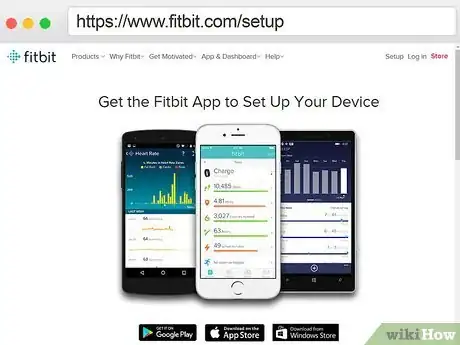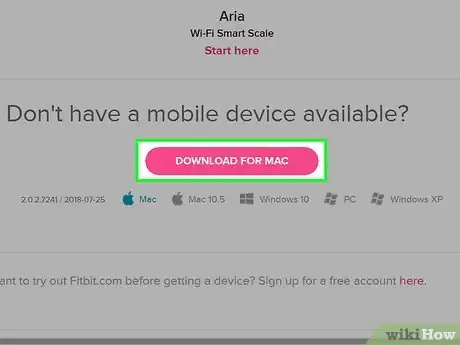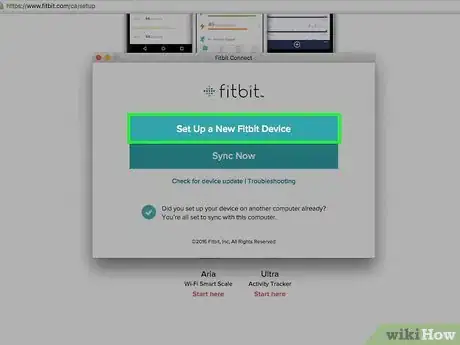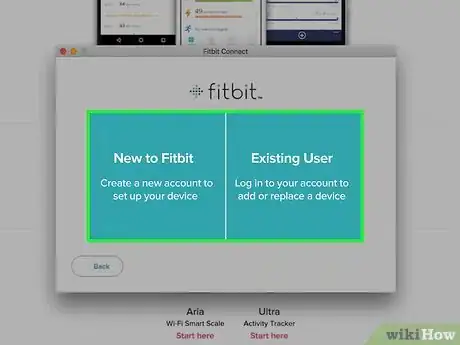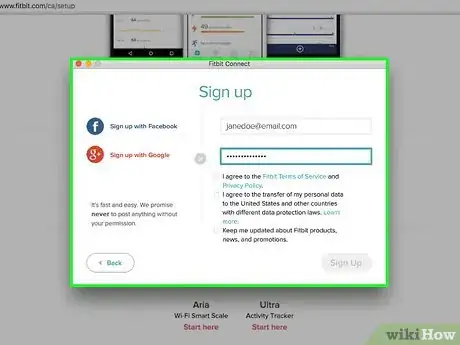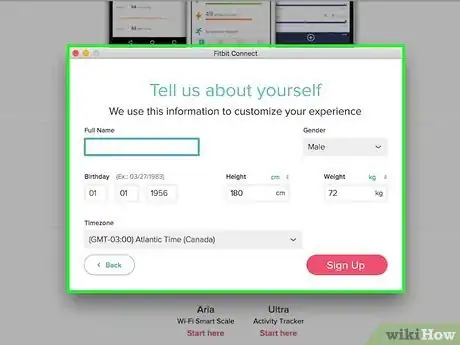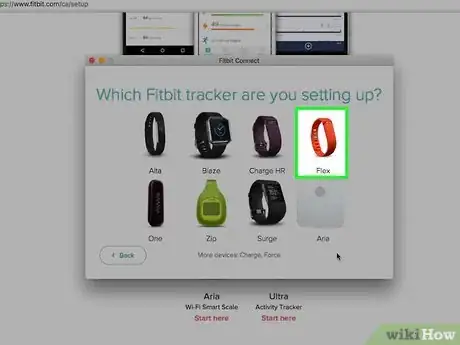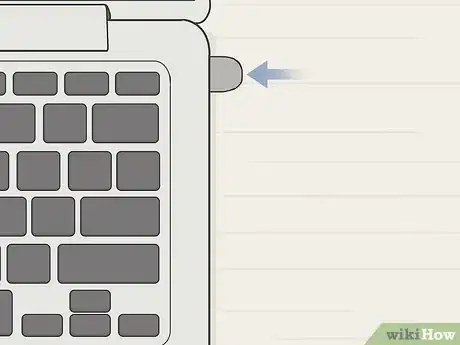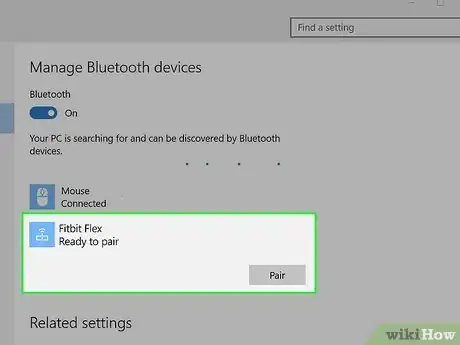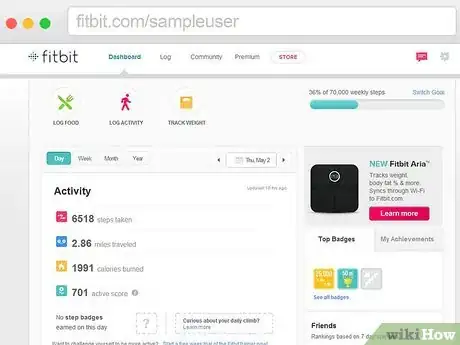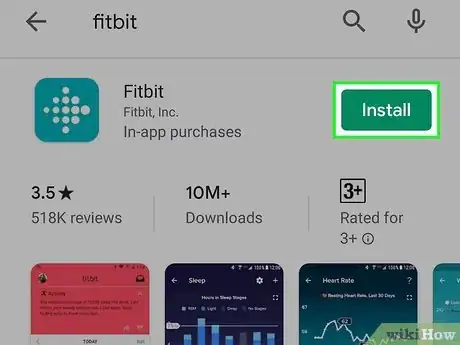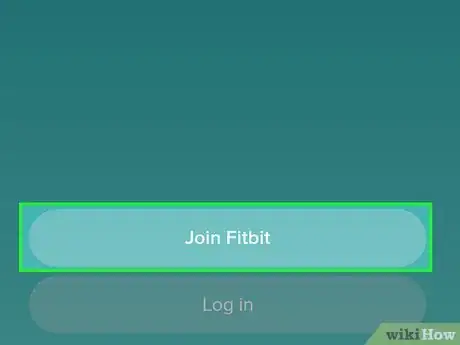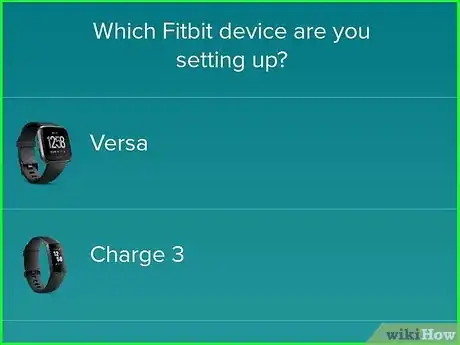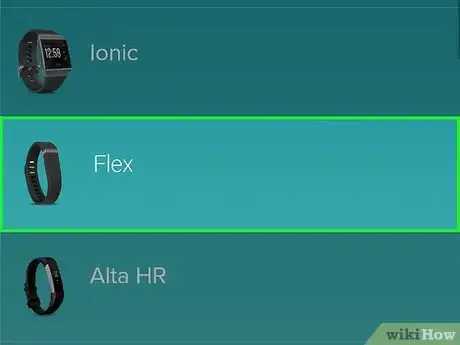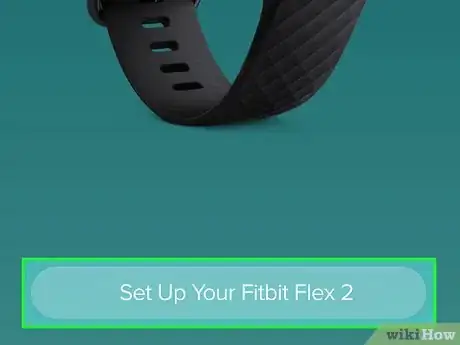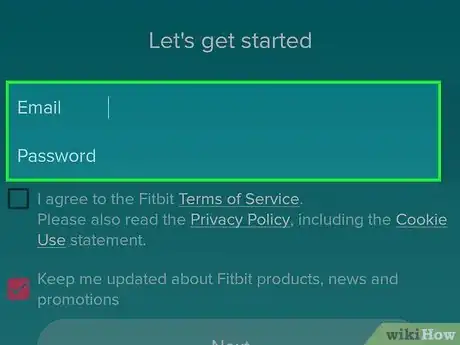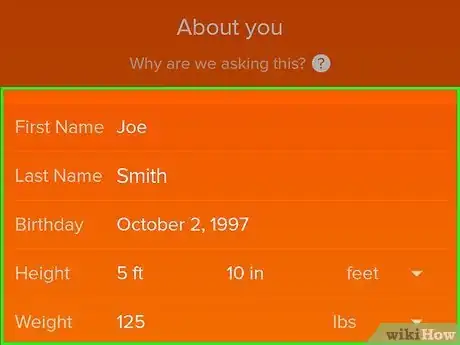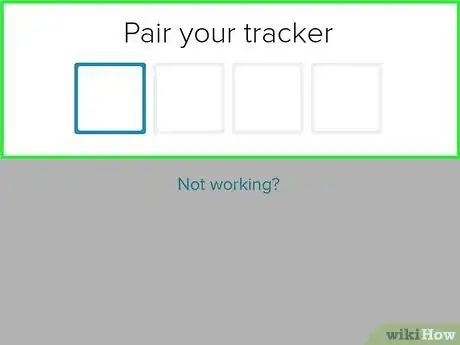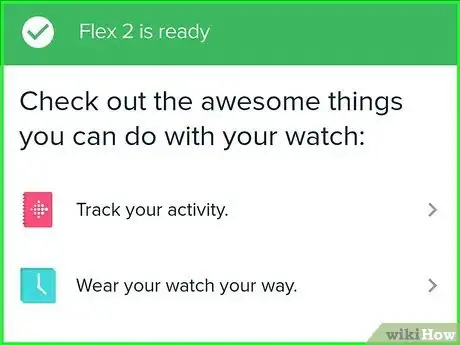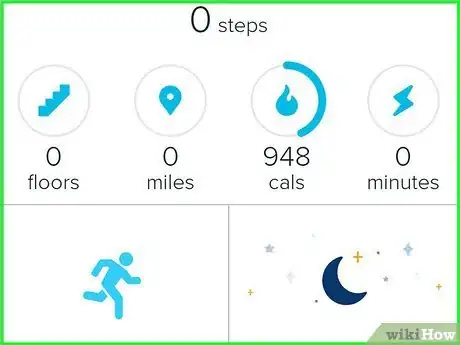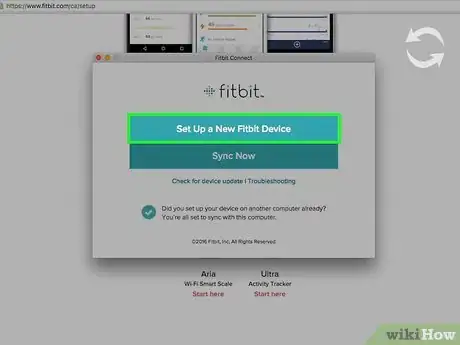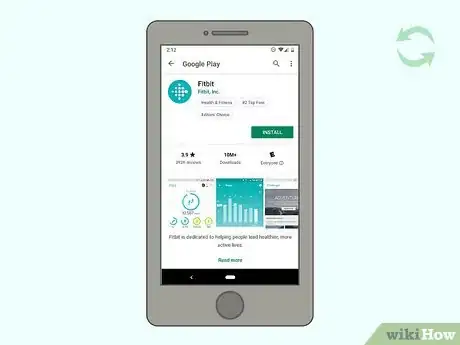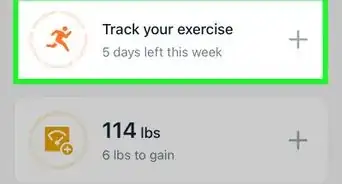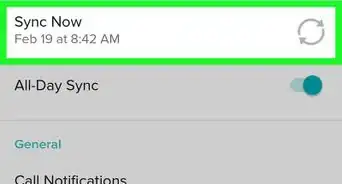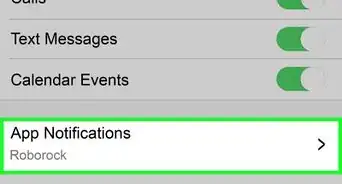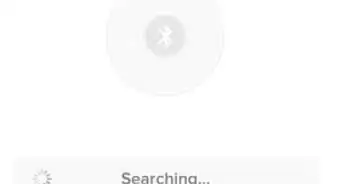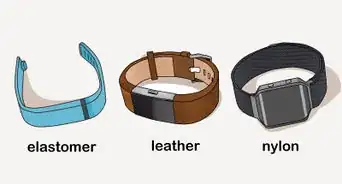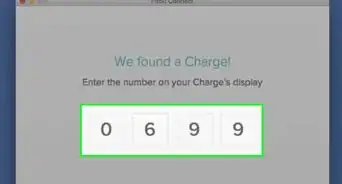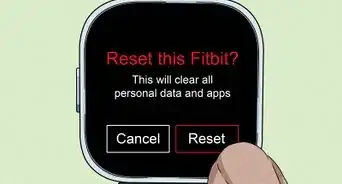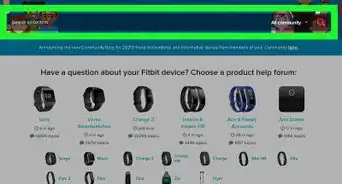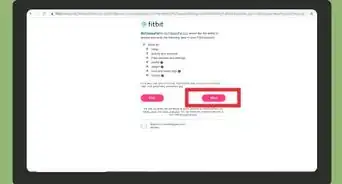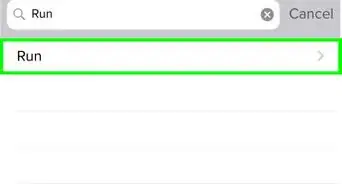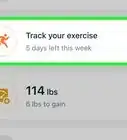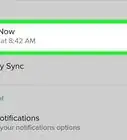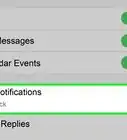This article was co-authored by wikiHow Staff. Our trained team of editors and researchers validate articles for accuracy and comprehensiveness. wikiHow's Content Management Team carefully monitors the work from our editorial staff to ensure that each article is backed by trusted research and meets our high quality standards.
The wikiHow Tech Team also followed the article's instructions and verified that they work.
This article has been viewed 272,441 times.
Learn more...
Your Fitbit Flex can monitor your workouts and physical activity, providing an easy-to-access log of your fitness routine. The Flex does not have any display or interface, so you'll be setting it up using a program on your computer or app on your mobile device. You'll need to create a free Fitbit account during the setup process to use your Fitbit.
Steps
Getting Charged
-
1Locate all of your Fitbit items. You should have the following items when setting up your Fitbit Flex:
- Fitbit tracker (May be inserted in a wristband)
- USB charger
- USB Bluetooth dongle
- Two wristbands
-
2Charge your Fitbit tracker. Before you setup your new Fitbit, make sure it has a charge:
- Remove the tracker from the wristband if necessary.
- Insert the tracker into the USB charger, round end first.
- Push the tracker down and in until you hear a click.
- Plug the charger into a USB port or wall adapter.
- Charge until at least three lights are on. This indicates a 60% charge.
Setting up Fitbit on a Computer
-
1Visit the Fitbit Connect download page. You can download the Fitbit Connect program for Windows or Mac by visiting fitbit.com/setup. This program will track your Fitbit information.
-
2Download the installer for your operating system. If you scroll down the page a little, you should see a button for downloading the setup program. The website will attempt to detect your current operating system and provide the correct link. If the wrong button is showing, select your operating system underneath the Download button.
- Note: If you're using Windows 10, the Download button will take you to the Windows Store. Windows 10 uses the same app as the Windows Phone, so follow the method below after installing it. If you'd prefer to use the traditional Windows program, select "PC" as your operating system.
-
3Run the downloaded installer to install Fitbit Connect. Once the download is finished, run the installer and follow the prompts to install Fitbit Connect on your computer.
-
4Run Fitbit Connect and select "New to Fitbit." This will allow you to create a new Fitbit account and setup your device.
- Note: If you have a previous Fitbit account, select "Existing User" to sign in with your existing account and setup your new Flex.
-
5Create a Fitbit account. You can enter in an email address and create a password, or you can sign in using your Facebook or Google account.
-
6Enter your personal information. Fitbit will use this to help track your performance. Enter your name, gender, birthday, height, and select your time zone.
-
7Select "Flex" from the list of devices. This will allow you to start setting up your Flex.
-
8Insert the tracker back in the wristband. Insert it into the wristband with the arrow facing out and pointing towards the black band.[1]
-
9Put the bracelet on. Attach the wristband to your wrist using the clasp. The wristband should be snug but not constricting.
-
10Insert the USB Bluetooth dongle into a USB port on your computer. You won't be able to continue with the Setup process until it's been inserted.
- This isn't required for computer's that already have Bluetooth capability.
-
11Wait while your Flex tracker pairs with your computer. It may take a moment for your computer to find your tracker.
-
12Tap the flat part of your Flex twice when two lights appear. Once the tracker has connected, you'll see two indicator lights on the black band. Tap your wristband twice and you'll feel the tracker vibrate.
-
13Start using your Flex. Your Flex is now setup, and the initial goal of 10,000 steps will start. You can check your progress by double-tapping your Flex. Each light indicates 20% of your goal.
-
14Visit your dashboard. Once your device is synced, you can view your data from your Fitbit dashboard. You can use this to log activities, food, and track your progress towards your goals. You can open your dashboard any time at fitbit.com/login using your Fitbit account.
Setting Up Fitbit on a Mobile Device
-
1Download the Fitbit app for your mobile device. This app is available for free for iOS, Android, and Windows Phone. You can get it from your device's Play Store.[2]
-
2Insert the tracker into your wristband and put it on. Insert the tracker so that the arrow is facing out and pointing towards the black band on the wristband.
-
3Launch the app and tap "Join Fitbit." This will start the account creation and device setup process.
- If you already created an account while setting up your Fitbit on your computer, log in with your Fitbit account instead.
-
4Wait for the app to find your device. This may take a moment.
-
5Tap "Fitbit Flex" in the list of available devices. This will start the setup process for the Flex.
-
6Tap "Set up your Flex." This will begin the account creation process.
-
7Create an account. You can enter an email address and password, or you can use your Facebook or Google account to create one.
-
8Enter your personal information. You'll be prompted to enter your name, birthday, height, weight, and gender. Your age, height, weight, and gender are used to calculate your BMR (basal metabolic rate).
-
9Pair your device. Follow the prompts to pair your Fitbit tracker with your mobile device.
- Note: If you're using the Windows 10 app on a computer that doesn't have Bluetooth, you'll need to insert the USB Bluetooth dongle.
- If your phone is already paired with another device, such as a headset or your computer, you may not be able to pair the Fitbit.
-
10Wait while your Flex finishes setting up. This may take a while to complete. Make sure to leave the app open while it sets up.
-
11View your dashboard. Once setup is complete, you'll be taken to the Fitbit dashboard. This tracks your progress and allows you to adjust your goals. You can access the dashboard at any time by launching the Fitbit app.
Troubleshooting
-
1Make sure you have at least a 60% charge. Plug your tracker into the charger and make sure at least three of the lights are on. For best results, charge it until all five lights are on.
-
2Try restarting your tracker if you can't pair or sync. If your tracker stops functioning properly, a reset will usually fix it. This won't delete any of the data on the tracker.
- Plug the USB charging cable into a USB port.
- Insert the tracker into the charging unit.
- Use a paper clip to press and hold the pin hole on the back of the charger for about four seconds.
-
3Restart the setup process if it doesn't pair. If the setup process fails, you may want to try again from the beginning. Uninstall the Fitbit Connect program or app and then download and install it again. Follow the prompts to try setting up your device.
-
4Try another device. If you can't get your Fitbit to connect to your computer, try setting it up with a mobile device, or vice-versa.
References
About This Article
To set up a Fitbit Flex, start by inserting the tracker into the USB charger round-end first. If the tracker came in the wristband, remove it before inserting it into the charger. Next, plug the charger into a USB port and let it charge until all 3 lights are on. Once your Fitbit Flex is charged, download the Fitbit app on your phone and insert the tracker into your wristband. Finally, launch the app, wait for it to locate your device, and sign up for a new Fitbit account. To learn how to set up your Fitbit Flex using a computer, scroll down!