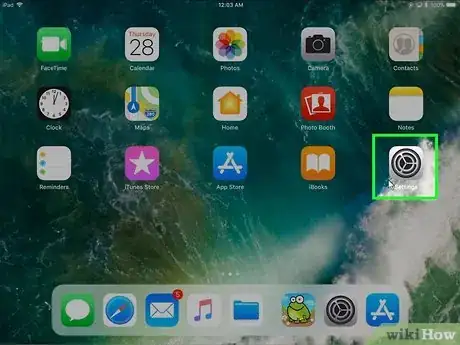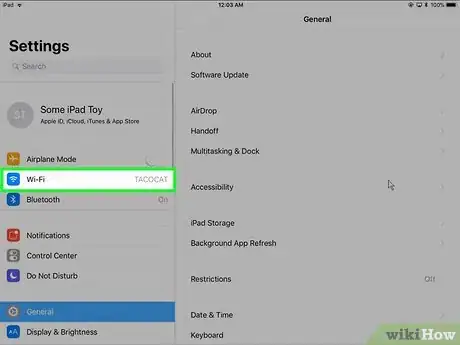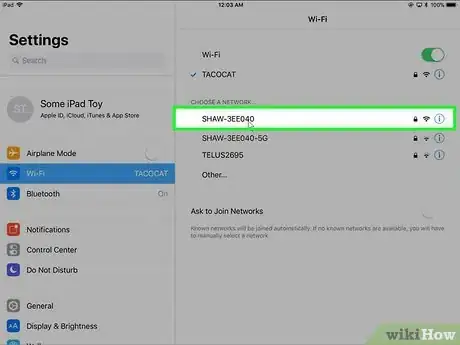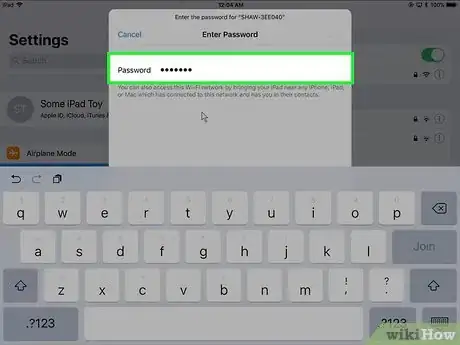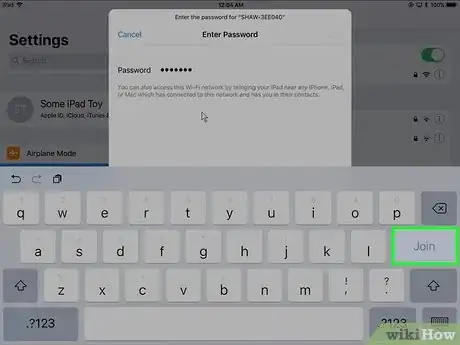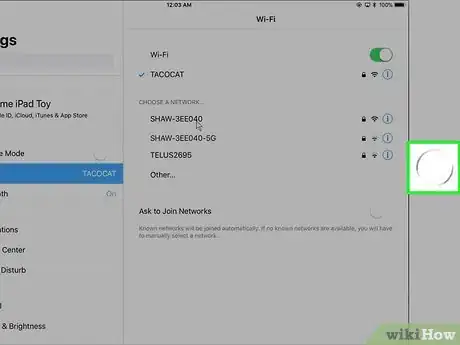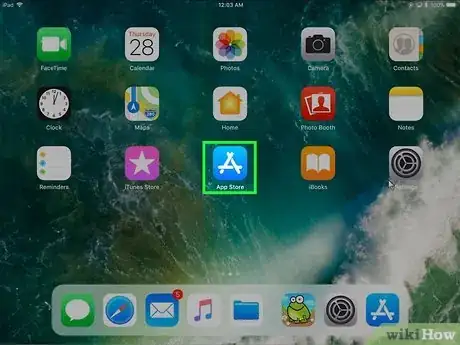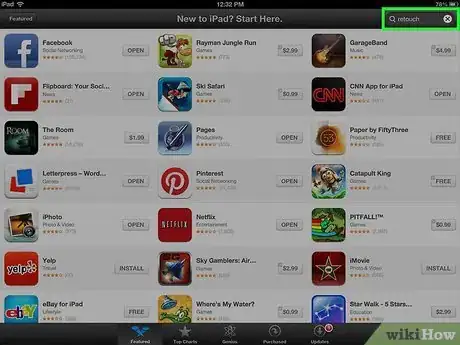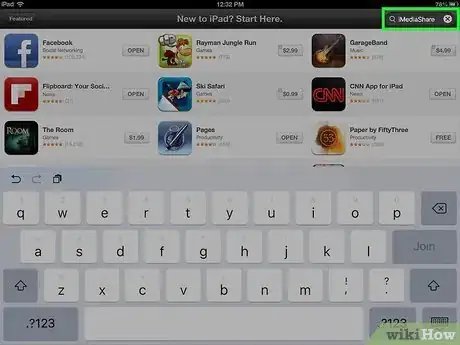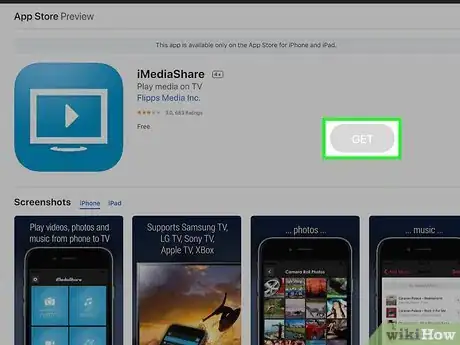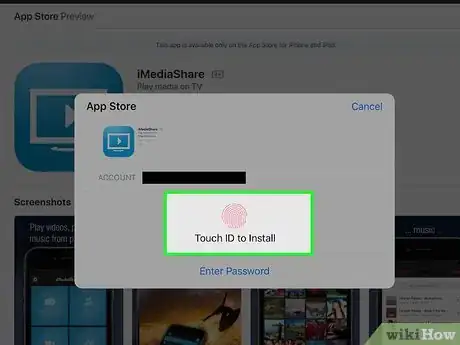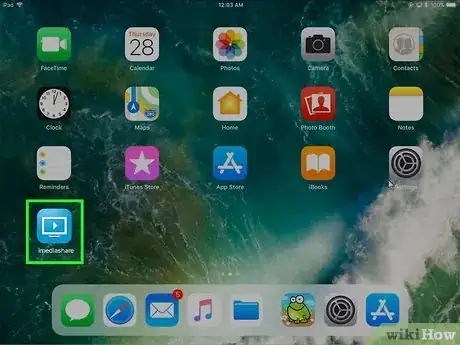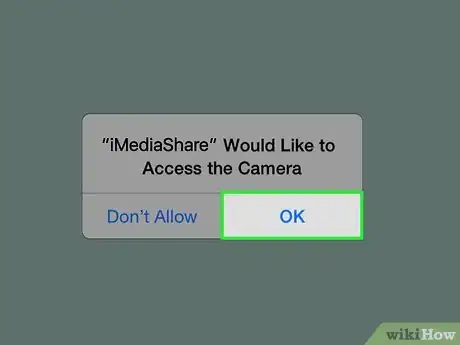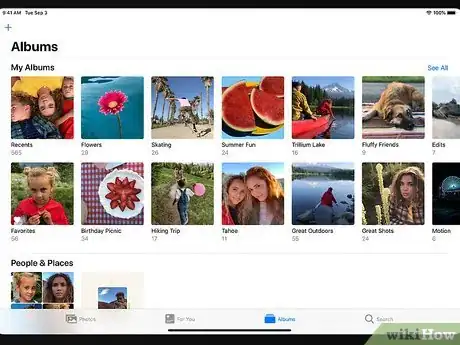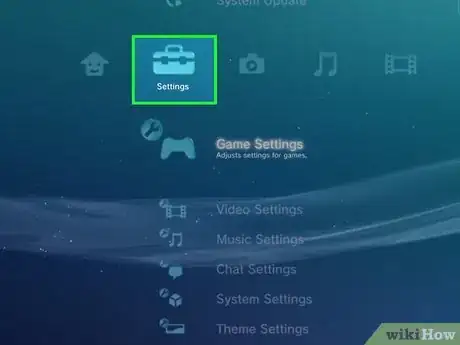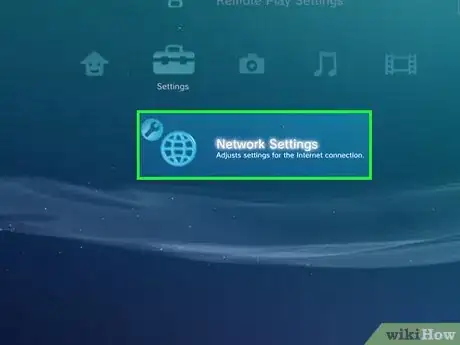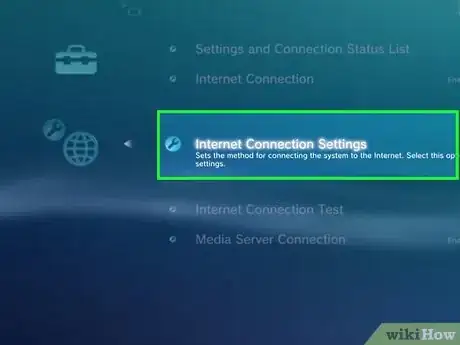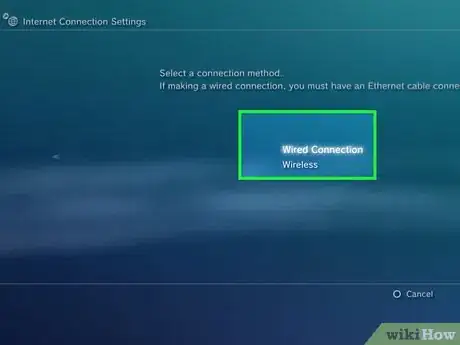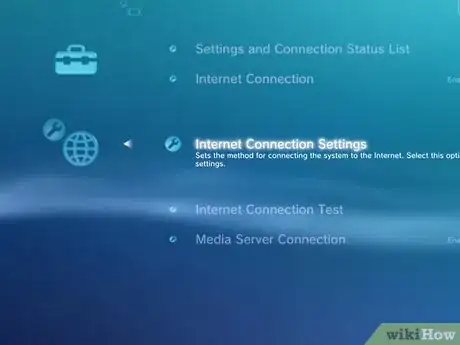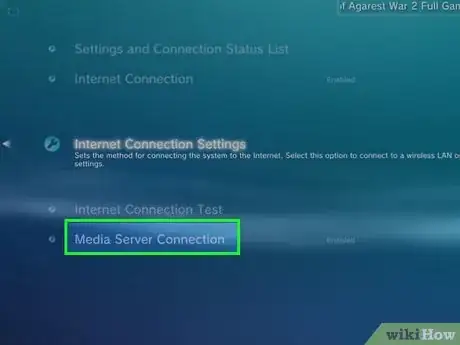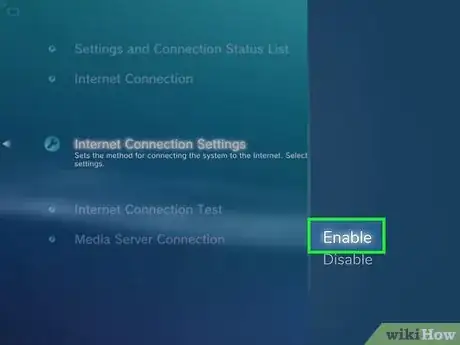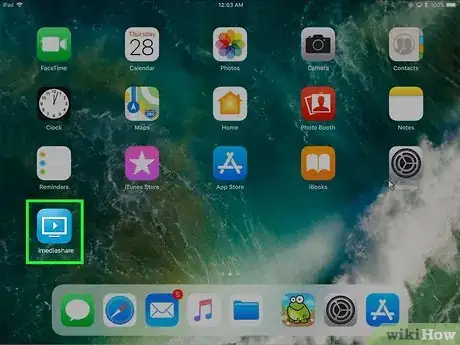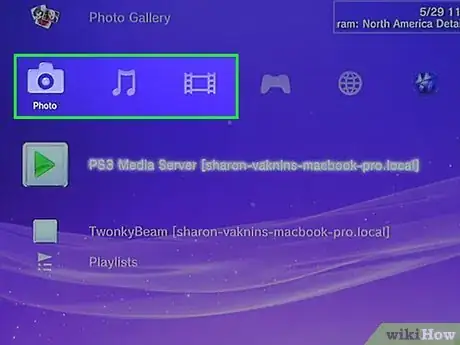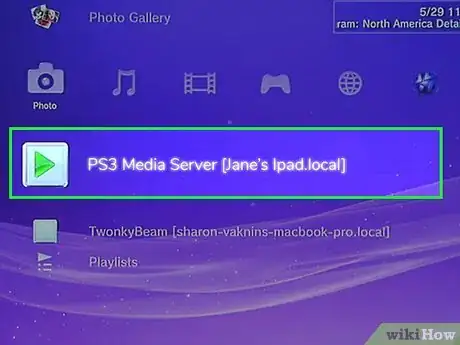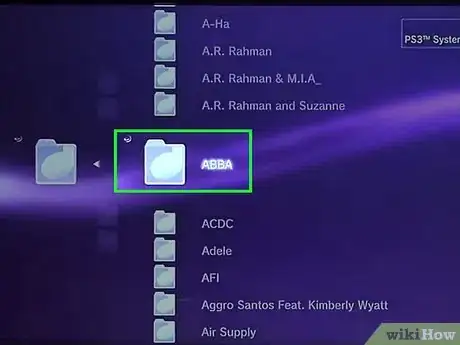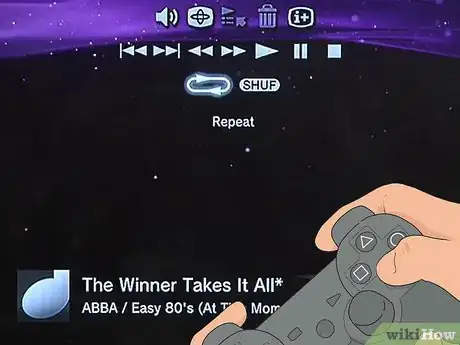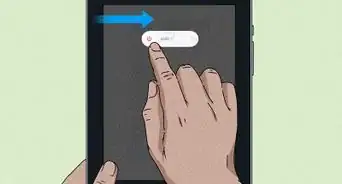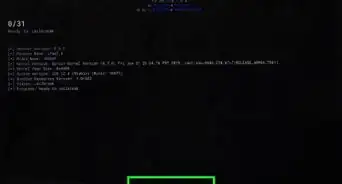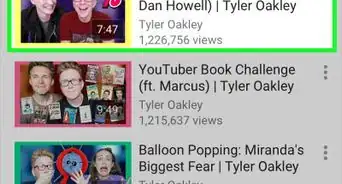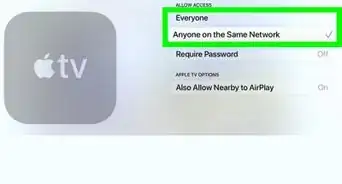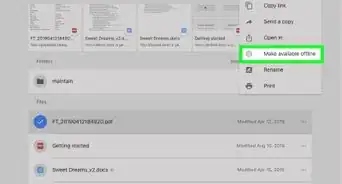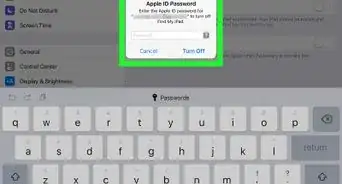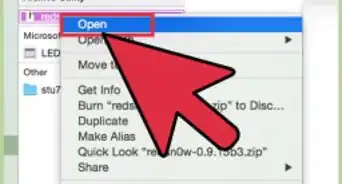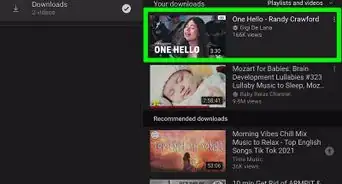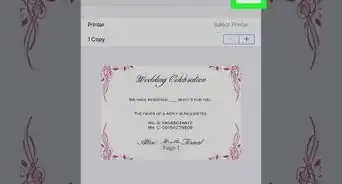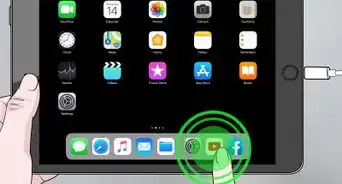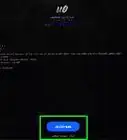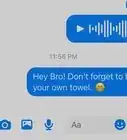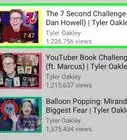This article was co-authored by wikiHow Staff. Our trained team of editors and researchers validate articles for accuracy and comprehensiveness. wikiHow's Content Management Team carefully monitors the work from our editorial staff to ensure that each article is backed by trusted research and meets our high quality standards.
The wikiHow Tech Team also followed the article's instructions and verified that they work.
This article has been viewed 165,548 times.
Learn more...
To play content from your iPad on your PS3, you'll need to use an app to turn your iPad into a media server. Once you do so, you'll be able to stream content from your iPad to your PS3 wirelessly, as long as they're connected to the same network.
Steps
Adjusting Your iPad Settings
-
1Tap the Settings app. You can find this on one of your Home screens, sometimes in a folder labeled "Utilities."
-
2Tap Wi-Fi.Advertisement
-
3Tap your home wireless network. The PS3 and the iPad will need to be connected to the same network in order to stream from the iPad to the PS3. Make sure you select the correct network.
-
4Type in your network password.
-
5Tap Join.
-
6Press the Home button
-
7Tap the App Store.
-
8Tap the Search tab.
-
9Search for iMediaShare. This free app will allow you to stream your media from your iPad to your PS3.
-
10Tap the Get button for iMediaShare.
-
11Tap the Install button. This will begin installing the app.
-
12Tap the iMediaShare app. You can find the new icon for it on one of your Home screens.
-
13Tap OK when prompted for access. This allows the iMediaShare app to open and send your media files to your PS3.
-
14Check your streamable content. You'll be able to stream photos and videos from your camera roll, as well as music on your iPad. You cannot stream videos rented or purchased from iTunes.[1]
Connecting a PS3 to Your Home Network
-
1Turn on your PS3.
-
2Open the Settings menu. This is on the left end of the PS3's XMB.
-
3Scroll down and select Network Settings. This is at the bottom of the Settings menu.
-
4Select Internet Connection Settings.
-
5Connect your PS3 to your home network if it isn't. When it comes times to connect your iPad to your PS3, they'll both need to be on the same network.
- Select Wired if your PS3 is connected to your router via Ethernet.
- Select Wireless if you want to connect the PS3 to your wireless network. You'll need to select the network you want to connect to and then enter the password.
-
6Return to the Network Settings menu. After you've successfully connected your PS3 to the network, return to the Network Settings menu.
-
7Select Media Server Connection.
-
8Select the Enabled option.
Streamling Content from Your iPad
-
1Tap the iMediaShare app on your iPad. If it's not already open, make sure that the iMediaShare app is open and running on your iPad.
-
2Select the Music, Video, or Photo tabs on the PS3's XMB. All three of these categories have access to the Media Server option. Select the one for the content you want to stream for your iPad.
- For example, if you want to show pictures from your iPad's camera roll, select the Photo menu on your PS3.
-
3Select your iPad from the list of options. If the PS3 is able to detect your iPad, you'll see it listed. If you don't see it, select "Search for Media Servers."
- It may take a few moments for your iPad to appear, especially if you've just started either the PS3 or the iMediaShare app.
-
4Find the media you want to stream. Scroll up and down to find the media that you want to play on the TV. If content is in an album, you'll be able to open it like a folder.
-
5Press X on the content you want to start. It may take a moment to load across the network from your iPad. Once it plays, you can control just as if it were playing directly from your PS3.[2]
Community Q&A
-
QuestionDo I need an ethernet cable to connect an iPad to a PS3?
 Community AnswerEthernet cables connect computers to the internet and are incompatible with iPads.
Community AnswerEthernet cables connect computers to the internet and are incompatible with iPads.