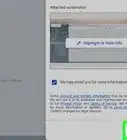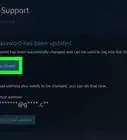This article was co-authored by wikiHow Staff. Our trained team of editors and researchers validate articles for accuracy and comprehensiveness. wikiHow's Content Management Team carefully monitors the work from our editorial staff to ensure that each article is backed by trusted research and meets our high quality standards.
The wikiHow Tech Team also followed the article's instructions and verified that they work.
This article has been viewed 20,804 times.
Learn more...
If you have cellular service through Sprint, chances are you’ll need to contact them at some point. If you have a question about your service plan, you can chat with a Sprint representative through the website. Calling Sprint directly through their customer service line can help you solve a lot of issues and is likely to give you the quickest response. You can also contact Sprint through social media with more general inquiries. You can also search the Sprint Community Board for articles and posts that can help solve your issues.
Steps
Chatting with Sprint Representatives
-
1Go the Sprint website. The main website for Sprint is at http://www.sprint.com. Signing into the website allows you to pay your bill, upgrade your phone, and chat with a representative.[1]
-
2Look for the yellow chat icon on the right side of the screen. Near the middle of the right-hand side of your screen, you should see a yellow box that says “Chat” in black. It will also have 2 white conversation bubbles under it. Click that box.[2]
- If you don’t see the box right away, that’s okay. There are only so many Sprint employees working on the chat function at a time. If there’s no one available, the chat box won’t appear. If you don’t see it, wait a few minutes, it should appear again.
- The chat function is available 24 hours a day.
- The chat function is available on the mobile site, too.
Advertisement -
3Enter your contact information and question in the chat box. You’ll need to enter your first and last name, email address, the phone number associated with your Sprint account, and then your question or the topic you need help with. Once you’ve entered all that, click the yellow button near the bottom that says “Submit.”[3]
-
4Wait for a Sprint representative to respond. Once you’ve entered your information, a Sprint representative will respond. It might take them a few minutes, so be patient. Once they start responding, they should be able to help you with your issues or answer your question.[4]
Calling Sprint Customer Service
-
1Make sure you have your account information in front of you. When you call customer service, they’ll ask for your account number or the phone number associated with the account. They’ll also ask for your pin number or the answer to your security question.[5]
- You should have set up your PIN and security question when you first signed up for Sprint and registered for the website. If you can't remember your PIN or security question, let the representative you speak to know. They can access your account in other ways.
-
2Call the customer service phone number. The customer service phone number for Sprint is 844-382-3312. It’s a toll-free number, so you don’t need to worry about charges for the call.
- If you are not in the US, call 817-698-4199.
-
3Follow the automated prompts that describe your issue. When you call the customer service number, you’ll first have to go through the menu. There’s options for billing, phone upgrades, usage, and other issues. Follow the prompts through the phone.[6]
-
4Press 0 to talk to a representative. If you get to the end of the phone menu and you haven’t been able to resolve your issue, the menu should tell you to stay on the line to speak to a representative. If the option to speak to an operator isn't offered, press 0 to get to an operator.
Contacting Sprint through Social Media
-
1Post on Sprint’s Facebook page. Sprint’s Facebook page is at www.facebok.com/sprint. Go to Sprint’s page. In the middle of the page, near the top, you’ll see a place where you can write something on the page. You can ask your question here – one of Sprint’s social media managers will direct your question to someone who can answer it.[7]
- This option is best for general inquiries that aren't time sensitive. You won't get an immediate response, and you shouldn't post any of your personal information.
-
2Send Sprint a message on Facebook messenger. You’re more likely to get a quicker response if you use the Facebook messenger feature. Go to Sprint’s Facebook page at www.facebook.com/sprint. On the upper right hand side of the page, you’ll see a blue button that says “Send message.” Click that and then ask your question in the dialogue box that comes up.[8]
- You can expect to get a response to a Facebook message within a couple of hours. Depending on your question or issue, you might get an immediate solution or you may be directed to someone else who is better able to help you.
-
3Send Sprint a direct message through Twitter. The official Twitter handle for Sprint customer service is @sprintcare. Type @sprintcare in the search bar at the top of your Twitter homepage. Click on the avatar for the Sprint Care account so you’re transferred to the Sprint Care Twitter page. On the left-hand side, you’ll see an oval blue button that says “Message.” Click this and then type up your question or issue in the dialogue box that comes up.[9]
- You can expect a response through direct message within an hour or so. Depending on your question or issue, the Sprint representative might ask to schedule a phone call to further help you.
Emailing Sprint about Landline Services
-
1Go to the website with the email form. There isn't a direct email address for Sprint, but there is a website where you can submit an email. Go to https://www.sprint.com/en/support/contact-us.html#tab-landline and then choose "Email us" in blue.
-
2Enter your contact information and issue into the email form. From the drop-down menu that appears, choose the option that best matches your issue. Then enter your name, contact information, and question. Once you're finished, press "submit" in the bottom right-hand corner.[10]
-
3Look for a response in your inbox. Although you submit your email through the website, the response from Sprint will come directly to the inbox of the email address you entered. It can take up to 24 hours to get a response, so be patient if you don't hear back immediately.[11]
- Make sure you check your junk mail - if your email provider doesn't recognize the address from Sprint, it might automatically send the response to "junk."
Using the Sprint Community Board
-
1Go to the Sprint Community website. The Sprint Community website is a separate site from the official Sprint website. The url for it is https://community.sprint.com/. Typing that address into your browser will take you the main Sprint Community page.[12]
-
2Sign in. If you are already a Sprint customer, you can use your same log in information on the Sprint Community website as you do for any other Sprint business. The sign-in is in the upper right-hand corner of the main page. Click on “Community Sign In” and enter your Sprint sign in details.[13]
- If you don’t have a Sprint account yet, click “Community Sign In” anyway. Then choose “New User? Register here.” on the right side of the pop-up screen. Then follow the prompts to sign up.
-
3Use the search bar to look for solutions to specific issues. Near the top of the page, you’ll see a search bar that says “Search Community content before posting!” Click on that box so the cursor shows up and then type your search terms.[14]
- For example, if you’re looking for information on how to pay a late payment, you can type “Pay a late payment.” If you need help with upgrading your phone, you can type “upgrade phone.”
-
4Search the featured boards and articles. On the front of the Sprint Community website, you’ll see a row of “Featured boards” and under that a row of “featured articles.” The boards represent the topics that most people are posting questions about, and the articles are some of the most popular articles on the site. You can search through the boards and articles for more information.[15]
References
- ↑ https://www.sprint.com/en/support/contact-us.html#
- ↑ https://www.sprint.com/en/support/contact-us.html#
- ↑ https://www.sprint.com/en/support/contact-us.html#
- ↑ https://www.sprint.com/en/support/contact-us.html#
- ↑ https://www.sprint.com/en/support/contact-us.html
- ↑ https://www.sprint.com/en/support/contact-us.html
- ↑ https://www.facebook.com/sprint/
- ↑ https://www.facebook.com/sprint/
- ↑ https://twitter.com/sprintcare
- ↑ http://mysprint.sprint.com/mysprint/pages/ecare/CustomerCare.jsp?INTNAV=ContactUs:Landline:EmailUs
- ↑ http://mysprint.sprint.com/mysprint/pages/ecare/CustomerCare.jsp?INTNAV=ContactUs:Landline:EmailUs
- ↑ https://community.sprint.com/?INTNAV=ContactUs:Mobile:Community
- ↑ https://community.sprint.com/?INTNAV=ContactUs:Mobile:Community
- ↑ https://community.sprint.com/?INTNAV=ContactUs:Mobile:Community
- ↑ https://community.sprint.com/?INTNAV=ContactUs:Mobile:Community
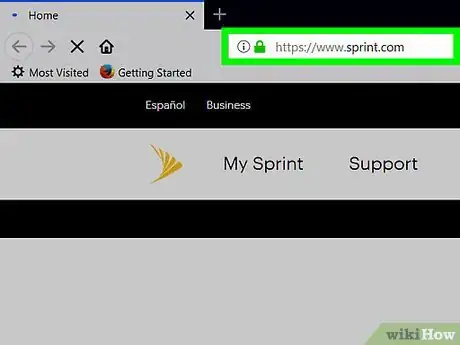

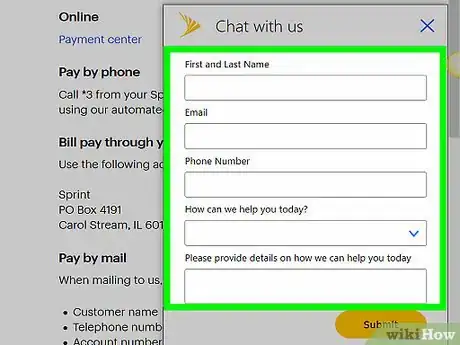
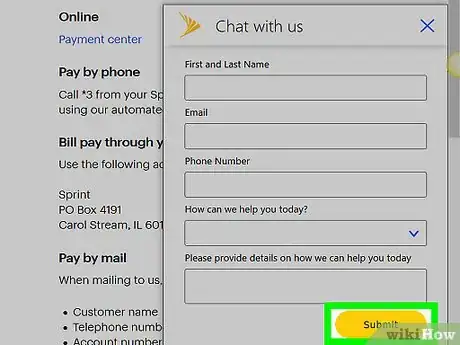
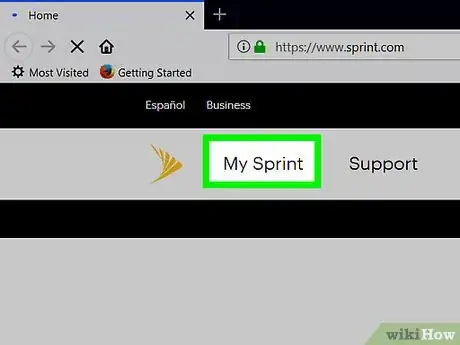
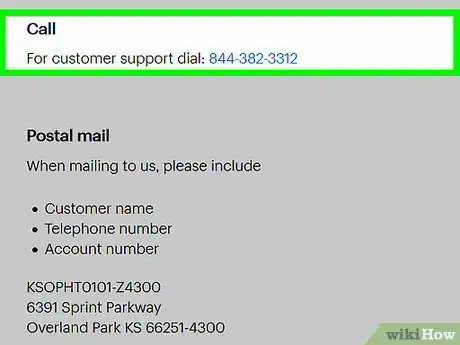
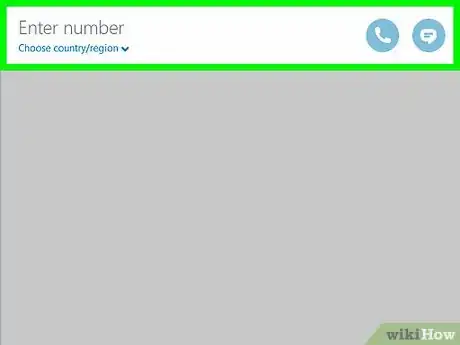
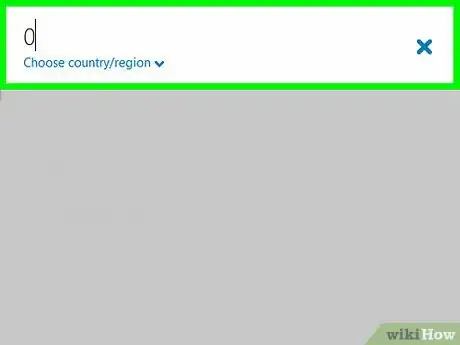
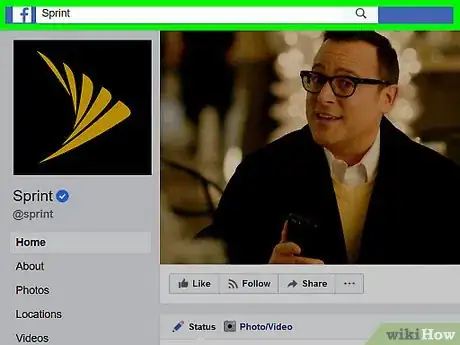
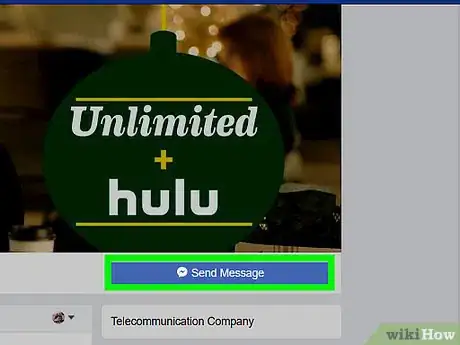
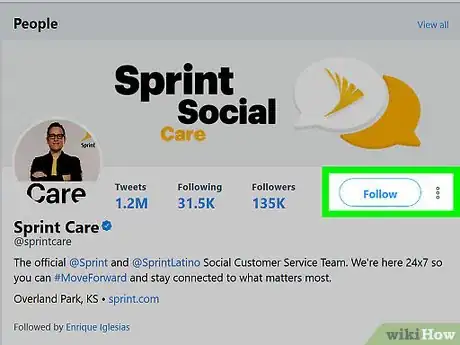
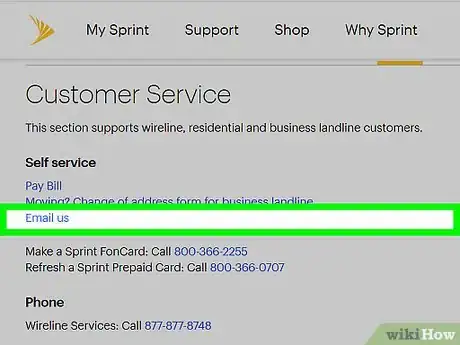
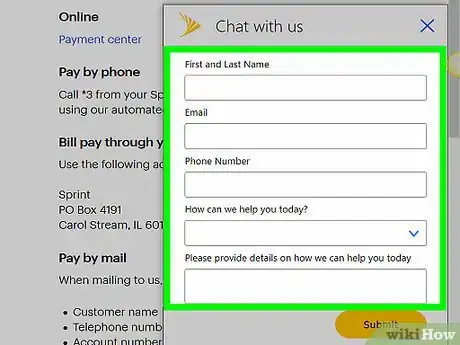
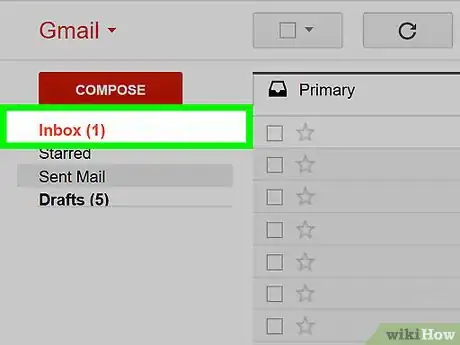
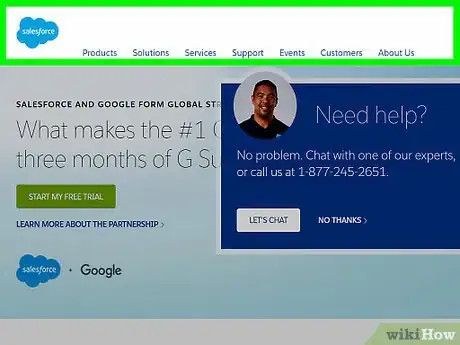
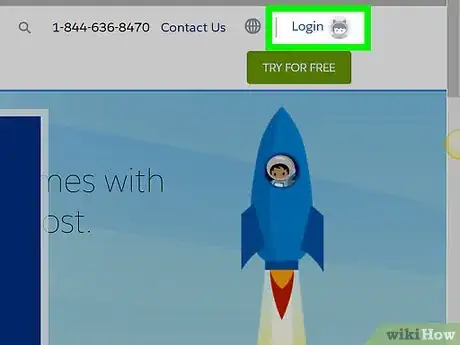
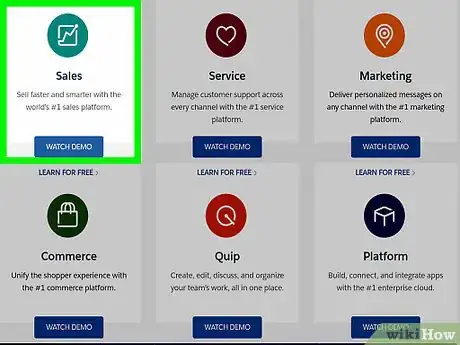
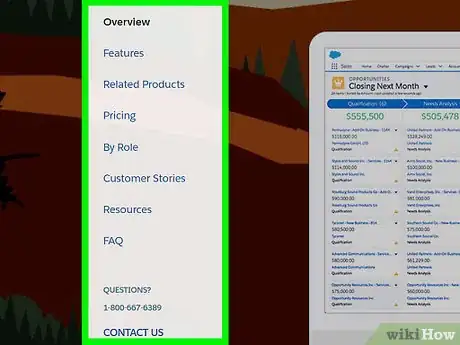

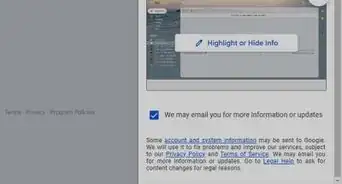
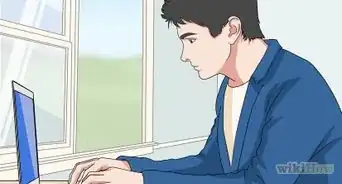
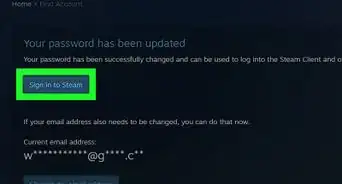
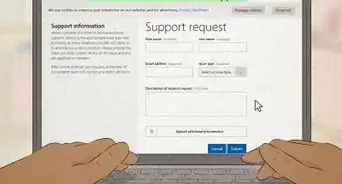
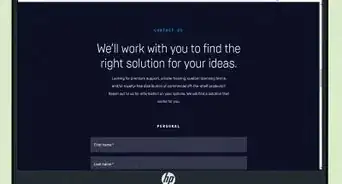
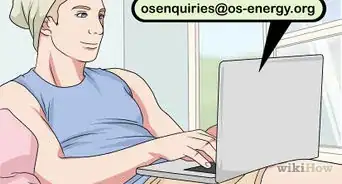

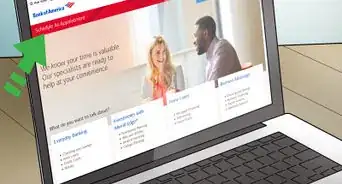
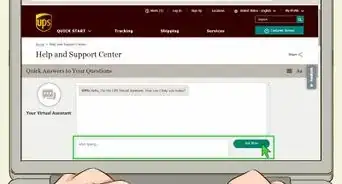
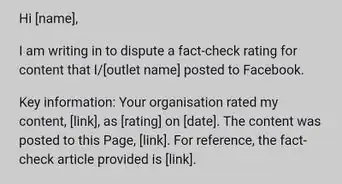
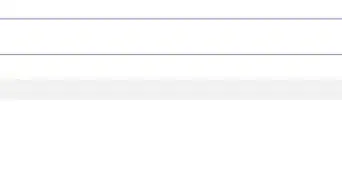
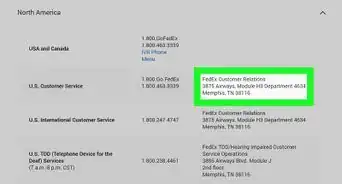
-Step-3-Version-2.webp)