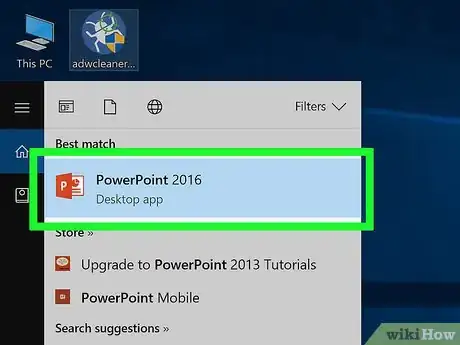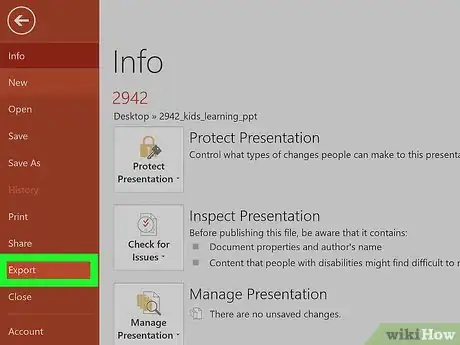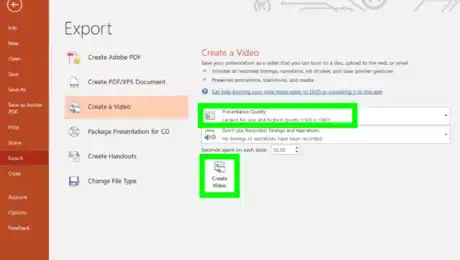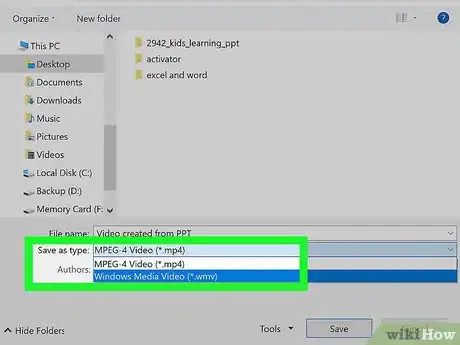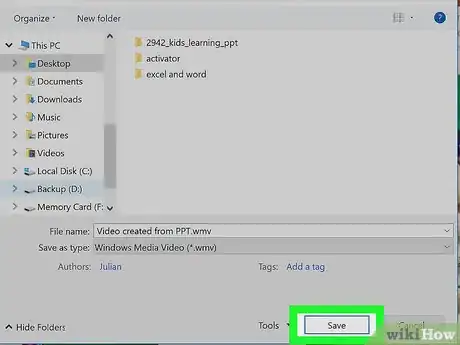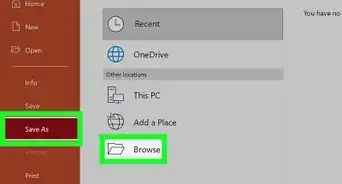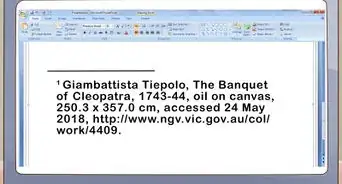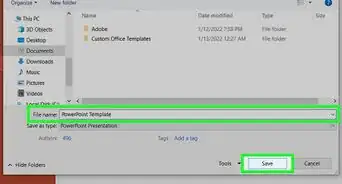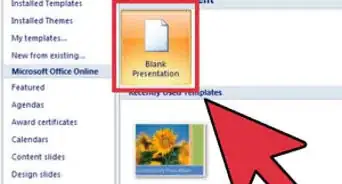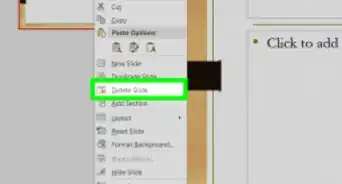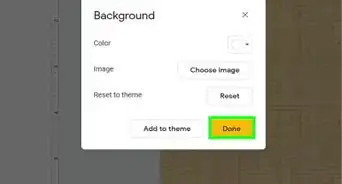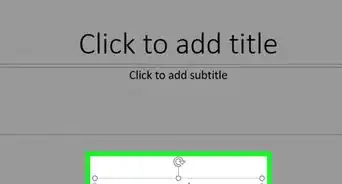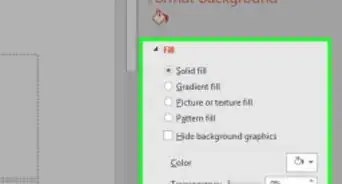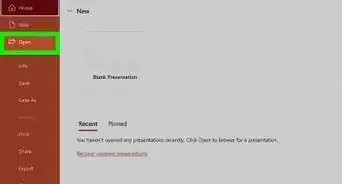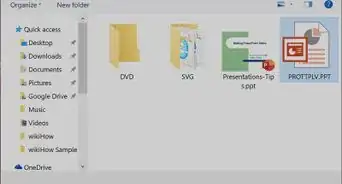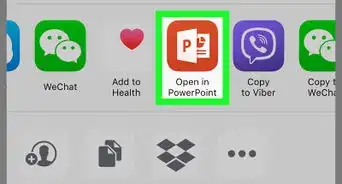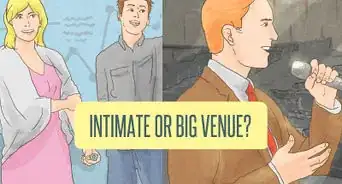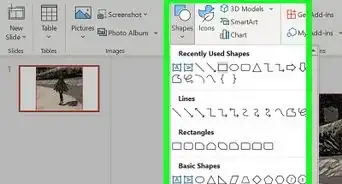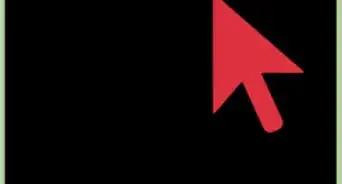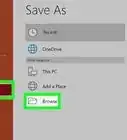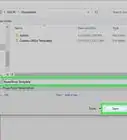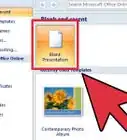This article was co-authored by wikiHow Staff. Our trained team of editors and researchers validate articles for accuracy and comprehensiveness. wikiHow's Content Management Team carefully monitors the work from our editorial staff to ensure that each article is backed by trusted research and meets our high quality standards.
The wikiHow Tech Team also followed the article's instructions and verified that they work.
This article has been viewed 189,641 times.
Learn more...
This wikiHow teaches you how to convert a Microsoft PowerPoint presentation into a video that can be viewed in Windows, Mac, or on a mobile device.
Steps
-
1Open the PowerPoint file. Double-click the PowerPoint file you want to convert to a video, or open PowerPoint and click File and Open to select the existing document.
-
2Click File and select Export. It's in the menu bar at the top of the screen.Advertisement
-
3Click Create a Video. It's the third option from the top of the Export menu.
- Skip this step if you're using the Mac version of PowerPoint.
-
4Select a video quality and click Create Video. Click the drop-down box on the right and select a video quality (i.e. Presentation, Internet, or Low). When you are ready to export your video, click the Create Video button at the bottom.
- Skip this step if you're using the Mac version of PowerPoint.
-
5Select a location to save the video. Do so in the above window by opening the folder where you want the video file to be saved.
-
6Select a file format.
- On Windows, select the Save as type drop-down box and select either:
- MPEG-4 (Recommended)
- WMV
- On Mac, select the File Format drop-down box and select either:
- MP4 (Recommended)
- MOV
- On Windows, select the Save as type drop-down box and select either:
-
7Click Save. The PowerPoint presentation will be saved as a video file in the format and location you specified.
- On Mac, click Export
Community Q&A
-
QuestionWhat if Kaspersky Internet Security blocks all software, and my file is over 100 MB?
 Art ThompsonCommunity AnswerEither temporarily disable the Kaspersky software (remember to start it up again after your download), or change to a different security software if you have that option. There are others that I consider more flexible.
Art ThompsonCommunity AnswerEither temporarily disable the Kaspersky software (remember to start it up again after your download), or change to a different security software if you have that option. There are others that I consider more flexible.
About This Article
1. Open a PowerPoint file.
2. Click File.
3. Click Export.
4. Click Create a Video.
5. Choose a quality option.
6. Click Create Video.
7. Select a file-type and click Save.