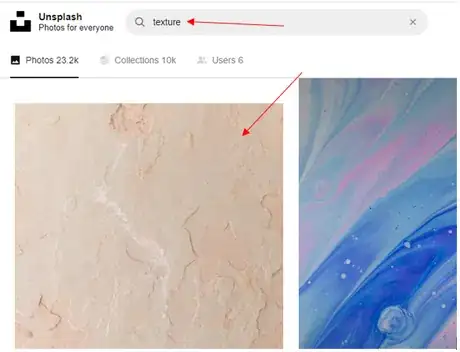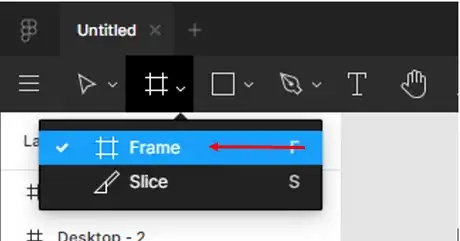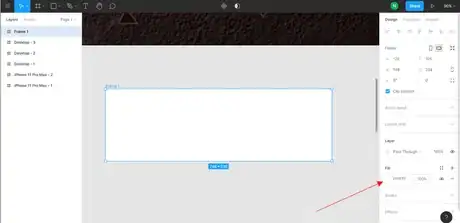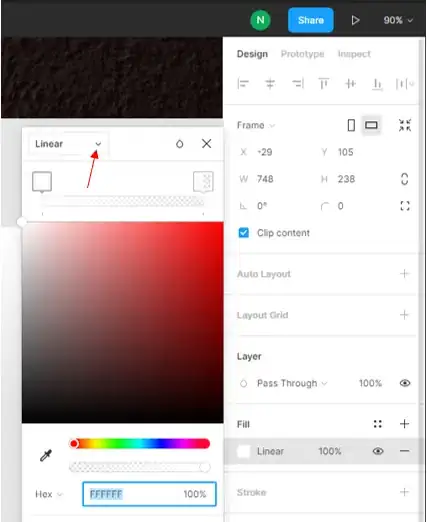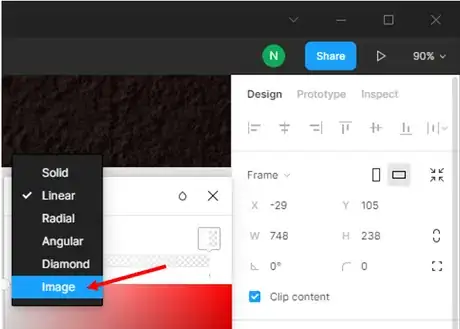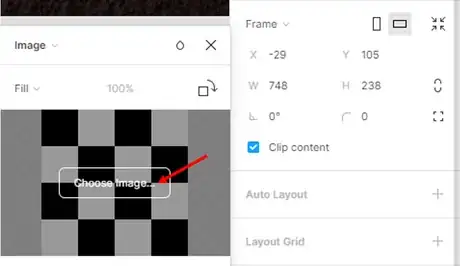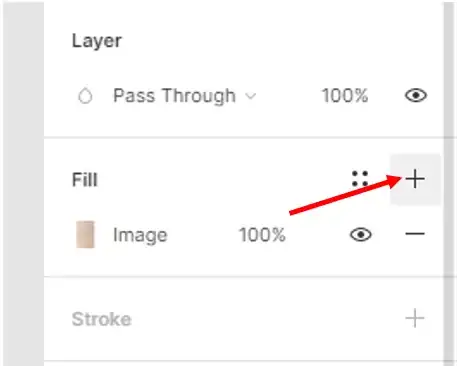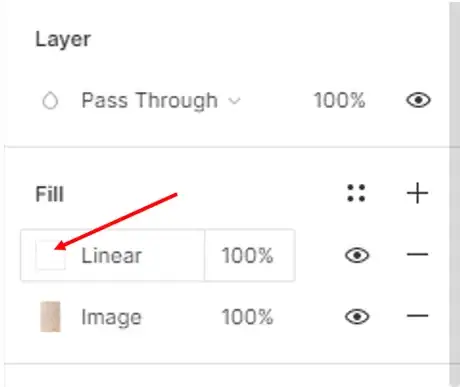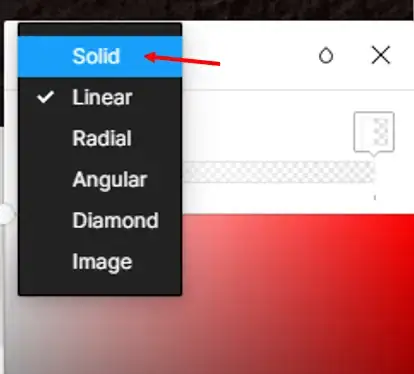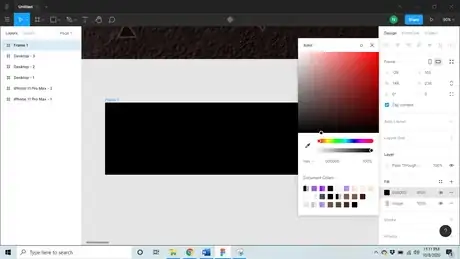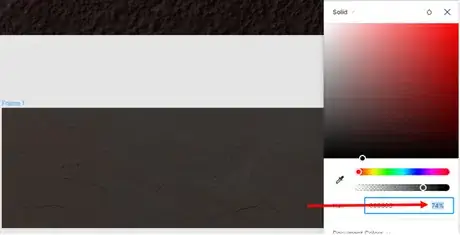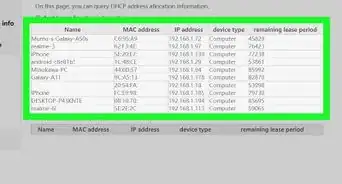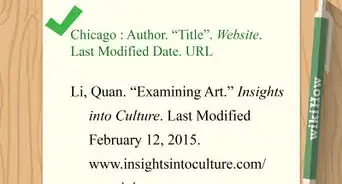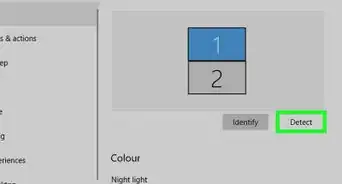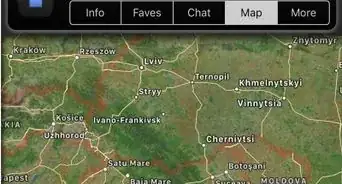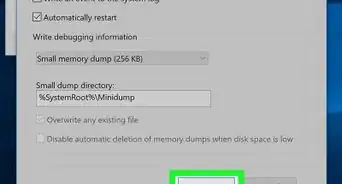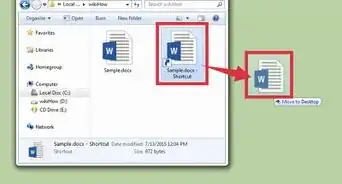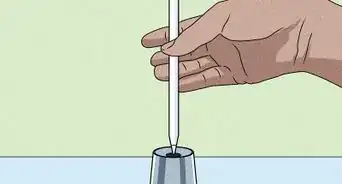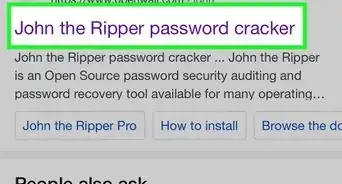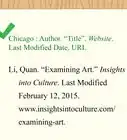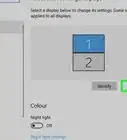X
wikiHow is a “wiki,” similar to Wikipedia, which means that many of our articles are co-written by multiple authors. To create this article, volunteer authors worked to edit and improve it over time.
This article has been viewed 16,572 times.
Learn more...
This wikiHow will show you how to create a textured image using Figma.
Steps
Part 1
Part 1 of 3:
Getting the Image Ready
-
1Download an image with texture. Visit Unsplash and type in ‘texture’. Download any image with visible texture.
-
2Create a frame. Open Figma and create any desired frame.
Advertisement
Part 2
Part 2 of 3:
Adding the Image in the Frame
Part 3
Part 3 of 3:
Adding the Texture
About This Article
Advertisement