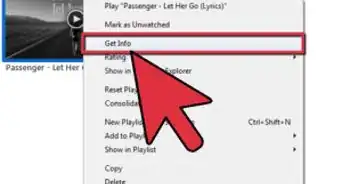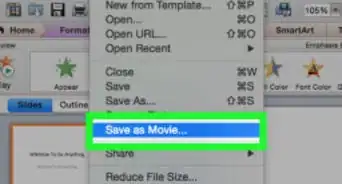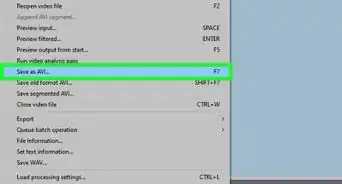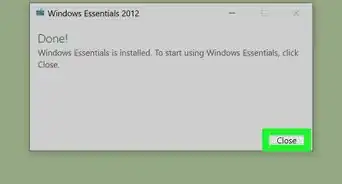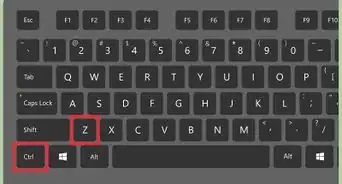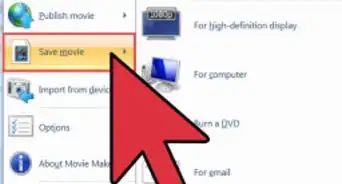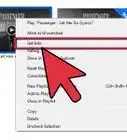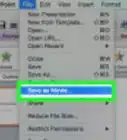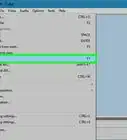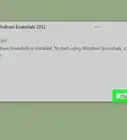X
wikiHow is a “wiki,” similar to Wikipedia, which means that many of our articles are co-written by multiple authors. To create this article, 62 people, some anonymous, worked to edit and improve it over time.
The wikiHow Tech Team also followed the article's instructions and verified that they work.
This article has been viewed 307,742 times.
Learn more...
Have you ever wanted to create your own animated movie? Well, you're not alone! A lot of people, young and old, want to do this without working in a studio or using a Moviola. Below are a few steps for creating your own animated movie using Windows Movie Maker.
Steps
-
1Draw your animated movie. You must finish drawing your entire cartoon before going onto any further steps. If you own a drawing tablet, draw your frames on your computer and skip to step 6.
-
2Draw your animated movie as if you are creating a flipbook. Every picture must match to make your animated movie move from frame to frame. You may want to flip your cartoon over to see if it every frame does seem to match each other.Advertisement
-
3(You must have a digital camera to do this) Take pictures of all of the frames(Pictures) you drew, or scan them into the computer via scanner. You must have taken a picture of every picture you drew to make your cartoon move. But the drawings must be photographed in order in which your movie goes. If you have a scanner, scanning the images is preferable to get a cleaner look, especially if your camera is low quality.
-
4Take your camera and plug it into your computer. You must then save all of the pictures you took of your cartoon to the computer. But EVERY picture you drew must be saved to the computer for this to work. If you used a scanner, your pictures are already on the computer.
-
5Edit the images if you like. If you have Photoshop or GIMP (which may be downloaded for free), you can edit each of the drawings to clean it up, line it, etc. Make sure that each of the pictures are placed in the same place in the frame or else the animation will become very choppy.
-
6Open windows movie maker onto your computer. But you must have Windows Movie Maker downloaded onto your computer. In the right hand corner, click on import pictures.
-
7Import ALL of the pictures you took of your cartoon that you saved to your computer. Then all of your pictures you took should come up in the middle of your screen of Windows Movie Maker.
-
8Then right click on all of your pictures you imported. But this must be done ONE at a time by picture by picture in which the order of your cartoon goes. Then a rectangle should come up.
-
9Click on the first box at the top that says "ADD TO TIME LINE". Then the picture you right clicked on should appear at the bottom of the screen on a rectangle that says "Video" on the right side of it. But you must do this to all of your drawings.
-
10Delete ALL of the pictures in the box that says "COLLECTION" in bold, big letters. But do not touch the pictures that are in the box where it says "VIDEO" until later.
-
11You now have to edit your video to make your animated movie work. Right click on "ALL" of the pictures one at a time drawing by drawing. Then another rectangle should come up. Click on the "7TH" box in the rectangle where it says "VIDEO EFFECTS".
-
12A box full of options called "ADD OR REMOVE VIDEO EFFECTS" should pop up. Scroll down all the way to the bottom of this box of varieties. You should see a video effect that says "SPEED UP, DOUBLE" that comes third last. Select that option. Then you should see a button in the middle that says "ADD". Select that option 6 times. Then you should see an option that says "OK". Click on ok.
-
13Now that you have done all of steps, you are ready to preview to see what your animated short looks like. You can do so by going up to the menu buttons up at the top of windows movie maker. You should see an option that says "PLAY" at the top. Click on play. Then a drop down rectangle should pop up. Click on the 3rd option that says "PLAY TIMELINE". Then you should see your movie play by picture by picture.
Advertisement
Community Q&A
-
QuestionDo I need multiple voice actors?
 Hannah BoldmanCommunity AnswerIt depends on how many characters you have and how many different voices your actor can do. Some people use multiple actors, some people use one actor who can do multiple voices. Some people don't even add voices. Its really up to you, the possibilities are endless.
Hannah BoldmanCommunity AnswerIt depends on how many characters you have and how many different voices your actor can do. Some people use multiple actors, some people use one actor who can do multiple voices. Some people don't even add voices. Its really up to you, the possibilities are endless. -
QuestionMy computer has Windows Movie Maker 12, which is not the version you make a cartoon on. How do I make one version 12?
 Community AnswerThis method of animation works on all versions of WMM, including WMM v12. Your menus may look a little different, but the process is identical.
Community AnswerThis method of animation works on all versions of WMM, including WMM v12. Your menus may look a little different, but the process is identical. -
QuestionHow do I get the Windows maker?
 Community AnswerYou can get Windows Movie Maker by PC. It's only available for HP and Toshiba.
Community AnswerYou can get Windows Movie Maker by PC. It's only available for HP and Toshiba.
Advertisement
Warnings
- You must have windows Movie Maker downloaded to create your animated movie.⧼thumbs_response⧽
- You must own a digital camera that can store in and out of your computer. If you don't have a digital camera *OR A SCANNER*, you cannot do this but use the computer to do this.⧼thumbs_response⧽
Advertisement
About This Article
Advertisement
-Step-1-Version-3.webp)
-Step-2-Version-3.webp)
-Step-3-Version-3.webp)
-Step-4-Version-3.webp)
-Step-5-Version-3.webp)
-Step-6-Version-3.webp)
-Step-7-Version-3.webp)
-Step-8-Version-3.webp)
-Step-9-Version-3.webp)
-Step-10-Version-3.webp)
-Step-11-Version-3.webp)
-Step-12-Version-3.webp)
-Step-13-Version-3.webp)