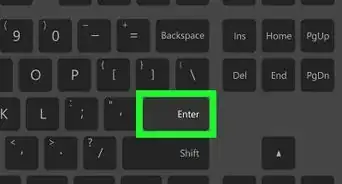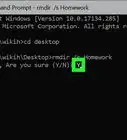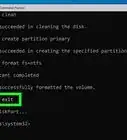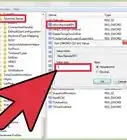This article was co-authored by wikiHow staff writer, Darlene Antonelli, MA. Darlene Antonelli is a Technology Writer and Editor for wikiHow. Darlene has experience teaching college courses, writing technology-related articles, and working hands-on in the technology field. She earned an MA in Writing from Rowan University in 2012 and wrote her thesis on online communities and the personalities curated in such communities.
This article has been viewed 8,493 times.
Learn more...
The Cygwin Console is a popular command-prompt tool for Windows (also called Cygwin Bash Shell) that mimics a Linux environment to execute your commands. This wikiHow will give you a list of commands you can use in Cygwin. When you initially launch the console, you are automatically sent to your Cygwin home directory, which generally looks like your Windows username. Since Cygwin uses a Linux approach, the Windows backslash(\) becomes the forward-slash(/) instead.
Steps
Cutting and Pasting Content from Windows to Cygwin
-
1Navigate to the content you want to copy in Windows. This can be any application or text from a web page.
-
2Highlight what you want to copy and press Ctrl+C. You can also go to Edit > Copy once you've highlighted what you want to copy.Advertisement
-
3Go to the Cygwin window and right-click a blank spot. The keyboard shortcut Alt + Tab will allow you to change active windows while right-clicking prompts a menu to pop up.
-
4Hover your mouse over Edit and select Paste. The content you previously copied will paste into the window.
Working with Files
Working with Directories
-
1cd <directory>. Will change the directory you're currently in.
-
2ls. This lists the files in the current directory.
-
3ls -l. Lists all the files in the current directory as well as their attributes.
-
4mkdir <new directory name>. This creates a new directory.
-
5pwd. This tells you what directory you're in.
Archiving or Extracting Files and Directories
-
1tar -zcvf <filename> <directory> # create gzipped tar archive of <directory>. Pick one of z,c,v,f to execute a command.
- -z - filter the archive through gzip
- -c - create a new archive
- -v - verbosely list files processed
- -f - use archive file
-
2tar -xvzf <filename> # extract tarred, gzipped <filename> in current directory. Pick one of x,v,z,f to execute a command.
- -x - extract files from an archive
- -v - verbosely list files processed
- -z - filter the archive through gzip
- -f - use archive file
About This Article
1. Navigate to the content you want to copy in Windows.
2. Highlight what you want to copy and press Ctrl + C.
3. Go to the Cygwin window and right-click a blank spot.
4. Hover your mouse over Edit and select Paste.
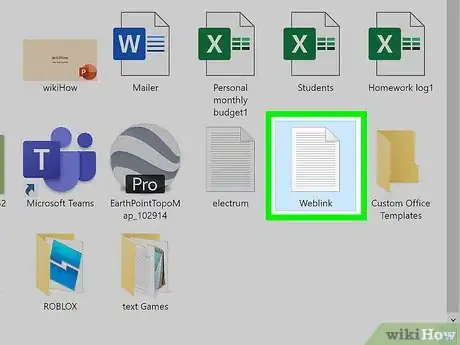
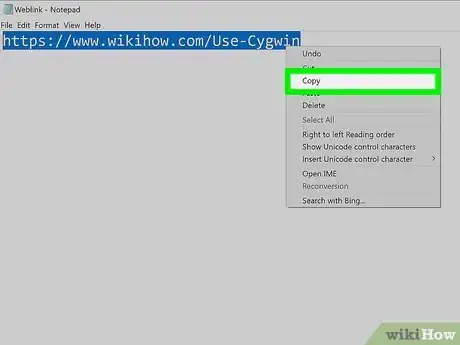
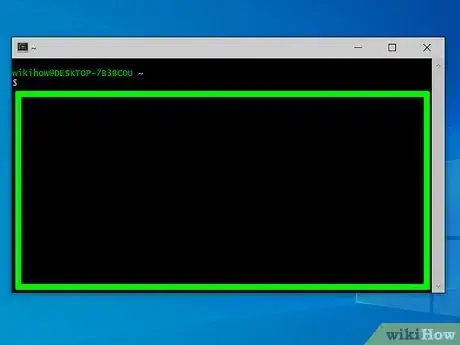
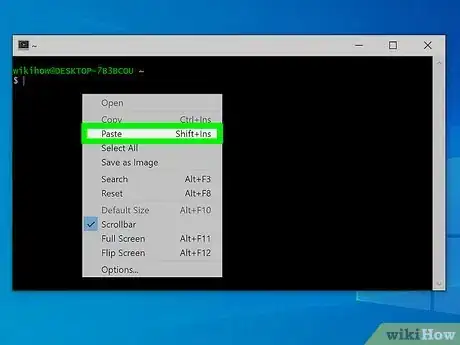
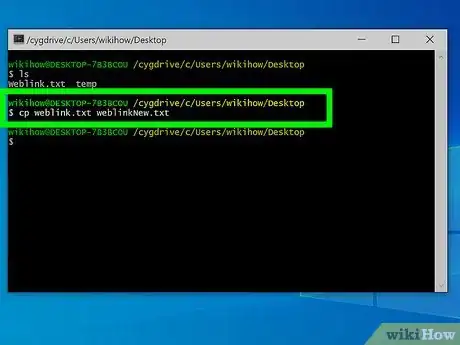
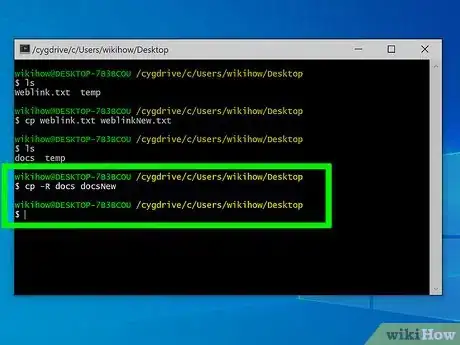
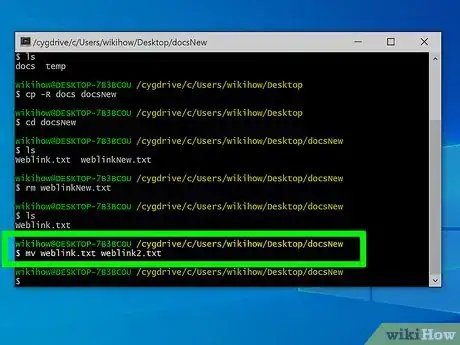
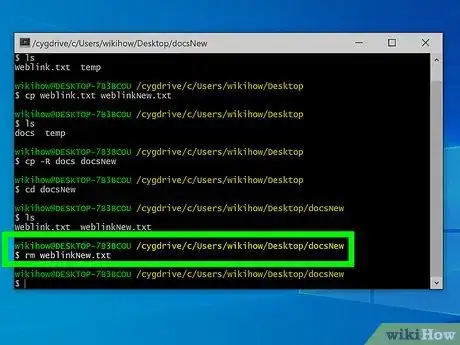
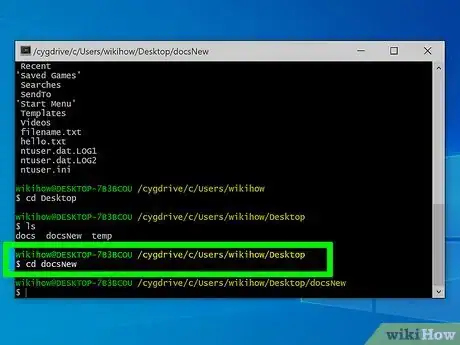
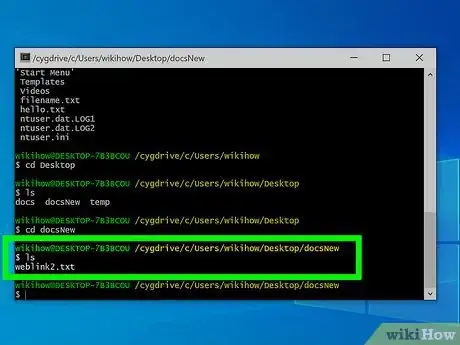
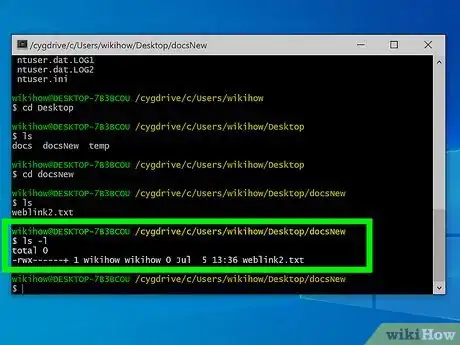
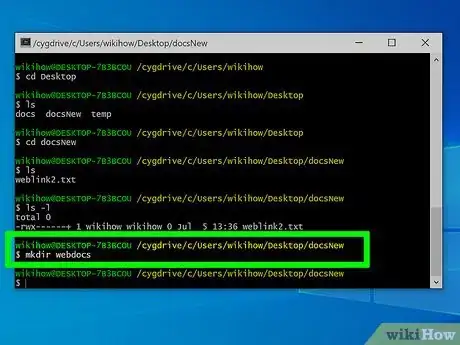
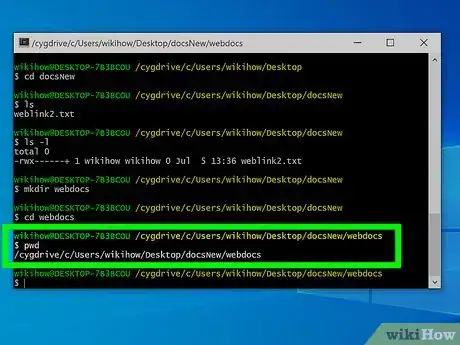
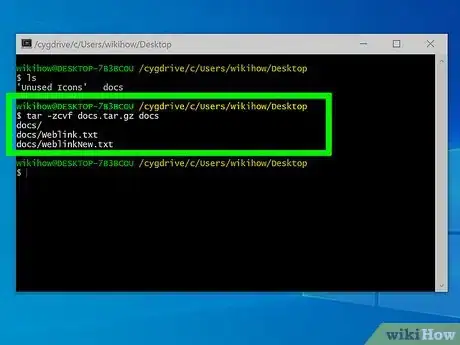
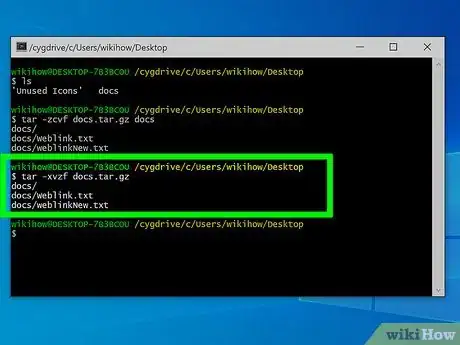
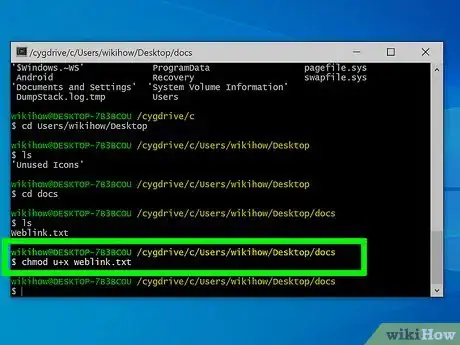
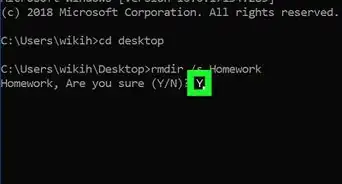
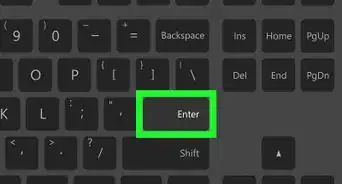
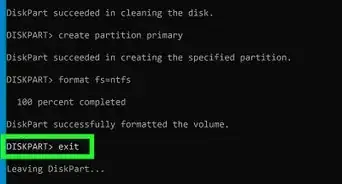
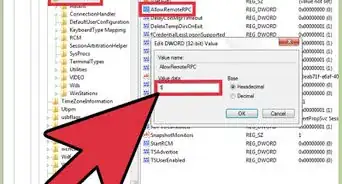
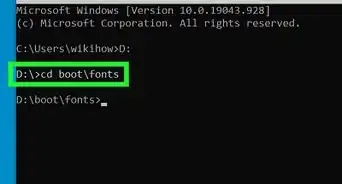
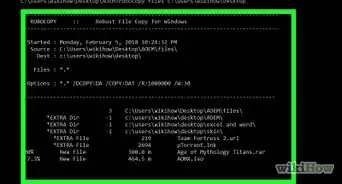
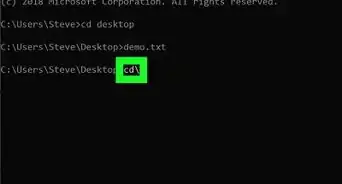

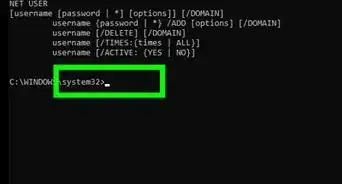
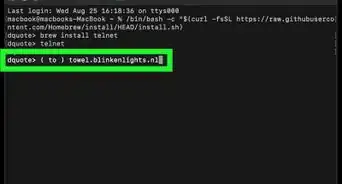
-Step-9-Version-3.webp)
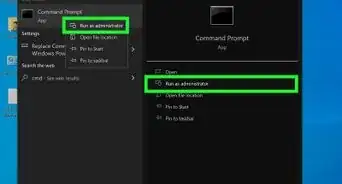
-Files-in-Command-Prompt-Step-6.webp)