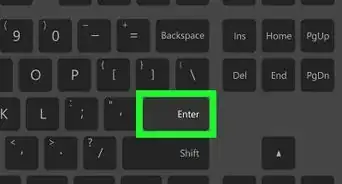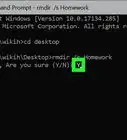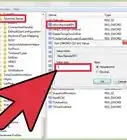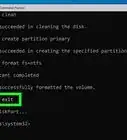Quick guide to open the Command Prompt as an admin
This article was written by Ken Colburn and by wikiHow staff writer, Kyle Smith. Ken Colburn is a Consumer Electronics Expert and the Founder & CEO of Data Doctors Computer Services. With more than 34 years of experience, he specializes in computer checkups and repairs, data recovery, and teaching others about technology. Ken also provides one-minute tech tips through his broadcast, Data Doctors Tech Tips.
The wikiHow Tech Team also followed the article's instructions and verified that they work.
This article has been viewed 158,164 times.
This wikiHow will show you how to open the Windows Command Prompt (also called the terminal window) as an administrator. This can be done easily if you’re logged in to a user account that has administrator privileges. Running the Command Prompt as an administrator gives you access to more commands and permissions.
Things You Should Know
- Press the Windows Key + S to open the search bar.
- Search for cmd and right-click “Command Prompt” in the results.
- Select Run as administrator.
Steps
-
1Press the Windows Key () + S at the same time. This opens Windows search.
- If you’re not logged in as an administrator, check out our guide on how to log in as an admin in Windows.
-
2Type cmd in the search bar.Advertisement
-
3
-
4Click "Run as administrator". This is the top option in the right-click menu.
- Click Yes when prompted, “Do you want to allow this app to make changes to this device?” This will open a window called “Administrator: Command Prompt”.
- You’re done! The Command Prompt has been opened.
Community Q&A
-
QuestionIs there a command to activate admin cmd while already in normal cmd?
 ArroganceTop AnswererYou can launch a new elevated Command Prompt window with "powerShell -Command Start-Process cmd -verb RunAs". You cannot launch a new elevated prompt in the same window.
ArroganceTop AnswererYou can launch a new elevated Command Prompt window with "powerShell -Command Start-Process cmd -verb RunAs". You cannot launch a new elevated prompt in the same window. -
QuestionWhen I click manage account on my admin account, it says manage another account and change password. What is going on?
 Community AnswerPress the Windows key (Image titled Windowsstart.png) + S at the same time. This opens Windows search.
Community AnswerPress the Windows key (Image titled Windowsstart.png) + S at the same time. This opens Windows search. -
QuestionHow do I undo run as administrator?
 Liam TownsleyCommunity AnswerRestart your command prompt and it will no longer be an administrator terminal.
Liam TownsleyCommunity AnswerRestart your command prompt and it will no longer be an administrator terminal.
Warnings
- Be careful when running commands when running Command Prompt as an administrator. You can do permanent damage to your computer if you run the wrong command.⧼thumbs_response⧽
- Don't run any random command that you find on the internet. Some people will troll others by saying that you should run a command to fix a problem, but the command will actually damage your computer.
- Some commands that you should avoid running are "del", "rd", or "format", unless you know what you are doing. This list is not exhaustive though, and other commands can still be dangerous.
⧼thumbs_response⧽
Things You'll Need
- Administrator permissions
About This Article
1. Press the Windows Key + S.
2. Type cmd.
3. Right-click Command Prompt.
4. Click Run as administrator.
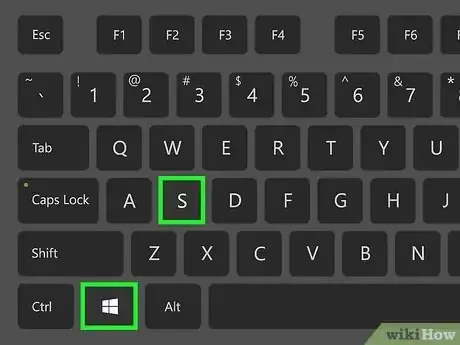

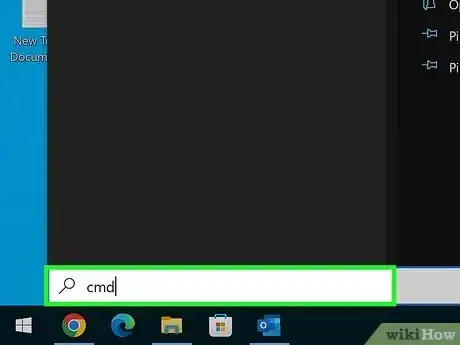
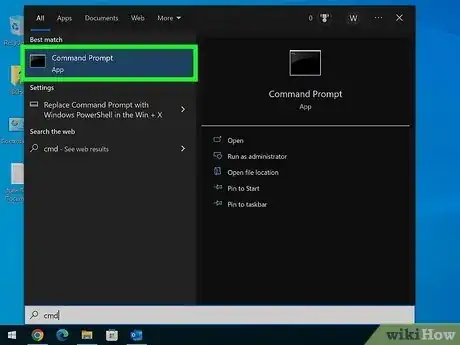

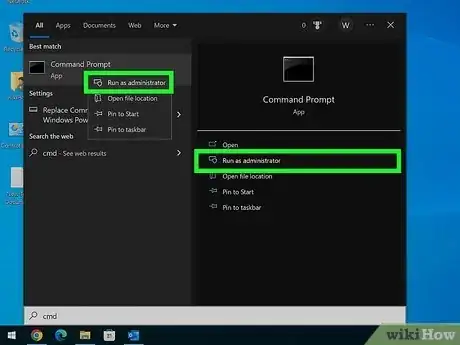
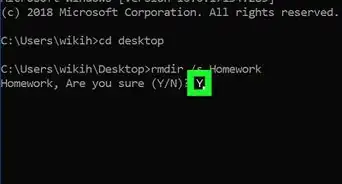
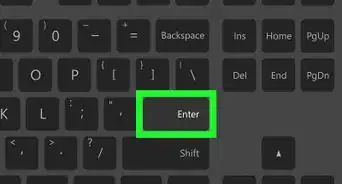
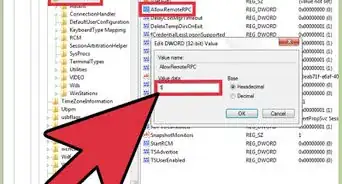
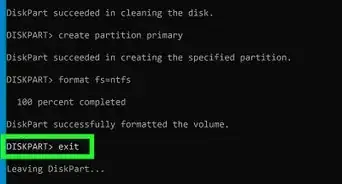
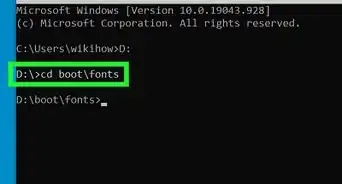
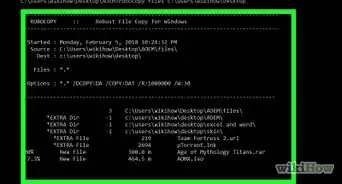
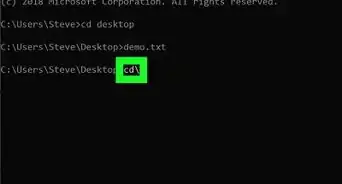
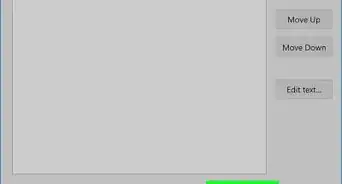

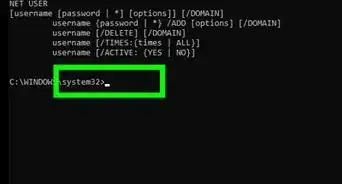
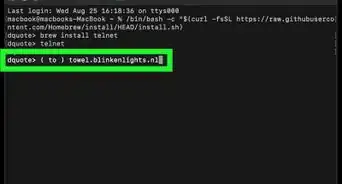
-Step-9-Version-3.webp)
-Files-in-Command-Prompt-Step-6.webp)