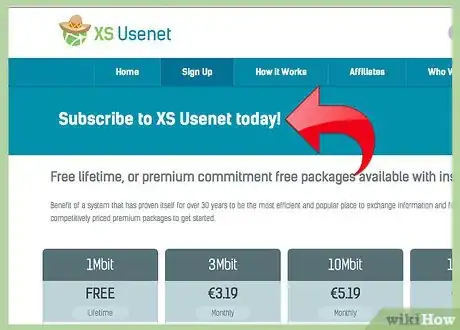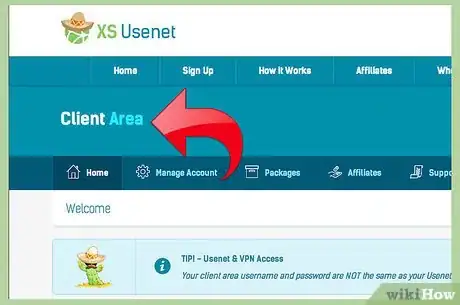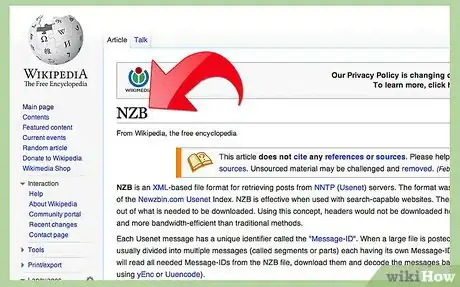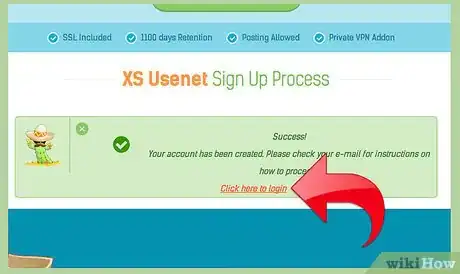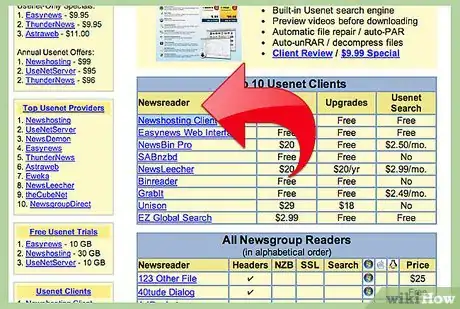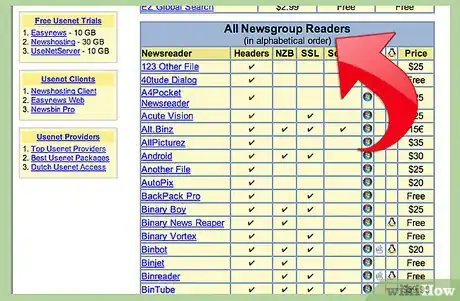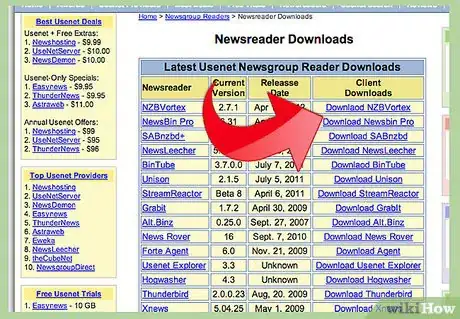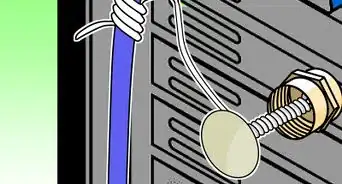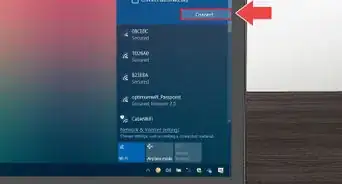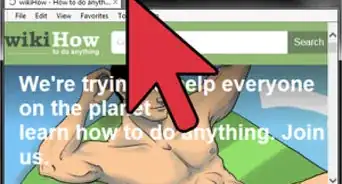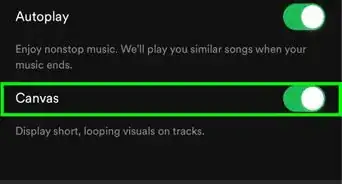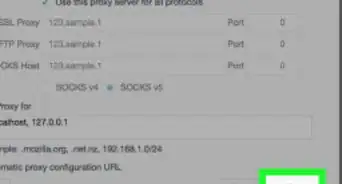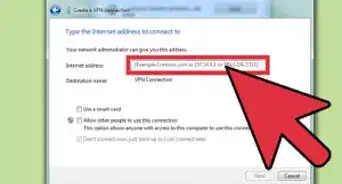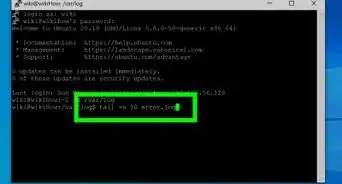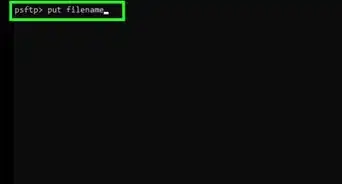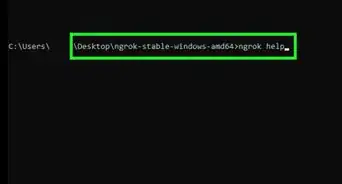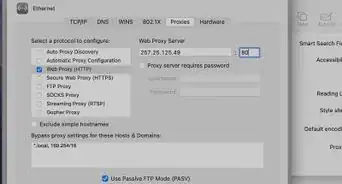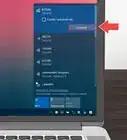wikiHow is a “wiki,” similar to Wikipedia, which means that many of our articles are co-written by multiple authors. To create this article, 16 people, some anonymous, worked to edit and improve it over time.
The wikiHow Tech Team also followed the article's instructions and verified that they work.
This article has been viewed 157,660 times.
Learn more...
Just as we once debated between Blockbuster and Hollywood Video, we have many choices when it comes to downloading. One of the oldest and best downloading sites is Usenet. Usenet downloads from a single server, making it among the safest and fastest ways to download. It’s slightly more complicated than other options, and it does have a small price tag, but it’s worth it: Usenet has a wealth of media, it’s secure, and thanks to Usenet’s strict policies, the risk of piracy is low. The following article will guide you through the process downloading with Usenet and get you on your way to enjoying the vast Usenet community.
Steps
Setting up your account and computer
-
1Get a Usenet account. Visit Usenet.net and choose from one of the two plans offered:
- Plan A: $19.99 per month ($9.99 first month); Free 5 day, 10GB Trial; Unlimited Access; Unlimited Speed; 30 Connections; 256-bit SSL encryption.
- Plan B: $14.99 per month ($7.49 first month); Free 5 day, 10GB Trial; Unlimited Access; Unlimited Speed; 15 Connections.
-
2Get a News client. News clients (also known as newsreaders) sort and then search each new group. Groups are sorted by subject, author, date and other relevant identifying information. Some news clients are free, others are by subscription, and an internet search will help you find one that’s right for you. Some suggestions are News Bin Pro, Grabit and Mozilla Thunderbird.Advertisement
-
3Learn about NZB files. All important releases on Usenet come with NZB packages.
- NZB files are packages which contain references to files posted on Usenet, and which simplify the process of downloading by eliminating headers and just delivering the content (headers show the article’s subject, where it was posted, the date it was created, its author, original server and path, to name a few).
- Consider using a separate service to catalog the NZB files. There are free and paid options.
- To download the NZB, simply click on the box beside it, then select "Create NZB". This will download the NZB file to your computer.
Downloading
-
1Log into your Usenet account.
-
2Open your newsreader.
-
3Choose a Usenet newsgroup service provider. For example Giganews, nzb.cc or FindNZB.
-
4Download the file to your computer. Search the file you want to download and click it; it will download onto your computer.
-
5Download the file into your newsreader. Locate the downloaded file, click it, and it will begin downloading into your newsreader.
Warnings
- Users are responsible for determining the legality of their downloads. Some users may have abused copyright laws, and Usenet is not able to monitor the information that flows through its system.⧼thumbs_response⧽
- Recently, there have been complaints that content is disappearing from servers and that it’s being removed under the auspices of DMCA (Digital Millennium Copyright Act) takedowns.⧼thumbs_response⧽
- Make sure you have antivirus protection.⧼thumbs_response⧽
- Usenet bills in advance. If you want to cancel, do so the month before. Likewise, if you’ve taken advantage of the free trial but don’t want to subscribe, be sure to cancel immediately.⧼thumbs_response⧽