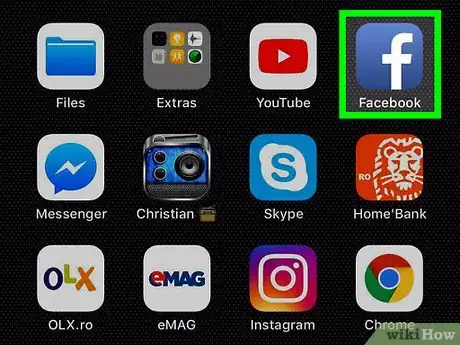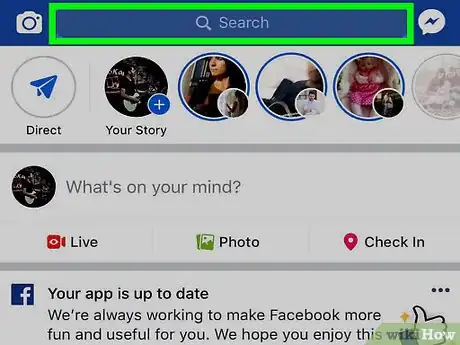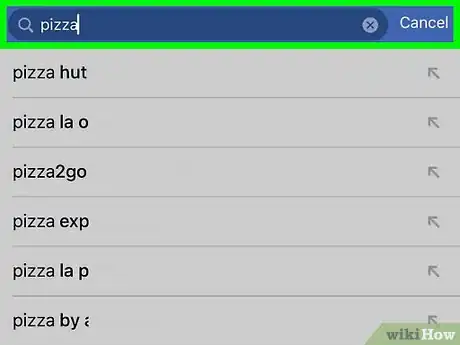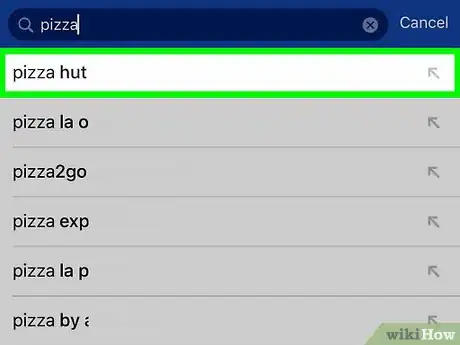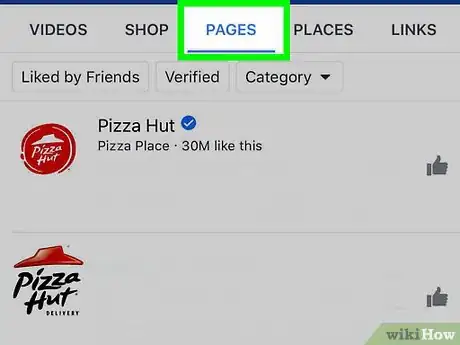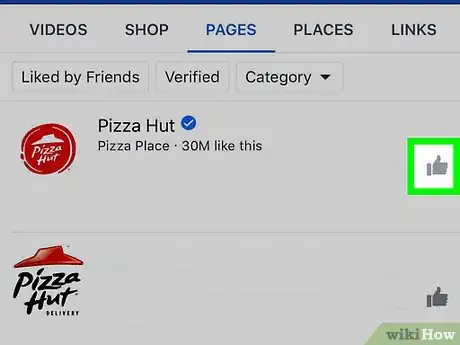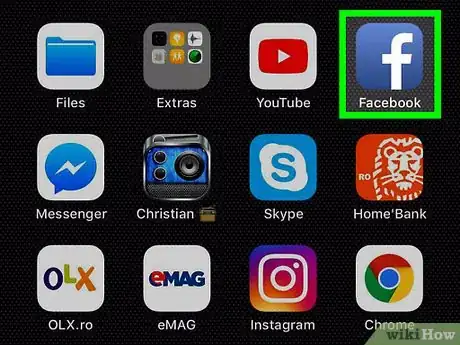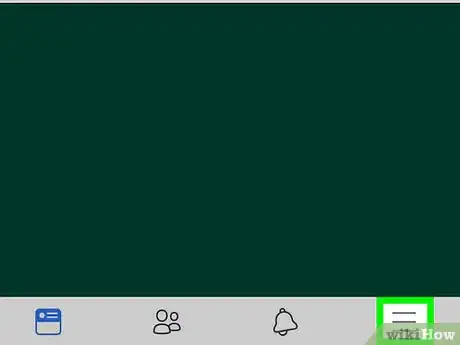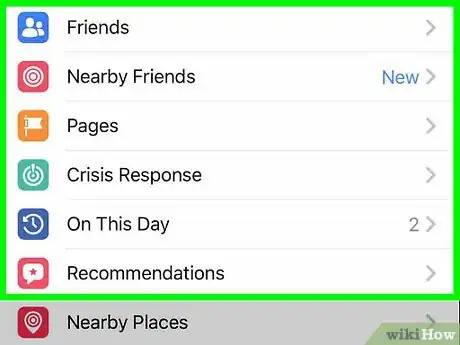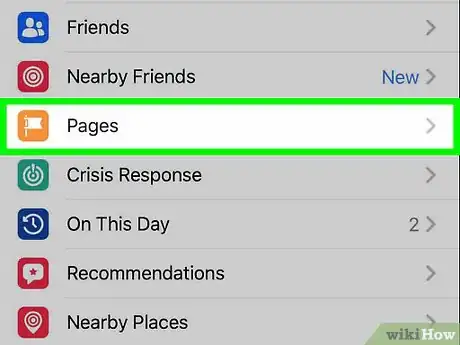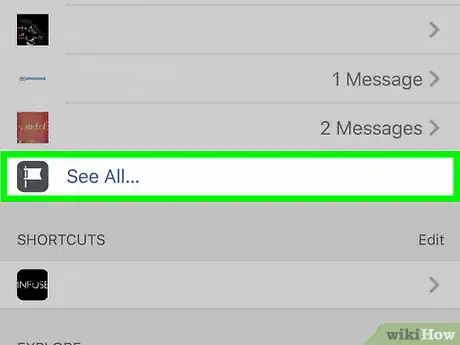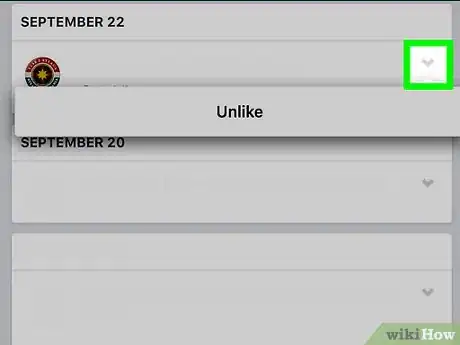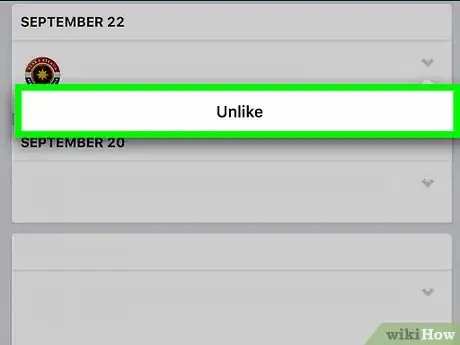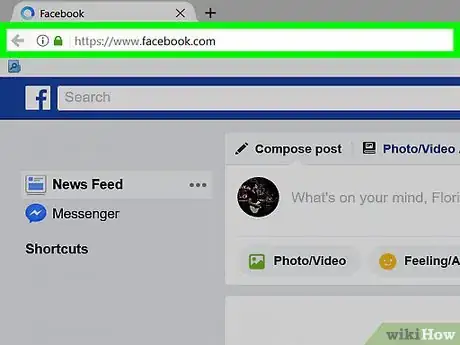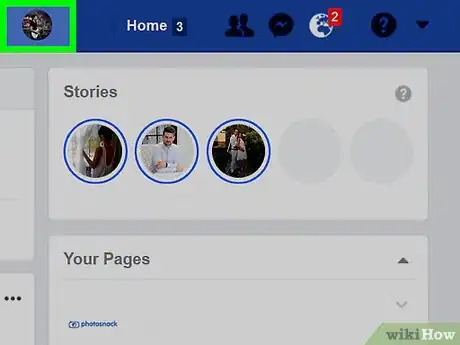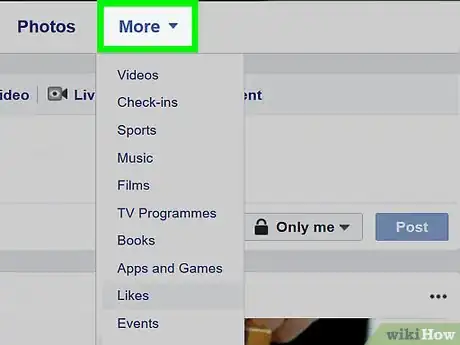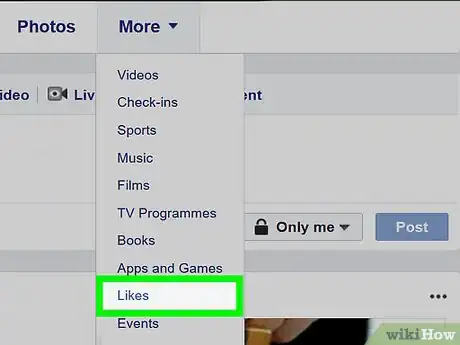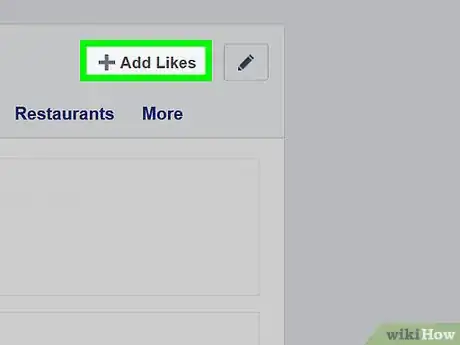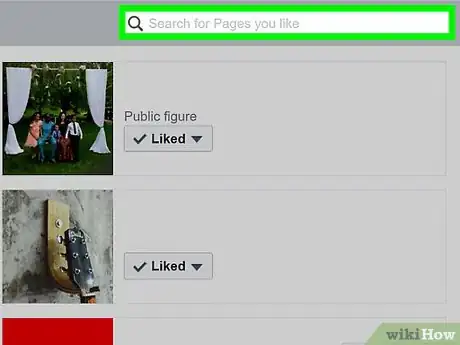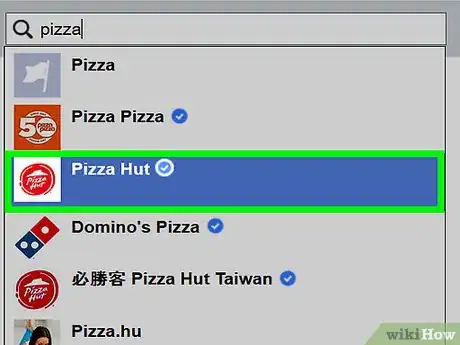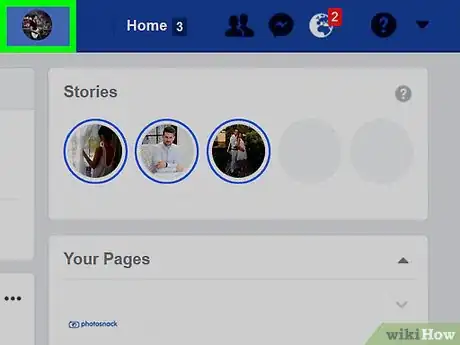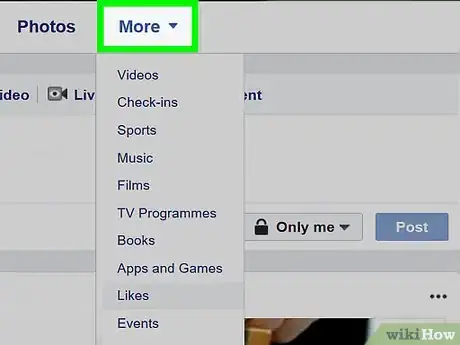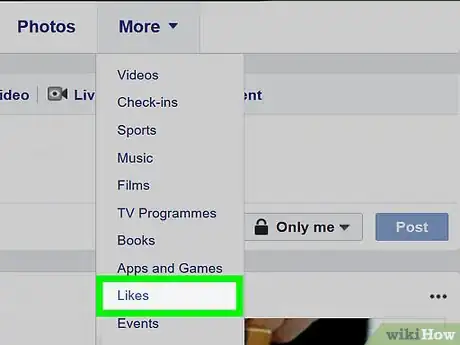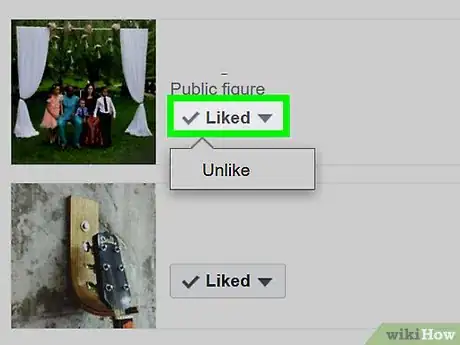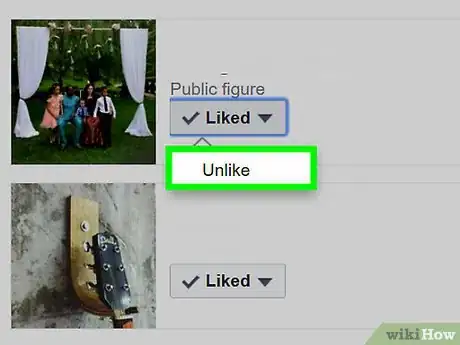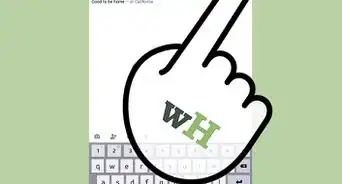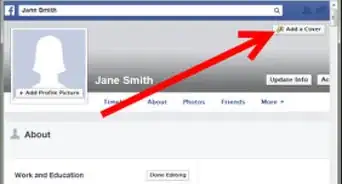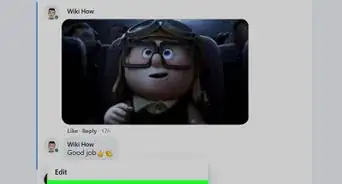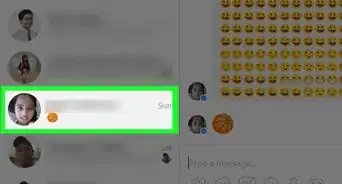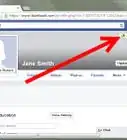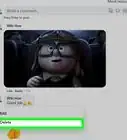X
This article was co-authored by wikiHow staff writer, Jack Lloyd. Jack Lloyd is a Technology Writer and Editor for wikiHow. He has over two years of experience writing and editing technology-related articles. He is technology enthusiast and an English teacher.
This article has been viewed 197,073 times.
Learn more...
This wikiHow teaches you how to add and remove interests from your Facebook profile. Your Facebook "interests" are pages that you have liked. You can like more pages to add to your Facebook interests, while unliking pages will remove them from your profile's interests.
Steps
Method 1
Method 1 of 4:
Adding Interests on Mobile
-
1Open Facebook. The Facebook app icon looks like a white "f" on a dark-blue background. Facebook will open to your News Feed if you're already logged in.
- If you aren't already logged in, enter your email address (or phone number) and password, then tap Log in.
-
2Tap the search bar. It's at the top of the screen.Advertisement
-
3Type in an interest. This should be something you enjoy, such as a music genre or a type of food.
-
4Tap the interest. You should see the interest appear below the drop-down menu; tap it to search for it.
-
5Tap the Pages tab. It's in the upper-right side of the screen. Doing so will filter your search to show only pages.
- You may have to swipe the row of tabs at the top of the screen to the left in order to see Pages.
-
6Tap the "Like" icon next to a page. This should be the page you want to like. The "Like" icon is the thumbs-up image to the right of the page. Tapping it adds the page to your interests.
Advertisement
Method 2
Method 2 of 4:
Removing Interests on Mobile
-
1Open Facebook. The Facebook app icon looks like a white "f" on a dark-blue background. Facebook will open to your News Feed if you're already logged in.
- If you aren't already logged in, enter your email address (or phone number) and password, then tap Log in.
-
2Tap ☰. It's either in the bottom-right corner of the screen (iPhone) or the top-right corner of the screen (Android).
-
3Scroll down and tap Pages. This option has an icon of a white flag on an orange background next to it.
-
4Tap Pages. It's near the top of the screen. Skip this step on Android.
-
5Scroll down and tap See All. This option is at the bottom of the page, below the "Liked Pages" heading. Doing so opens a list of your current interests.
-
6
-
7Tap Unlike. It's at the bottom of the drop-down menu. This will unlike your selected page, though the page won't disappear from your Liked Pages until you re-open Liked Pages.
- You can repeat this process for each page you want to unlike.
Advertisement
Method 3
Method 3 of 4:
Adding Interests on Desktop
-
1Open Facebook. Go to https://www.facebook.com/. This will open your Facebook News Feed if you're logged in.
- If you aren't logged in, enter your email address (or phone number) and password in the top-right side of the page.
-
2Click your name. It's a tab in the upper-right side of the page, to the right of the search bar.
-
3Select More ▼. This tab is below your Facebook cover photo. Selecting it prompts a drop-down menu.
-
4Click Likes. It's in the drop-down menu. If you don't see Likes listed here, do the following:
- Click Manage Sections
- Click Likes
- Click Save
-
5Click Add Likes. It's in the upper-right side of the "Likes" page. Doing so opens a search bar.
- You can also click a category below Add Likes to narrow your search.
-
6Enter an interest's name. Click the search bar below Add Likes, then type in an interest. This will prompt matching pages to appear below the search bar.
- If you're on a specific category page, you'll see more focused results for your search.
-
7Select an interest. Click a page below the search bar. This will add it to your profile's interests.
Advertisement
Method 4
Method 4 of 4:
Removing Interests on Desktop
-
1Open Facebook. Go to https://www.facebook.com/. This will open your Facebook News Feed if you're logged in.
- If you aren't logged in, enter your email address (or phone number) and password in the top-right side of the page.
-
2Click your name. It's a tab in the upper-right side of the page, to the right of the search bar.
-
3Select More ▼. This tab is below your Facebook cover photo. Selecting it prompts a drop-down menu.
-
4Click Likes. It's in the drop-down menu. If you don't see Likes listed here, do the following:
- Click Manage Sections
- Click Likes
- Click Save
-
5Find a page you want to unlike, then select ✓ Liked ▼. The Liked button is to the right of the page's profile image; selecting it will prompt a drop-down menu.
-
6Click Unlike. It's in the drop-down menu. Clicking this immediately removes the page from your profile's interests.
Advertisement
Community Q&A
-
QuestionIf I add an interest, will my friends see a notification in their feeds?
 Community AnswerThere is a chance of it showing up on their feeds.
Community AnswerThere is a chance of it showing up on their feeds. -
QuestionI have mistakenly deleted interests from Facebook. How do I get it back?
 Community AnswerTry pressing "ctrl" and "z".
Community AnswerTry pressing "ctrl" and "z". -
QuestionHow do I hide likes on Facebook from my friends' timelines?
 Community AnswerUnfortunately, if your friends have permission to see whatever you liked, then they will be able to see that you liked it. There is no way to stop that.
Community AnswerUnfortunately, if your friends have permission to see whatever you liked, then they will be able to see that you liked it. There is no way to stop that.
Advertisement
About This Article
Advertisement