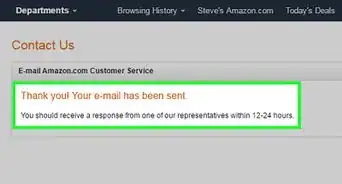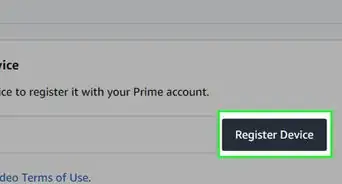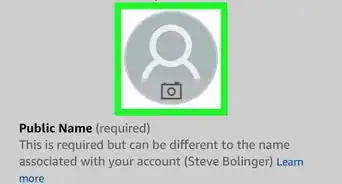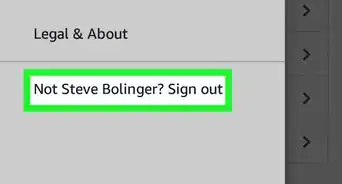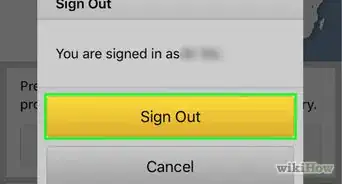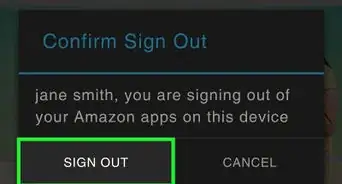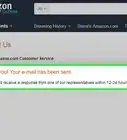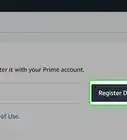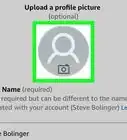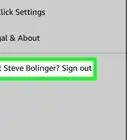This article was co-authored by wikiHow staff writer, Travis Boylls. Travis Boylls is a Technology Writer and Editor for wikiHow. Travis has experience writing technology-related articles, providing software customer service, and in graphic design. He specializes in Windows, macOS, Android, iOS, and Linux platforms. He studied graphic design at Pikes Peak Community College.
This article has been viewed 25,586 times.
Learn more...
This wikiHow teaches you how to find your Amazon Web Services account ID number. Amazon Web Services (AWS) is a cloud computing platform provided by Amazon. You can find your account ID at the top of the Support Center page.
Steps
About This Article
To find your Amazon Web Services account ID, start by going to aws.amazon.com. Click on "Sign in to the Console" in the upper right-hand corner, and enter your Amazon Web Services username and password. Once you're logged in, click on "Support," then click on "Support Center" in the drop-down menu. Your account ID should be listed at the top of the Support Center page, right next to the words "Support Center" at the top. For tips on how to log in to your account, keep reading!