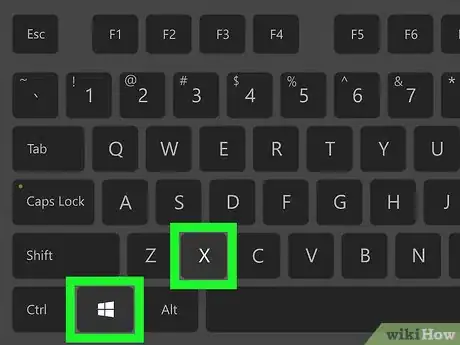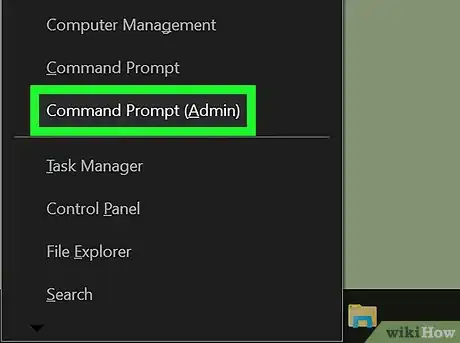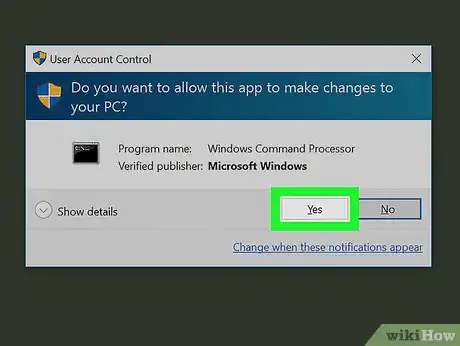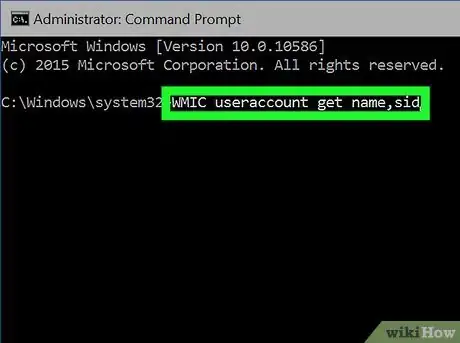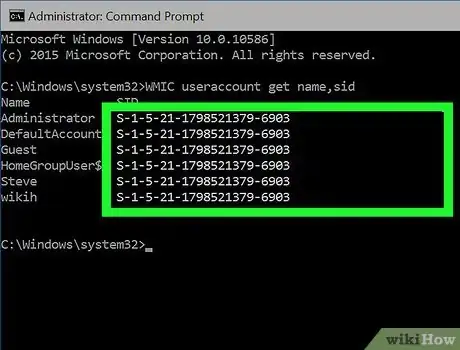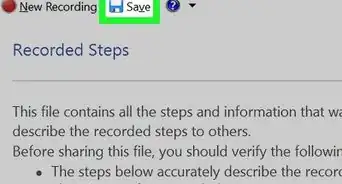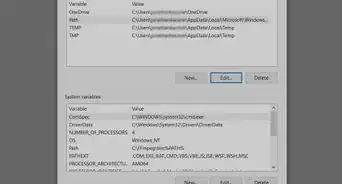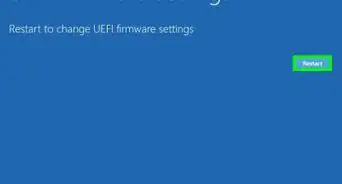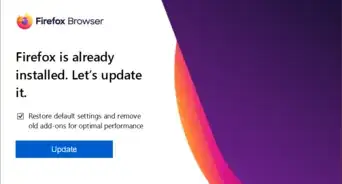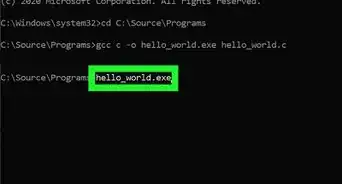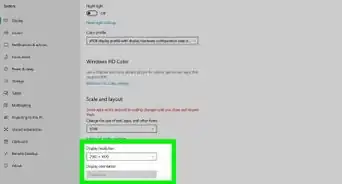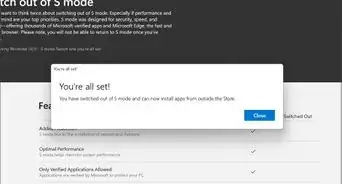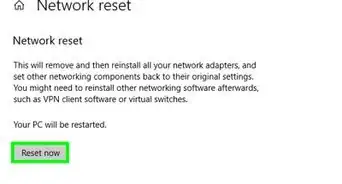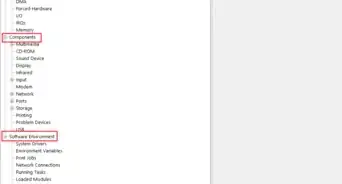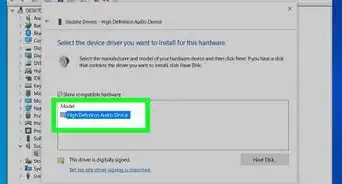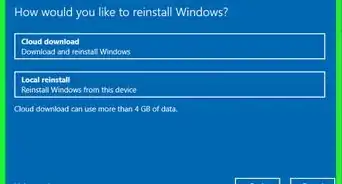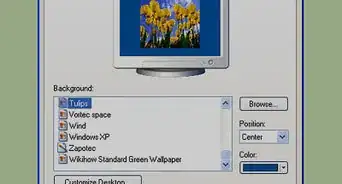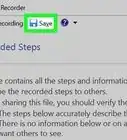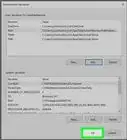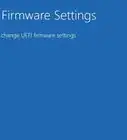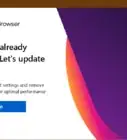This article was co-authored by wikiHow staff writer, Nicole Levine, MFA. Nicole Levine is a Technology Writer and Editor for wikiHow. She has more than 20 years of experience creating technical documentation and leading support teams at major web hosting and software companies. Nicole also holds an MFA in Creative Writing from Portland State University and teaches composition, fiction-writing, and zine-making at various institutions.
The wikiHow Tech Team also followed the article's instructions and verified that they work.
This article has been viewed 268,670 times.
Learn more...
This wikiHow teaches you how to look up the Security Identifier (SID) of another user on a Windows PC.
Steps
-
1Press ⊞ Win+X. This opens the Windows “power user” menu at the bottom-left corner of the screen.
-
2Click Command Prompt (Admin). A confirmation message will appear.Advertisement
-
3Click Yes. Now you'll see a terminal window displaying the command prompt.
-
4Type WMIC useraccount get name,sid. This is the command to display the SIDs of all user accounts on the system.
- If you know the person's username, use this command instead: wmic useraccount where name="USER" get sid (but replace USER with the username).[1]
-
5Press ↵ Enter. The SID is the long number that appears after each username.
Community Q&A
-
QuestionWhat is a Windows SID?
 Community AnswerAn SID, short for "security identifier," is a number used to identify users, groups, and computer accounts in Windows. SIDs are generated when the account is first created in Windows and no two SIDs on a computer are ever the same. The term "security ID" is sometimes used in place of SID or security identifier.
Community AnswerAn SID, short for "security identifier," is a number used to identify users, groups, and computer accounts in Windows. SIDs are generated when the account is first created in Windows and no two SIDs on a computer are ever the same. The term "security ID" is sometimes used in place of SID or security identifier.
References
About This Article
1. Press ⊞ Win+X.
2. Click Command Prompt (Admin).
3. Click Yes.
4. Type WMIC useraccount get name,sid.
5. Press ↵ Enter.