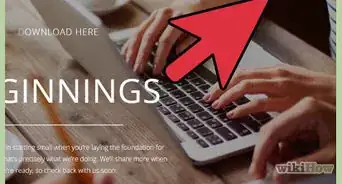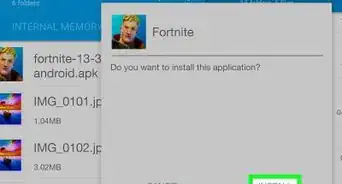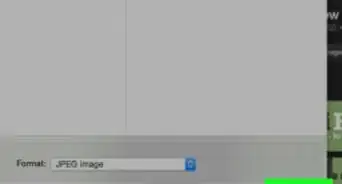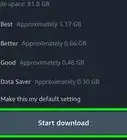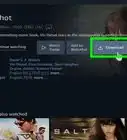wikiHow is a “wiki,” similar to Wikipedia, which means that many of our articles are co-written by multiple authors. To create this article, 10 people, some anonymous, worked to edit and improve it over time.
The wikiHow Tech Team also followed the article's instructions and verified that they work.
This article has been viewed 59,604 times.
Learn more...
Some ISPs in their efforts to fight copyright infringement appear to be interrupting ftp and http sites serving linux related files. Wireshark program gives an evidence of this, ping and traceroute tools can help to detect the nodes owned by said ISPs that are choking the connection specifically when one attempts to make a legitimate download. The suggested technique improves download times. As a side benefit - many slow videos and similar large volume sites -seem to benefit from this technique.
Steps
-
1You need to learn to use two network tools: ping and tracert (traceroute in linux). While there are some rather simple click and click programs using this tools, the simplest way is to use command line, both in Windows and in Linux. In linux you need to open a terminal (console) window.
-
2In Windows, to use command line, you need to go to Start - run (0r cmd). First try a few sites, for example "ping google.com". You may use www., or not.Advertisement
-
3You will receive some information of this sort: "64 bytes from maa03s17-in-f7.1e100.net (74.125.236.199): icmp_req=1 ttl=48 time=329 ms"
-
4Now: pay attention, - this is the tool you will use to your advantage.
-
5The second tool needed is "tracert" in Windows or "traceroute" in Linux. Again open the command line (Start - run or cmd, or terminal in Linux) and type: "tracert google.com" in Windows or "traceroute google.com" in Linux.
-
6This time you will receive a bit more information. You will see the addresses of the nodes through which your signal is traveling, and the TIMES it spends at each one of them.
-
7Practice a bit on some innocent addresses, both ping and traceroute.
-
8The detective work.
-
9Take the address that gives you a certain trouble regarding your downloads. First "tracer(ou)t(e)" it on its' own. Let's say "tracert ftp://myftpthingy.net". Note down (or save to a text file) your results. You will be able to see about 10-30 nodes through which your connection travels. The times spent at any one of them will be much less than a second (1 millisecond is 1 thousandth of the second). Normally from about 30ms to may be 200ms. There are some different possible numbers here, do not worry much.
-
10Now, start your download (or start watching video and such). WHILE DOING THIS - "tracer(ou)t(e)" the address again. If you are experiencing speed or connection problems - you will see some very different numbers of the milliseconds for the same nodes. Some of this numbers will run into few seconds. Some nodes will pretend to be stupid and keep on asking "what's that my dear?", -you will see a few ***.**ms values next to them. Very often after this nodes - the connection breaks.
-
11Note down the addresses of these offending nodes, for example:"0.ge-1-3-
- the whole thing, this is important.
Netflix bypass
-
1The repair stage.
-
2Sometimes you can start doing this WHILE the download is happening. More often then not, you will have to reset the connection, - close the browser, open again.
-
3Open the command line tool, and use the "ping" command. As the address use the address of the node that increased request time many fold, or kept on issuing reset requests. For example: "ping P15-3.CLPPVA-LCR-02.verizon-gni.net".
-
4NOW, WHILE DOING THIS - start your download or stream and such.
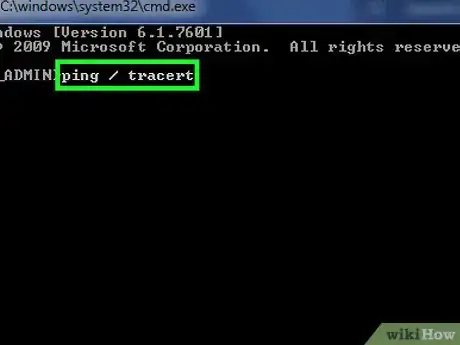
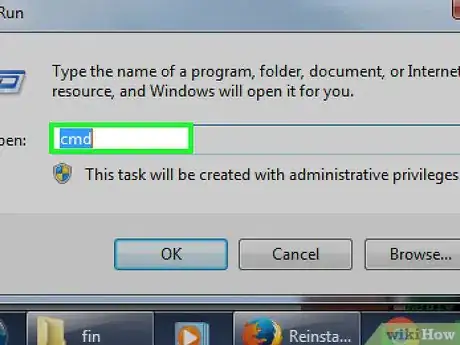
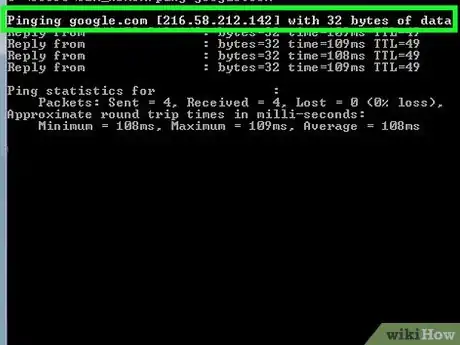
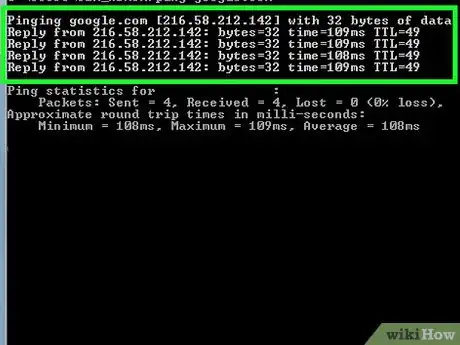
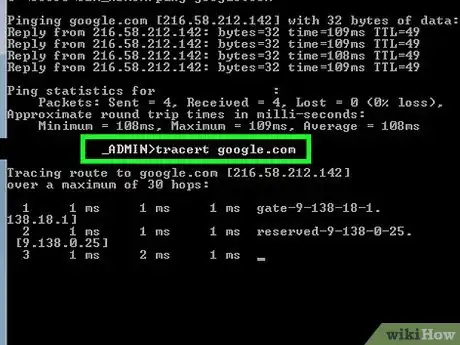
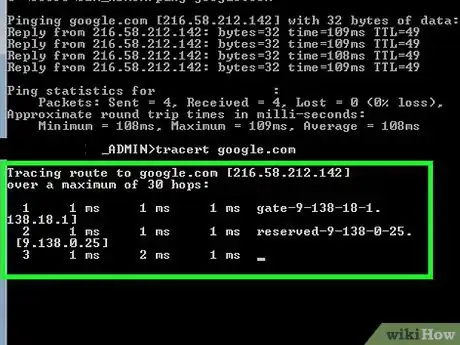
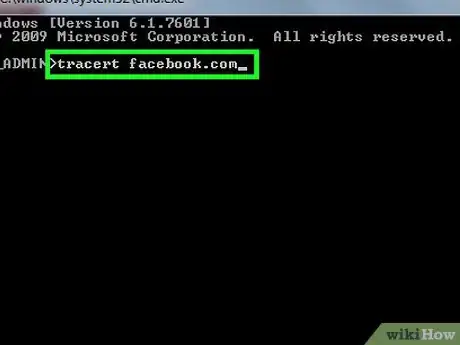
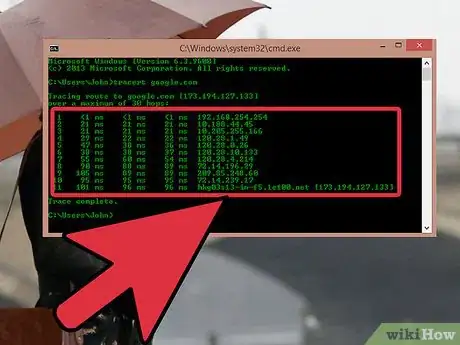
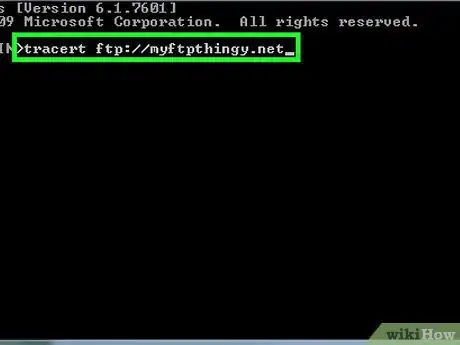
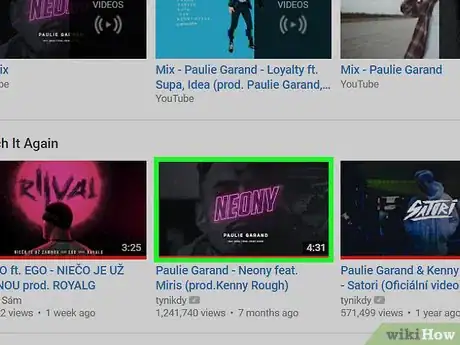
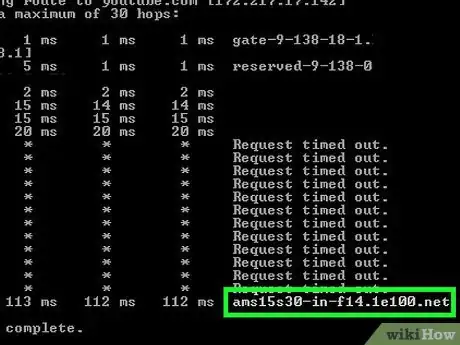
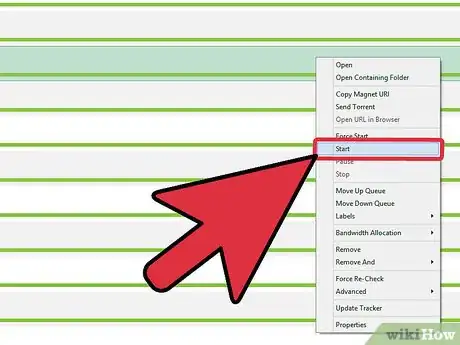
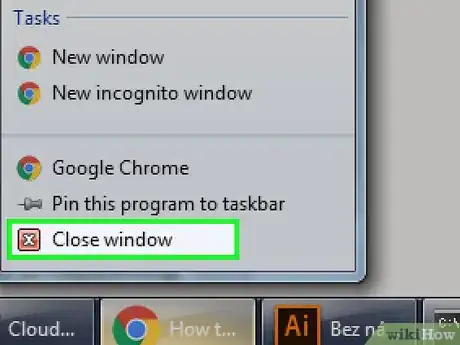
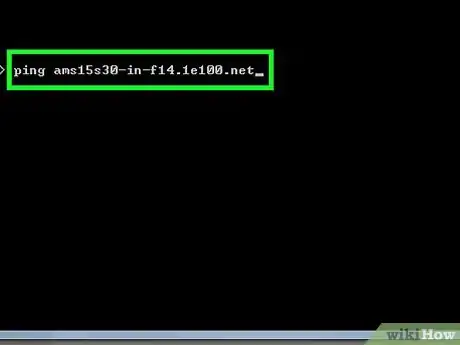
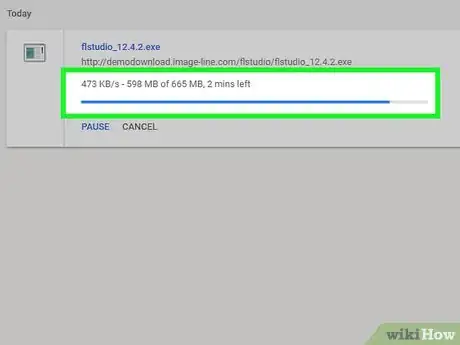
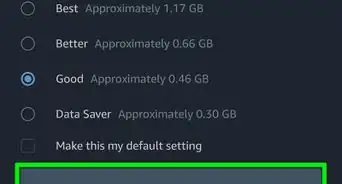

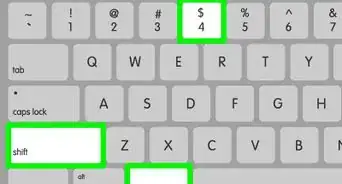
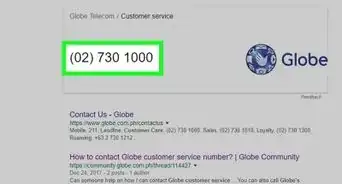



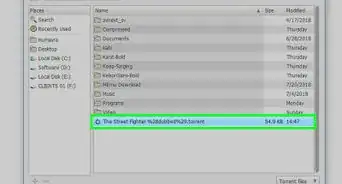
-Step-23.webp)