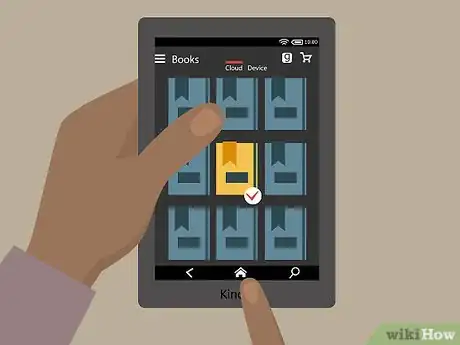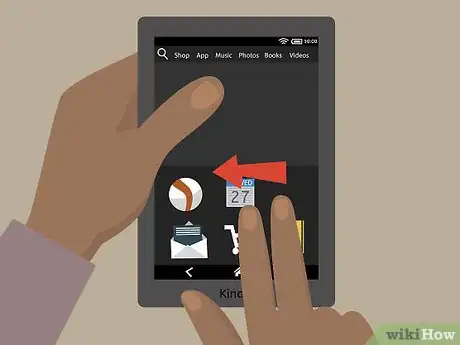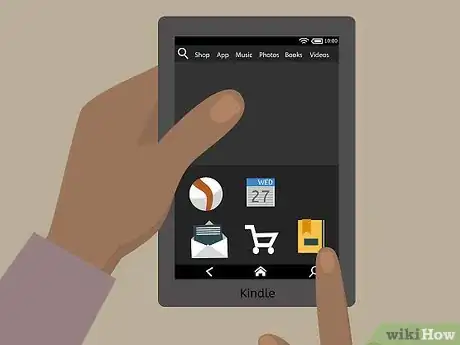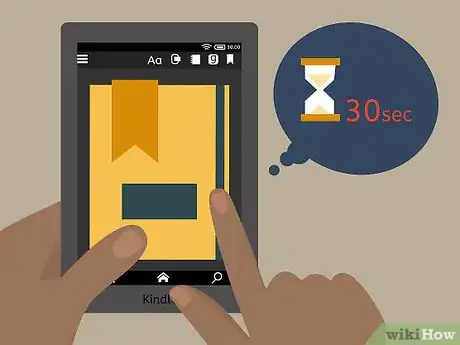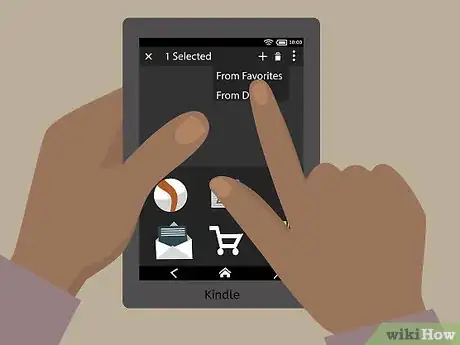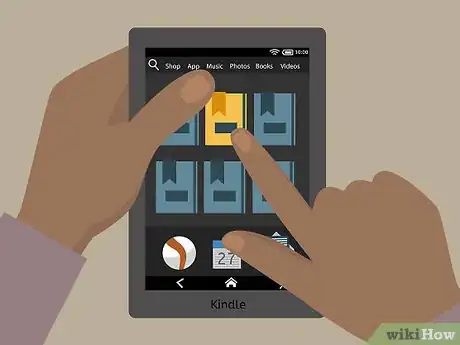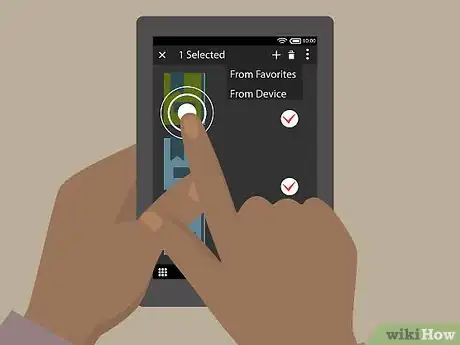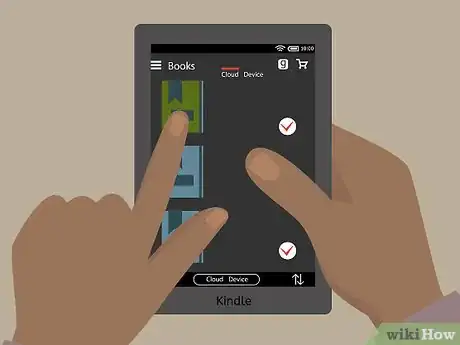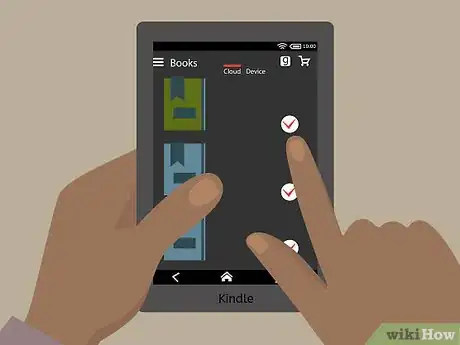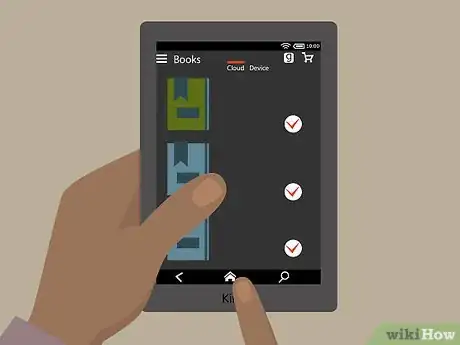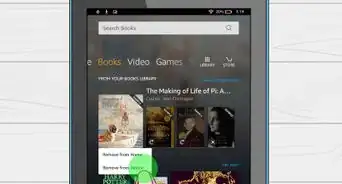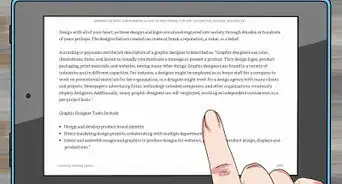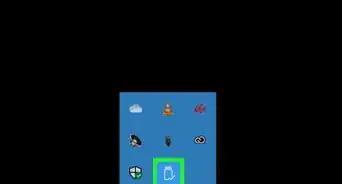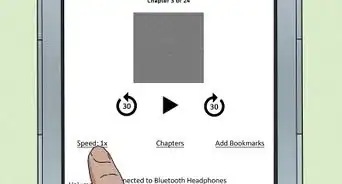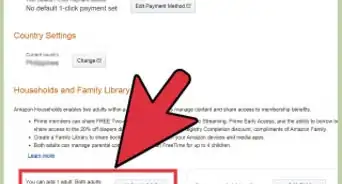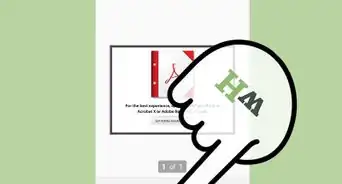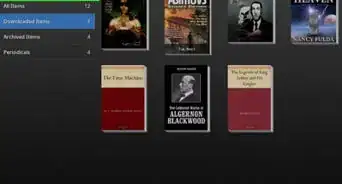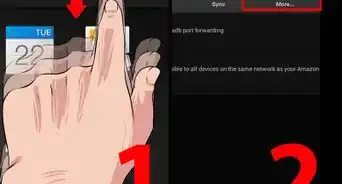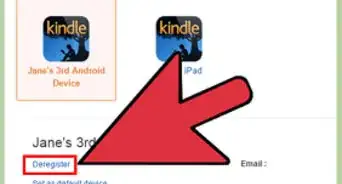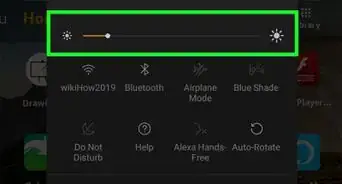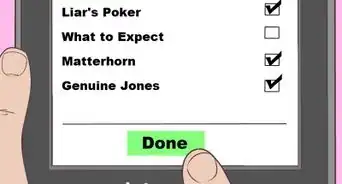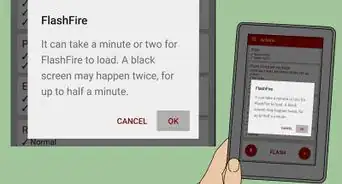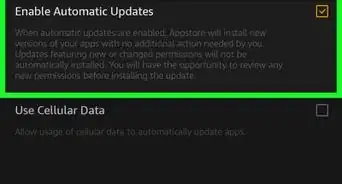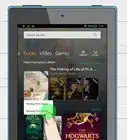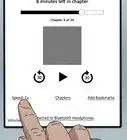wikiHow is a “wiki,” similar to Wikipedia, which means that many of our articles are co-written by multiple authors. To create this article, volunteer authors worked to edit and improve it over time.
This article has been viewed 17,795 times.
Learn more...
If you've ever used a Kindle Fire 1st or 2nd generation device or a Kindle Fire HD, you should know that after a book has been hidden from the Carousel, the book should come back onto the Carousel after you've next opened it (after you've hidden it). However, with the problem on the Kindle Fire HDX where after the book has been opened after being hidden, the book doesn't redisplay on the Carousel. This article can tell you how to get that book back onto the Carousel so these devices can stay in sync and you can still read them later with their processes. Follow along from Step 1 below to find out how this can be done.
Steps
Through a Favorites Trigger
-
1Double-check to ensure that you haven't accidentally removed them from the device instead of hiding them from the Carousel. Open up the book tab, and check for a checkmark in the bottom right corner of the book. If the checkmark is there, you can trust that it's been hidden from the Carousel but has been downloaded. If the checkmark isn't there, download the book again and this should solve your problem.
-
2Add the book to the Favorites list on your Home screen. Stay on the Books tab, hold in the book you'd like to add to the Carousel. Tap the Add button and tap "To Home".Advertisement
-
3Go back to the Home screen which is displaying the Carousel. Tap the Home button from the bottom center of the Books tab screen.
-
4Scroll the Home screen all the way up until you see your Favorites list (which consists of several different icons including Silk, Email, Camera, Shop Amazon and wealth of other Favorites)
-
5Tap the icon that corresponds to the book to open the book. This should get the device to synchronize without much work.
-
6Wait at least 30 seconds before you close back out of the book. Tap directly on the book to access your Home bar (containing your Home button) and tap the Home button on the bottom to close out of the book.
-
7Remove the book from the favorites list. Hold in the book title icon until the top bar displays. Tap Remove from the top right corner icon, and tap "From Favorites", but be careful to not remove the item from your device if you push "From Device" instead.
-
8Swipe back to the top to see your Carousel, which your book should now be displayed in.
Through Removal and Re-adding
-
1Remove the book from the device, without removing it from the cloud. Open the Books tab menu from the top of your Kindle Carousel. Find the book and hold your finger onto the book on the screen until the book where you add and remove the book from the device opens up. Tab the Remove button, and tab From Device. Wait for the book's checkmark to come off of the book you'd like to re-add to the Carousel.
-
2Add the book back to the device. Tap without holding on the book. You'll see the scrollbar fill with a color - sometimes it's orange, sometimes it's green (color doesn't matter).
-
3Wait for the checkmark to be placed back on the book's icon on the book you'd like to see be added to the Carousel.
-
4Head back to the Home screen. The little icon that looks like a house at the bottom of the screen will take you directly back to your home screen.
-
5Look at the Carousel. You're book should now be waiting for you on your Kindle Carousel.