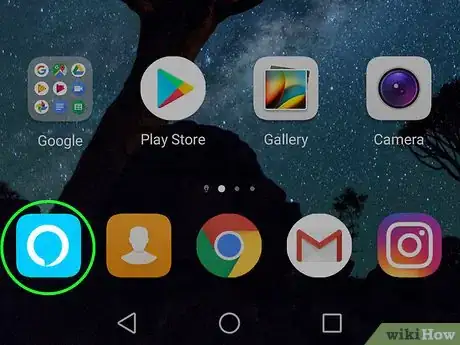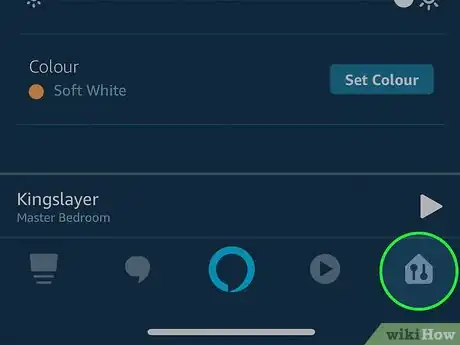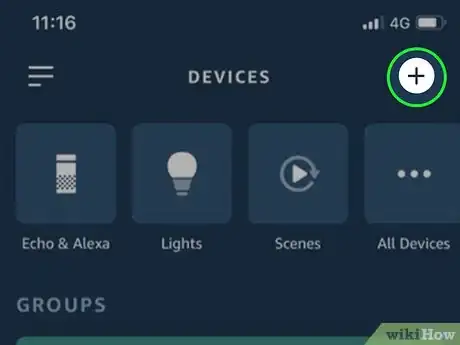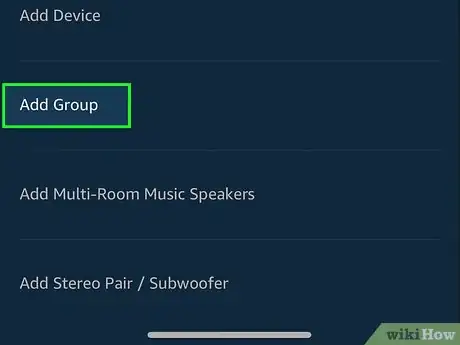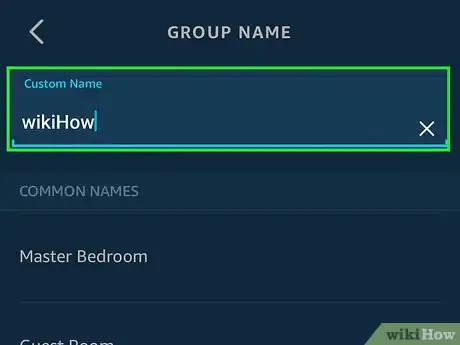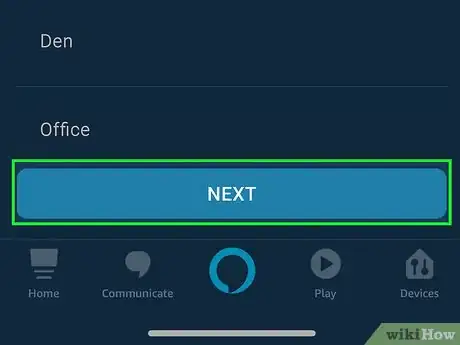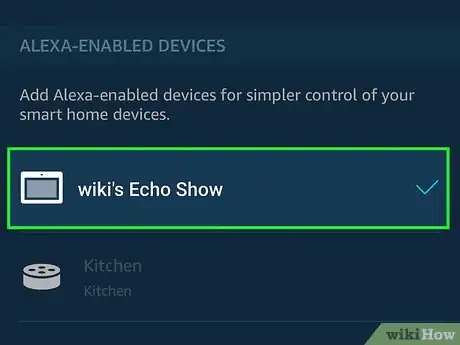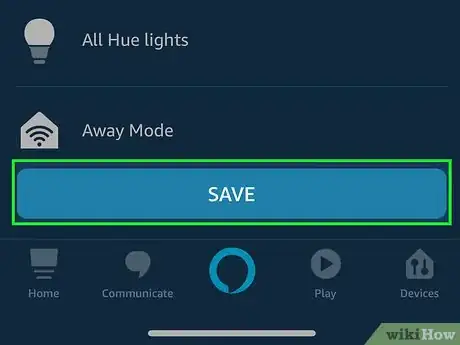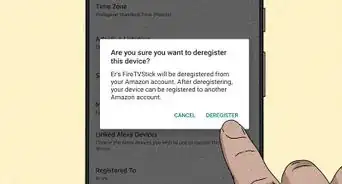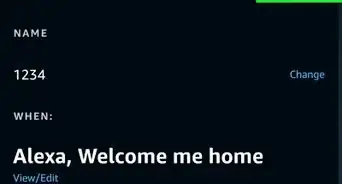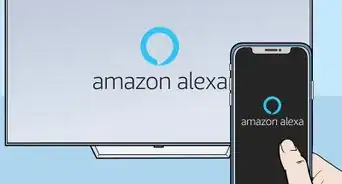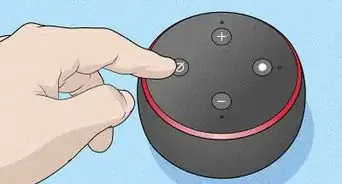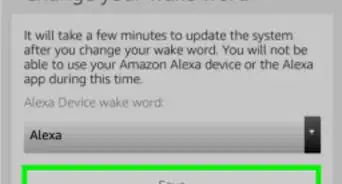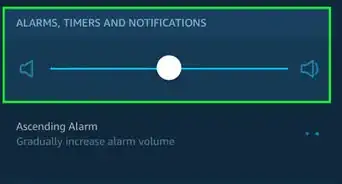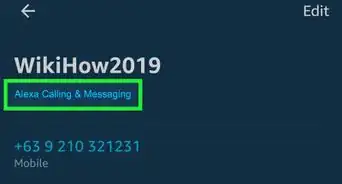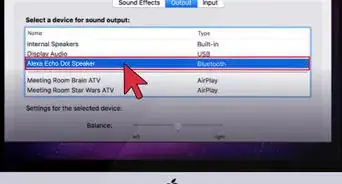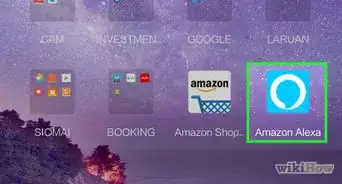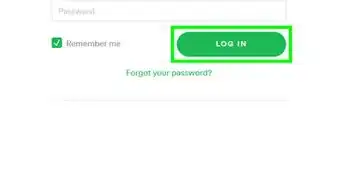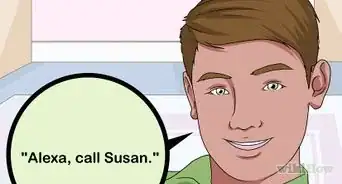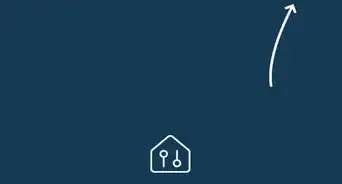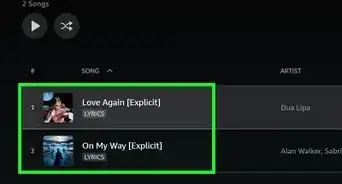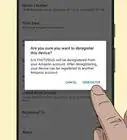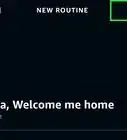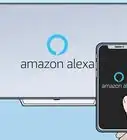This article was co-authored by wikiHow staff writer, Darlene Antonelli, MA. Darlene Antonelli is a Technology Writer and Editor for wikiHow. Darlene has experience teaching college courses, writing technology-related articles, and working hands-on in the technology field. She earned an MA in Writing from Rowan University in 2012 and wrote her thesis on online communities and the personalities curated in such communities.
This article has been viewed 19,065 times.
Learn more...
This wikiHow teaches you how to group Alexa-capable devices using the Alexa mobile app. By grouping devices by room, you control multiple devices with a single command. For example, you could group multiple lighting units together and control them by saying, "Alexa, lights on."
Steps
-
1Open the Alexa app on your phone or tablet. This app icon looks like a white circle on a blue background. You'll find this app on your home screen, in the app drawer, or by searching.
- If you don’t have this app, you can download it for free from the Play Store or the App Store .
- If you haven't set up your Alexa devices and connected them to your wireless network, see this wikiHow before you continue.
-
2Tap the house icon. You can find this at the lower right. This will load a page with existing devices and groups.Advertisement
-
3Tap the + icon.
-
4Tap Add Group. A page will load asking for the group name.
-
5Type in a group name. You could tap one of the suggestions or enter a name that describes the group's function.
-
6Tap Next. A page with the header “Define Groups” will load.
-
7
-
8Tap Save. The selected items are now grouped together.
- To change the group settings, go back to the "Devices" (the house icon) page where your group is listed, select the group, and then tap Edit to make changes.
About This Article
1. Open the Amazon Alexa app.
2. Tap the house icon.
3. Tap the plus icon.
4. Tap Add Group.
5. Name the group.
6. Tap your devices to add them to the group.