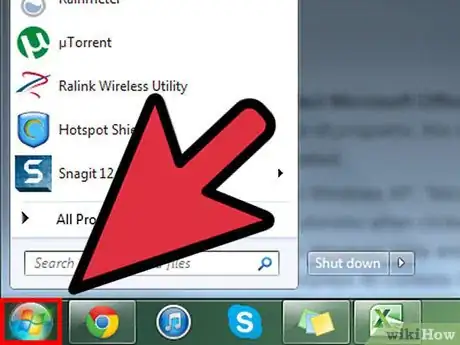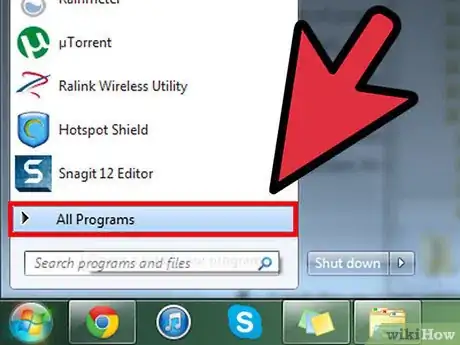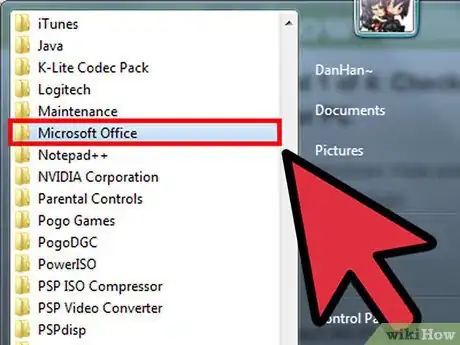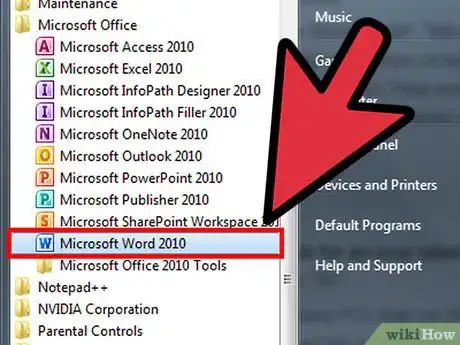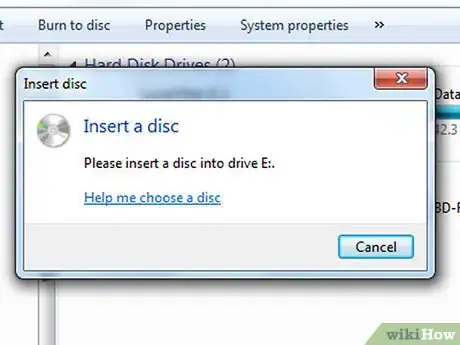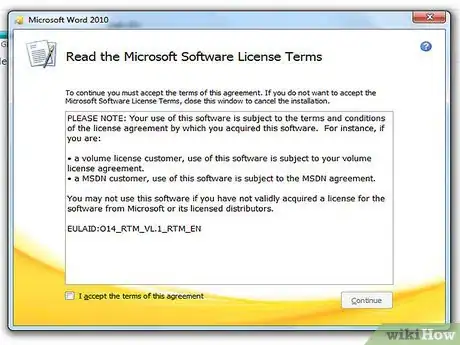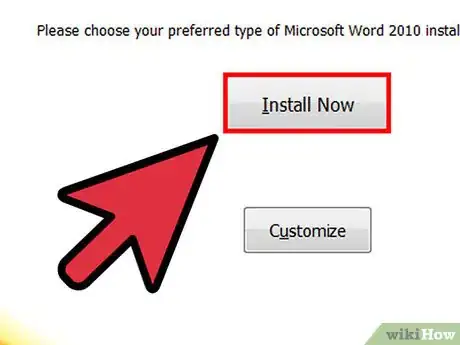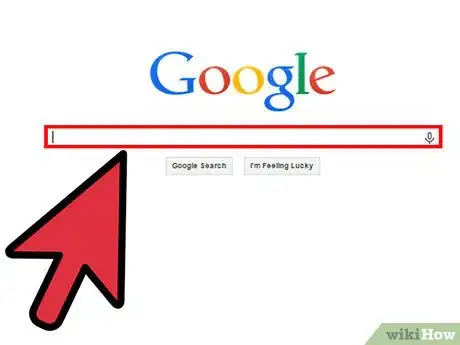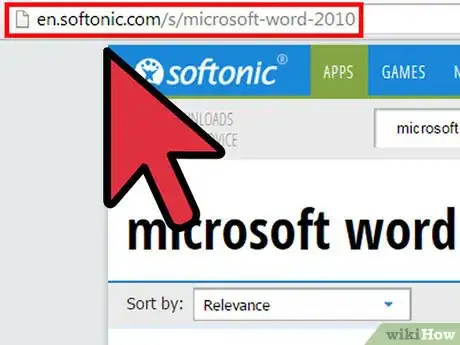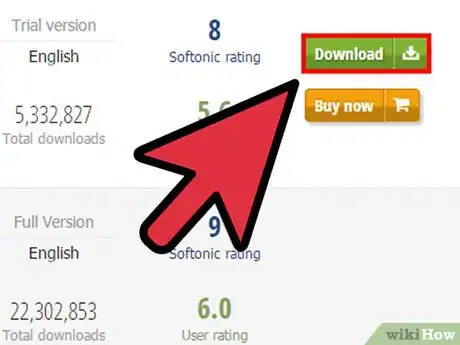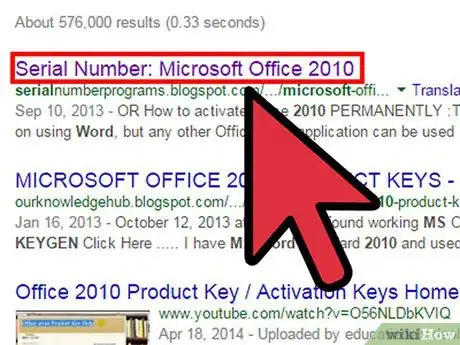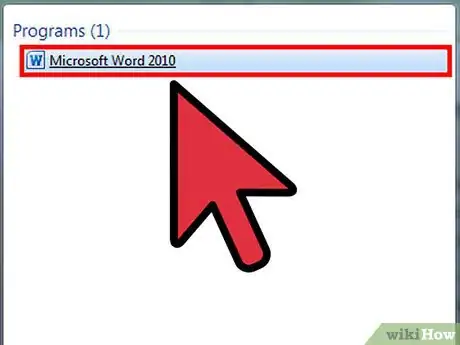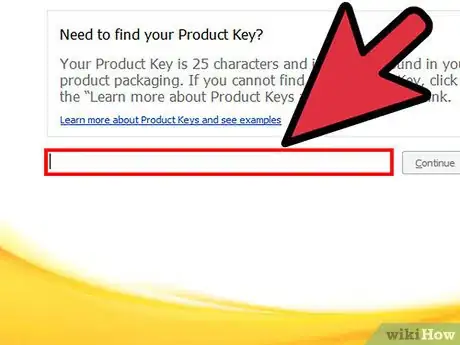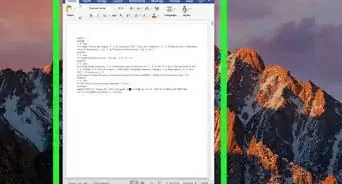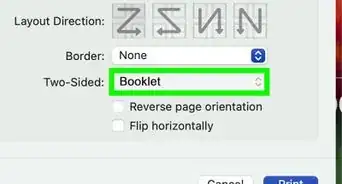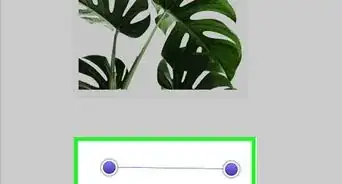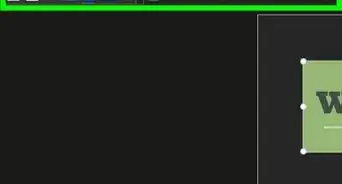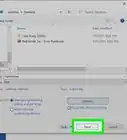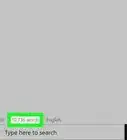wikiHow is a “wiki,” similar to Wikipedia, which means that many of our articles are co-written by multiple authors. To create this article, volunteer authors worked to edit and improve it over time.
The wikiHow Tech Team also followed the article's instructions and verified that they work.
This article has been viewed 80,818 times.
Learn more...
With Microsoft Word 2007, Microsoft introduced a change to the word processing program's interface, replacing the menus and toolbars with a menu ribbon. With Word 2010, however, Microsoft has introduced an alternative to installing its software from a compact disc or DVD. You can still install Word from disc, but you can now also download Word from the Internet and activate either version with a 25-character product key card. The following steps tell you how to install either version of Word 2010 in Windows XP, Vista, or 7.
Steps
Checking to See if Word 2010 Is Already Loaded on Your PC
-
1Click the Windows Toolbar Start Menu button.
- In Windows XP, the button is a rectangular button labeled "Start."
- In Windows Vista and Windows 7, the button is a circular button displaying the Windows logo.
-
2Select All Programs.Advertisement
-
3Select Microsoft Office. Because Microsoft Word is part of the Microsoft Office suite of programs, this option will be present if any of the Office components have been installed.
- In Windows XP, "Microsoft Office" appears as a menu prompt that displays a submenu when clicked.
- In Windows Vista and Windows 7, "Microsoft Office" appears as a folder that displays its contents beneath it when clicked.
-
4Look for an icon labeled "Microsoft Word 2010." The icon bears a large, capital, blue "W."
- Many PCs that run Windows now come with trial versions of Microsoft Word and Microsoft Excel installed, either in addition to or replacing their less powerful counterparts in Microsoft Works.
Installing Word 2010 From Disc
-
1Insert the disc into your drive. A compact disc (CD) can be inserted into either a CD or DVD drive. A DVD, however, can only be inserted into a DVD drive.
-
2Wait for the AutoPlay window to appear. This signifies that your drive has read the disc and is ready to install the software.
- If the AutoPlay window does not appear, you can open My Computer or Windows Explorer, right-click on the letter for your CD or DVD drive showing that Microsoft Office or Microsoft Word is present and then click AutoPlay.
-
3Follow the instructions in the AutoPlay window to begin the installation. You'll be asked whether to install the program to a default directory or a different directory and may be presented with a license agreement.
Downloading Windows 2010
-
1Enter "Download Word 2010" into the search field of any Internet search engine. A list of websites will appear.
-
2Select a download website. While a number of sites offer Word 2010 downloads, you should choose a trustworthy site, such as Microsoft's own website or a reputable third-party site.
-
3Click the "Download" or "Download Now" button. You may first be asked to read a license agreement.
Activating Word 2010
-
1Find your Word 2010 or Office 2010 product key. Where your product key card is located depends on whether you installed from a disc, downloaded from the Internet, or Word was pre-installed.
- If you installed from a disc, your product key will appear on the disc case on a card label opposite the disc holder.
- If you downloaded from the Internet or Word was pre-installed, your product key is on a card inside a package labeled "Product Key Card."
-
2Start up Office 2010 or Word 2010. You'll see a startup screen with a check mark.
-
3Click Activate. You'll be prompted to enter your 25-character product key. Once this is entered and verified, Word 2010 will be activated.