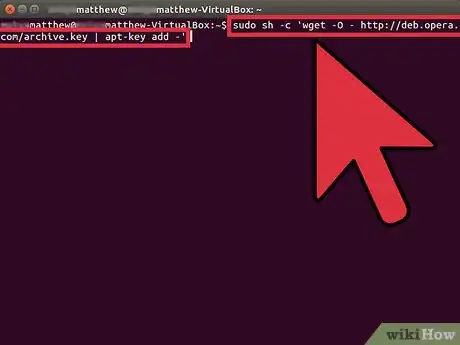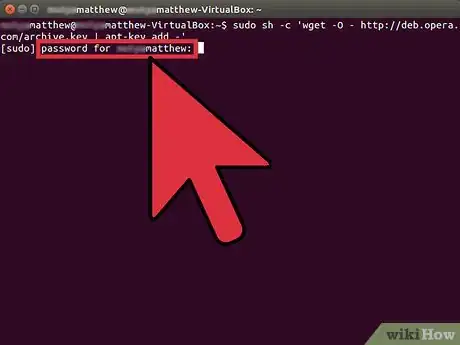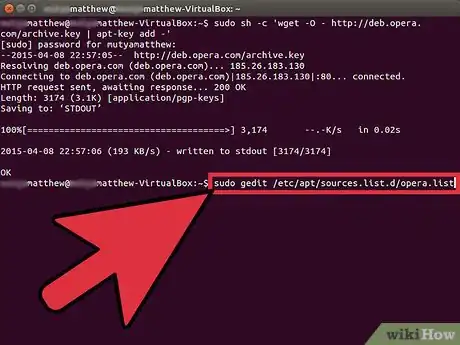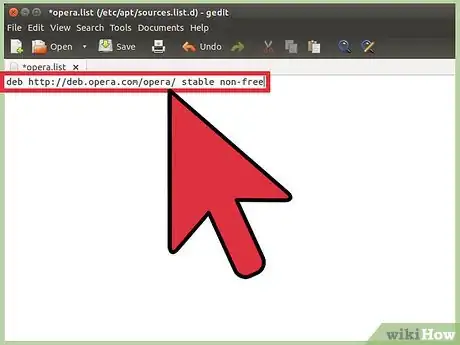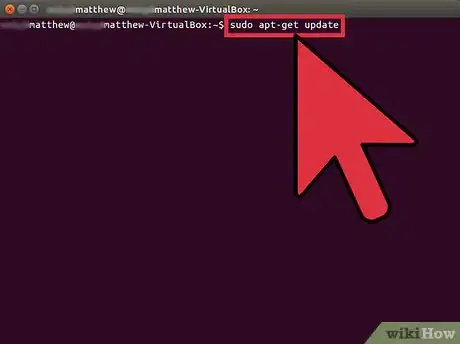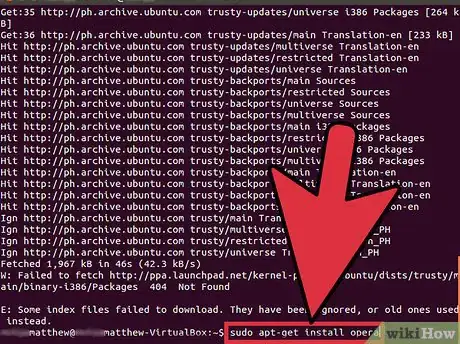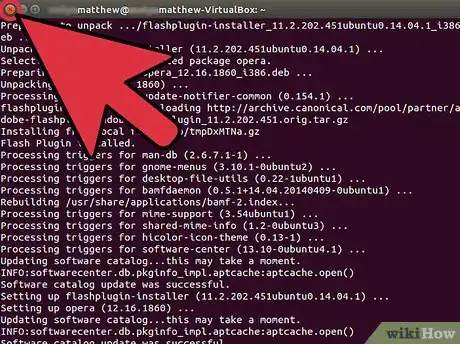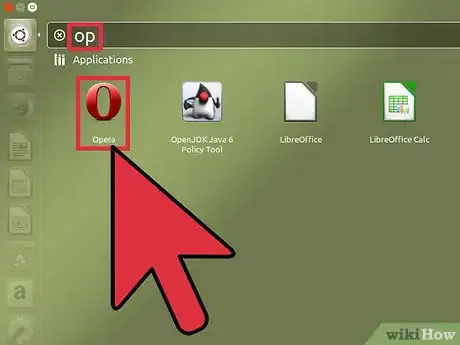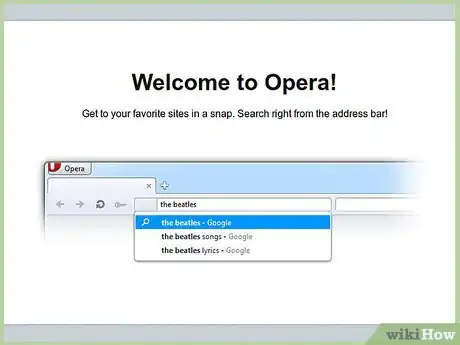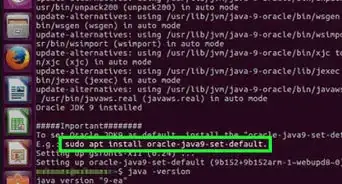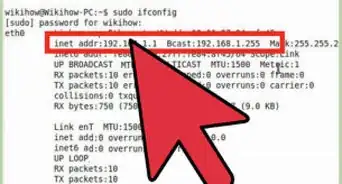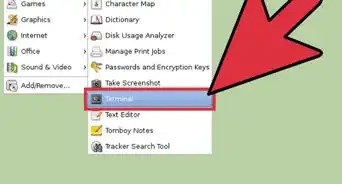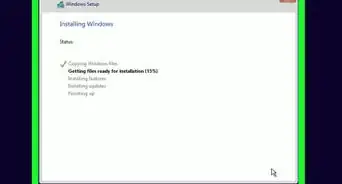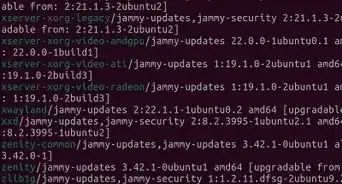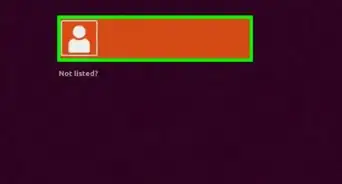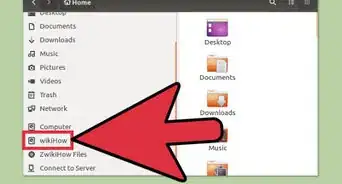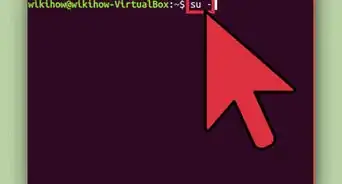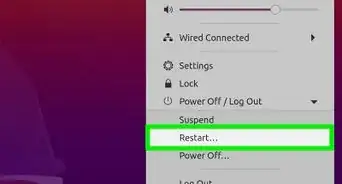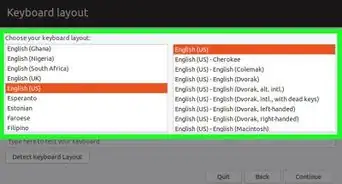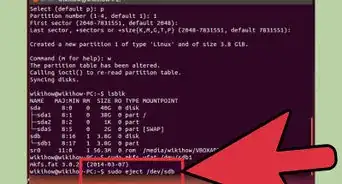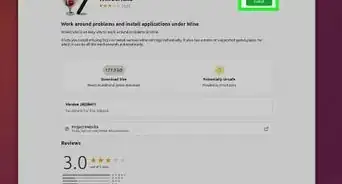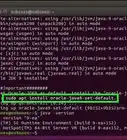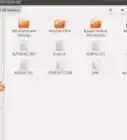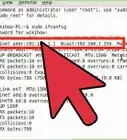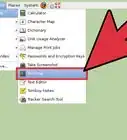X
wikiHow is a “wiki,” similar to Wikipedia, which means that many of our articles are co-written by multiple authors. To create this article, volunteer authors worked to edit and improve it over time.
This article has been viewed 129,623 times.
Learn more...
If you prefer Opera over the Firefox browser, then you should read this article. To install the Opera 11 browser on Ubuntu 11.10 Oneiric Ocelot you need to use a couple simple commands through Terminal.
Steps
-
1To add Opera’s public key, first press Ctrl+Alt+T on your keyboard to open Terminal. When it opens, type or use copy/paste method to add following command: sudo sh -c 'wget -O - http://deb.opera.com/archive.key | apt-key add -' and hit Enter.
-
2When it asks password, type password and hit Enter again.Advertisement
-
3Now to add Opera repository type or use copy/paste method to add following command: sudo gedit /etc/apt/sources.list.d/opera.list and hit Enter.
-
4When Gedit show's up, copy this line to Opera list: deb http://deb.opera.com/opera/ stable non-free then save it and close Gedit.
-
5After you close Gedit, type or copy/paste following command to the Terminal, to update your system: sudo apt-get update and hit Enter.
-
6To install Opera, type or use copy/paste method to add following command: sudo apt-get install opera-stable and hit Enter.
-
7When it asks you that do you want to continue, type 'Y' to the Terminal and hit Enter.
-
8After Opera browser are installed, now close your Terminal.
-
9To run Opera browser, press window key (key beside Alt key) to open Dash and type 'op' to search function, then click with your mouse on icon.
-
10If you want, read Opera Software End-User License, then click on 'I Agree' button with your mouse.
-
11Now, you're ready to use Opera 56 browser.
Advertisement
About This Article
Advertisement