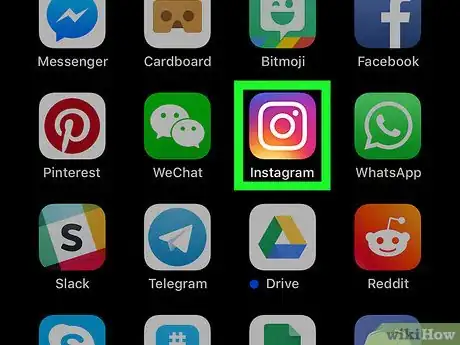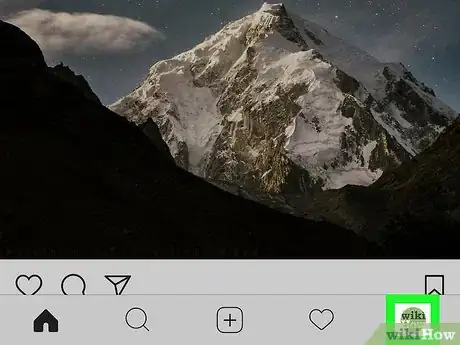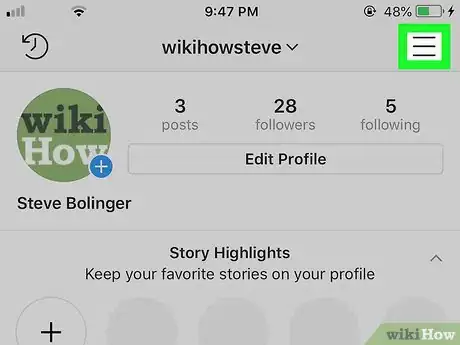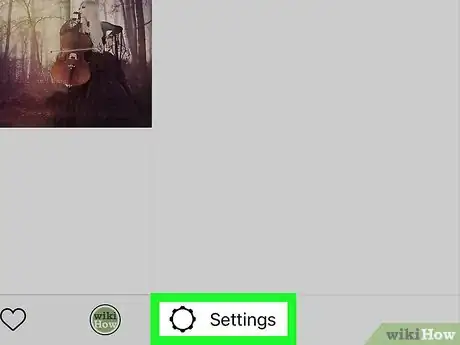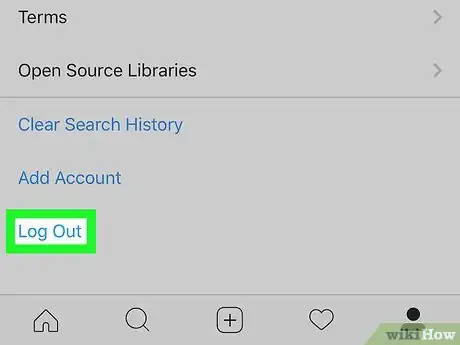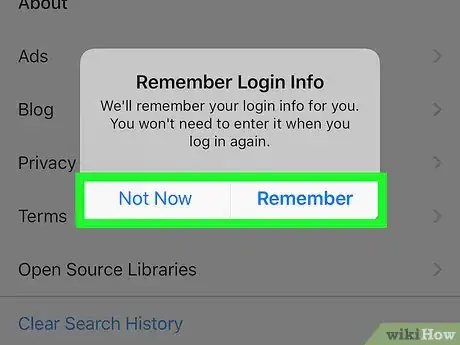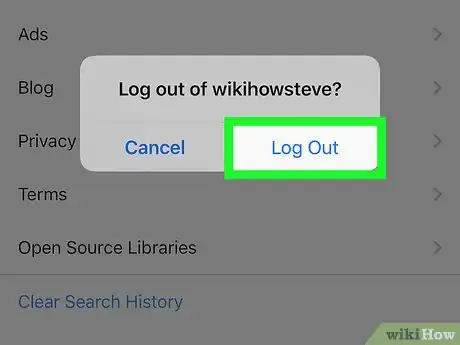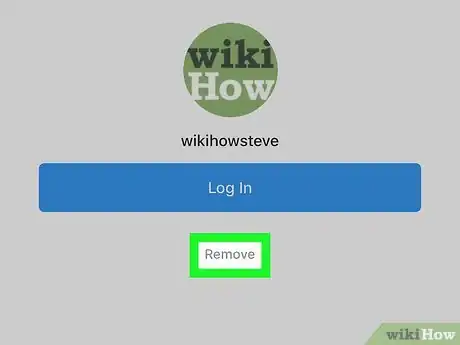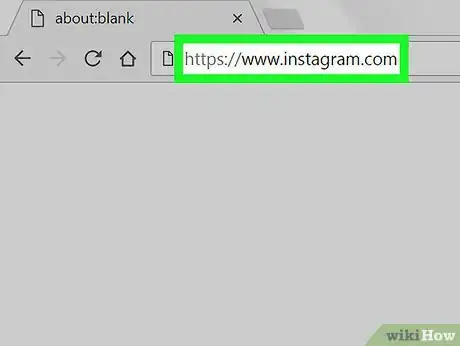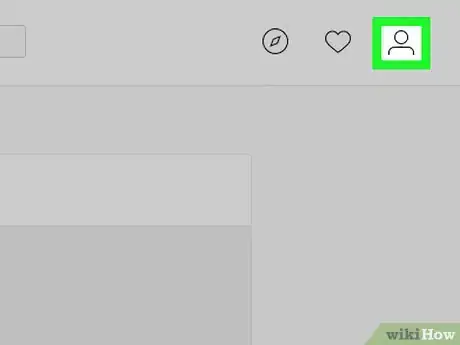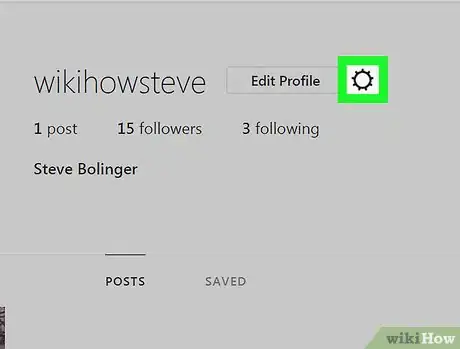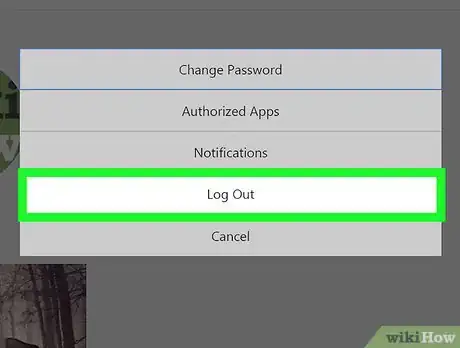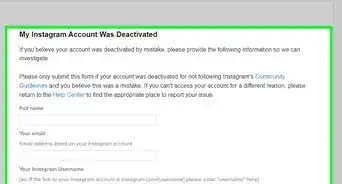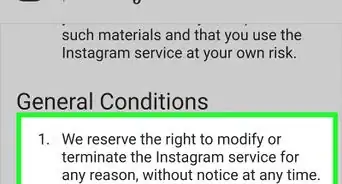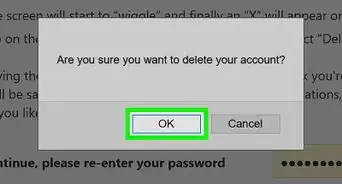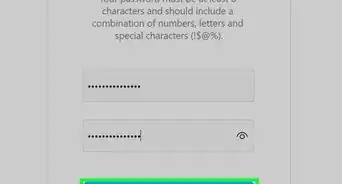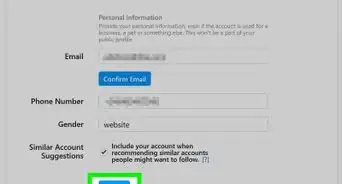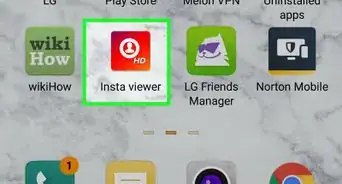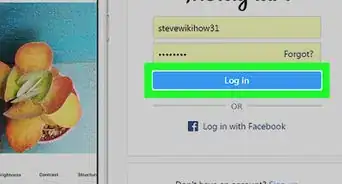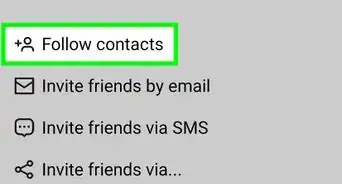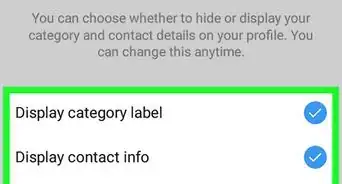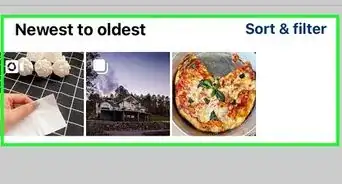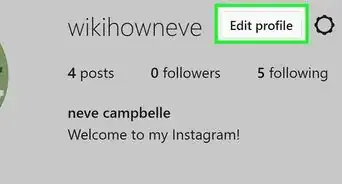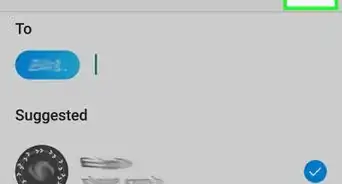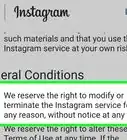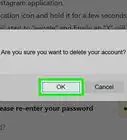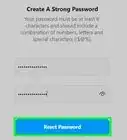X
This article was co-authored by wikiHow staff writer, Jack Lloyd. Jack Lloyd is a Technology Writer and Editor for wikiHow. He has over two years of experience writing and editing technology-related articles. He is technology enthusiast and an English teacher.
The wikiHow Tech Team also followed the article's instructions and verified that they work.
This article has been viewed 734,660 times.
Learn more...
This wikiHow teaches you how to log out of your Instagram mobile app on iPhone, iPad, or Android, as well as the limited Instagram site using a desktop browser.
Steps
Method 1
Method 1 of 2:
On Mobile
-
1Open Instagram. Tap the Instagram app icon, which resembled a multicolored camera.
-
2Tap the profile icon . This person-shaped silhouette is in the lower-right corner of the screen.
- If you have multiple accounts logged in at once, you'll instead tap your profile picture in the bottom-right corner.
Advertisement -
3Hit the three horizontal bars (☰) at the top right.
-
4
-
5Scroll all the way down and tap Log Out. It's at the bottom of the menu.
- If you have multiple accounts logged in, you'll see Log Out of [username] and Log Out of All Accounts here instead. Tap the option that best fits your needs.
-
6Tap Remember or Not Now. When prompted, tap a password option. Tapping Remember will allow you to log back into your Instagram account without having to enter your password, while tapping Not Now will prevent your iPhone from remembering your login information.
- On Android, uncheck the "Remember my login info" box if you don't want Instagram remembering your login information.
- If you aren't prompted to select a "Remember" option, you can remove your login information after logging out.
-
7Tap Log Out when prompted. Doing so will log you out of the Instagram mobile app.
- On Android, tap Log Out in the bottom-right corner of the pop-up window.
-
8Remove your login info. If you want to prevent Instagram from logging you back into your account without login information, tap Remove below the Log In button, then tap Remove when prompted.
- If you have multiple accounts saved, tap Manage Accounts below the listed accounts, tap X to the right of the account, and tap Remove when prompted.
Advertisement
Method 2
Method 2 of 2:
On Desktop
-
1Open Instagram. Go to https://www.instagram.com/ in your browser. This will open your Instagram home page.
-
2
-
3
-
4Click Log Out. It's in the middle of the pop-up menu. This will immediately log you out of the Instagram site on your computer.
- Instagram will often remember your login credentials if you haven't cleared your browser's history and saved passwords.
Advertisement
Community Q&A
-
QuestionHow can I log out of Instagram if I've lost my phone or no longer have access to the device?
 Community AnswerChanging your Instagram password will log you out of every device that you are currently logged into. You can change your password by visiting the Instagram website and clicking the "Forgot your password?" link beneath the login fields.
Community AnswerChanging your Instagram password will log you out of every device that you are currently logged into. You can change your password by visiting the Instagram website and clicking the "Forgot your password?" link beneath the login fields. -
QuestionWill I get logged out of all other devices on Instagram if I change my password?
 Community AnswerYes, and you will have to re-enter your password on each device in order to log back in.
Community AnswerYes, and you will have to re-enter your password on each device in order to log back in. -
QuestionHow do I unfollow someone on Instagram?
 Community AnswerGo to their page and click the button at the top with a check mark next to a person, located underneath their posts/follower numbers. You'll see an Unfollow option there.
Community AnswerGo to their page and click the button at the top with a check mark next to a person, located underneath their posts/follower numbers. You'll see an Unfollow option there.
Advertisement
About This Article
Article SummaryX
1. Open Instagram
2. Tap your profile icon.
3. Tap the gear icon or ⋮
4. Scroll down and tap Log Out
5. Tap Log Out when prompted.
Did this summary help you?
Advertisement