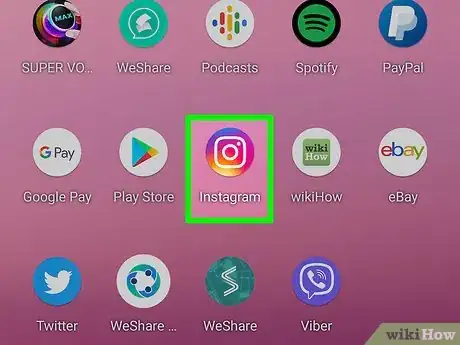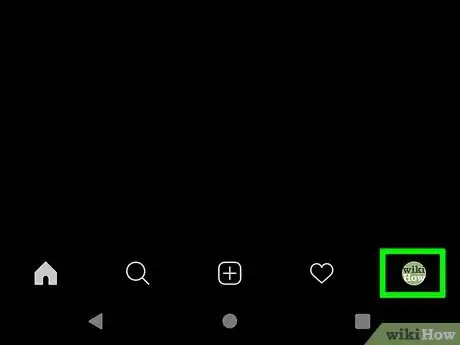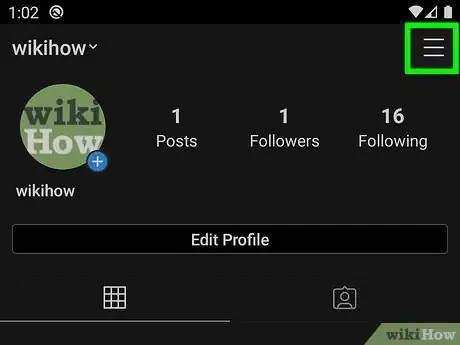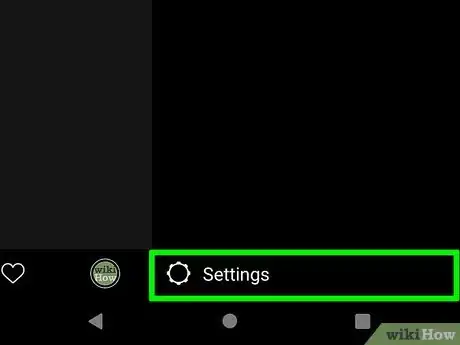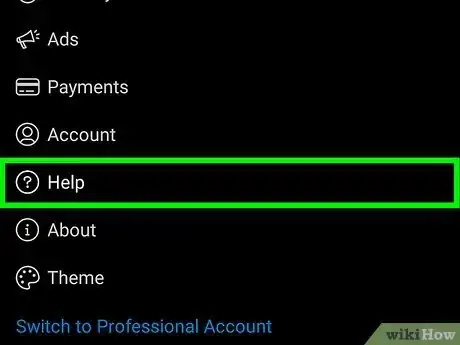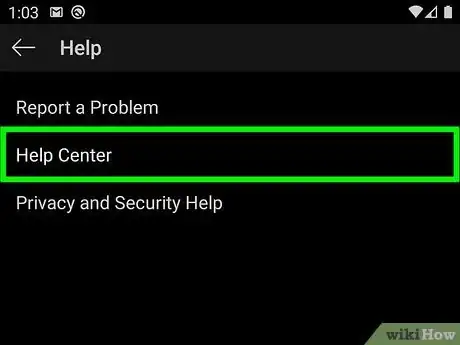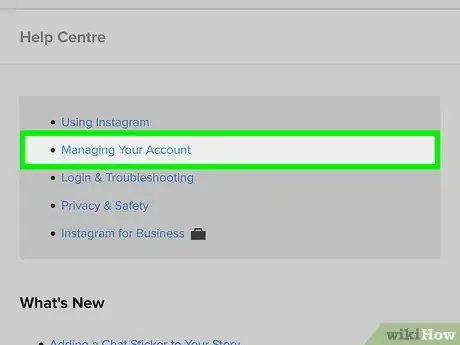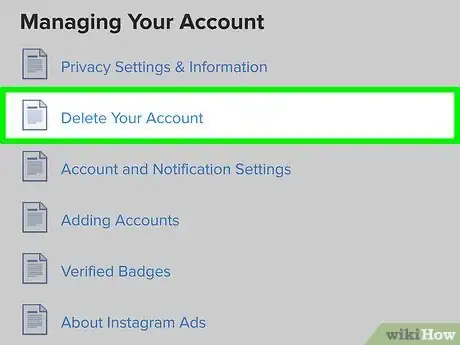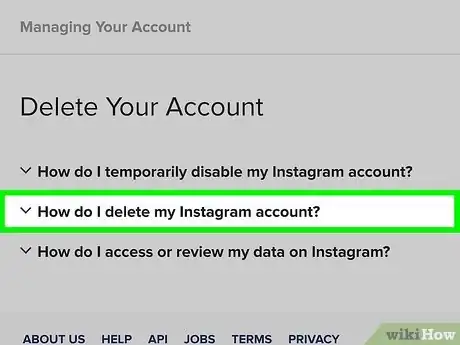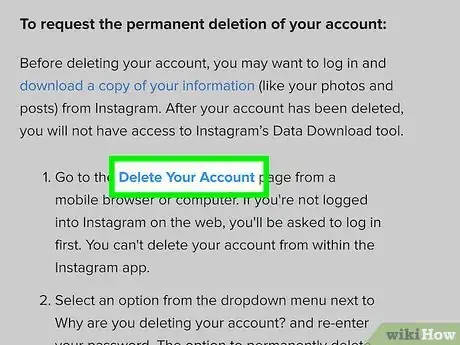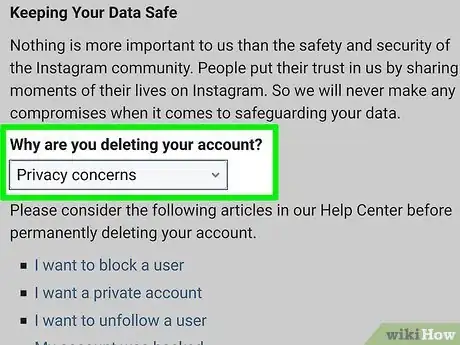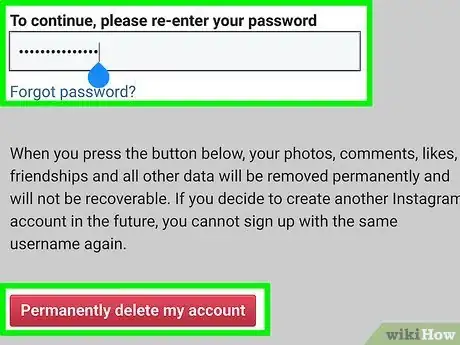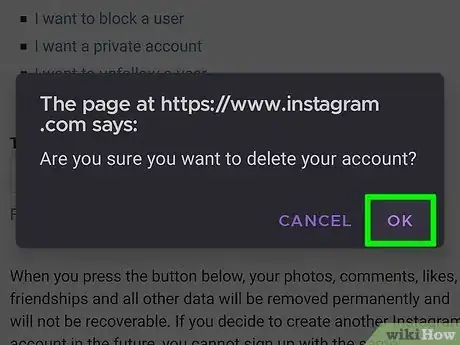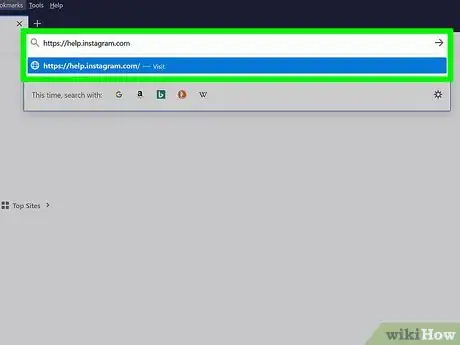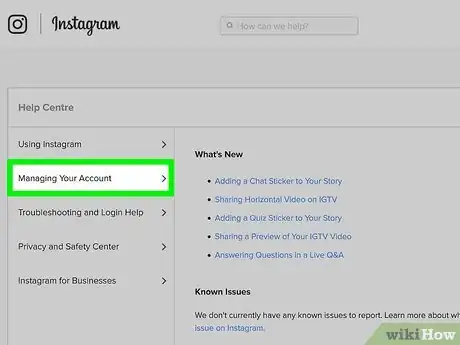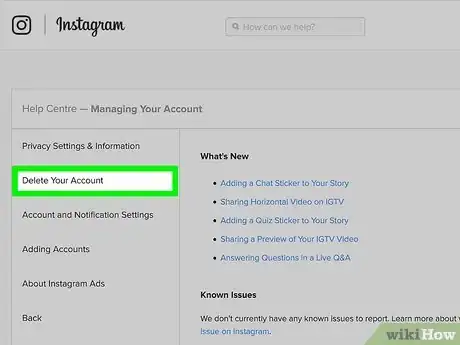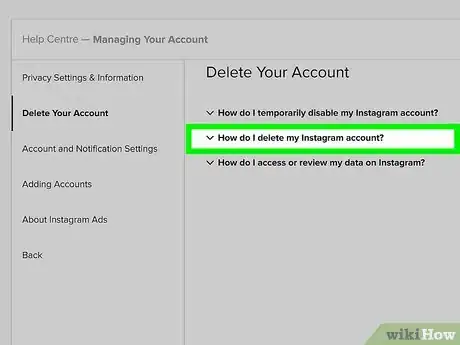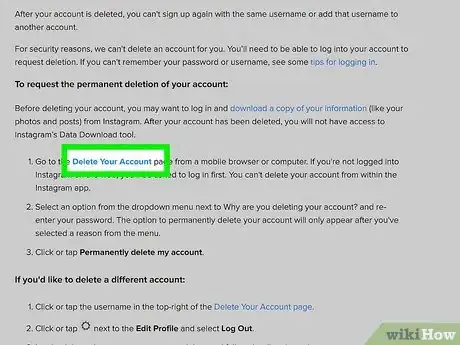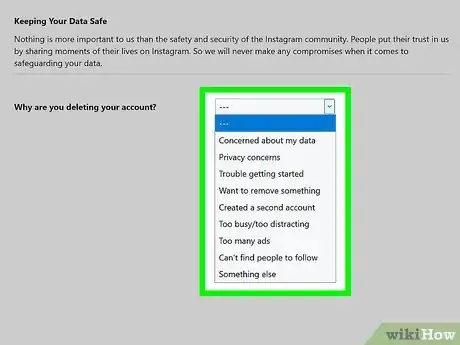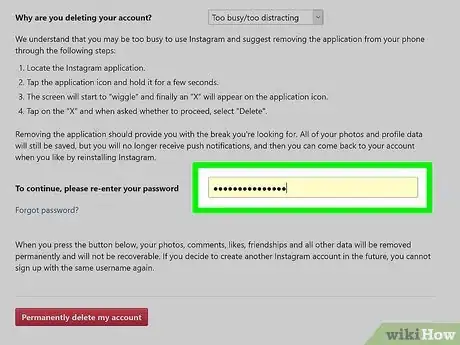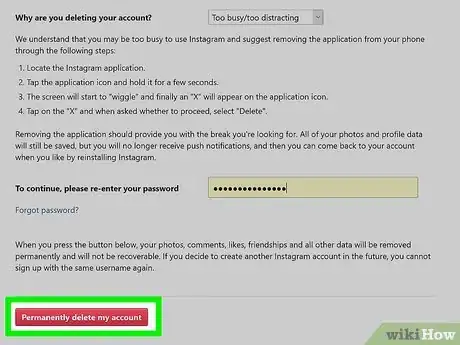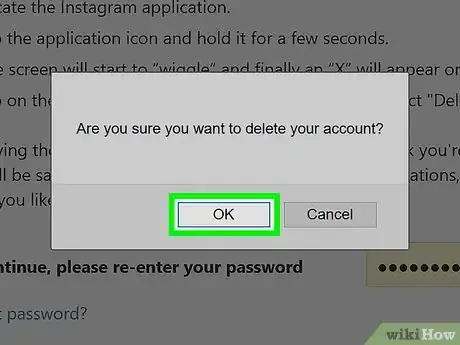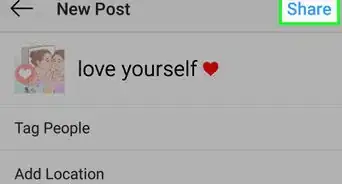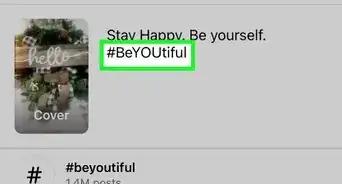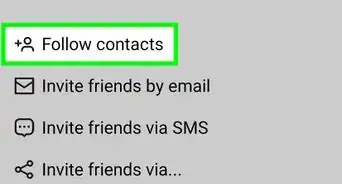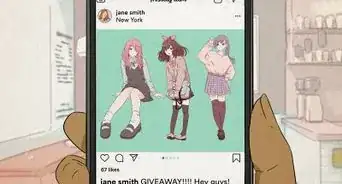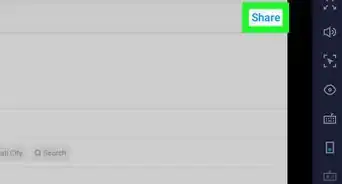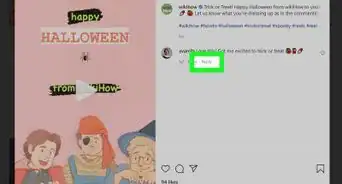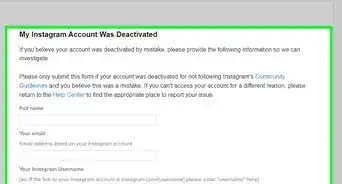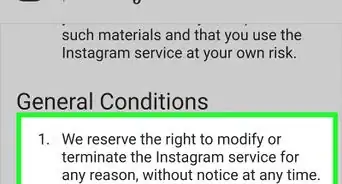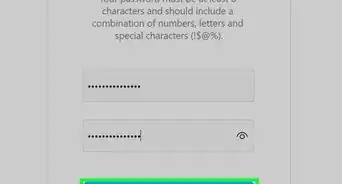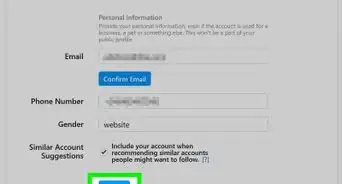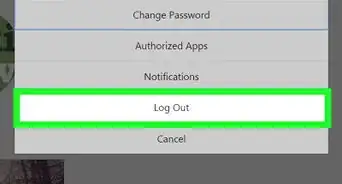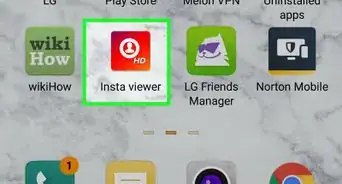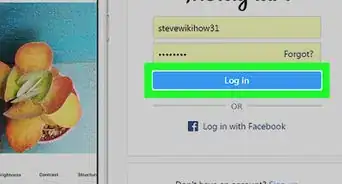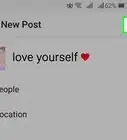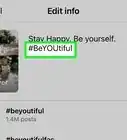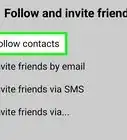This article was co-authored by A.J. Aldana and by wikiHow staff writer, Jack Lloyd. A.J. Aldana is a social media specialist who has been using platforms such as Tik Tok, Instagram, and YouTube for over 5 years. A.J. has worked with brands to curate content that has garnered thousands of interactions for various social media campaigns and is passionate about contributing to innovative and trending articles on wikiHow. He holds a BS in Product Design from Stanford University.
wikiHow marks an article as reader-approved once it receives enough positive feedback. This article has 16 testimonials from our readers, earning it our reader-approved status.
This article has been viewed 7,124,433 times.
This wikiHow teaches you how to permanently delete your Instagram account. Once your account is deleted, your photos, videos, followers, and all other account data will be permanently removed from Instagram after 30 days. If you sign in during that time period, your account will be reactivated, but after that, you're out of luck. If you would rather not delete your account permanently, you can temporarily disable it instead.
Steps
On Mobile
-
1Open Instagram. It's the multicolored app that resembles a camera lens. If you're already logged into Instagram, doing this will take you to the home page.
-
2Tap or your profile picture. It's in the bottom-right corner of the screen. This will take you to your profile page.Advertisement
-
3Tap the menu ☰. It's at the top-right corner.
-
4Tap Settings at the bottom of the menu.[1]
-
5Scroll down and tap Help. It's the option with a question mark (?) icon.
-
6Tap Help Center. It's the second item in the Help menu. This opens a web browser window with some instructions.
-
7Tap Managing Your Account. It's the second option near the top of the page.
-
8Tap Delete Your Account. It's the second option on the page.
- If you want to be sure your Instagram's digital footprint is completely erased, delete each post individually before you delete your complete account.[2]
-
9Tap How do I delete my Instagram account?. Choose this option if you will never want to reopen the same account in the future.
- If you'd rather deactivate the account temporarily until you sign back in, select How do I temporarily disable my Instagram account? instead, and then follow the on-screen instructions.
-
10Review the conditions and tap Delete Your Account. The information here lets you know that deletion is permanent, but that you'll have up to 30 days to reactivate it if you change your mind. The Delete Your Account link is the blue text in section 1.
- If you are not signed in to your Instagram account, you'll be prompted to do so now.
-
11Select the reason you want to delete your account. Tap the drop-menu and select the reason you are deleting your account.
- If you don't want to state a reason, select Something else.
-
12Re-enter your password and tap Permanently delete my account. This will open a pop-up window prompting you to confirm.
-
13Tap OK. If you sign back into Instagram within the next 30 days, your account will be reactivated. Once 30 days pass, the account will be permanently deleted and you can no longer sign in.
On Desktop
-
1Go to https://help.instagram.com in a web browser.
- Be aware that deleting your Instagram account is permanent. You will have a 30-day grace period after deletion during which you can sign back in to restore your account. But if you don't sign back in within that period, your account will be deleted permanently.
-
2Click Managing Your Account in the left panel.
-
3Click Delete Your Account. It's the second option in the left panel.
-
4Click How do I delete my Instagram account?. Choose this option if you will never want to reopen the same account in the future.
- If you'd rather deactivate the account temporarily until you sign back in, select How do I temporarily disable my Instagram account? instead, and then follow the on-screen instructions.
-
5Review the conditions and click Delete Your Account. The information here lets you know that deletion is permanent, but that you'll have up to 30 days to reactivate it if you change your mind. The Delete Your Account link is the blue text in section 1.
- If you're not signed in to your account, you'll be prompted to do so now.
-
6Select the reason you want to delete your account. Click the drop-down menu and select the reason you are deleting your account.
- If you don't want to state a reason, select Something else.
-
7Re-enter your password. Type your password in the text field one more time to confirm you want to permanently delete your account.
-
8Click Permanently delete my account. This will open a pop-up window prompting you to confirm.
-
9Click OK. Now that your account is marked for deletion, it will be permanently purged from Instagram after 30 days.
Expert Q&A
-
QuestionHow can you be sure your Instagram is completely erased?
 A.J. AldanaA.J. Aldana is a social media specialist who has been using platforms such as Tik Tok, Instagram, and YouTube for over 5 years. A.J. has worked with brands to curate content that has garnered thousands of interactions for various social media campaigns and is passionate about contributing to innovative and trending articles on wikiHow. He holds a BS in Product Design from Stanford University.
A.J. AldanaA.J. Aldana is a social media specialist who has been using platforms such as Tik Tok, Instagram, and YouTube for over 5 years. A.J. has worked with brands to curate content that has garnered thousands of interactions for various social media campaigns and is passionate about contributing to innovative and trending articles on wikiHow. He holds a BS in Product Design from Stanford University.
Social Media Specialist If you want to make sure that all of your digital footprints are erased from Instagram, go through and delete each post individually before you delete your account.
If you want to make sure that all of your digital footprints are erased from Instagram, go through and delete each post individually before you delete your account. -
QuestionIs disabling my account the same thing as deleting it?
 Community AnswerYou won't be permanently deleting your account. Disabling your account just removes your account from anyone being able to view it. You can log back in and use as normal!
Community AnswerYou won't be permanently deleting your account. Disabling your account just removes your account from anyone being able to view it. You can log back in and use as normal! -
QuestionWill it immediately be gone?
 Community AnswerIt will be gone as soon as you hit the delete button. Even if you have logged in to your Smartphone's Instagram app, you will be logged out immediately.
Community AnswerIt will be gone as soon as you hit the delete button. Even if you have logged in to your Smartphone's Instagram app, you will be logged out immediately.
wikiHow Video: How to Delete an Instagram Account
References
About This Article
To delete your Instagram account on your phone or tablet, open Instagram and tap the profile icon at the bottom-right corner. Tap the menu at the top-right corner and select Settings. Tap Help in the menu, and then select Help Center. Tap Managing Your Account to open your account options, then tap Delete Your Account. If you think you'll want to reactivate your Instagram account someday, tap How do I temporarily disable my Instagram account?, select a reason, and then tap Temporarily Disable Account to confirm. If you'd rather delete your account permanently, tap How do I delete my Instagram account? and review the conditions. Tap Delete Your Account, select a reason, and then re-enter your Instagram password to confirm. Last, tap Permanently delete my account and then OK to confirm.
To delete your Instagram account on a computer, navigate to help.instagram.com. Click Managing Your Account, then click Delete Your Account. If you just want to disable your account temporarily, click How do I temporarily disable my Instagram account?, select a reason, and then click Temporarily Disable Account to confirm. If you'd rather delete your account permanently, click How do I delete my Instagram account? and review the terms. Click Delete Your Account and select the reason you're deleting. Enter your Instagram password and click Permanently delete my account. Click OK to confirm.