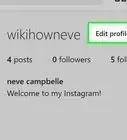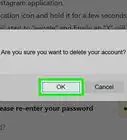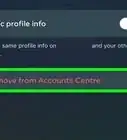This article was written by Kasey Dunn and by wikiHow staff writer, Rain Kengly. Kasey Dunn is a Social Media Expert and the Senior Social Media Manager for Golden Arrow PR in the Los Angeles Metropolitan Area. With over five years of experience, she specializes in business development, marketing, and brand design. She earned her BA in Business Administration and Management from Mount St. Joseph University. She also holds a SEMRUSH for Digital Agencies Certification, an SEO for Social Media Certification, and a Social Media Marketing Strategy: TikTok and Instagram Reels Certification.
This article has been viewed 528,825 times.
Do you want to register for a new Instagram account? Luckily, you can easily create an account on your own for free! You can make a new Instagram account on the mobile app for your iPhone or Android device, or you can use the Instagram website on your computer. This wikiHow will show you how to sign up for an Instagram account on your mobile device and Windows or Mac computer.
Things You Should Know
- You will need a valid phone number or email address to register for an Instagram account.
- When using the mobile app, tap "Sign up" on the bottom to begin the setup process.
- When using a web browser, go to the Instagram website and click "Sign up".
Steps
Using the Mobile App
-
1Download the Instagram app on your device. Instagram is available on iOS in the App Store and on Android in the Google Play Store.[1]
- Tap Get (iOS) OR Install (Android).
- If you want to create an Instagram account for your business or brand, you must create a personal Instagram account first. Then, you can convert to a Business or Creator profile.
-
2Open the Instagram app. This looks like a white camera on a multi-colored background.Advertisement
-
3Tap Sign Up. This can be found at the bottom of the screen, next to Don't have an account?
- You can also choose to Log in with Facebook. This will link your new Instagram to your Facebook account.
- If you're already signed into Instagram with an account, tap your profile picture in the bottom-right corner. Tap your username at the top, then tap Add account and Create new account.
- This will link the email used for your current account with the new account unless you change it during the setup process.
-
4Enter a phone or email and tap Next. You'll need to verify your account using the provided information.
- To use a phone number, tap the Phone tab and enter a valid phone number.
- To use an email, tap the Email tab and enter a valid email address.
-
5Enter the confirmation code. Instagram will send a confirmation code to the phone number by SMS or by email. Input it in the code field.
- If you didn't receive a code, tap Resend confirmation code.
-
6Tap Next.
-
7Enter your name. You can use your first name, first and last name, or a display name.
-
8Create a password. Make sure to use a secure password.
- Check the Save Password box underneath if you'd like Instagram to save your password.
-
9Enter your birthday. Scroll up and down to input the Month, Day, and Year.
-
10Create a username. You can always change this later.
- Usernames can contain Roman letters A-Z, numbers, underscores, and periods.
- If the username is unavailable, you'll see an x along with: The username (username) is not available.
- If the username is available, you'll see a green checkmark.
-
11Tap Sign up. You'll see your username at the top.
- Your Instagram account is now active. You can begin to use Instagram.
Using a Web Browser
-
1Navigate to Instagram's home page in your browser. You can use a desktop or mobile browser, such as Google Chrome, Safari, Mozilla Firefox, or another.
- If you want to create an Instagram account for your business or brand, you must create a personal Instagram account first. Then, you can convert to a Business or Creator profile.
-
2Click Sign up. This will be on the bottom of the login field, next to Don't have an account?
- You can also choose to Log in with Facebook. This will link your new Instagram to your Facebook account.
- If you're already signed into an existing account, you must log out before you can create another.
-
3Enter your information. You must complete all the fields to create an account.
- Mobile Number or Email: You can use a valid phone number or email to create an account.
- Full Name: You can enter your first name, first and last name, or a display name.
- Username: Usernames can contain Roman letters A-Z, numbers, underscores, and periods. It must be unique and unclaimed by another user.
- Password: Use a strong password.
-
4Click Sign up.
-
5Enter your birthday and click Next. Use the drop-down menu to select the Month, Day, and Year.
-
6Enter your confirmation code. Instagram will send a confirmation code to the phone number by SMS or by email. Input it in the code field.
- If you didn't receive a code, tap Resend Code.
-
7Click Next.
-
8Click the person icon in the top right corner of your screen. This will take you to your account page.
-
9Click the "Edit Profile" option. This should be to the right of your Instagram name at the top of your page.
-
10Add any information you wish to display. This may include a bio for your account, a link to your personal website, or a profile picture. When you're done, click the "Submit" button at the bottom of your page. You have successfully created an Instagram account.
Customizing Your Instagram Profile
-
1Tap the "Edit Profile" button on your account page. In order to better distinguish your Instagram account from others, it's a good idea to customize your account's details.
- You can also add this information when initially setting up your account on mobile.
-
2Tap "Add Profile Photo". If you already have a profile photo, this option will be entitled "Change Profile Photo". You have several options for uploading your profile photo:
- Import from Facebook - Select a photo from your Facebook media. Your Facebook account and Instagram account must be linked.
- Import from Twitter - Select a photo from your Twitter media. Your Twitter account and Instagram account must be linked.
- Take Photo - Take a photo to use for your profile.
- Choose from Library - Select a photo from your camera roll.
-
3Upload a profile photo from your chosen source. This will lend a distinct image or face to your Instagram account, making it more recognizable than an account without a profile picture.
- This is a good place to upload a logo if your Instagram is dedicated to a brand or business.
-
4Tap the "Name" field to add a name. This spot is usually reserved for your full name, but Instagram allows users to add a single name (e.g., a first or a last name).
- If you're using this account for work, consider placing your business' name here in lieu of your own.
-
5Tap the "Username" field to add a custom username. This is how you will appear to others on Instagram. For maximum user accessibility, try to make your username something related to your Instagram's predominant content.
- If your preferred username is currently being used, Instagram will prompt you to choose a different username.
-
6Tap the "Website" field to add your website's URL. If you have a dedicated website (e.g., for personal content, for photography, or for your business), putting its URL link in this field will display it below your profile information when other users visit your page. This is a good way for you to promote your work or life outside of Instagram without paying for advertising.
-
1Tap the "Bio" field to add an account bio. This should be information related to your Instagram content and/or your intentions; for example, if your Instagram is primarily a nature-based photography collection, mention that in the bio box.
- You can also put relevant hashtags in this field, which can make your account easier to find for users searching for similar content.
-
2Review your private information. This is at the bottom of the page; only you can see this information, as it pertains to your Instagram account's registration. From here, you can change the following items:
- Your registered email address.
- Your registered phone number.
- Your gender preference.
-
3Tap "Done" in the top right corner. This will save your changes!
Community Q&A
-
QuestionWho will see my information on Instagram?
 Community AnswerIf you choose not to make your account private, anybody can see your Instagram profile. However, if you choose the "Private Account" option in the "Edit Profile" section of the Options menu, only users who you approve manually will have access to your Instagram account.
Community AnswerIf you choose not to make your account private, anybody can see your Instagram profile. However, if you choose the "Private Account" option in the "Edit Profile" section of the Options menu, only users who you approve manually will have access to your Instagram account. -
QuestionHow do I choose a username?
 Community AnswerChoose a name that is quirky and true to your personality, ideally a nickname. Avoid basing your username on any personal information that can be traced back to you, such as your address or your real name.
Community AnswerChoose a name that is quirky and true to your personality, ideally a nickname. Avoid basing your username on any personal information that can be traced back to you, such as your address or your real name. -
QuestionHow do I create an Instagram account without email or Facebook ?
 Community AnswerUnfortunately, you need at least an email in order to create an Instagram account, as this is how they will verify your account when you first create it. You will also need this email in case you lose your password or encounter a security breach. If you don't have an email, you will need to create one using an email provider, such as Gmail or Yahoo.
Community AnswerUnfortunately, you need at least an email in order to create an Instagram account, as this is how they will verify your account when you first create it. You will also need this email in case you lose your password or encounter a security breach. If you don't have an email, you will need to create one using an email provider, such as Gmail or Yahoo.
Warnings
- As with any online service, never give your password to anyone you don't trust.⧼thumbs_response⧽
- Make sure that any pictures you post are either taken by you or have appropriate photo credit attached.⧼thumbs_response⧽
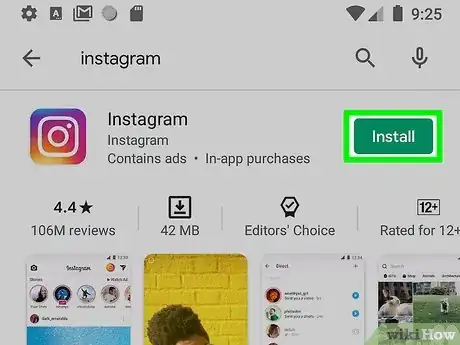
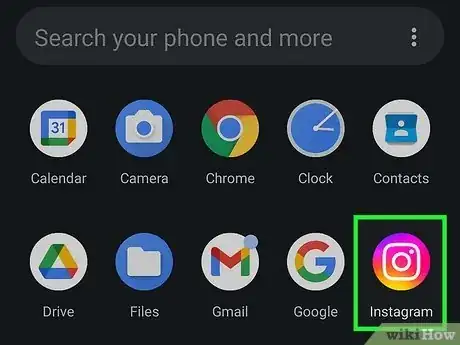
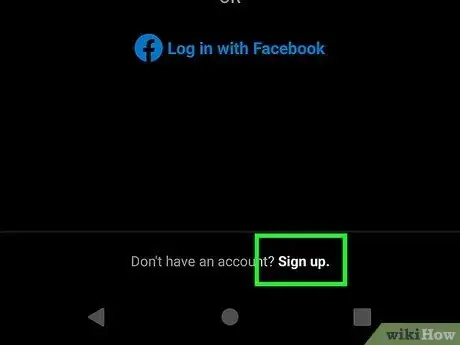
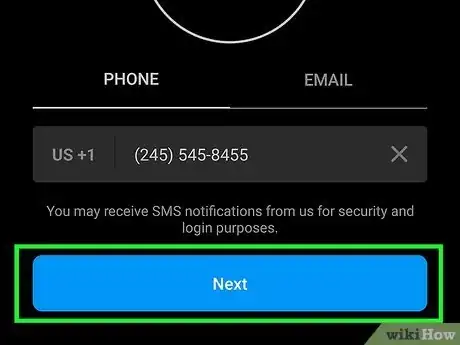
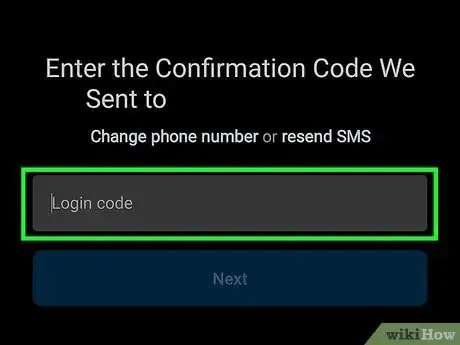
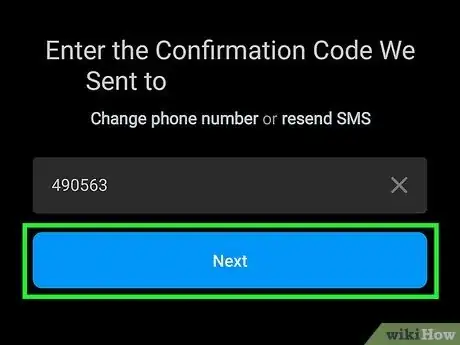
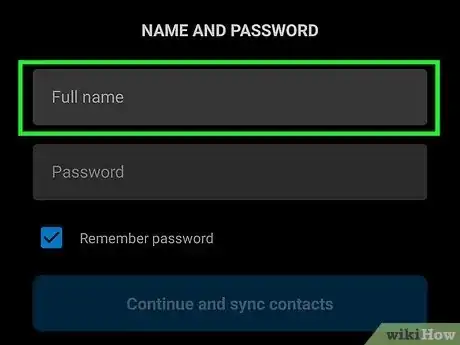
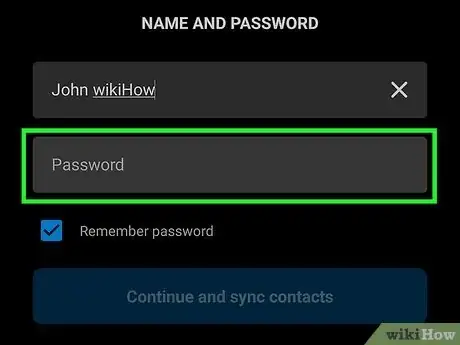
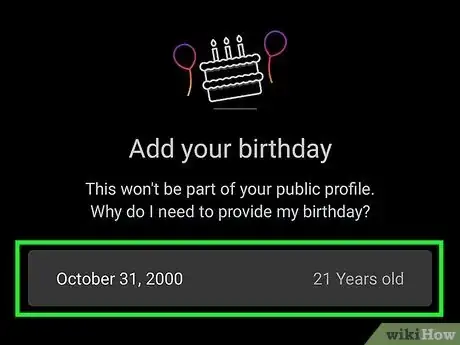
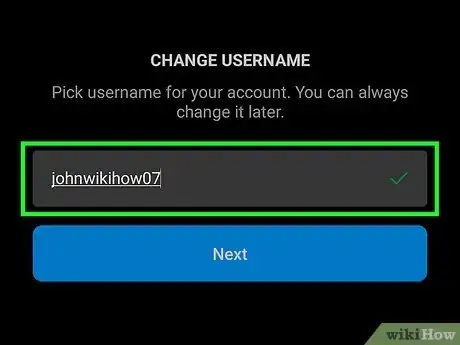
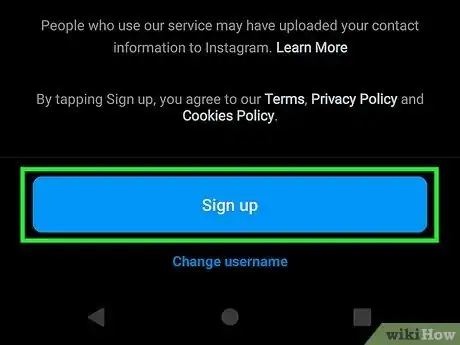
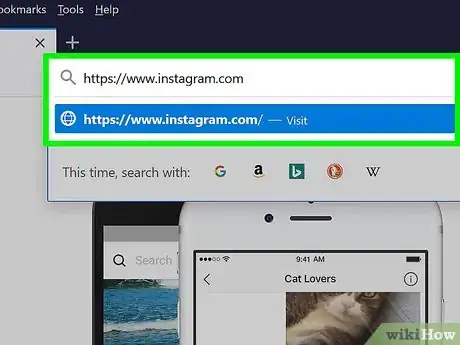
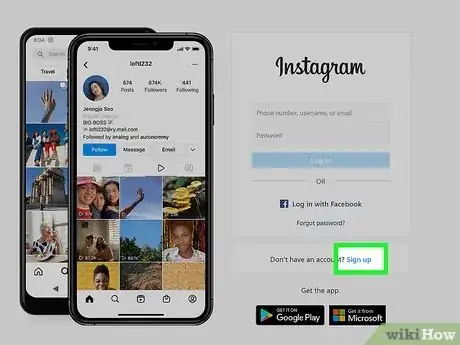
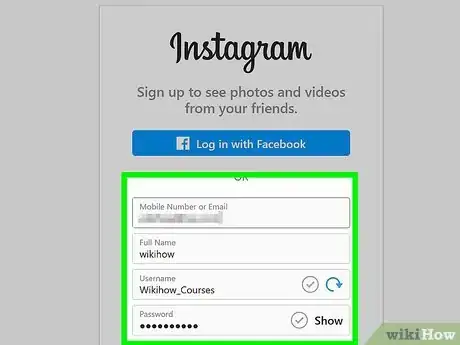
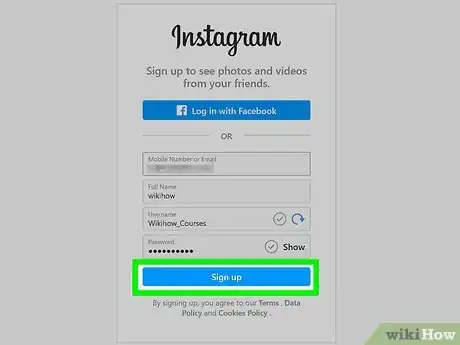
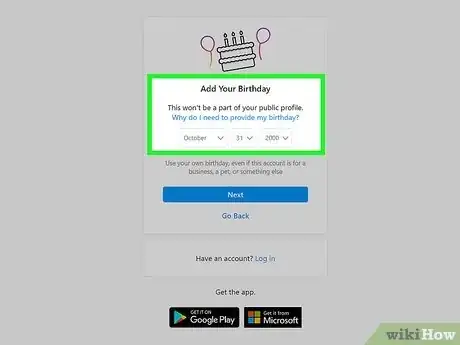

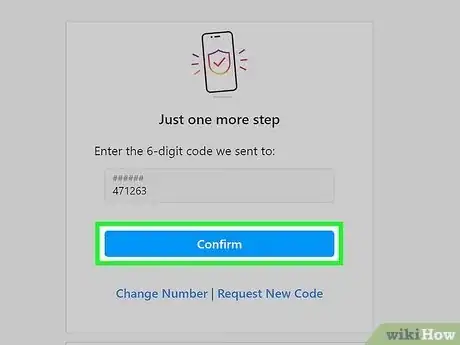
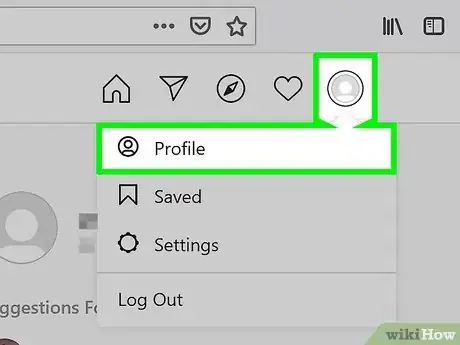
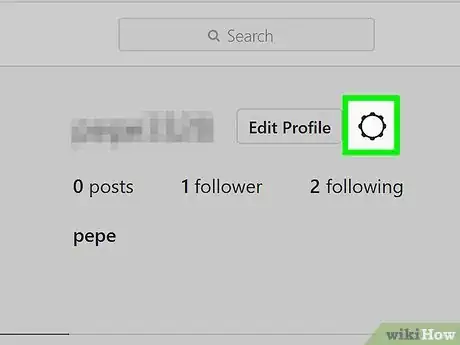
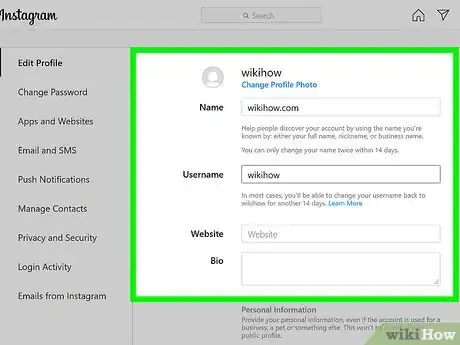
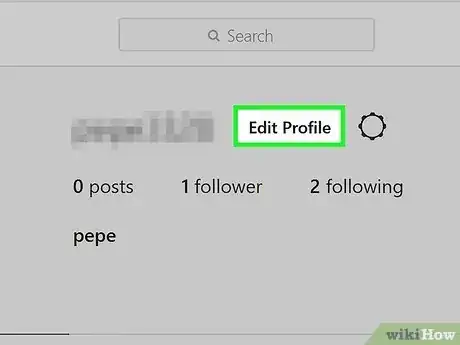
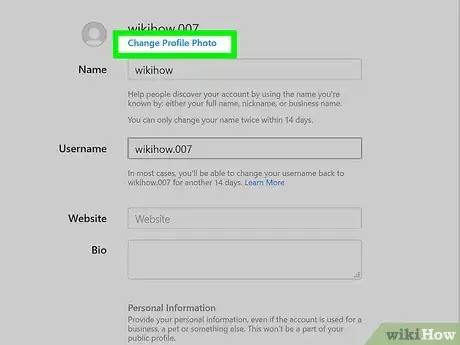
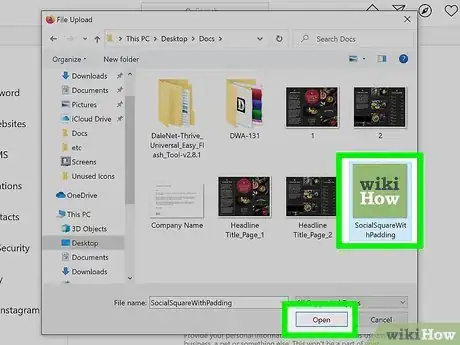
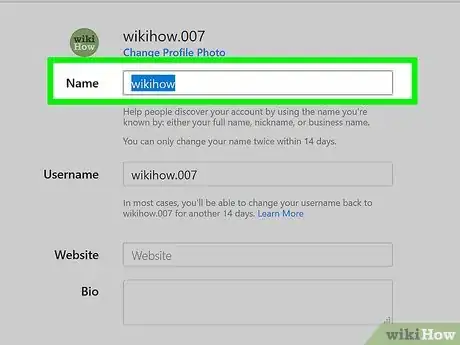

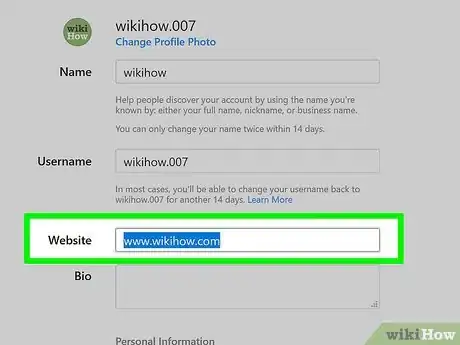
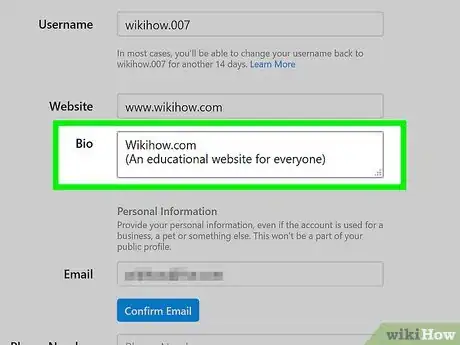
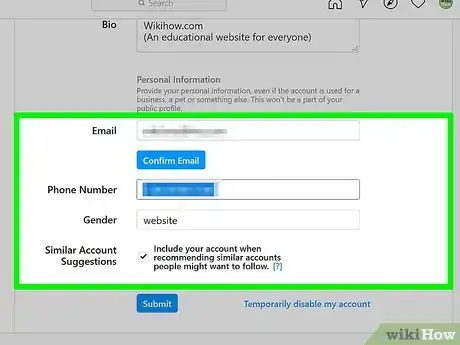
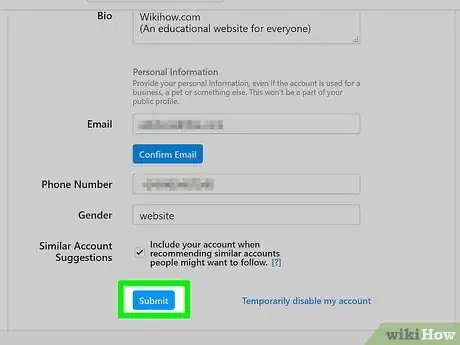
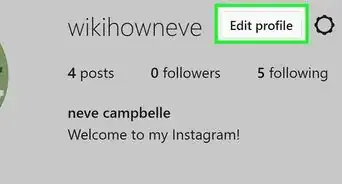
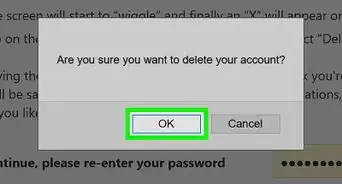
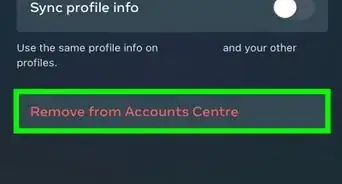
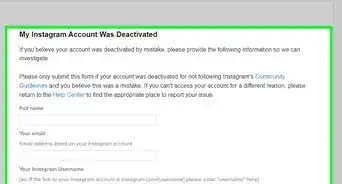
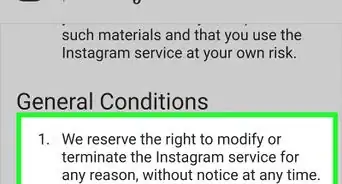

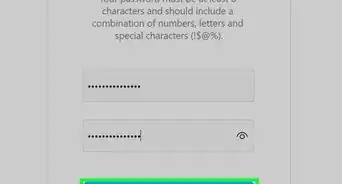
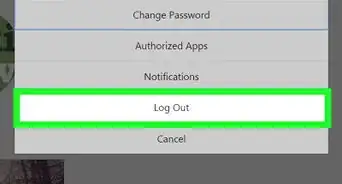
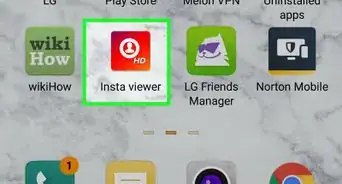
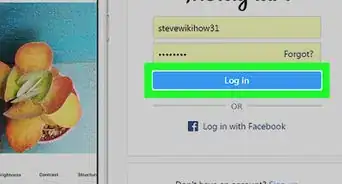
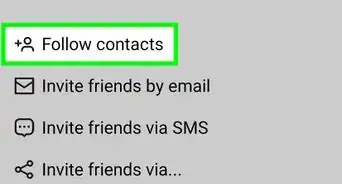
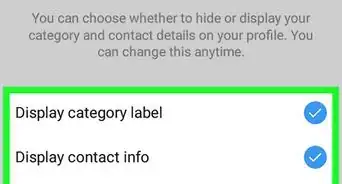

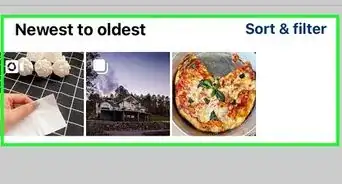


![AMANDEEP KAUR [SONU] BRAR](./images/717104060--crop-72-72-72px-CommunityAvatar2.webp)