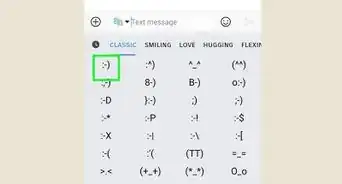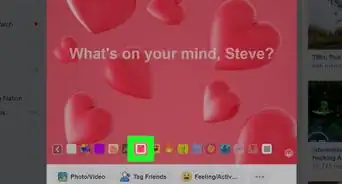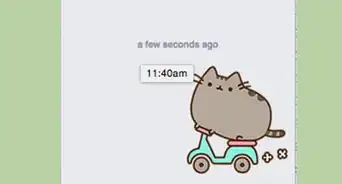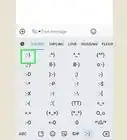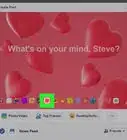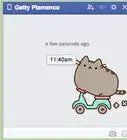X
This article was co-authored by wikiHow staff writer, Jack Lloyd. Jack Lloyd is a Technology Writer and Editor for wikiHow. He has over two years of experience writing and editing technology-related articles. He is technology enthusiast and an English teacher.
The wikiHow Tech Team also followed the article's instructions and verified that they work.
This article has been viewed 496,978 times.
Learn more...
This wikiHow teaches you how to add emoticons to your comments or statuses on Facebook. You can do this by using your phone's emoji keyboard on mobile, or you can use the built-in emoji menu on desktop.
Steps
Method 1
Method 1 of 2:
On Mobile
-
1Open Facebook. Tap the Facebook app icon, which resembles a white "f" on a dark-blue background, to open the News Feed if you're already logged in.
- If you aren't already logged into Facebook, enter your email address (or phone number) and password first.
-
2Find a post to comment on. Scroll down the News Feed until you find a post that you want to comment on.
- You can also create a status by tapping the status box near the top of the News Feed.
Advertisement -
3Tap Comment. It's the speech bubble icon below the post. Skip this step if you're creating a status.
-
4Open your phone's emoji keyboard. To do so:
- iPhone - Tap the smiley-face icon in the bottom-left corner of the keyboard. If you have more than two keyboards, you'll tap the globe-shaped icon and select the Emoji option instead.
- Android - Tap the smiley-face icon next to the spacebar, or tap and hold the keyboard and then select the emoji keyboard. On some Android phones, you can tap and hold the microphone icon and then select the emoji keyboard in the pop-up menu.
-
5Select an emoticon. In the emoji keyboard, tap the emoticon(s) that you want to post on Facebook. Doing so will type them automatically.
- You can tap one of the tabs at the bottom of the keyboard to view different groups of emoticons.
-
6Use the built-in emoticon feature. If you can't find an emoji keyboard on your phone or tablet, you can tap the smiley face icon in the far-right side of the comment field (or the yellow smiley face in the status box) and then select an emoticon in the resulting menu.
-
7Tap Post. It's to the right of your comment. If you created a status, you'll find Post in the upper-right side of the screen instead. Doing so publishes your comment or status, emoticons included.
Advertisement
Method 2
Method 2 of 2:
On Desktop
-
1Open Facebook. Go to https://www.facebook.com/ to open your News Feed if you're already logged into Facebook.
- If you aren't already logged into Facebook, enter your email address (or phone number) and password first.
-
2Find a post to comment on. Scroll down through the News Feed until you find a post on which you want to comment.
- If you want to post a status using emoticons, you'll instead click the status box near the top of the News Feed page.
-
3Click the smiley face icon. It's in the far-right side of the comment box if you're leaving a comment. Doing so prompts a drop-down menu.
- If you're creating a status, you'll see the smiley face in the lower-right side of the status box.
- On posts with large numbers of comments, you'll first have to click Comment below the post.
-
4Select an emoticon. In the drop-down menu, find an emoticon that you want to use and then click it to insert it into your comment or status.
- You can view specific groups of emoticons by clicking one of the tabs at the bottom of the drop-down menu.
- Select as many emoticons as you want to use.
-
5Compose the rest of your comment and press ↵ Enter. This will create your comment with the emoticon(s) included.
- If you're writing a status, you'll instead click the blue Post button.
Advertisement
Community Q&A
-
QuestionHow do I make a broken heart?
 Community AnswerThere should be a small emoji icon you can click on to select from various emojis.
Community AnswerThere should be a small emoji icon you can click on to select from various emojis.
Advertisement
Warnings
- Emoticons won't be properly displayed on some computers, phones, and tablets.⧼thumbs_response⧽
Advertisement
About This Article
Advertisement