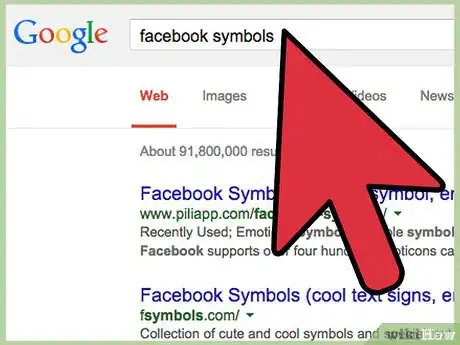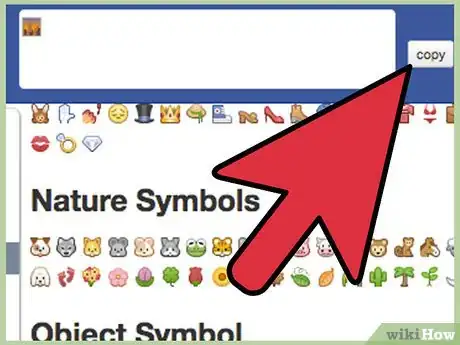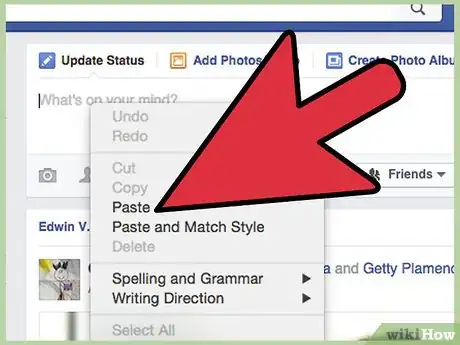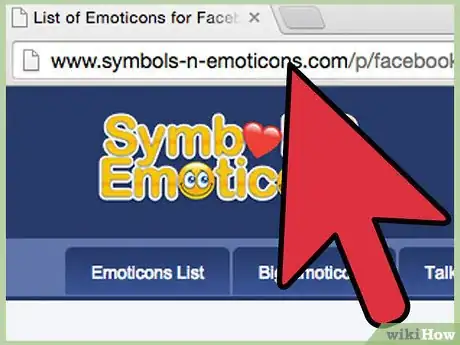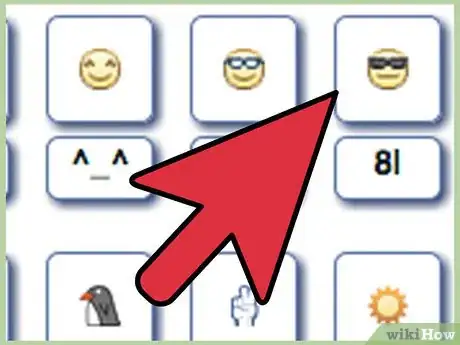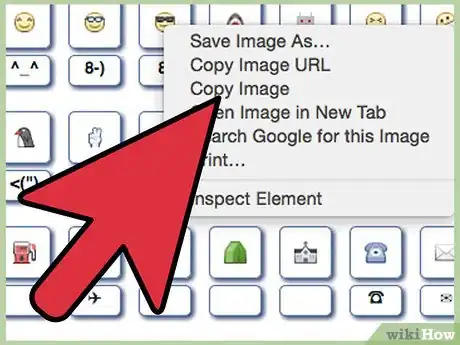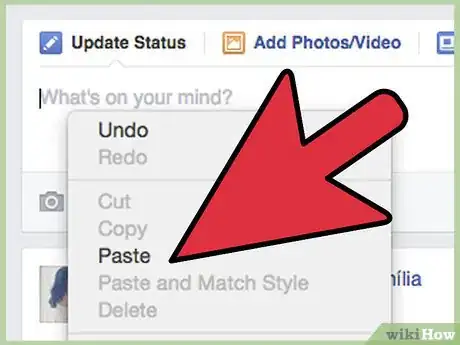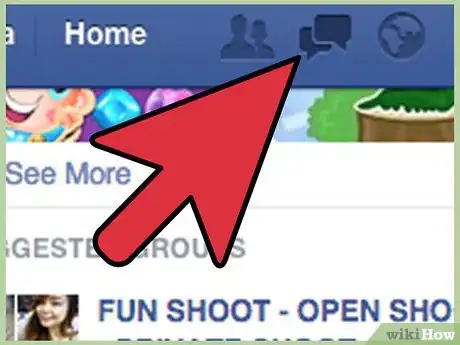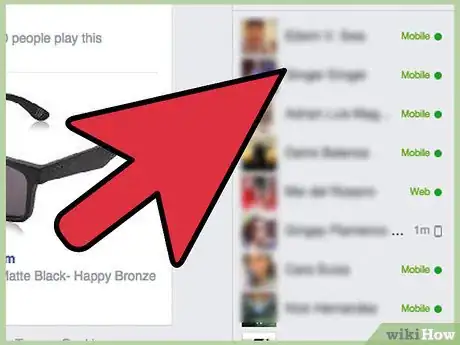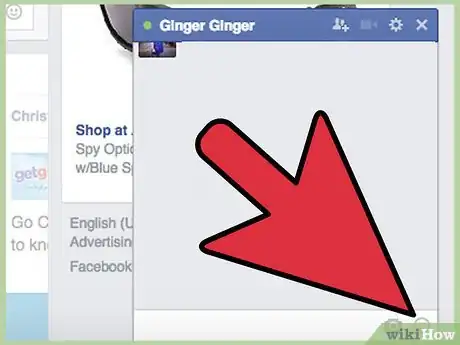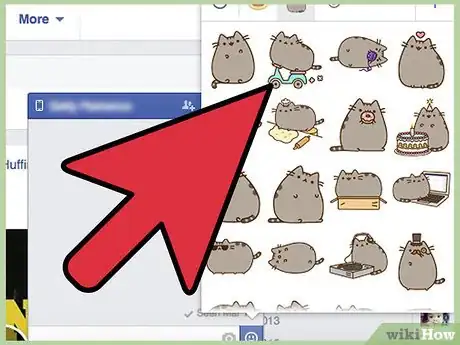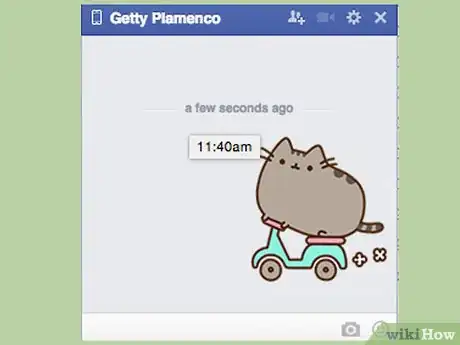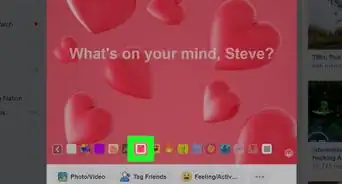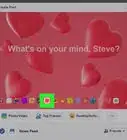wikiHow is a “wiki,” similar to Wikipedia, which means that many of our articles are co-written by multiple authors. To create this article, 9 people, some anonymous, worked to edit and improve it over time.
This article has been viewed 54,357 times.
Learn more...
Facebook users are able to post a number of things whether as a status update or through chat. One entertaining way of communicating with your friends is by putting symbols on your chat messages. Better yet, people can use symbols to get creative in their status updates. To learn how to use symbols on Facebook, see method 1.
Steps
Using Text Symbols
Text symbols are easily incorporated into your Facebook status or chat message. These are symbols that are black in color and are not animated.
-
1Look for a symbol you want to place into your status or chat message. A good place to look is through the web. There are a number of sites that have lists of symbols you can copy and then paste into your Facebook message.
- Let us use this site as an example: http://fsymbols.com/all/.
-
2Copy your chosen symbol. Scroll through the available symbols and see which one you like. Highlight it with your mouse, right-click it, then click “Copy.”Advertisement
-
3Head to your Facebook profile. Right-click either on a chat field or on the Status Update field, which is located at the top of your News Feed upon entering facebook.
-
4Paste the symbol. Right-click on the chat or Status Update field and select “Paste” from the context menu. You should see the symbol on the text field. Now, all you have to do is write a status or chat message and hit “Post” or “Send.”
Using Facebook Emoticons or Emojis
Facebook emoticons are symbols exclusive to Facebook. You write a combination of characters into a text field (either status or chat) and when you hit “Post” or “Send,” the emoticon will appear on the sent message. These are colored icons that are unique to Facebook. Emojis and emoticons are the same, but the non-standard emojis require you to copy the code and paste it into a text field.
-
1Find a website with a list of emoji or emoticon codes. Let us use this website for example: http://www.symbols-n-emoticons.com/p/facebook-emoticons-list.html. Here you will find a list of emoticons and emojis that you can use.
-
2Find one you like. Note the code under the emoticon.
- Standard Facebook emoticons will have symbols you can type on your keyboard. Non-standard emojis usually have a box below, which when you copy, a unique code will be copied onto your clipboard. This is the code unique to the emoji, and though it looks the same for all emojis on the surface, the selected emoji will still pop out in the chat you send.
-
3Copy the symbols under the selected emoticon or emoji. Do this by highlighting it with your mouse, right-clicking, and selecting “Copy.”
-
4Paste the emoticon or emoji on to a text field on Facebook. When you hit “Send” or “Post,” the selected emoji or emoticon will appear.
Using Stickers
Stickers are pictures unique to Facebook, which are usually animated. They portray cute characters and help you express your feelings through the characters' actions and facial expressions. These can only be used in chat.
-
1Open a chat window. Do this by heading to the lower right of your Facebook page. If it says “Chat disconnected,” click on it to enable chat. Here you will see a list of your friends you can chat with.
-
2Click on a friend's name to open a chat window for him/her.
-
3Click the smiley icon at the lower right of the chat window. Here you will find smiley options, along with stickers.
-
4Choose the default installed sticker set called Pusheen, which is the cute fat cat. You can also download new sticker sets by clicking the shopping basket icon at the upper right.
-
5Select a sticker you'd like to send. It will automatically send to the friend you are chatting with and animate itself automatically, as well.