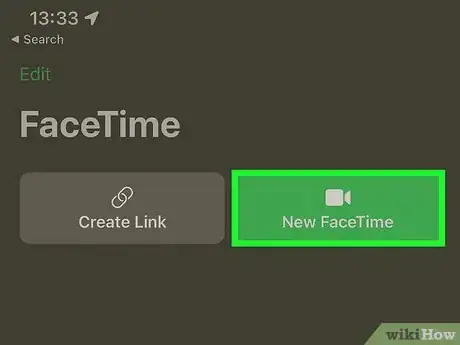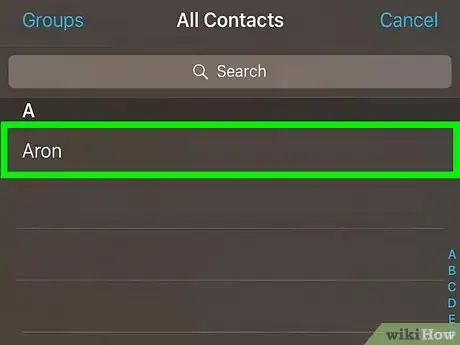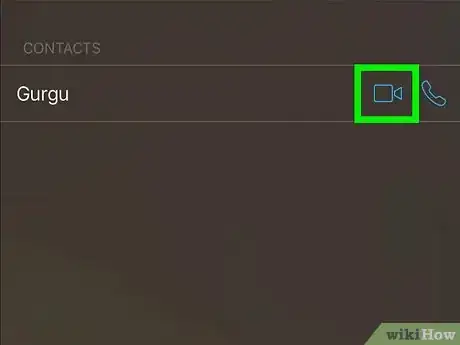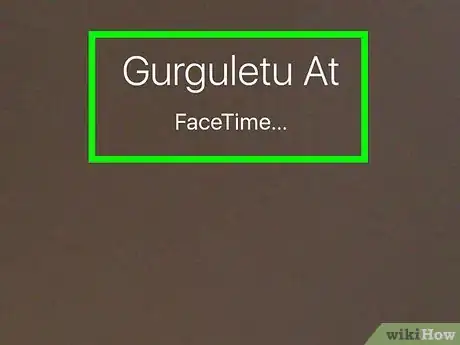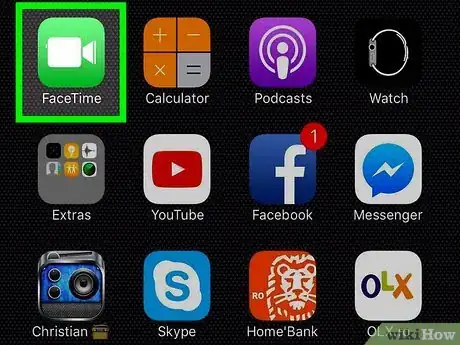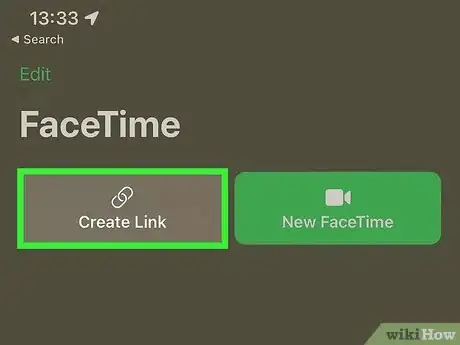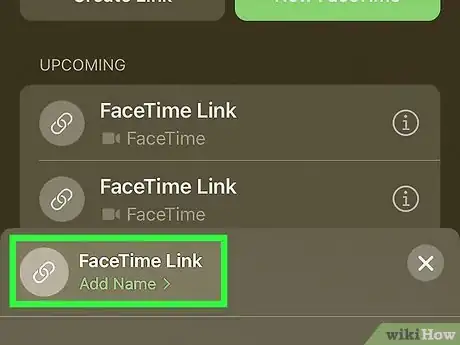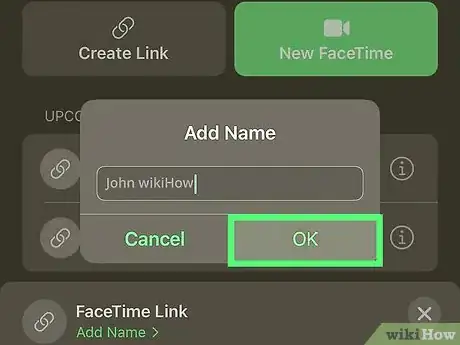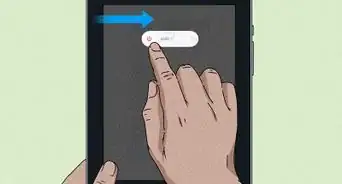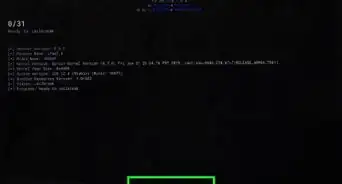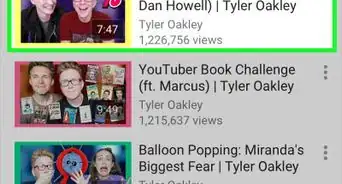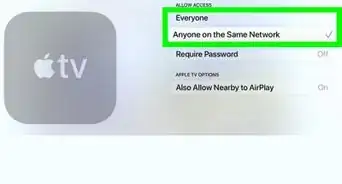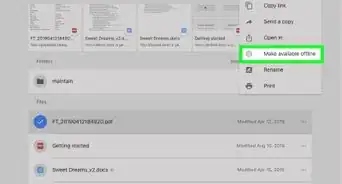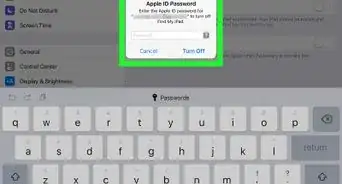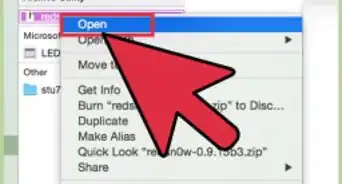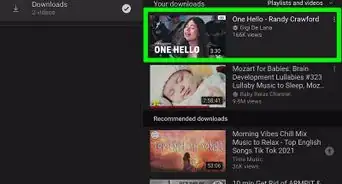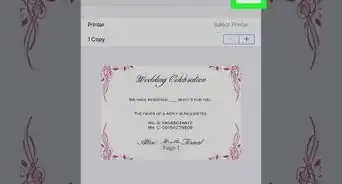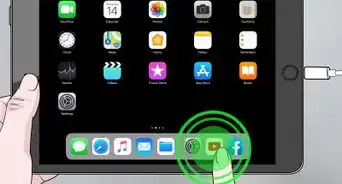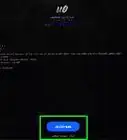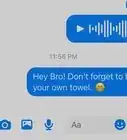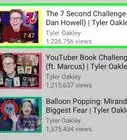This article was co-authored by wikiHow staff writer, Darlene Antonelli, MA. Darlene Antonelli is a Technology Writer and Editor for wikiHow. Darlene has experience teaching college courses, writing technology-related articles, and working hands-on in the technology field. She earned an MA in Writing from Rowan University in 2012 and wrote her thesis on online communities and the personalities curated in such communities.
wikiHow marks an article as reader-approved once it receives enough positive feedback. In this case, 100% of readers who voted found the article helpful, earning it our reader-approved status.
This article has been viewed 221,981 times.
Learn more...
Do you want to video call with someone on your iPad? With FaceTime, you can take your phone calls into the 21st century. Use it to video chat with your grandparents across the country or with your best friend down the street; you can also create a link and send it to a friend so they can FaceTime you when they're available. This wikiHow article will teach you how to make a FaceTime call on your iPad as well as how to create a FaceTime link.
Steps
Making a FaceTime Call
-
1Start FaceTime. Tap the FaceTime icon on your iPad’s Home screen to launch the FaceTime app. FaceTime is a video calling program that lets you video chat with other FaceTime users on iPhone, iPad, iPod Touch, and Mac OS X.
- This app icon looks like a video camera inside a green square. You might have to check app folders like "Extras" to find FaceTime.
-
2Tap New FaceTime. This indicates that you are starting a new call.Advertisement
-
3Choose who you want to call. You can use the search feature to enter the person's phone number, email, or name. You will only be able to call other FaceTime users.
- You can also start FaceTime calls through the Contacts app on your iPad. Open Contacts, select the person you want to call and then tap the FaceTime camera button.
- You must have the recipient in your Contacts in order to FaceTime with them.
-
4Choose how to contact the person. The contact’s information appears at the right of the screen. You can choose to either make a video call or an audio call. Tap the appropriate button for your desired call.
- To call someone on FaceTime, you will need either their phone number or their email address. If you are trying to FaceTime with someone using an iPhone, try using the phone number first. If they are using a different iDevice, use the email address.
-
5Wait for the call to connect. Your contact’s device will notify them that they are receiving a FaceTime call. Once they answer, the FaceTime call will begin.
-
6Start talking. When the call connects, your contact’s video is shown full screen while your video is displayed in a small box at the corner of the screen. During the call you can tap the microphone button to mute the call or the camera button to switch to the iPad’s rear camera. Tap the End button to end the call.[1]
Creating a FaceTime Link
-
1Launch FaceTime. This app icon looks like a video camera inside a green square. You might have to check app folders like "Extras" to find FaceTime.
-
2Tap Create Link. It's towards the upper left corner of your screen next to "New FaceTime."
-
3Copy the link or add a person to share the link with. If the person you want to FaceTime doesn't have an Apple device, you can copy the link and post it anywhere for them to get it. If the person you want to call has an Apple computer, phone, or tablet, and is in your Contacts, tap the + icon and enter that person's name, email, or phone number.
- Once you've copied and pasted the link, you're done!
-
4Tap OK (if you've entered contacts). Once you enter a contact's name, email, or phone number, they will receive a text via iMessage that gives them the link.[2]
Community Q&A
-
QuestionWhy do my FaceTime calls on my iPad go through my iPhone, causing me to be charged?
 Community AnswerYou're using the same phone number or email address. Change this in Settings > FaceTime.
Community AnswerYou're using the same phone number or email address. Change this in Settings > FaceTime. -
QuestionI am using an iPad trying to call a contact who is using her iPhone. We connect, but she cannot hear us at all. We hear her fine. Any ideas?
 Community AnswerIt sounds like your microphone may be blocked. Ensure that your iPad case or other objects aren't covering it, and ensure that it's clean of debris.
Community AnswerIt sounds like your microphone may be blocked. Ensure that your iPad case or other objects aren't covering it, and ensure that it's clean of debris. -
QuestionCan I use FaceTime on a Note 4 phone?
 Community AnswerNo. You can only FaceTime through Apple products such as Macs, iPads, and iPhones. Try Skype.
Community AnswerNo. You can only FaceTime through Apple products such as Macs, iPads, and iPhones. Try Skype.
Warnings
- You can only make FaceTime calls to other users of FaceTime devices (Macs, iPhones, iPads, and the iPod touch) that have a network connection.⧼thumbs_response⧽
- If you use FaceTime over 3G, the data used will be deducted from the amount allowed by your carrier each month.⧼thumbs_response⧽
About This Article
1. Start FaceTime.
2. Tap New FaceTime.
3. Choose who you want to call.
4. Choose how to contact the person.
5. Wait for the call to connect.
6. Start talking.