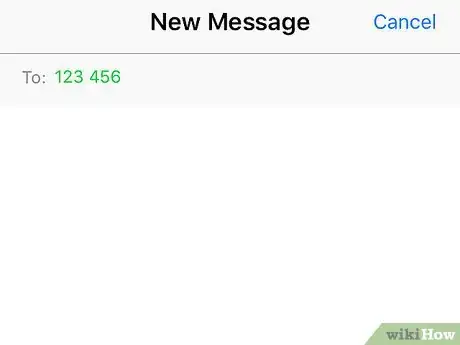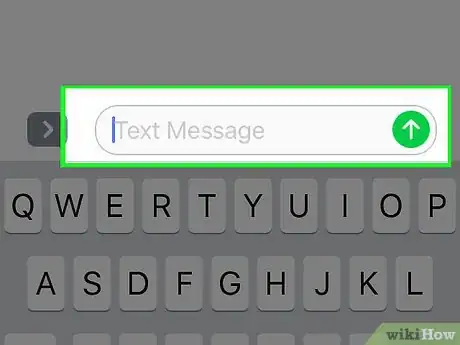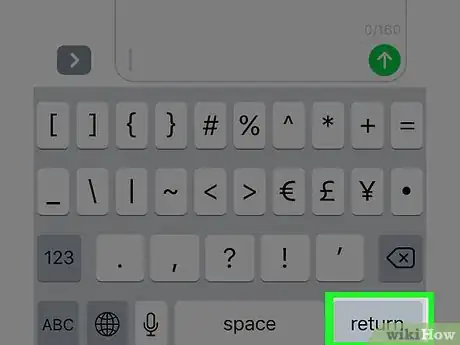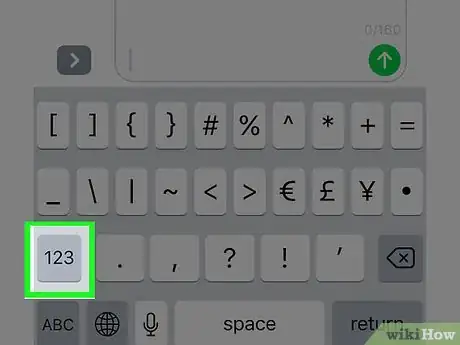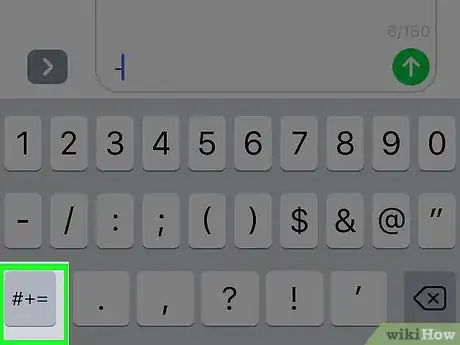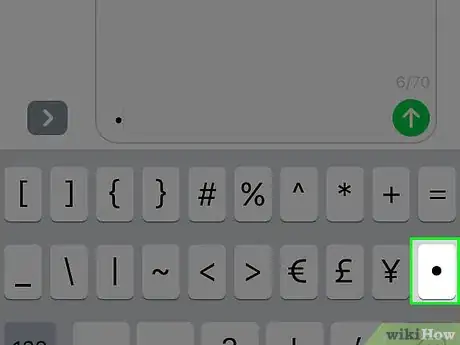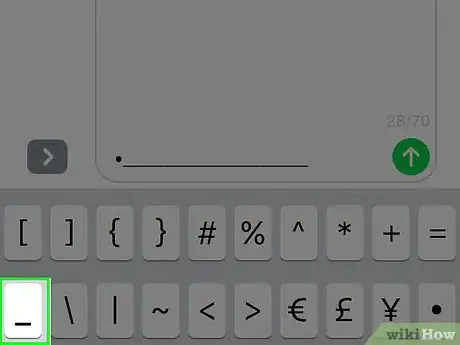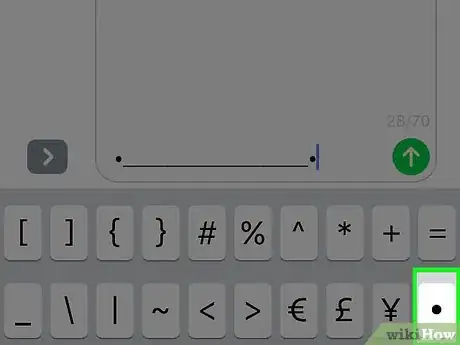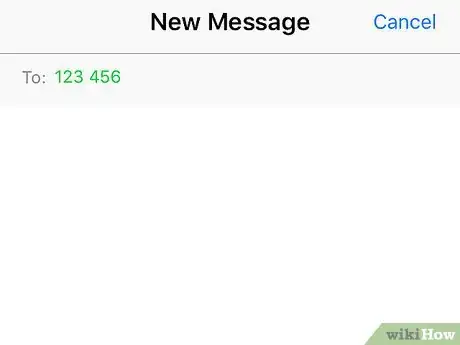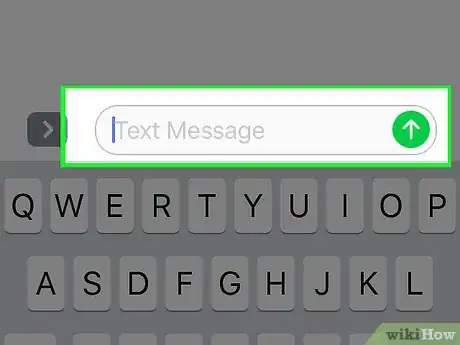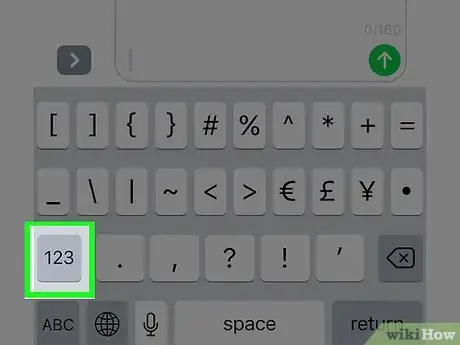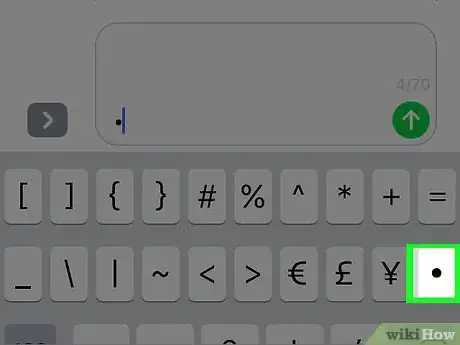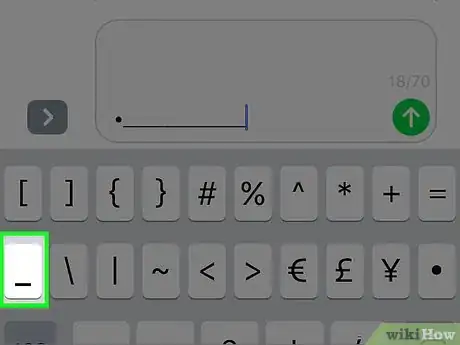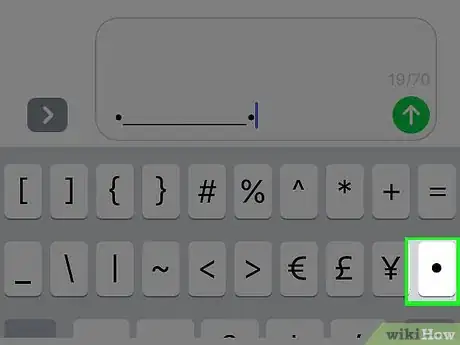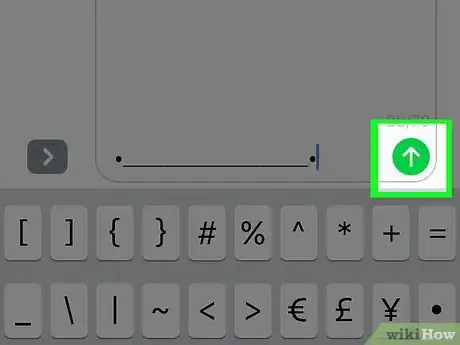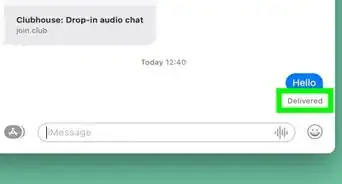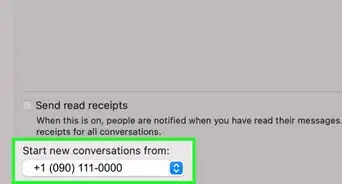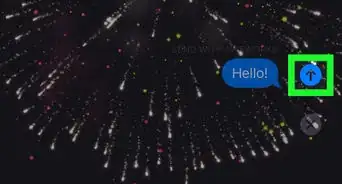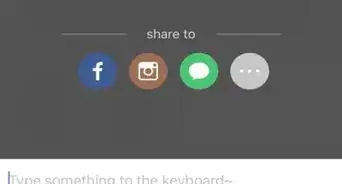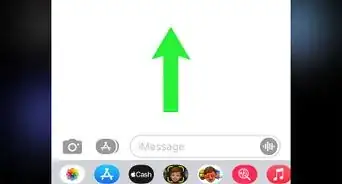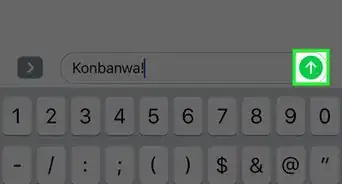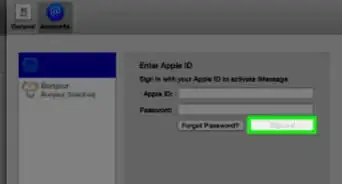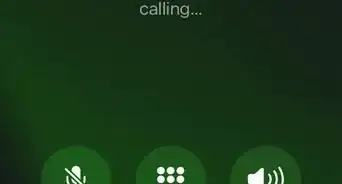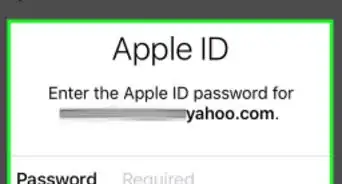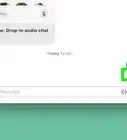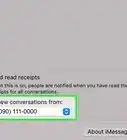This article was co-authored by wikiHow staff writer, Nicole Levine, MFA. Nicole Levine is a Technology Writer and Editor for wikiHow. She has more than 20 years of experience creating technical documentation and leading support teams at major web hosting and software companies. Nicole also holds an MFA in Creative Writing from Portland State University and teaches composition, fiction-writing, and zine-making at various institutions.
This article has been viewed 55,522 times.
Learn more...
There are all sorts of emojis, text smiles, and effects you can use when iMessage. Because of this, it sometimes becomes hard to create new or learn how to create new text smiles and text emojis. If you're having this problem, then you've come to the right place. This wikiHow will teach you how to make a cute whale on Apple Messages by just using text!
Steps
Making a Basic Whale
-
1Open a conversation in Messages. You can use Messages on your iPhone, iPad, or iPod Touch to send a whale.
-
2Tap the text box.Advertisement
-
3Tap Return 5 times.
-
4Tap 123 to open the Numbers keyboard. It’s at the bottom left side of the keyboard.
-
5Tap #+= to open the Symbols keyboard.
-
6Tap ∙ to create the whale’s left eye. This is the bullet symbol, which is the final button on the 2nd row of keys.[1]
- For a little variation, tap the - instead to make a winking whale. This is the first key on the 2nd row of the keyboard.
-
7Tap _ 21 times to create the whale’s mouth. This is the first key on the 2nd row.
-
8Tap ∙ to create the whale’s right eye. Again, use the bullet symbol.
-
9Tap the Send button. This is the blue button with the white arrow.
- For another variation, you could use - for both eyes to make a sleepy whale, or X to make a dead whale.
Making a Baby Whale
-
1Open a conversation in Messages. You can use Messages on your iPhone, iPad, or iPod Touch to send a whale.
-
2Tap the text box.
-
3Tap Return 3 times.
-
4Tap 123 to open the Numbers keyboard. It’s at the bottom left side of the keyboard.
-
5Tap #+= to open the Symbols keyboard.
-
6Tap ∙ to create the whale’s left eye. This is the bullet symbol, which is the final button on the 2nd row of keys.
-
7Tap _ 13 times to create the whale’s mouth. This is the first key on the 2nd row.
-
8Tap ∙ to create the whale’s right eye. Again, use the bullet symbol.
-
9Tap the Send button. This is the blue button with the white arrow.
- You can use different symbols to create the eyes of your baby whale to give it a different effect. For example, you could tap - (on the number keyboard) in place of both eyes to make it look sleepy.
References
About This Article
1. Open a conversation in Messages.
2. Tap the text box.
3. Tap Return 5 times.
4. Tap 123 to open the numbers keyboard.
5. Tap #+= to open the Symbols keyboard.
6. Tap the ∙ to create the whale’s left eye.
7. Tap the _ 21 times to create the whale’s mouth.
8. Tap the ∙ to create the whale’s right eye.
9. Tap the arrow to send.