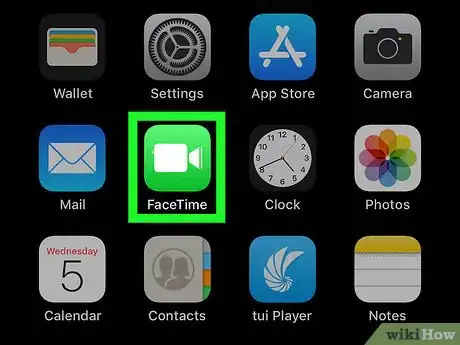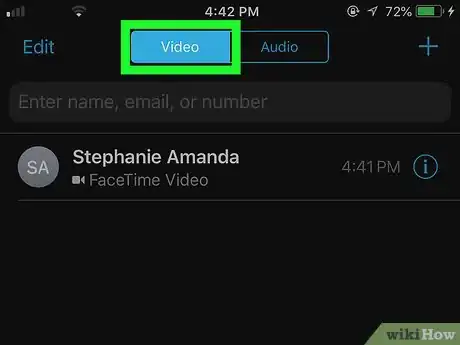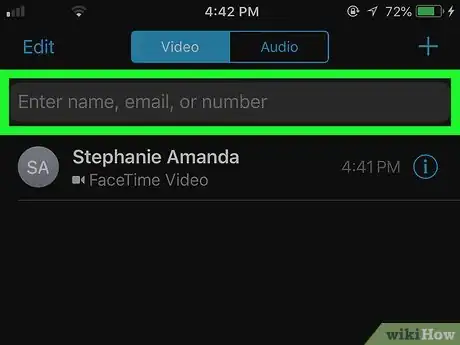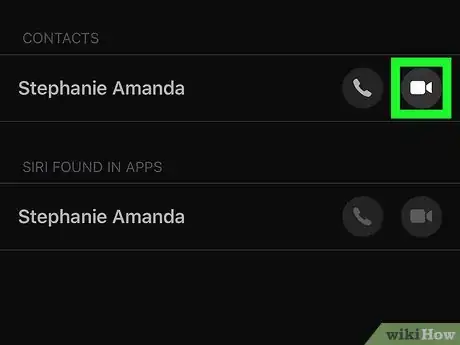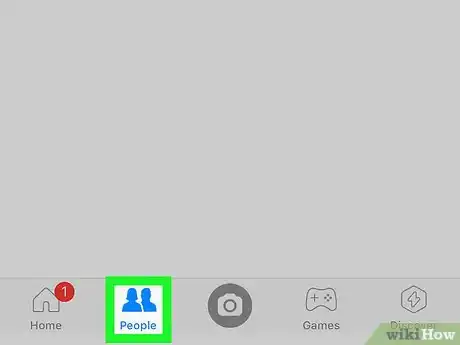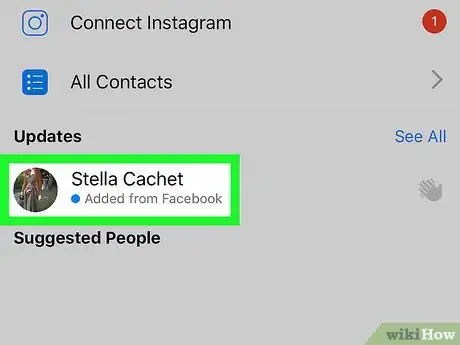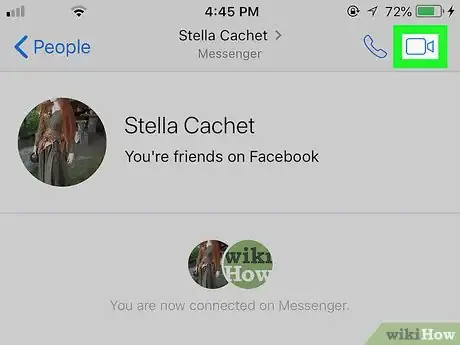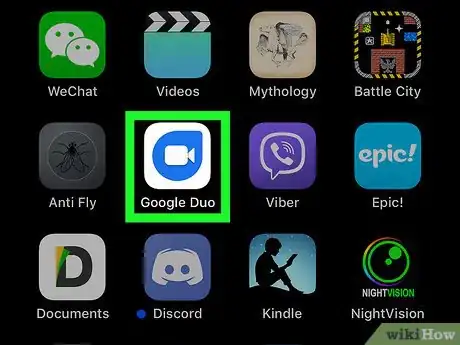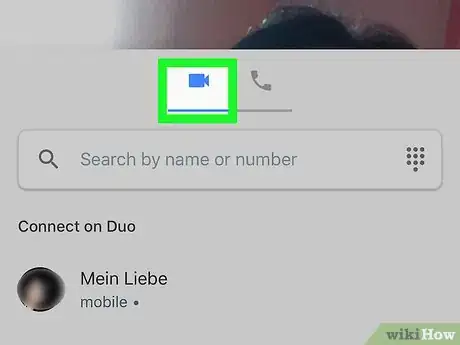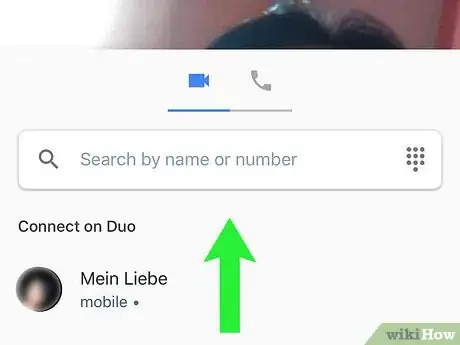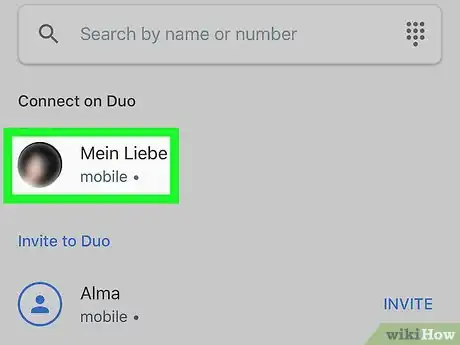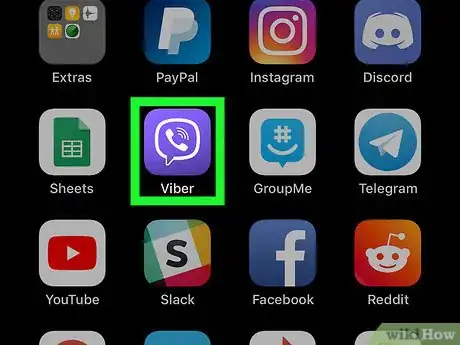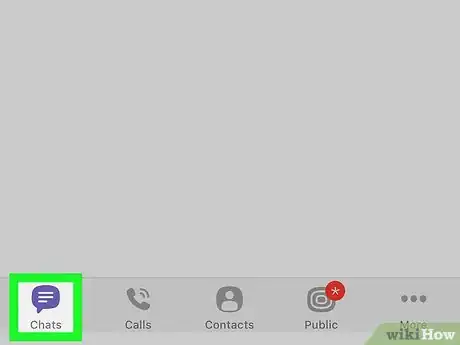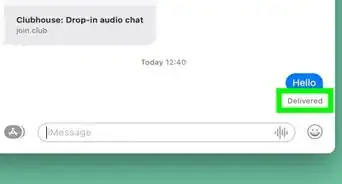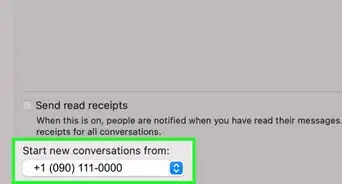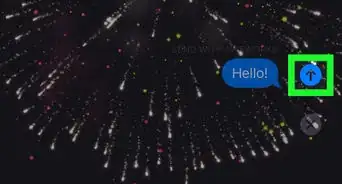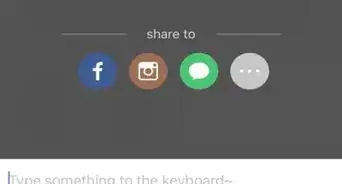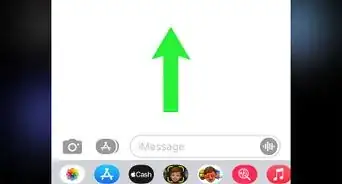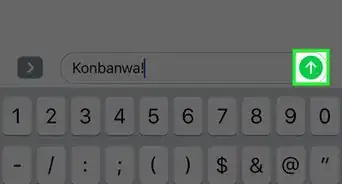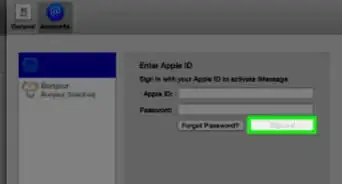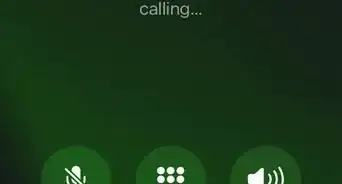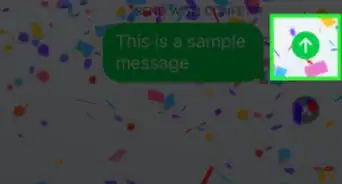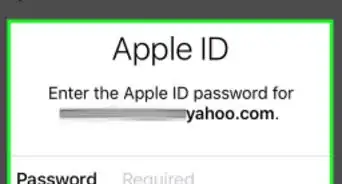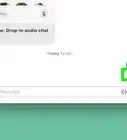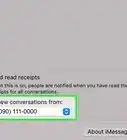X
This article was co-authored by wikiHow Staff. Our trained team of editors and researchers validate articles for accuracy and comprehensiveness. wikiHow's Content Management Team carefully monitors the work from our editorial staff to ensure that each article is backed by trusted research and meets our high quality standards.
The wikiHow Tech Team also followed the article's instructions and verified that they work.
This article has been viewed 31,729 times.
Learn more...
This wikiHow teaches you how to start a video call with a contact from your phonebook, using an iPhone or iPad. You can FaceTime if your contact has an Apple device and account, or use another messaging app like Messenger, Google Duo, or Viber.
Steps
Method 1
Method 1 of 4:
Using FaceTime
-
1Open the FaceTime app on your iPhone or iPad. The FaceTime icon looks like a white video camera on a green background. You can find it on your home screen, or in an app folder.
-
2Tap the Video tab at the top. This will open a list of all your recent video calls.Advertisement
-
3Tap the search bar at the top. The search bar is labeled "Enter name, email, or number" at the top of your recent calls list. You can search your contacts here.
-
4Enter your contact's name, email address, or phone number. This will search all the contacts in your phonebook, and list all the matching results.
-
5Tap the video camera icon next to your contact's name. This will start a video call with your selected contact. Wait for them to answer, and enjoy your video call.
Advertisement
Method 2
Method 2 of 4:
Using Messenger
-
1Open the Messenger app on your iPhone or iPad. The Messenger icon looks like a blue speech bubble with a white thunderbolt in it. You can find it on your home screen, or in an app folder.
-
2Tap the People tab at the bottom. This button looks like two figureheads in the lower-left corner of your screen. It will open your contact list.
-
3Tap the contact you want to call. Find the contact you want to video call on the list, and tap their name.
- This will open a chat conversation between you and your selected contact.
-
4Tap the video camera icon on the top-right. You can find this button in the upper-right corner of your chat conversation. It will start a video call with your contact.
Advertisement
Method 3
Method 3 of 4:
Using Google Duo
-
1Open the Google Duo app on your iPhone or iPad. The Duo icon looks like a blue bubble and a white video camera. You can find it on your home screen, or in an app folder.
-
2
-
3Swipe up from the bottom of your screen. This will open your contact list in full-screen.
-
4Tap the contact you want to video call. Find the contact you want to video chat, and tap their name. This will ring your contact for a video call.
Advertisement
Method 4
Method 4 of 4:
Using Viber
-
1Open the Viber app on your iPhone or iPad. The Viber app looks like a purple icon with a white telephone and speech bubble in it. You can find it on your home screen, or in an app folder.
-
2Tap the Chats tab on the bottom-left. This button looks like a speech bubble icon in the lower-left corner of your screen. It will open a list of your recent chats.
- Alternatively, you can tap Contacts here and open your contact list.
-
3Tap the person you want to video call. Find the person you want to call on your Chats or Contacts page, and tap their name. This will open a chat conversation between you and your contact.
-
4Tap the video camera icon on the top-right. This button is located in the upper-right corner of your screen. It will start your video call, and ring the Viber app on your contact's phone or tablet.
Advertisement
About This Article
Advertisement