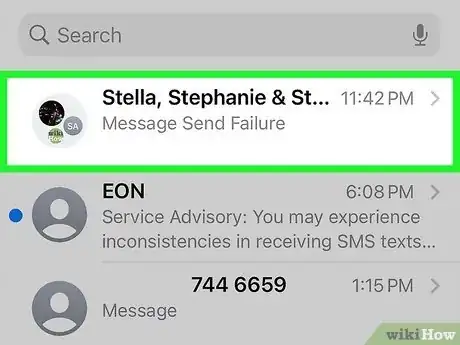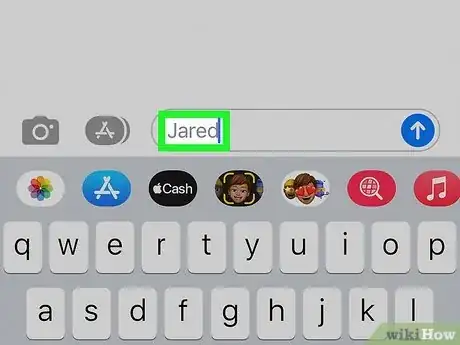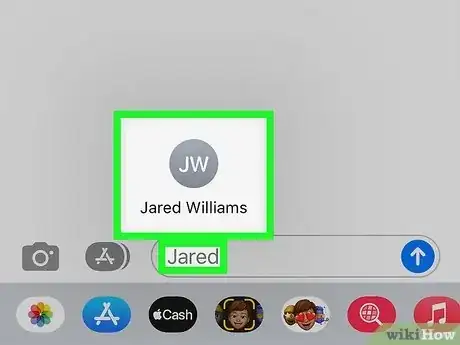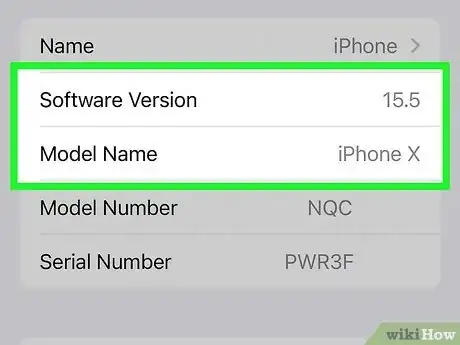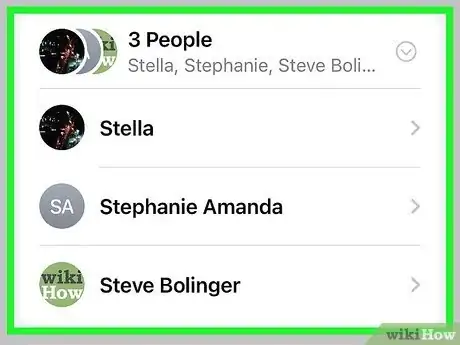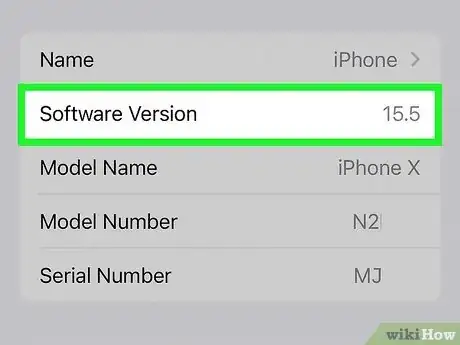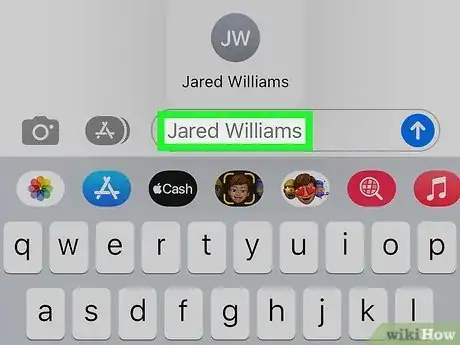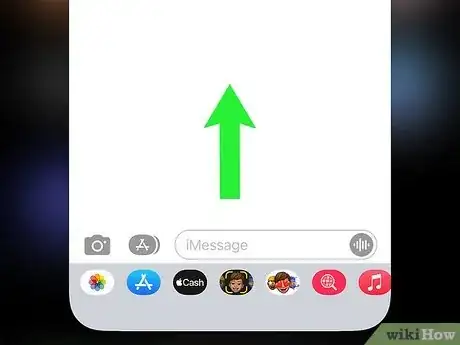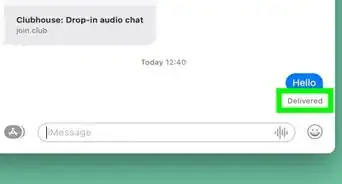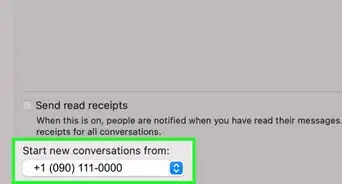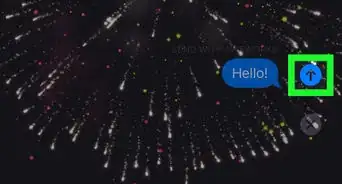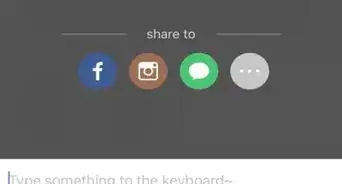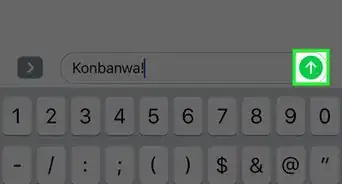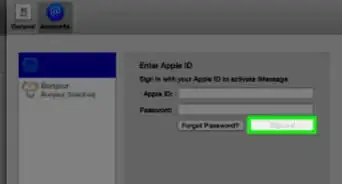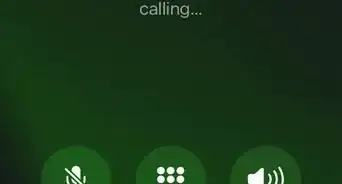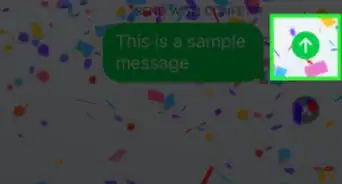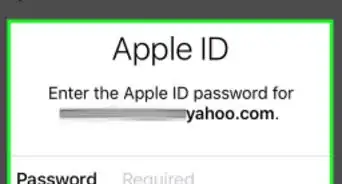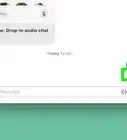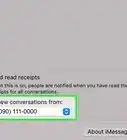This article was co-authored by wikiHow staff writer, Darlene Antonelli, MA. Darlene Antonelli is a Technology Writer and Editor for wikiHow. Darlene has experience teaching college courses, writing technology-related articles, and working hands-on in the technology field. She earned an MA in Writing from Rowan University in 2012 and wrote her thesis on online communities and the personalities curated in such communities.
This article has been viewed 8,476 times.
Learn more...
Do you want to get someone's attention in an iMessage chat? With the introduction of iOS 14, you can mention people in the chat in order to send them a notification with that message. This wikiHow article covers a few things you should know about mentioning someone in iMessage as well as how to do it.
Steps
Mentioning in iMessage
-
1Open the conversation where you want to mention someone. To do this, open iMessage and tap the conversation to open it.
- If you're not sure which group the person is in that you want to mention, you can check for the group members at the top of the group screen. Finally, rename the group to something you'll recognize next time or pin it to the top of the app. You can also change the color to customize it.
- These steps are catered for iPhones, but Macs have the same steps.
-
2Type their name into the chat. You'll need to type either their full first name, last name, or entire name, according to your contact's list.
- It isn't necessary to enter "@" before typing their name using iMessage. Just type their name and the letters should become grey if they are in your contacts.
Advertisement -
3Tap their contact name. After you've typed their name as it appears in your contacts (no nicknames or partial names), you can tap the contact card when it appears.[1]
- If the mentioned person has at least iOS 14, they can receive a notification for that conversation.