This article was co-authored by wikiHow staff writer, Nicole Levine, MFA. Nicole Levine is a Technology Writer and Editor for wikiHow. She has more than 20 years of experience creating technical documentation and leading support teams at major web hosting and software companies. Nicole also holds an MFA in Creative Writing from Portland State University and teaches composition, fiction-writing, and zine-making at various institutions.
The wikiHow Tech Team also followed the article's instructions and verified that they work.
This article has been viewed 47,927 times.
Learn more...
This wikiHow teaches you how to mount or re-mount an SD card on your Samsung Galaxy. If you’re inserting a new card into your phone or tablet, you’ll need the SIM ejection pin that came in its box.
Steps
Mounting a New Card
-
1Turn off your phone or tablet. To do this, press and hold the power button, then tap Power Off.
-
2Insert (gently) the ejection pin into the hole on the card tray. It’s on the top, bottom, or side edge of your phone or tablet. The tray will pop out.
- If you don’t have the ejection pin, you can get one from an electronics store, or use the tip of a safety pin—just make sure to insert it gently.
Advertisement -
3Pull the tray out of the phone or tablet. Again, this motion should be gentle.
-
4Place the SD card into the tray with the label facing up. If there are two slots, insert this card into the one that’s free. You should not have to apply pressure to fit the SD card into the appropriate slot.
-
5Insert the tray. The tray should slide in easily.
-
6Press the power button to restart your Samsung Galaxy. Once your Galaxy restarts, the SD card will mount automatically and be ready for use.
- To browse the SD card, open the My Files app in the app drawer.
Mounting a Card that was Unmounted
-
1Open the app drawer. Tap the square made of smaller squares (sometimes dots) at the bottom of the home screen. If you’re using a Galaxy 8, swipe up from the bottom of the home screen instead.
- Use this method if you previously unmounted the SD card without removing it from your phone or tablet.[1]
-
2
-
3Scroll down and tap Device maintenance.
-
4Tap Storage.
-
5Tap ⁝. It’s at the top-right corner of the screen.
-
6Tap Storage settings.
-
7Tap your SD card. It’s under the “Portable storage” header.
-
8Tap Mount. The SD card is now mounted and ready to use.
- To browse the SD card, open the My Files app in the app drawer.
Community Q&A
-
QuestionMy Samsung Galaxy does not store stuff on the 16GB SD card I mounted. My internal storage is almost full and I can't open the picture gallery as the phone says I have to delete files first. What should I do?
 Community AnswerI think that what the phone is saying is right. Since your internal storage is almost full, you might not be able to store stuff on the SD Card or open some apps. Trying freeing up your Internal Storage.
Community AnswerI think that what the phone is saying is right. Since your internal storage is almost full, you might not be able to store stuff on the SD Card or open some apps. Trying freeing up your Internal Storage.
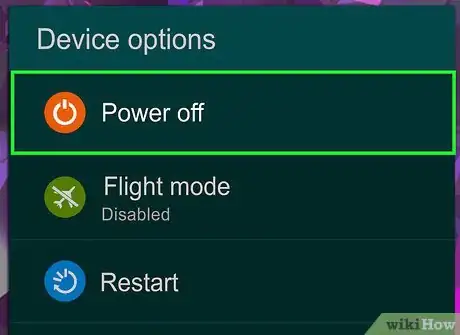


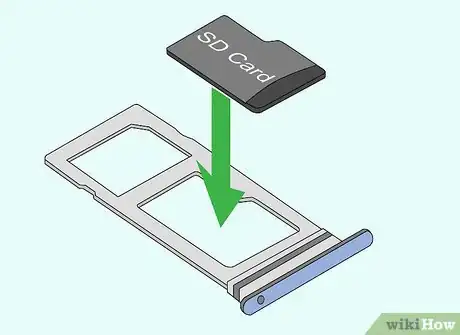


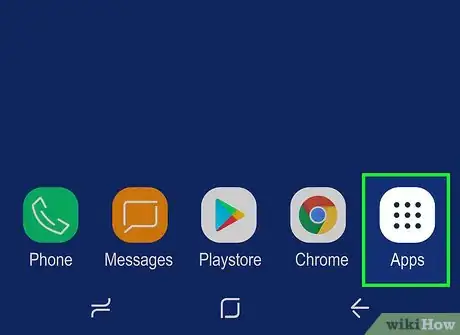
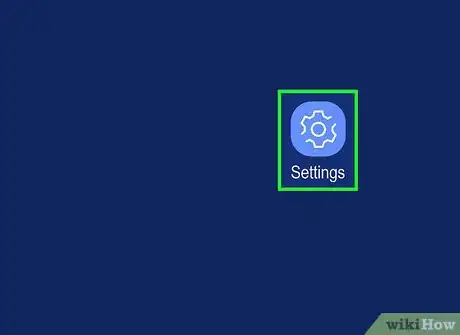

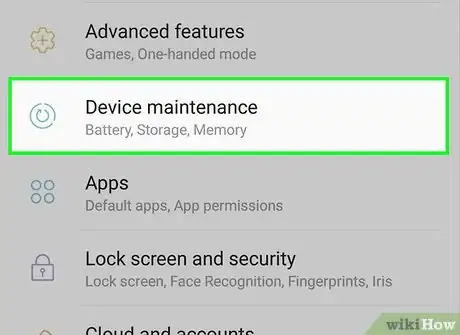
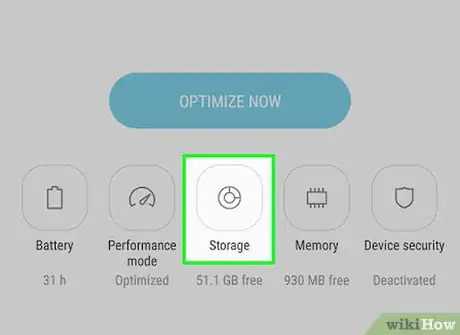
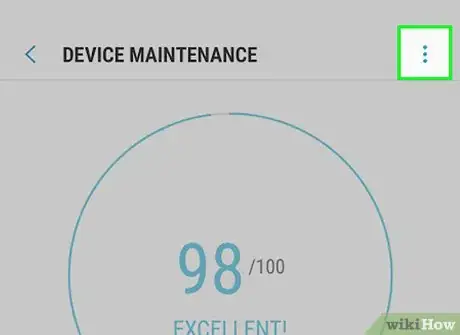
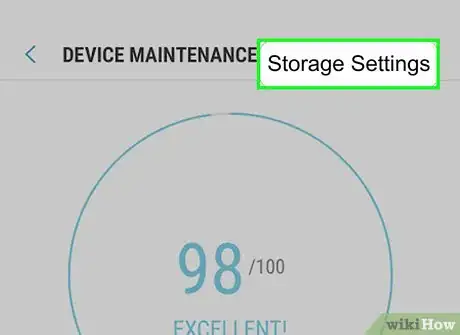
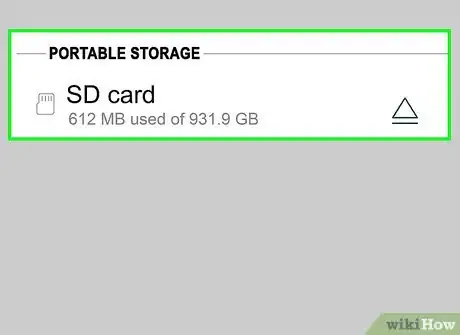
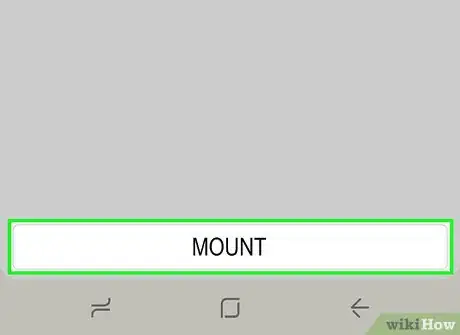











-on-Samsung-Galaxy-Step-17.webp)













































