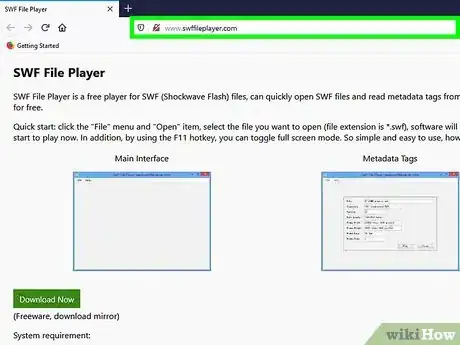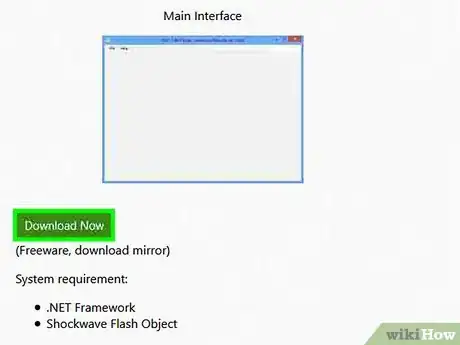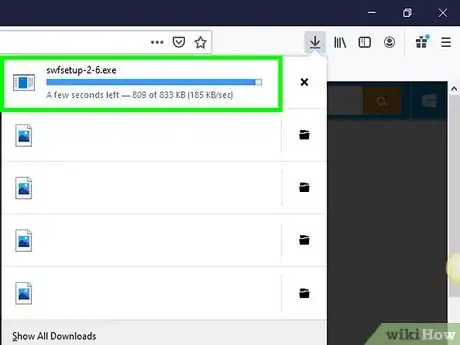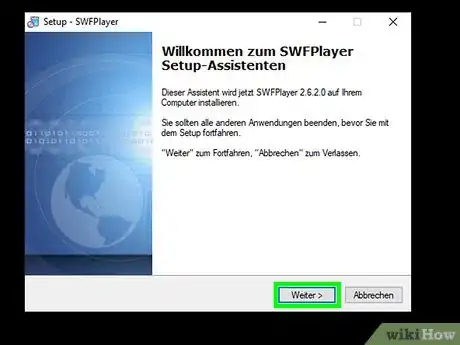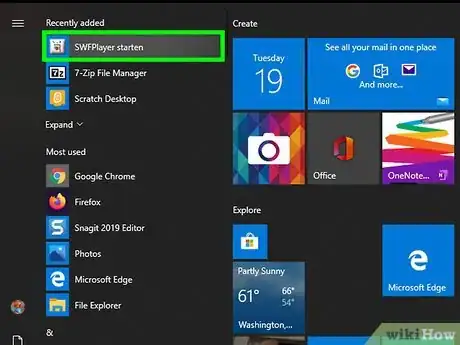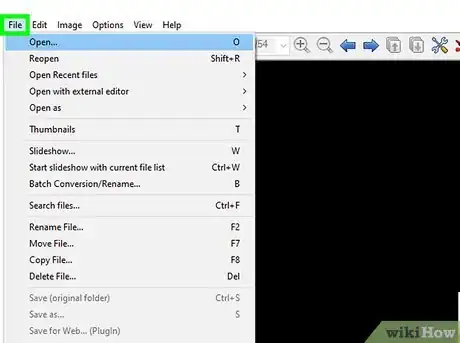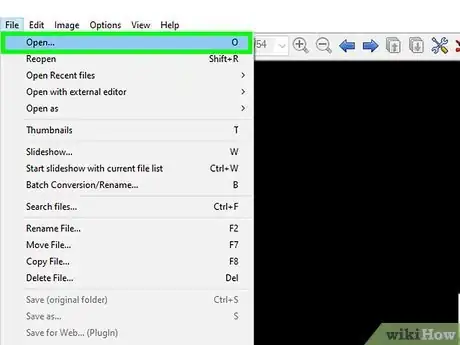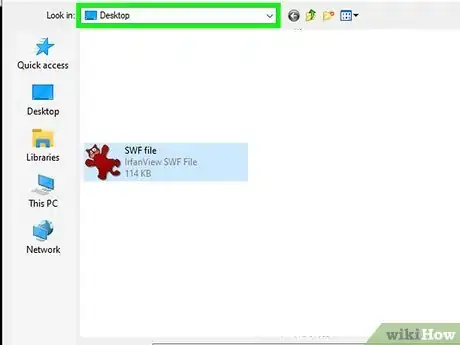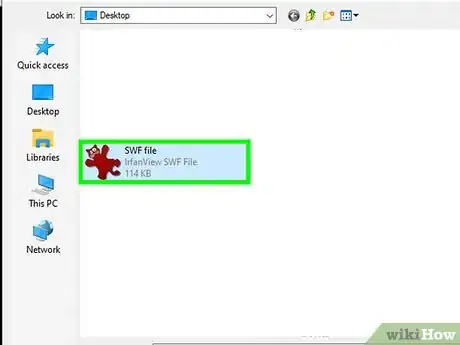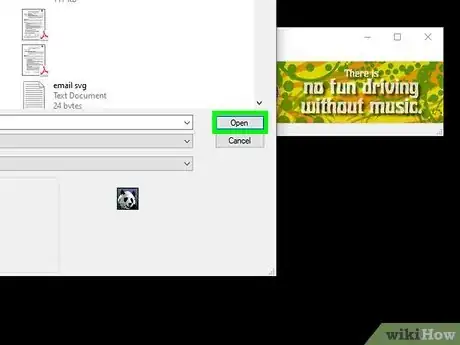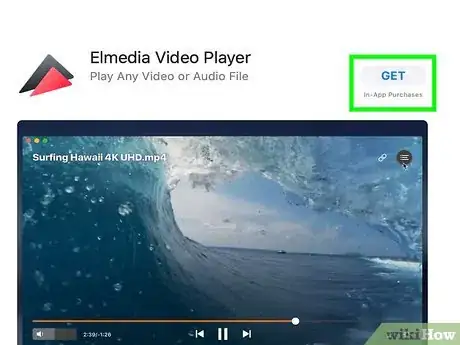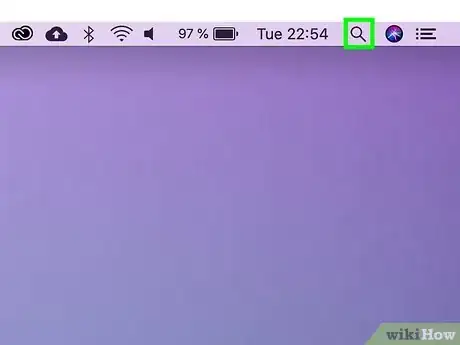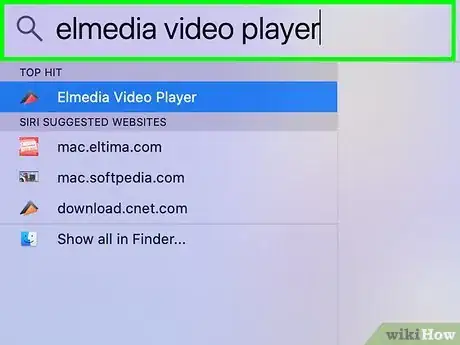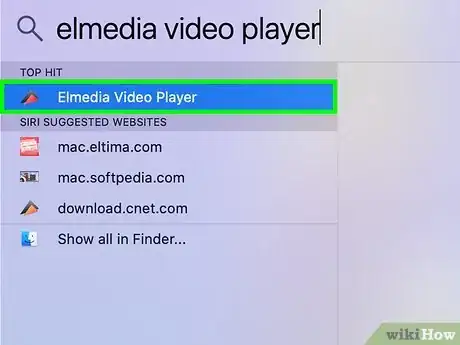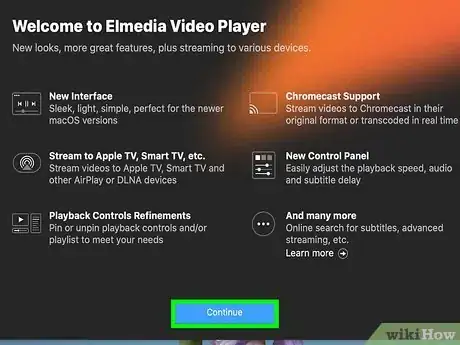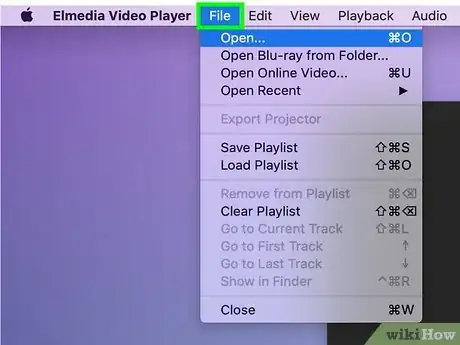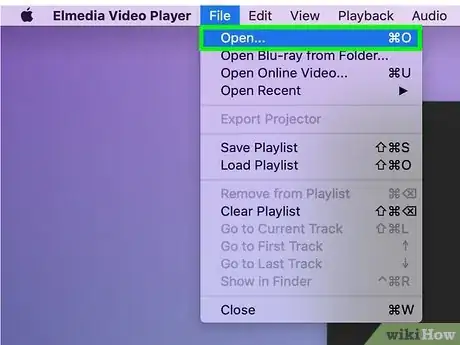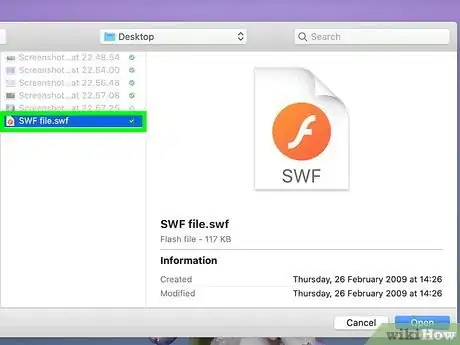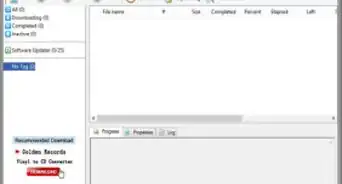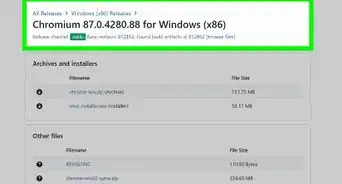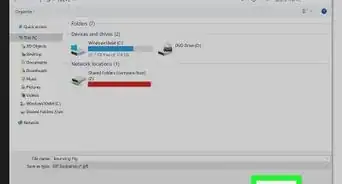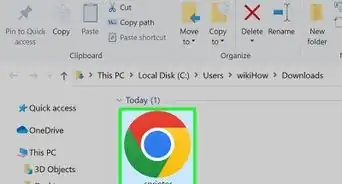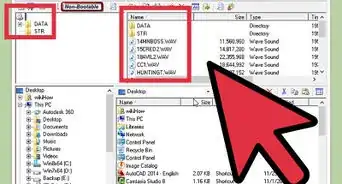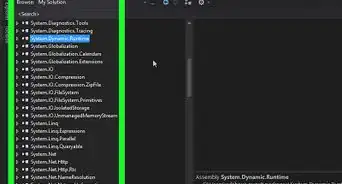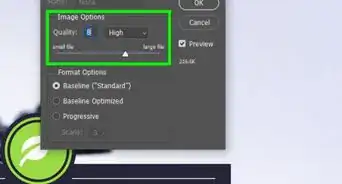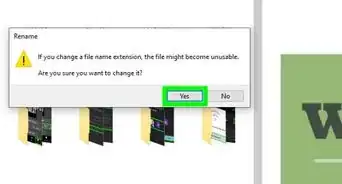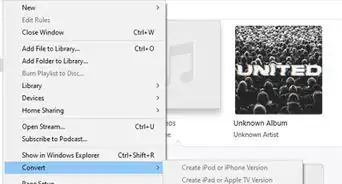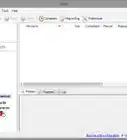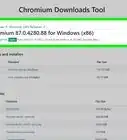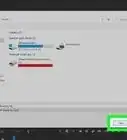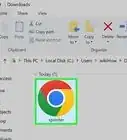This article was co-authored by wikiHow staff writer, Travis Boylls. Travis Boylls is a Technology Writer and Editor for wikiHow. Travis has experience writing technology-related articles, providing software customer service, and in graphic design. He specializes in Windows, macOS, Android, iOS, and Linux platforms. He studied graphic design at Pikes Peak Community College.
The wikiHow Tech Team also followed the article's instructions and verified that they work.
This article has been viewed 2,508,430 times.
Learn more...
This wikiHow teaches you how to open an SWF file on your computer. SWF files are generally videos that are embedded in a website using Flash, though some SWF files are games. Since no current browsers or computers have built-in SWF players, you'll need to download a program to help open the SWF file.
Steps
On Windows
-
1Go to http://www.swffileplayer.com/ in a web browser. This player will allow you to watch SWF videos, as well as play some SWF games.
-
2Click Download Now. It's a green button on the left side of the page. Doing so takes you to the download page.Advertisement
-
3Wait for the file to finish downloading. Your file should begin downloading after a few seconds, and it should complete within a few minutes.
- You can click the Click here link to force the file to download if it doesn't automatically do so.
-
4Install SWF File Player. Use the following steps to open install SWF File Player:
- Double-click the "swffileplayer_setup.exe" file in your web browser or Downloads folder.
- Click Next.
- Click the radio option next to "I accept the agreement" and click Next.
- Click Browse
- Select an install location and click Ok.
- Click Next.
- Click Browse to select a Start Menu folder, or click Next to continue.
- Check or uncheck "Create desktop icon" and click Next.
- Click Install.
- Click Finish
-
5Open SWF File Player. It has a grey icon that says "SWF". Click the icon in your Windows Start menu or the desktop icon to open SWF File Player.
-
6Click File. It's in the top-left corner of the SWF File Player window. A drop-down menu will appear.
-
7Click Open…. You'll find this at the top of the File drop-down menu. Clicking this prompts a File Explorer window to open.
-
8Select a file location. Click the folder in which your SWF file is stored. You'll most likely find the folder that you need on the left side of the File Explorer window.
-
9Select your SWF file. Click the file that you want to open.
-
10Click Open. It's in the bottom-right corner of the File Explorer window.
-
11Click Play. You'll see this at the bottom of the window below the list of the SWF's attributes. Doing so will prompt the SWF file to begin playing; if it's a game, you'll be able to play it as though it were embedded in a webpage.
On Mac
-
1Download and install Elmedia Video Player. Elmedia Video Player is available for free from the Apple App Store. Use the following steps to download and install Elmedia Video Player:
- Open the App Store.
- Type "Elmedia" in the search bar in the upper-right corner.
- Click GET below "Elmedia Video Player".
- Click Install app below "Elmedia Video Player".
- Enter your Apple ID password and press "Enter".
-
2
-
3Type in elmedia player. This displays a list of apps on your Mac that match your search.
-
4Click Elmedia Video Player.app. This opens Elmedia Video Player.
-
5Click Continue in free mode. This allows you to continue using the free version of Elmedia Video Player.
-
6Click File. It's in the menu bar at the top.
-
7Click Open…. This option is near the top of the File drop-down menu. Doing so opens a Finder window.
-
8Select your SWF file. Click the SWF's folder on the left side of the Finder window, then click the SWF file.
-
9Click Open. It's in the bottom-right corner of the window. Doing so will open your SWF file inside of Elmedia Player; if the SWF file is a video file, it will begin playing automatically.
- Not all SWF files can be played in Elmedia Video Player. If the file doesn't open, you probably won't be able to play it on Mac.
Community Q&A
-
QuestionCan I open SWF files with my Windows phone?
 Community AnswerYes, if you have an SWF player or Puffin Browser on your phone, then you can run these files.
Community AnswerYes, if you have an SWF player or Puffin Browser on your phone, then you can run these files. -
QuestionWhen I put the file into my browser, it downloads a copy of the file. How do I fix this?
 Community AnswerTry downloading Flash and Shockwave players for your browser first. You should get them directly from Adobe's official website and not anywhere else. They are free downloads.
Community AnswerTry downloading Flash and Shockwave players for your browser first. You should get them directly from Adobe's official website and not anywhere else. They are free downloads. -
QuestionHow could I do this on Chrome?
 Community AnswerDrag the SWF file to Chrome, or right-click on the SWF file and select Open With > Chrome.
Community AnswerDrag the SWF file to Chrome, or right-click on the SWF file and select Open With > Chrome.
Warnings
- Mobile platforms like smartphones and tablets don't typically support Flash, meaning that they can't play SWF files with the same reliability as a computer can.⧼thumbs_response⧽
About This Article
1. Download and install SWFFilePlayer on Windows or Elmedia Video Player on Mac.
2. Open SWFFilePlayer, or Elmedia Video Player.
3. Click File.
4. Click Open.
5. Select an SWF file on your computer.
5. Click Open. To learn how to open SWF files on a Mac computer, scroll down!