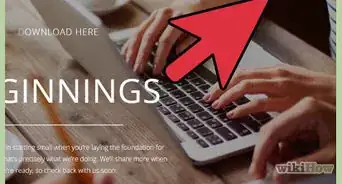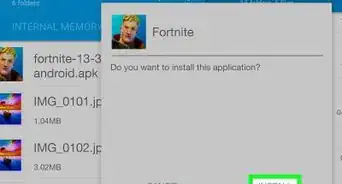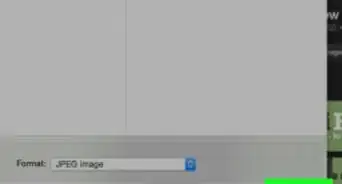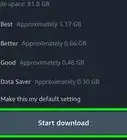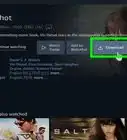This article was co-authored by wikiHow staff writer, Jack Lloyd. Jack Lloyd is a Technology Writer and Editor for wikiHow. He has over two years of experience writing and editing technology-related articles. He is technology enthusiast and an English teacher.
The wikiHow Tech Team also followed the article's instructions and verified that they work.
This article has been viewed 810,609 times.
Learn more...
This wikiHow teaches you how to download a Flash game onto your computer. In order to download a Flash game, the game itself must fulfill a few criteria, including actually using Adobe Flash, not being site-locked, and not being large enough to require online data to run; as such, not all Flash games can be downloaded. You will need to have either Google Chrome or Firefox installed on your computer.
Steps
Using Google Chrome
-
1Open and load your Flash game in Google Chrome. Go to the website on which your Flash game is located, open the game, and wait for it to load completely before proceeding. This is to ensure that you don't accidentally download a partial copy of the game.[1]
- In order to play your Flash game, you may need to click Click here to enable flash on the game's window and then click Allow when prompted.
- You may need to click Play or otherwise start the game in order for the game to finish loading.
-
2Click ⋮. It's in the top-right corner of the screen. A drop-down menu will appear.Advertisement
-
3Select More tools. You'll find it near the bottom of the drop-down menu. Selecting it prompts a pop-out menu.
-
4Click Developer tools. It's in the pop-out menu. This will open the Developer Tools pop-out window on the right side of Chrome.
-
5Click the cursor icon. It's in the upper-left corner of the Developer Tools pop-out window. This tool allows you to select a specific part of the page in order to view its information.
-
6Click your Flash game's window. Doing so prompts the Flash game's code to appear in the Developer Tools pop-out.
- Make sure that you click directly in the middle of the window in order to ensure that you see the results for the Flash game itself and not its border.
-
7Find the "SWF" link. In the highlighted box that's in the Developer Tools pop-out window, you should see a link that has "SWF" in it. This is the link which pertains to your selected Flash game.
-
8Open the SWF link in a new tab. Right-click the link, then click Open in new tab. The SWF link will briefly open in a new tab, after which point it will download onto your computer.
- If your mouse doesn't have a right-click button, click the right side of the mouse, or use two fingers to click the mouse.
- If your computer uses a trackpad instead of a mouse, use two fingers to tap the trackpad or press the bottom-right side of the trackpad.
-
9Wait for the SWF file to download. It should automatically download itself after a second or two, after which point you'll be able to find it on your computer.
- Depending on your browser's settings, you may be prompted to add a name or a select a download location for the SWF file before it will download.
- You may see an alert that downloading SWF files can harm your computer. If so, click Keep on the prompt.
-
10Open your Flash game's SWF file. Unfortunately, neither Windows nor Mac computers include a built-in SWF reader, and Chrome can't open your SWF file for you. You can, however, download a free program to open and play your SWF file.
Using Firefox
-
1Open and load your Flash game in Firefox. Go to the website on which your Flash game is located, open the game, and wait for it to load completely before proceeding. This is to ensure that you don't accidentally download a partial copy of the game.[2]
- You may need to click Play or otherwise start the game in order for the game to finish loading.
-
2Click ☰. It's in the upper-right corner of the window. A drop-down menu will appear.
-
3Click Web Developer. You'll find this option near the bottom of the drop-down menu.
-
4Click Page Source. It's near the bottom of the menu. Doing so opens the Flash game's page code.
-
5Bring up the "Find" menu. Press Ctrl+F (Windows) or ⌘ Command+F (Mac) to do so. A small text box will appear in the lower-left side of the page.
-
6Type in swf. Doing this will search the page for any links containing "swf" in them.
-
7Look for the Flash game's link. A Flash game's URL will have ".swf" somewhere near the end of the link, and you'll usually see the game's name and/or "game" in the URL.
- There are usually multiple instances of SWF files on the page, so you may have to scroll right or left for a while before you find the correct one.
- If you see "video" instead of "game" in the URL, the SWF file is a video instead of a game.
-
8Open the SWF file's link in a new tab. Select the SWF file's URL by clicking and dragging your mouse cursor across it, right-click the selected URL, and click Open in New Tab.
-
9Wait for the SWF file to download. It should automatically download itself after a second or two, after which point you'll be able to find it on your computer.
- Depending on your browser's settings, you may be prompted to add a name or a select a download location for the SWF file before it will download.
-
10Open your Flash game's SWF file. Unfortunately, neither Windows nor Mac computers include a built-in SWF reader, and Firefox can't open your SWF file for you. You can, however, download a free program to open and play your SWF file.
Community Q&A
-
QuestionWhat do I do if I only see a black screen when I open the game?
 Community AnswerFirst make sure your file downloaded properly by checking the file size (it should be several MB). If not, try re-downloading, or try one of the other .swf files on that page. If you have downloaded the full game but it doesn't work properly, you can try downloading an external program such as Adobe Flash Player or SWF Opener, and use the 'play' or 'start' button in one of these programs to run it properly.
Community AnswerFirst make sure your file downloaded properly by checking the file size (it should be several MB). If not, try re-downloading, or try one of the other .swf files on that page. If you have downloaded the full game but it doesn't work properly, you can try downloading an external program such as Adobe Flash Player or SWF Opener, and use the 'play' or 'start' button in one of these programs to run it properly. -
QuestionI cant find the .swf at the source code. What should I do?
 GamerBitCommunity AnswerIf you couldn't find the .swf file, it is possible that it was hidden from source by developers in JS code. Look for the .swf path at the .js source.
GamerBitCommunity AnswerIf you couldn't find the .swf file, it is possible that it was hidden from source by developers in JS code. Look for the .swf path at the .js source. -
QuestionHow can I save my progress in a flash game?
 Community AnswerIf you download it onto your PC, it will be saved automatically. If you are playing online, unfortunately it will be reset whenever you leave the site.
Community AnswerIf you download it onto your PC, it will be saved automatically. If you are playing online, unfortunately it will be reset whenever you leave the site.
Warnings
- Not all Flash games will be possible to download to your computer.⧼thumbs_response⧽
References
About This Article
1. Open the game in Chrome.
2. Click Click here to enable flash.
3. Click the three-dot menu and select More Tools.
4. Click Developer Tools.
5. Click the cursor icon.
6. Click the flash game window.
7. Type "swf" into the box to find the game link.
8. Open the link in a new tab to download it.
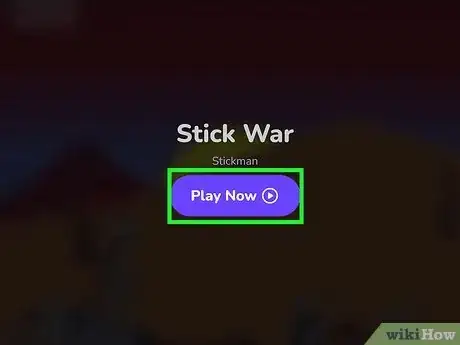

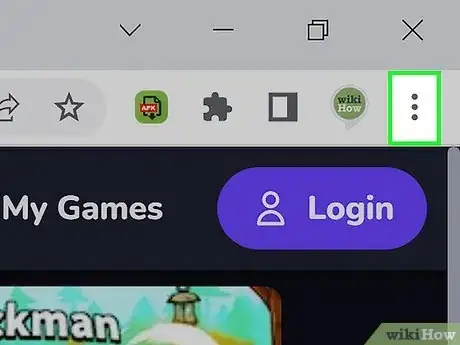
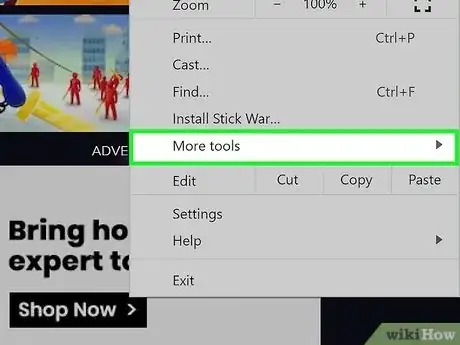
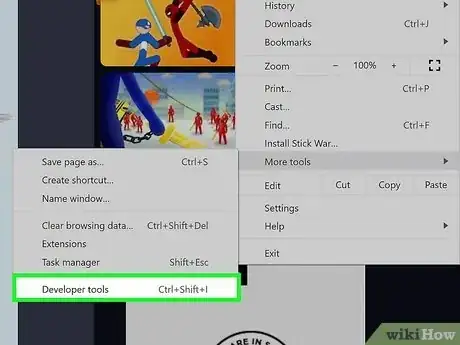
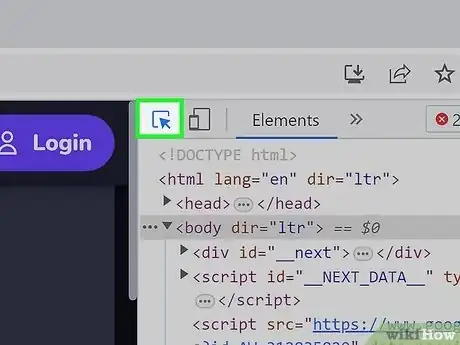
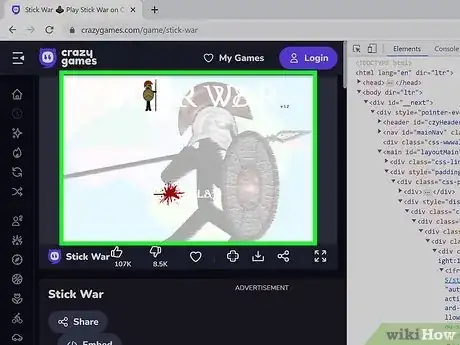
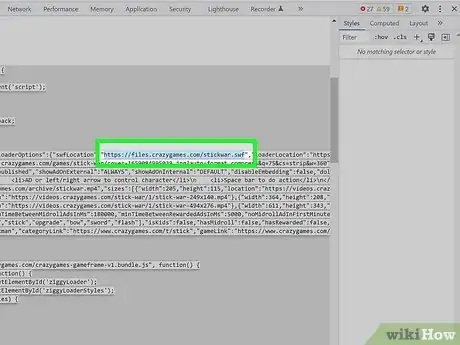
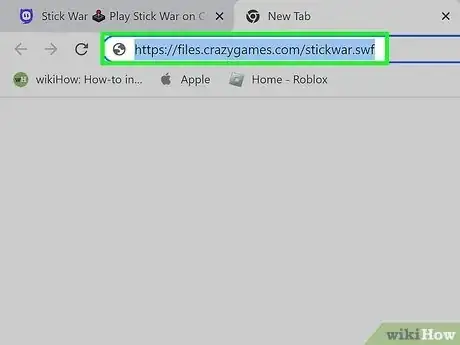
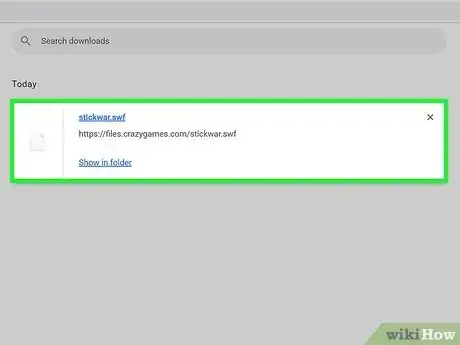
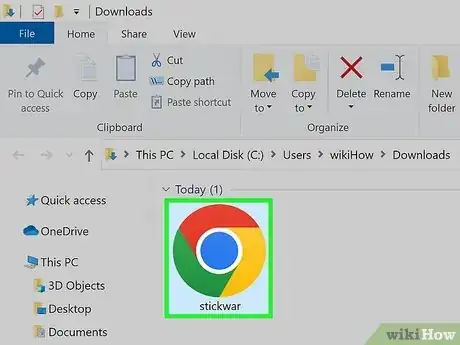
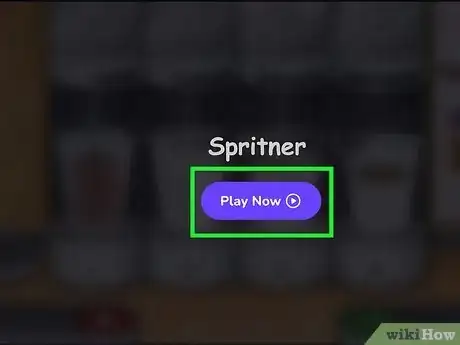
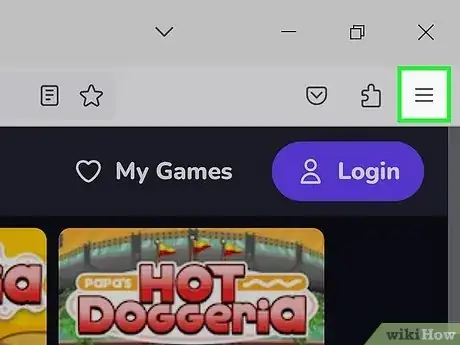
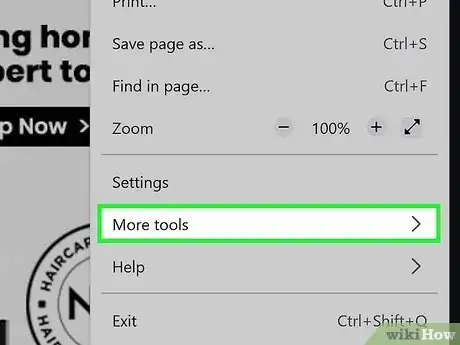
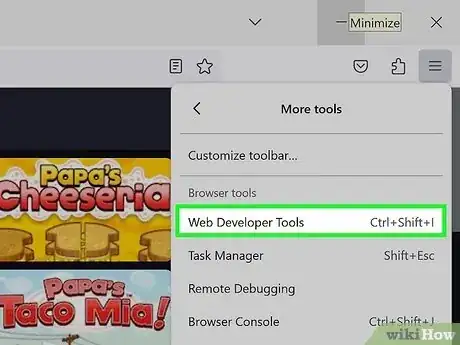
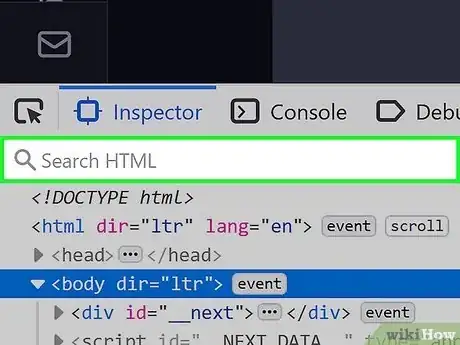
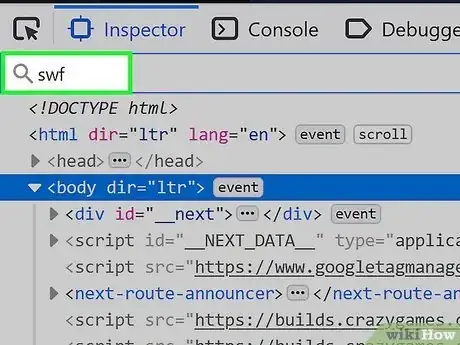
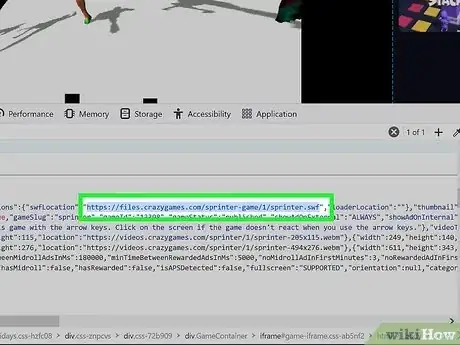
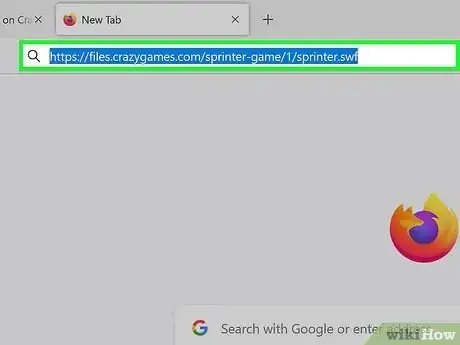
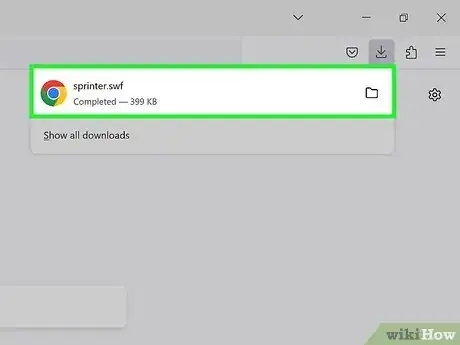
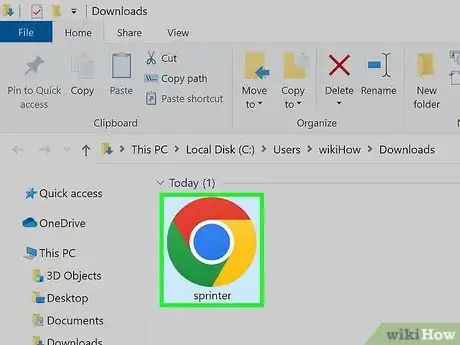
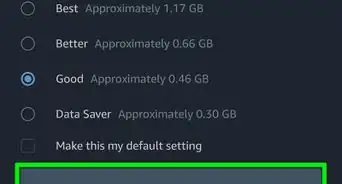

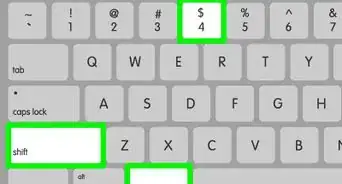
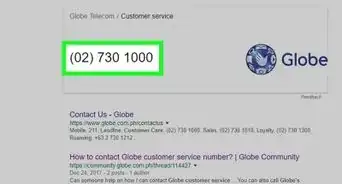



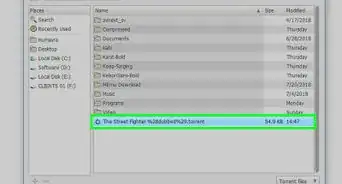
-Step-23.webp)