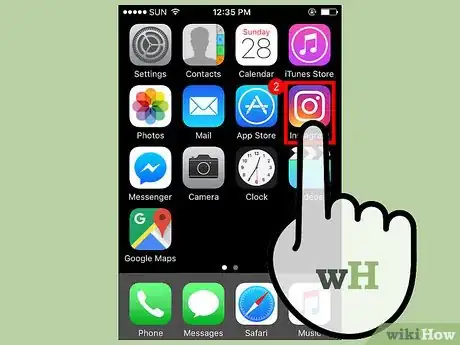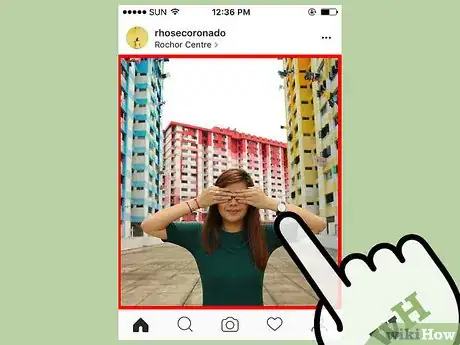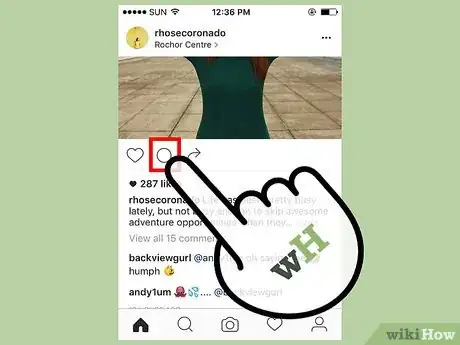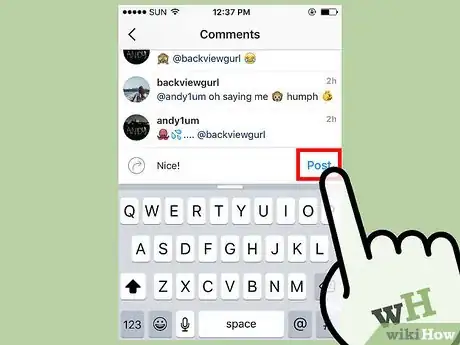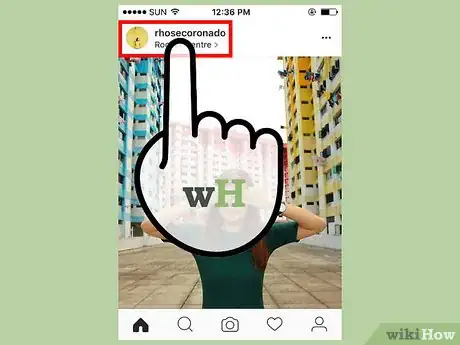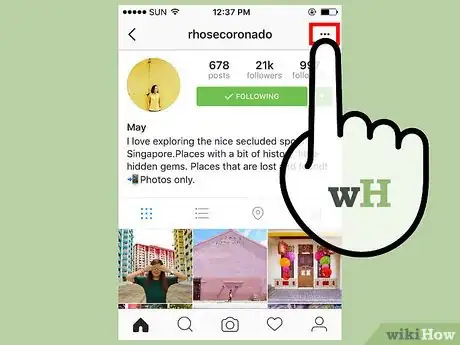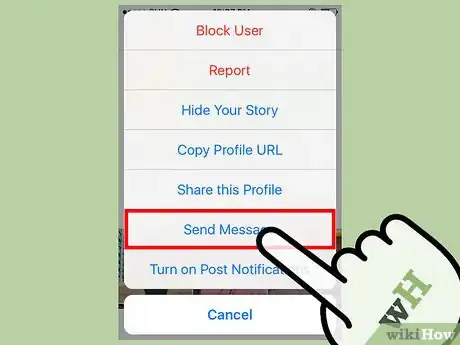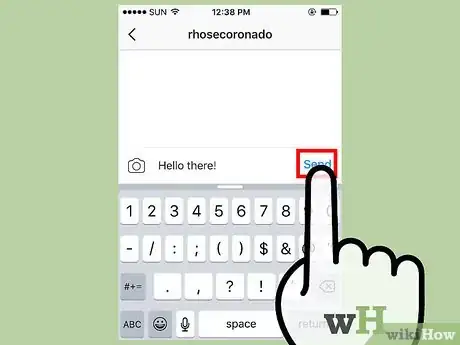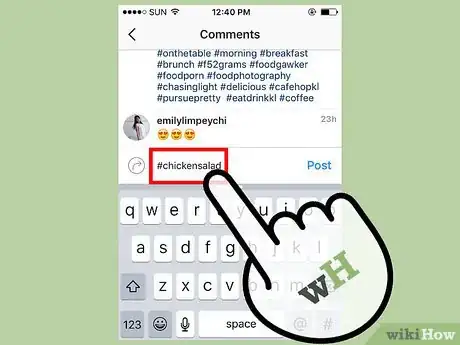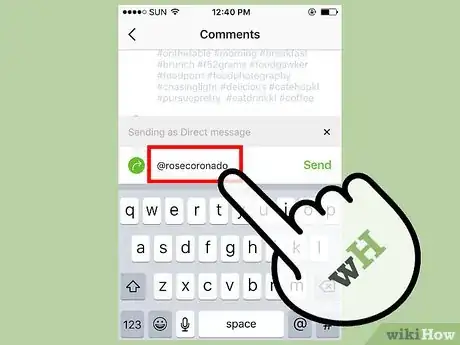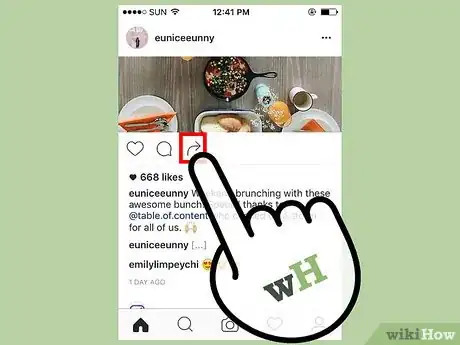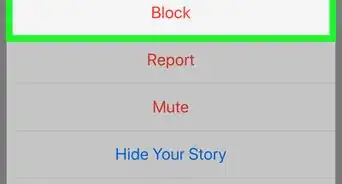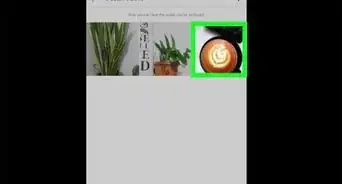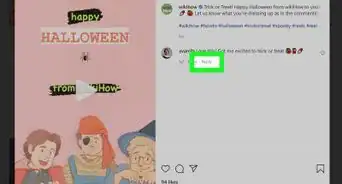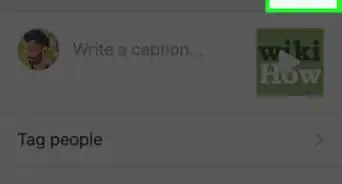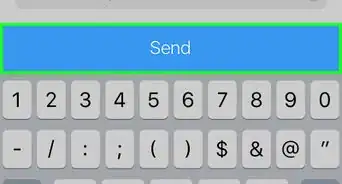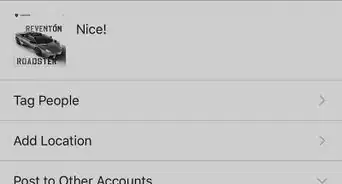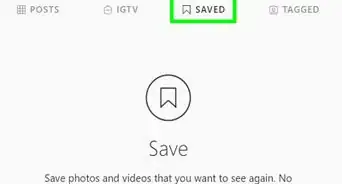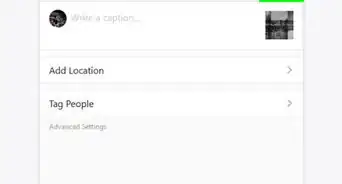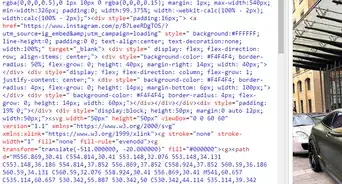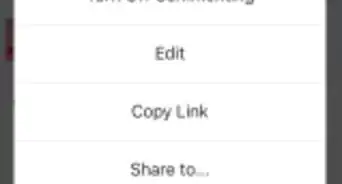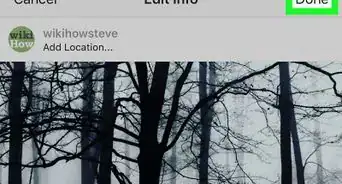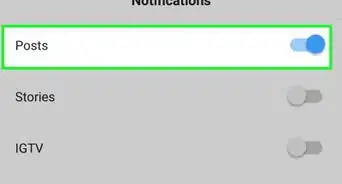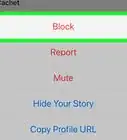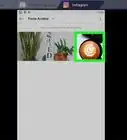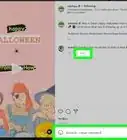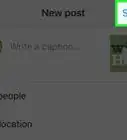This article was co-authored by wikiHow Staff. Our trained team of editors and researchers validate articles for accuracy and comprehensiveness. wikiHow's Content Management Team carefully monitors the work from our editorial staff to ensure that each article is backed by trusted research and meets our high quality standards.
There are 13 references cited in this article, which can be found at the bottom of the page.
The wikiHow Tech Team also followed the article's instructions and verified that they work.
This article has been viewed 87,665 times.
Learn more...
Instagram is a unique social media platform that allows users to share and view images. In addition to these features, Instagram makes it possible for friends and followers to interact with each other through different communication functions. You can post comments on photos, send private messages to your friends and use special tags to categorize content. For most users, Instagram's simple, intuitive interface makes this as easy as a couple clicks.
Steps
Posting a Comment
-
1Launch the Instagram app. Pull up the Instagram app on your smartphone or tablet, or, if you're using a PC, visit the Instagram website. Make sure you're using the most up-to-date version of Instagram to take advantage of the program's newest format and features. If you don't already have an Instagram user profile, go ahead and sign up for one.[1]
- Some features may be unavailable or work differently if you're accessing Instagram from a computer.
- Registering for an Instagram account only takes a few minutes, or even less if you choose to import your information from Facebook.
-
2Find a post you want to leave a comment on. Go to the post you want to share your thoughts on, or an existing comment you wish to respond to in the comments section. Comments are organized in a drop list underneath each post. There, you'll be able to view comments and see who posted them and when.[2]
- Find posts by scrolling through your feed as it updates, or visiting a user's profile page where they're all lumped together.
Advertisement -
3Hit the “comment” button and type up your thoughts. Press or click on the speech bubble icon directly underneath the photo or video. This will pull up a blank bar and you'll be prompted to begin typing your comment. Instagram limits the length of comments to 2,200 characters, which means you'll have plenty of space to say what's on your mind.[3]
- Be polite. There are rules against offensive language or bullying behavior in Instagram's user agreement.
-
4Post the comment. Once you've got your comment typed out, look for the “Post” button to the right of the text bar. Your comment will be posted publicly once you've pressed this button. Take a minute to read over your comment to see if there are any typographical errors or unkind or inflammatory language before posting it.
- Other users will be able to see and respond to comments you make publicly.
- If you make a mistake or no longer want your comment to appear on the post, swipe the comment to the left and tap the red trash can icon.[4]
Sending a Direct Message
-
1Visit the profile of the user you want to send a message to. Decide who you want to message and visit their profile page. From there, you'll be able to see their bio, details and photos all in one place. Messaging is also possible from your feed by accessing the menu next to a user's name or through the “direct” sharing feature that appears after you take a photo or video.[5]
- You can send direct messages to users that you don't follow, even if their profile is private.
- You will not be able to message users whom you've blocked, or who have blocked you.
-
2Look for the ellipsis in the upper right corner. On the upper righthand edge of the user's profile you'll see an icon consisting of three dots. Once you click this, several options will appear that give you a choice of how to interact with the user. You should see the “send message” option second from the bottom, just above “turn on/off post notifications.”
- An ellipsis icon will appear beside each user whose posts appear on your feed, giving you the option of messaging them while scrolling.
-
3Select the “send message” option. Hit “send message.” Like with posting comments, you'll be redirected to a blank text bar where you can input the message you want to send. The same character limit will apply to direct messages.[6]
- You also have the option of sending photos and videos directly to a user's messaging inbox. This can be done through your inbox or after you take a photo or video.
-
4Write and send your message. Type out your message. When you're done, hit the “send” button to the right of the text bar. The message will be relayed to the user's private inbox, where only they will be able to read it. Instagram will also send them a notification saying they've received a new direct message.[7]
- Direct messages are totally private. No other user will be able to see the message you've sent.
- If the user messages you back, you will see a message show up in your own direct message inbox. This appears on your homepage as a mail sorting tray icon in the upper right portion of the screen.[8]
Using Instagram's Sharing Features
-
1Use hashtags to sort and organize content. Hashtags ('#' attached to a word or phrase) are a basic symbol code that groups together posts with the same tag so they can be archived and accessed conveniently later. You can add hashtags to a post or comment by simply typing the ampersand symbol with an identifying term after. For instance, you might hashtag a photo of your noon meal “#chickensalad,” “#bistro” or “#cleaneating.”[9]
- Pressing or clicking on a hashtag will take you to a separate page where all posts that use that hashtag are grouped together.[10]
- People sometimes use hashtags ironically or humorously, but that is not their intended purpose. Hashtags are for keeping track of the subject matter of various content.
-
2Tag your friends in posts. Use the “@” symbol followed by a username (i.e. @oprahwinfrey) to tag that user in a post or comment you want them to see. Instagram will automatically link their profile to the post in question and send them a notification that they've been tagged. This feature is useful if you wish to address a specific person or bring something to someone's attention that they might not have otherwise seen.[11] [12]
- Be certain that you spell the username of the person you're trying to tag correctly. If you make a mistake, the app won't register the user and they won't be sent a notification.
-
3Share content directly with friends. One of Instagram's newer features allows you to share posts with other users directly and privately. Locate the arrow icon below the post you want to share, then choose who to send it to on the scrolling bar that appears at the bottom of the screen. The user will be able to access the post from their direct message inbox so that you don't have to tag them publicly.[13]
- Direct sharing is more expedient way of sending content to friends than tagging them in posts.
Community Q&A
-
QuestionI friend of mine supposedly saw a private direct message on my Instagram. Is this possible? Can you see other peoples DMs if you're not in the conversation? Is there a way to tell if my friend hacked my account?
 Community AnswerNo, this should not be possible, unless your friend somehow got hold of your login info. Direct messages are sent to and can be viewed only in a user's private inbox. Your friend would have to have been using your account to be able to access your direct messages.
Community AnswerNo, this should not be possible, unless your friend somehow got hold of your login info. Direct messages are sent to and can be viewed only in a user's private inbox. Your friend would have to have been using your account to be able to access your direct messages. -
QuestionHow do I view my direct messages on Instagram?
 Community AnswerTap the desk tray icon in the upper right corner of the home screen. This will take you straight to your private direct message inbox.
Community AnswerTap the desk tray icon in the upper right corner of the home screen. This will take you straight to your private direct message inbox. -
QuestionHow do I get the option to create a message on Instagram?
 Community AnswerAfter you post what you want to post, Instagram will let you add a comment below.
Community AnswerAfter you post what you want to post, Instagram will let you add a comment below.
References
- ↑ https://help.instagram.com/1642053262784201/?ref=hc_fnav
- ↑ https://help.instagram.com/511034002242572
- ↑ https://www.jennstrends.com/limits-on-instagram/
- ↑ https://help.instagram.com/289098941190483
- ↑ https://help.instagram.com/1750528395229662/?ref=hc_fnav
- ↑ http://www.businessinsider.com/how-to-use-instagram-direct-message-feature-2015-6
- ↑ https://suebzimmerman.com/blog/4-ways-to-send-a-direct-message-on-instagram/
- ↑ https://www.youtube.com/watch?v=XVZQTwSkREI
- ↑ https://help.instagram.com/351460621611097