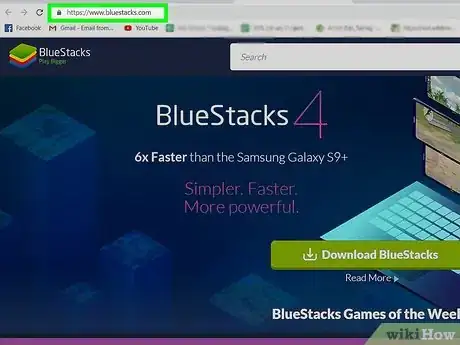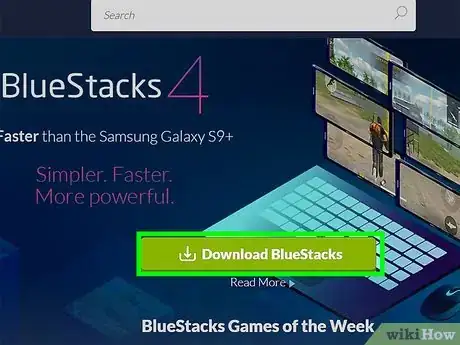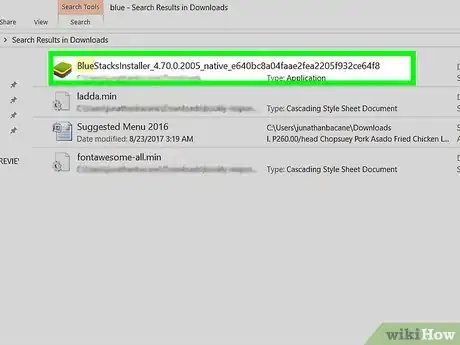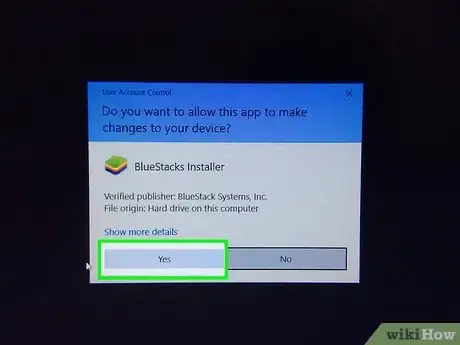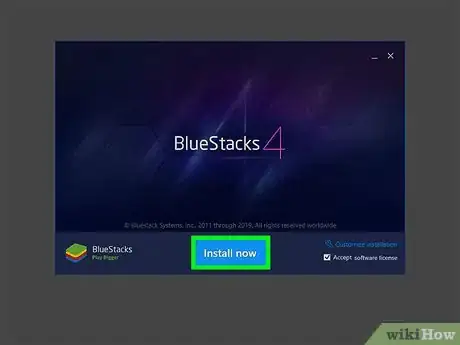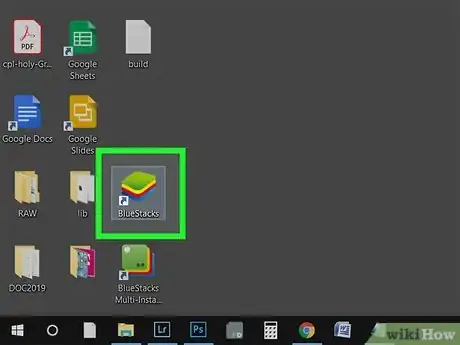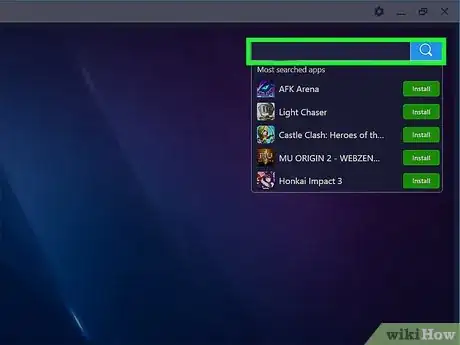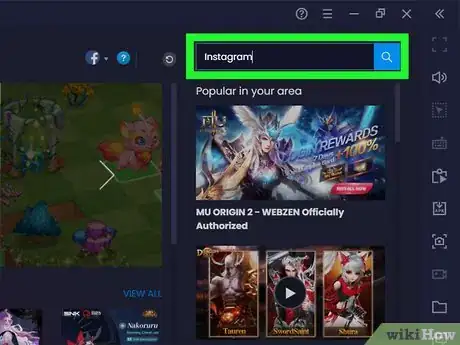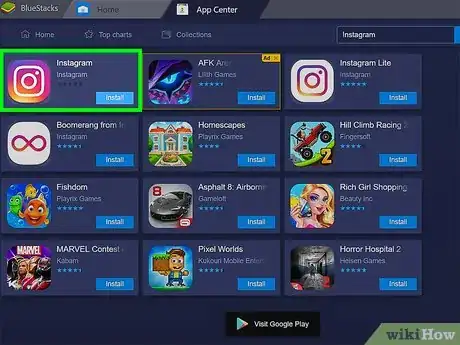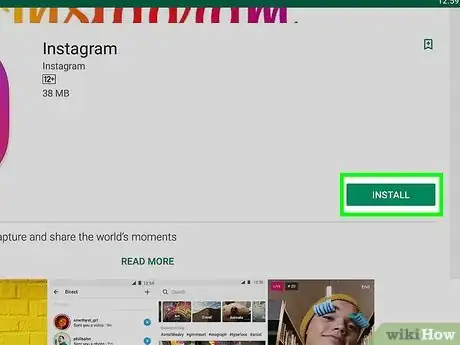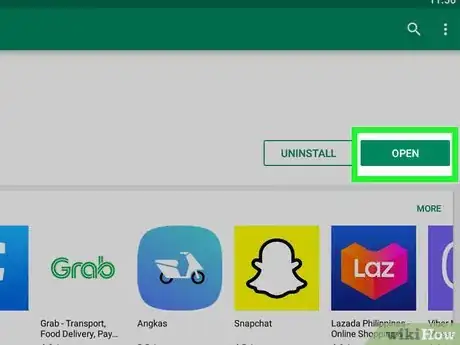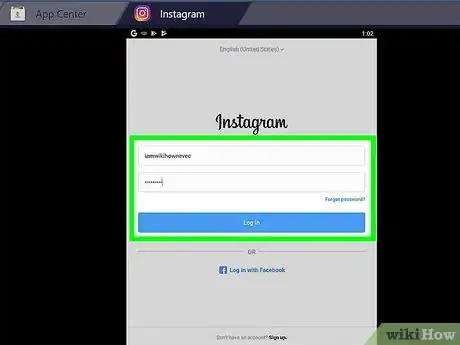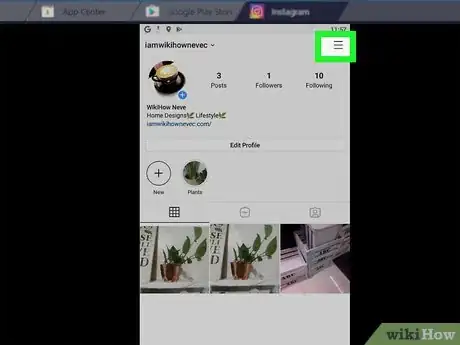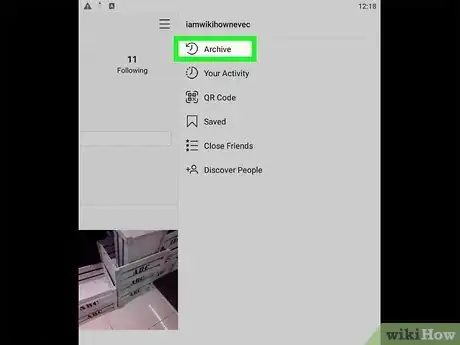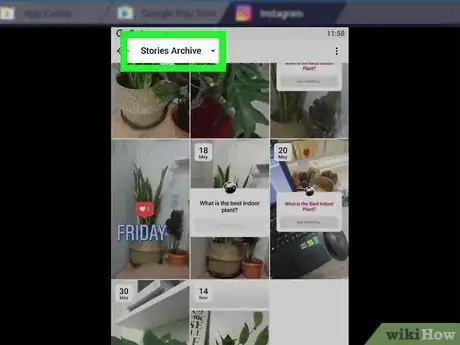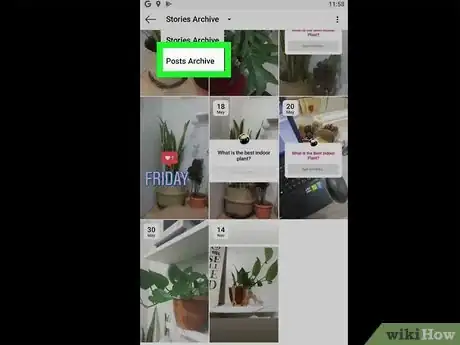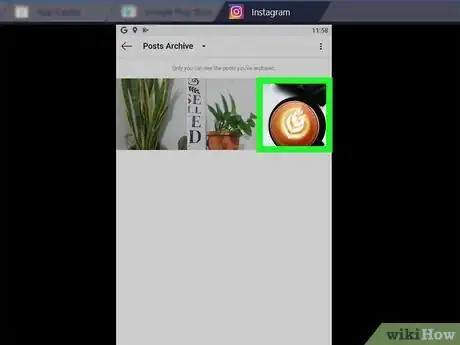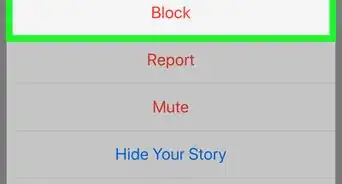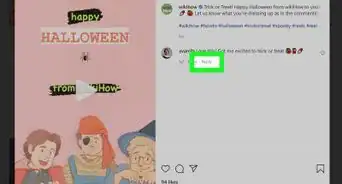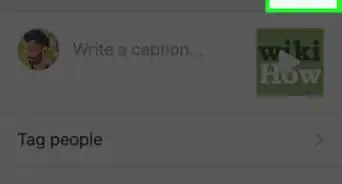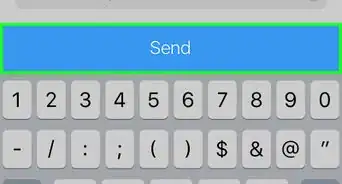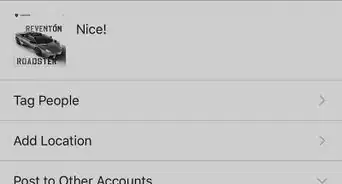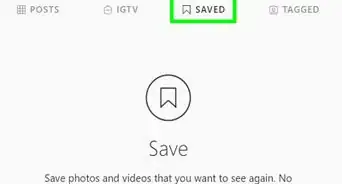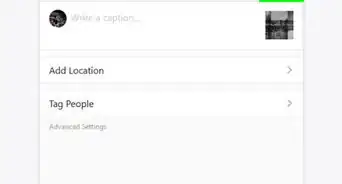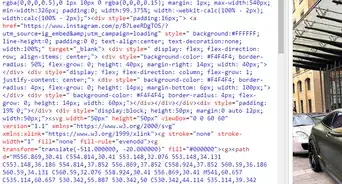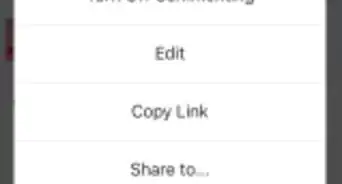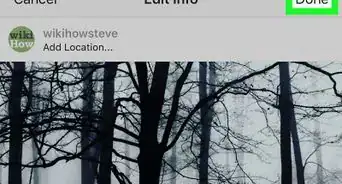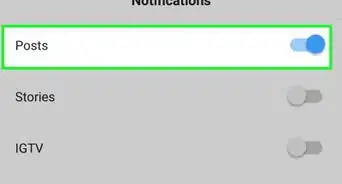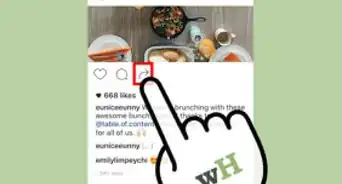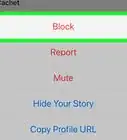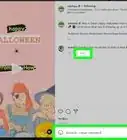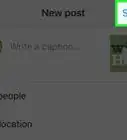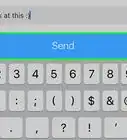This article was co-authored by wikiHow staff writer, Darlene Antonelli, MA. Darlene Antonelli is a Technology Writer and Editor for wikiHow. Darlene has experience teaching college courses, writing technology-related articles, and working hands-on in the technology field. She earned an MA in Writing from Rowan University in 2012 and wrote her thesis on online communities and the personalities curated in such communities.
This article has been viewed 341,263 times.
Learn more...
Are you looking for your archived Instagram posts while logged in on your computer? While there's no option on the Instagram website to show archived posts, you can easily install an Android emulator program called Bluestacks to access the mobile version of Instagram on your computer. This wikiHow article will teach you how to view your archived Instagram posts when you don't have access to a phone or tablet.
Things You Should Know
- Download and Install BlueStacks on your computer. This will allow you to run an Android simulator.
- Open BlueStacks and allow it to load. Use the search bar to find and install the Instagram app.
- Open Instagram in BlueStacks. Go to > ☰ > Archive > Stories Archive > Posts Archive.
Steps
Installing BlueStacks
-
1Go to https://www.bluestacks.com/ in a web browser. Popular ones include Firefox and Chrome.
- This download is for an Android emulator, so you can use your Android apps from your computer as if you were using an Android device!
-
2Click the green Download BlueStacks button. The browser will automatically detect if you’re using Mac or Windows and will download accordingly. A pop-up box will appear for the download location.Advertisement
-
3Click Save. The installer will save in the location you picked in the previous step, which is most likely the Downloads folder.
-
4Click the installed file and follow the on-screen steps to install BlueStacks. Click Yes to allow changes if you're prompted. Read and accept all terms before agreeing and continuing the installation process.
-
5Click Install Now. You will see a progress bar as the download progresses.
- After downloading the app, you will see a progress bar as the installation progresses.
Downloading Instagram
-
1Open BlueStacks. You can find this in your Start Menu or Applications folder.
- The first time you launch BlueStacks, it will take a while.
- The app will ask you to sign in to a Google account or create one.
- You will see a list of installed apps you can use with BlueStacks.
-
2Click in the search bar. You’ll find this in the upper right corner of the window. A list of most-searched games will drop down.
-
3Type “Instagram” and press ↵ Enter or ⏎ Return. This will open a new tab labeled “App Center” in your app window of search results.
-
4Click Instagram by Instagram. A window from the Google Play Store will open on the details page of Instagram.
- If you didn’t sign in to a Google account or create one, you will be asked again. You need a Google account to download Android apps.
-
5Click the green Install button.
Using Instagram to See Archived Posts
-
1Click the green Open button. The Instagram app will launch in BlueStacks. Your app window may shrink to indicate the size of a phone.
-
2Click Log in or Create New Account. You can login with your Facebook account or your Instagram email and password.
-
3
-
4Click ☰. It's in the upper right corner of your screen.
-
5Click Archive. This is usually the first listing in the menu next to a rewind icon. A list of your archived Stories will appear.
-
6Click the Stories Archive drop-down. A menu will drop down.
-
7Click Posts Archive. A list of your archived posts will appear.
-
8Click a post to view it.
- Your post and all its original comments will load.[1]
- To unarchive a post, click the three-dot menu icon in the top right corner of the post and click Show on Profile. It'll appear back in the timeline of your profile where it originally was.
References
About This Article
1. Go to https://www.bluestacks.com/ in a web browser.
2. Click the green Download BlueStacks button.
3. Click Save and open the installed file to walk through installing BlueStacks.
4. Open BlueStacks.
5. Click in the search bar and type “Instagram," then press Enter or Return.
6. Click Instagram by Instagram then click the green Install button.
7. Click the green Open button and login to Instagram.
8. Click your profile image or the silhouette.
9. Click the three-line menu icon and Archive.
10. Click the Stories Archive drop-down and select Posts Archive.
11.Click a post to view it.