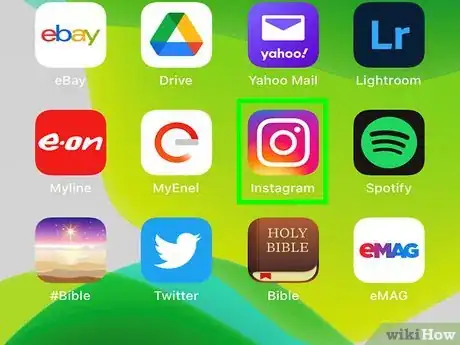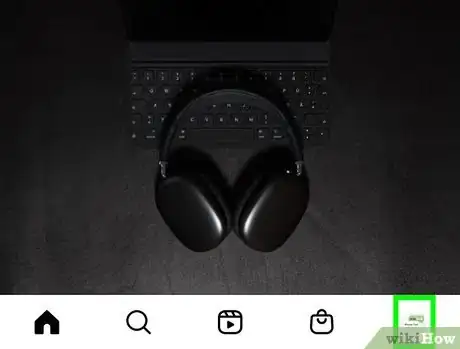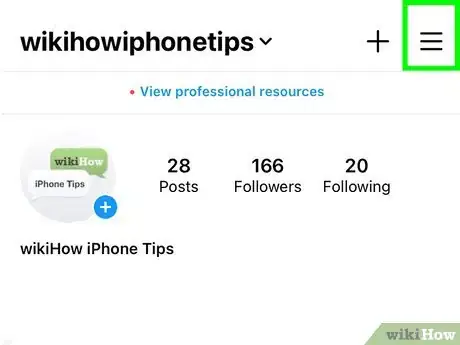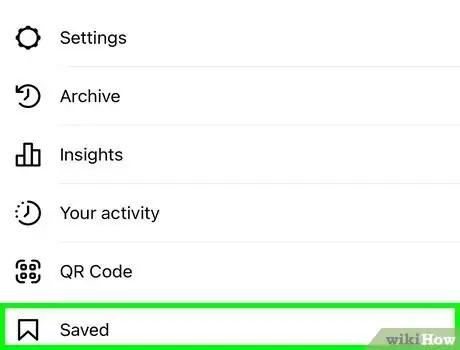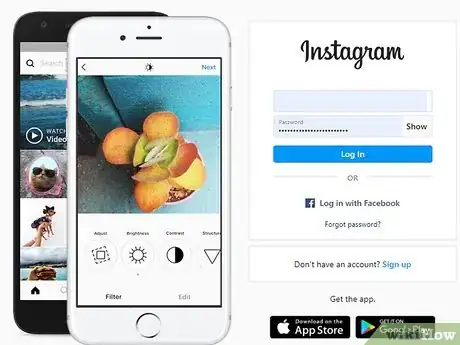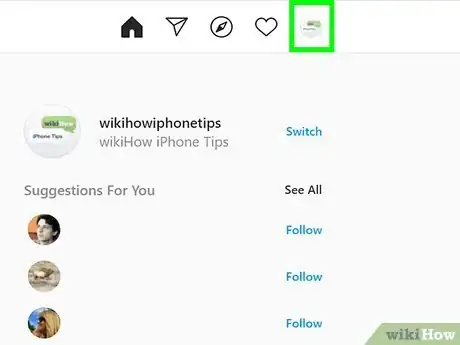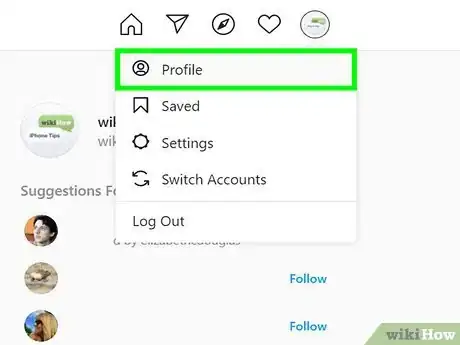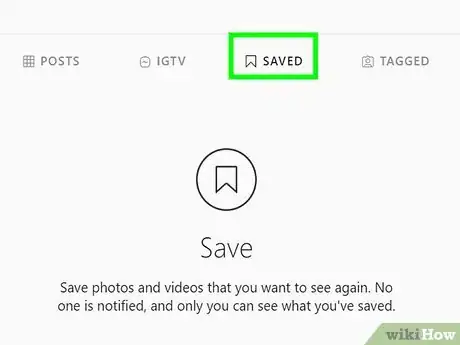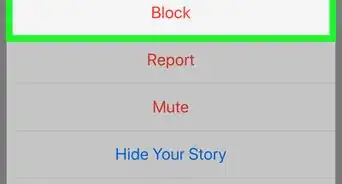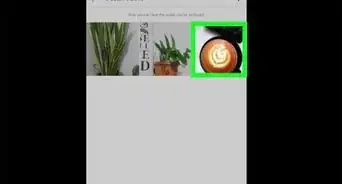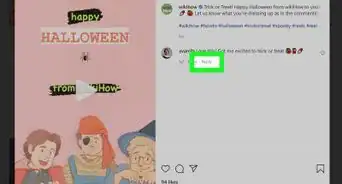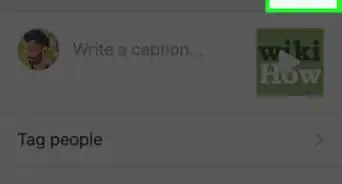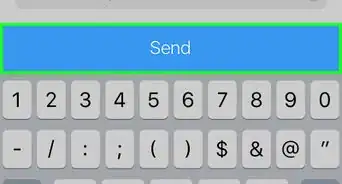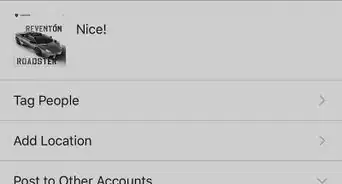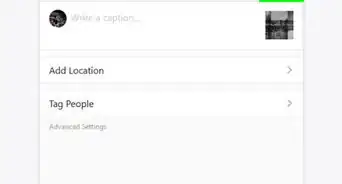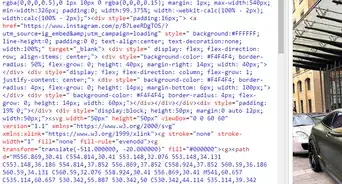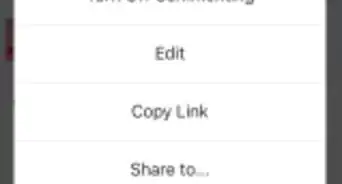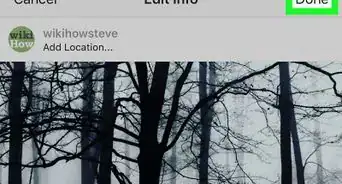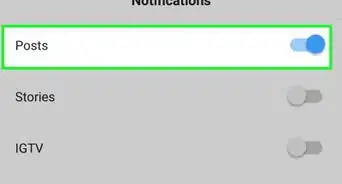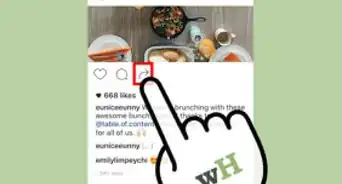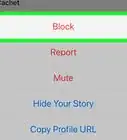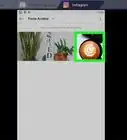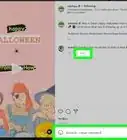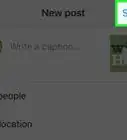X
This article was co-authored by wikiHow staff writer, Darlene Antonelli, MA. Darlene Antonelli is a Technology Writer and Editor for wikiHow. Darlene has experience teaching college courses, writing technology-related articles, and working hands-on in the technology field. She earned an MA in Writing from Rowan University in 2012 and wrote her thesis on online communities and the personalities curated in such communities.
This article has been viewed 29,507 times.
Learn more...
This wikiHow teaches you how to see saved posts on Instagram using the mobile app or a web browser. Only you can see your saved posts.
Steps
Method 1
Method 1 of 2:
Using the Mobile App
-
1Open Instagram. This app icon looks like a camera over a rainbow background that you'll usually find on the Home screen, in the app drawer, or by searching.
-
2Tap your profile picture or icon. You'll see this in the bottom right corner of your screen.Advertisement
-
3Tap ☰. This three-line menu icon is in the top right corner of your screen.
-
4Tap Saved. It's next to a bookmark icon in the middle of the menu.
- Since you can organize saved posts in collections, you'll need to choose a collection to see the associated saved posts.
- If you want to remove a saved post, you can tap it to view it as a post, then tap the Save icon (it looks like a bookmark below the right corner of the photo).[1]
Advertisement
Method 2
Method 2 of 2:
Using a Web Browser
-
1Go to https://www.instagram.com/. You can use any web browser to see your saved posts on Instagram.
- Log in if prompted.
-
2Click your profile picture. It's in the top right corner of the page.
-
3Click Profile. You'll be redirected to your profile page.
-
4Click the Saved tab. It's in the center of your profile page and only you can see this tab.
- All your saved Instagram posts will display here.
- To remove a saved post, click it and click the Save icon that looks like a bookmark.[2]
Advertisement
References
About This Article
Article SummaryX
1. Open Instagram.
2. Tap your profile picture.
3. Tap the three-line menu icon.
4. Tap Saved.
Did this summary help you?
Advertisement