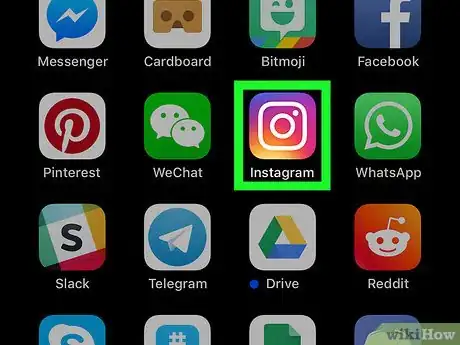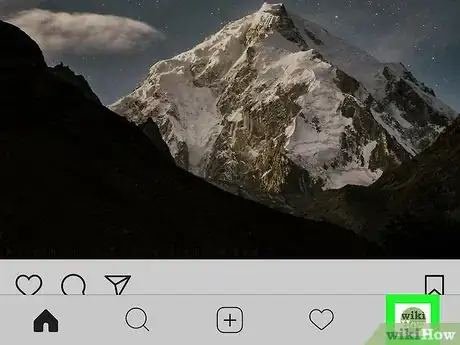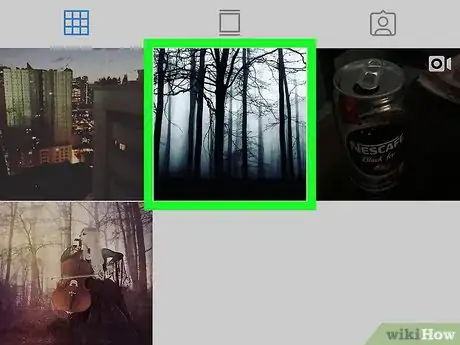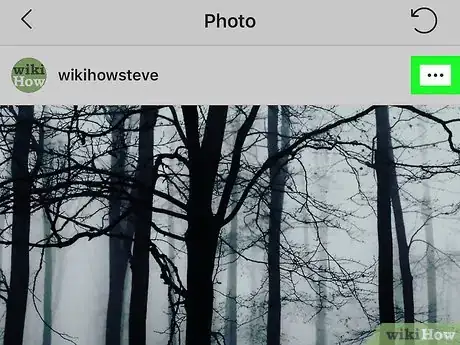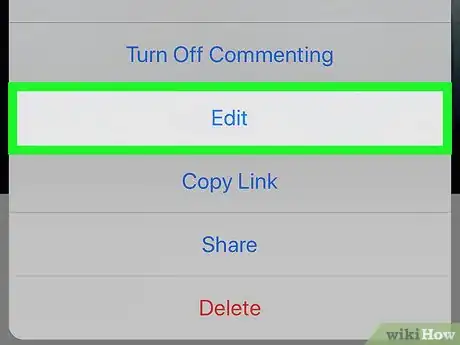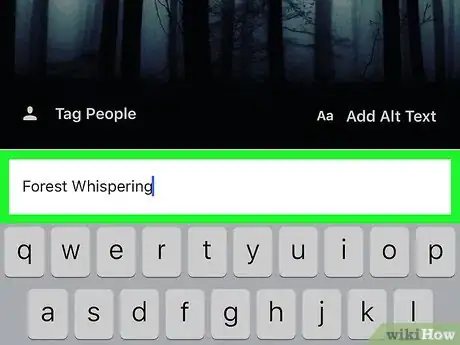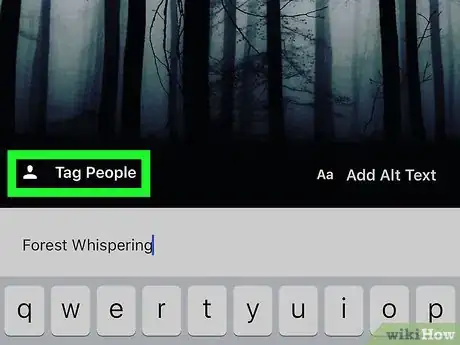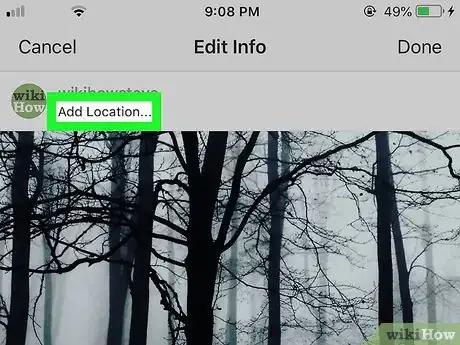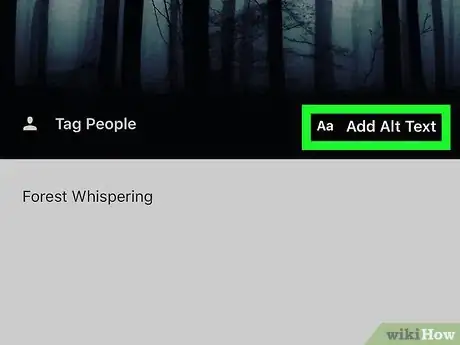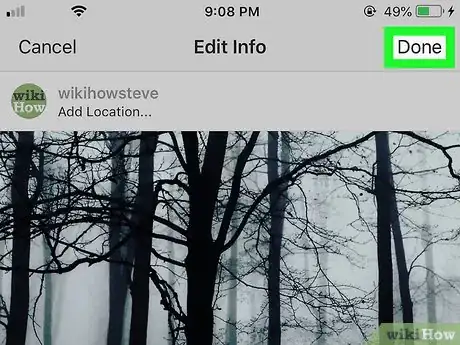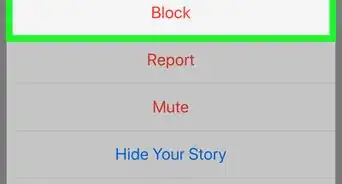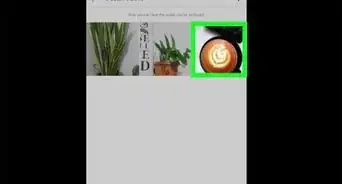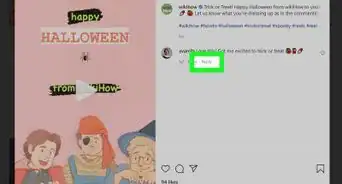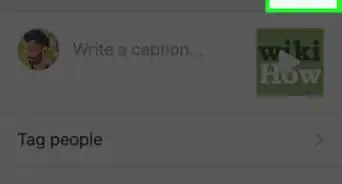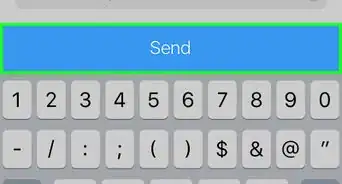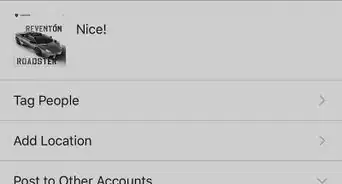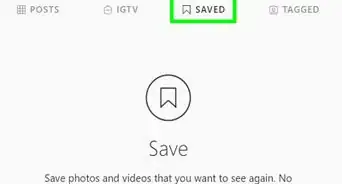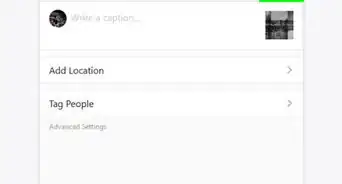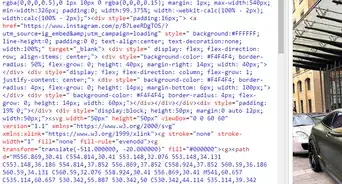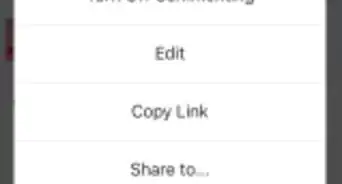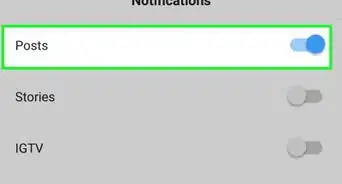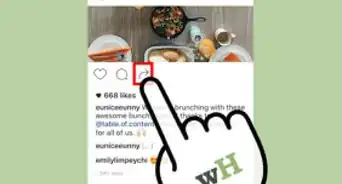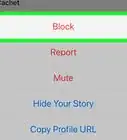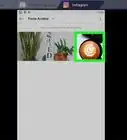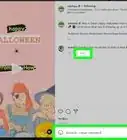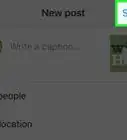This article was co-authored by wikiHow staff writer, Nicole Levine, MFA. Nicole Levine is a Technology Writer and Editor for wikiHow. She has more than 20 years of experience creating technical documentation and leading support teams at major web hosting and software companies. Nicole also holds an MFA in Creative Writing from Portland State University and teaches composition, fiction-writing, and zine-making at various institutions.
The wikiHow Tech Team also followed the article's instructions and verified that they work.
This article has been viewed 39,439 times.
Learn more...
This wikiHow teaches you how to edit an Instagram post after it’s already been posted. Though it’s not possible to edit the photo or video itself, you can make changes to the caption, tags, location, and the content of the Alt Text.
Steps
-
1Open Instagram on your phone or tablet. It’s the pink, orange, purple, and white camera icon labeled “Instagram.” You’ll find it on the home screen or in the app drawer.
-
2Tap the profile icon. It’s the outline of a person at the bottom-right corner of the screen. This displays your posts.Advertisement
-
3Scroll to the post you want to edit. If you’re viewing your posts as a grid, tap the post’s thumbnail to open it.
-
4Tap ⋯ (iPhone/iPad) or ⁝ (Android). It’s at the top-right corner of the post. A menu will expand.
-
5Tap Edit. This opens an editable version of the post.
- If you want to delete the entire post rather than make changes, tap Delete instead.
-
6Edit the caption. To change the text that appears below your post, tap the typing area to open the keyboard, then make your desired changes.
-
7Add or remove a tag. If you’d like to tag another Instagram account in your post (or remove a tag), follow these steps:
- Tap Tag People at the bottom-left corner of the photo or video. If you’ve already added tags, just tap the number of tagged people at the bottom-left corner.
- Tap the subject you want to tag.
- Start typing the name or handle of the account you want to tag, then tap it when it appears in the search results.
- To remove a tag, tap it, and then tap the X that appears.
- Tap Done at the top-right corner when you’re finished.
-
8Add or edit a location.
- To add a location, tap Add Location… at the top of the post, start typing the location into the search bar, then tap it when it appears.
- To edit a location, tap the location at the top of the post, tap Change Location, and then choose a new location.
- To remove the location, tap the location at the top of the post, and then tap Remove Location.
-
9Add or edit the Alt Text. Alt Text is text added to the photo that provides a visual description for sight-impaired Instagram users.[1]
- Tap Add Alt Text at the bottom-right corner of the photo or video.
- Type or edit the text in the box.
- Tap Done at the top-right corner.
-
10Tap Done when you’re finished making changes. It’s at the top-right corner. Your edits are now live.
Community Q&A
-
QuestionHow do I edit a reply to a comment I made on Instagram?
 Community AnswerYou can't. Comments cannot be edited once posted. The only thing you can do is delete the reply and post a new one.
Community AnswerYou can't. Comments cannot be edited once posted. The only thing you can do is delete the reply and post a new one.
References
About This Article
1. Tap the profile icon.
2. Go to the post.
3. Tap the three dots.
4. Tap Edit.
5. Make changes.
6. Tap Done.