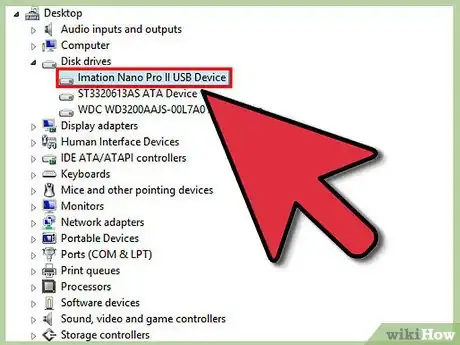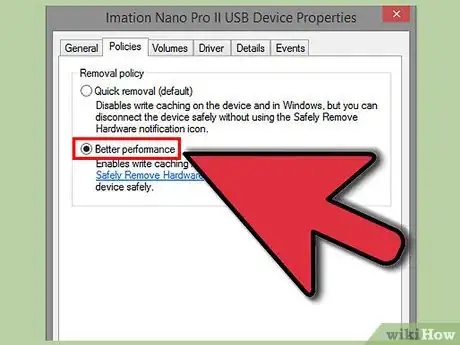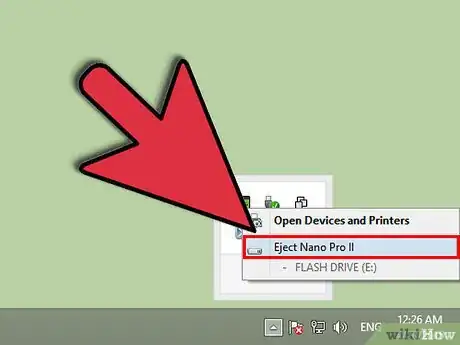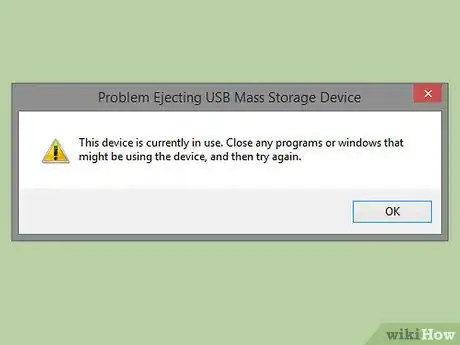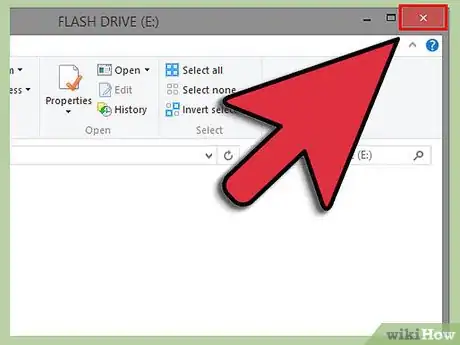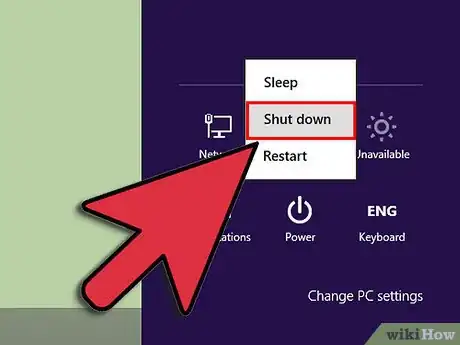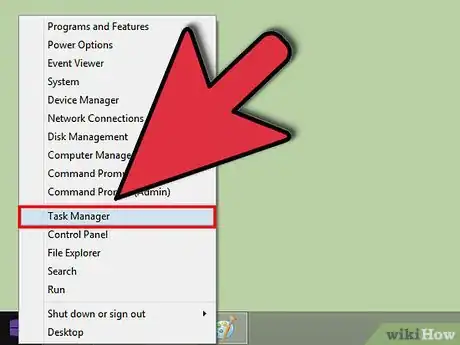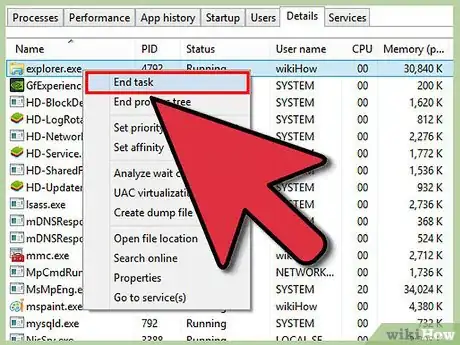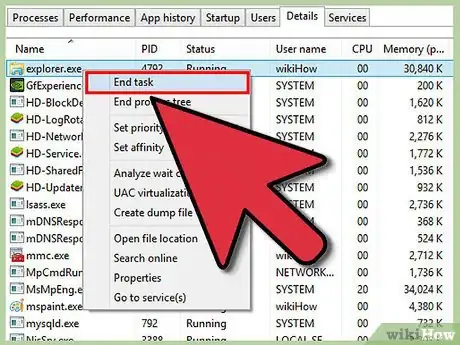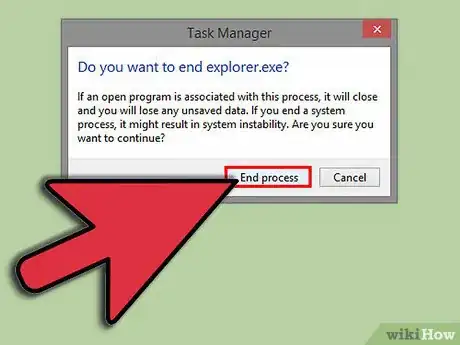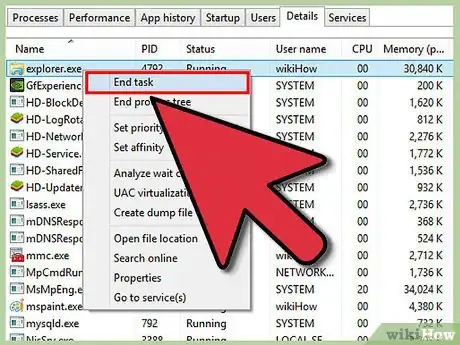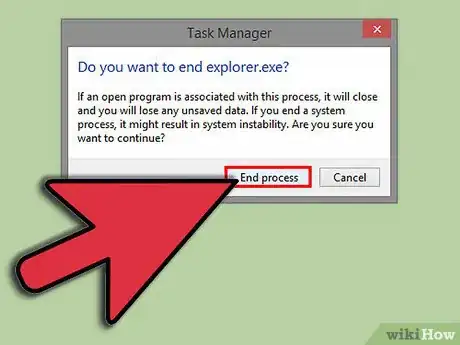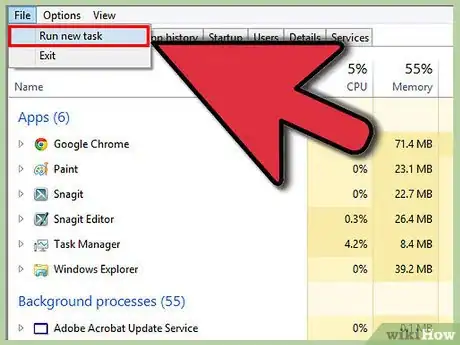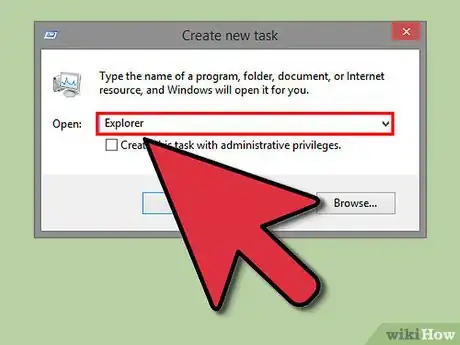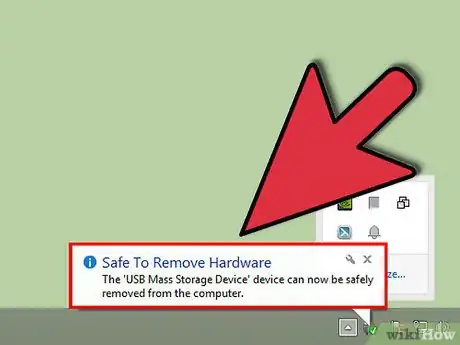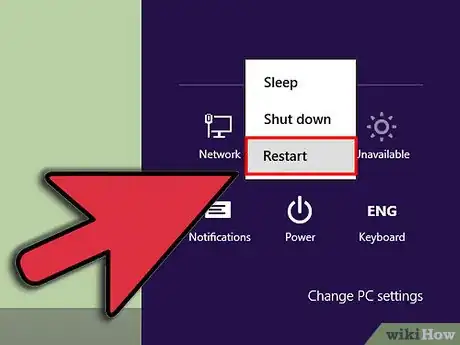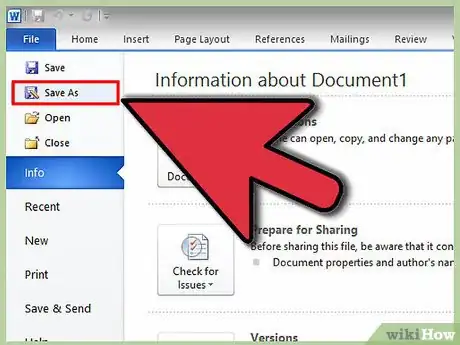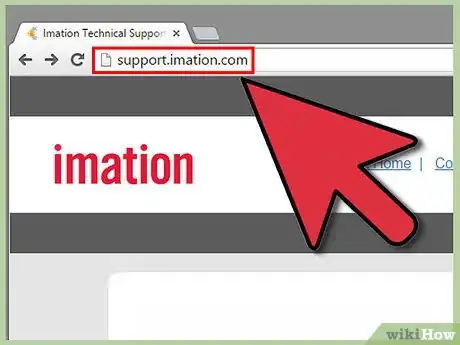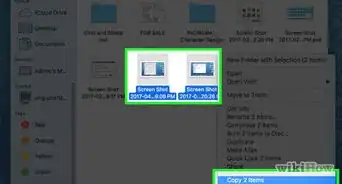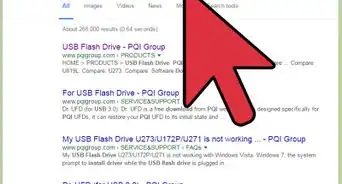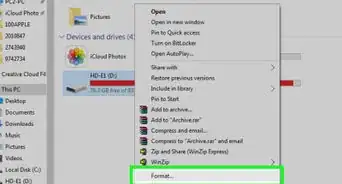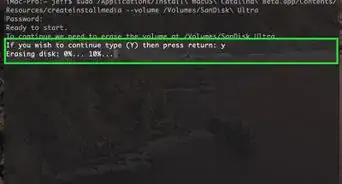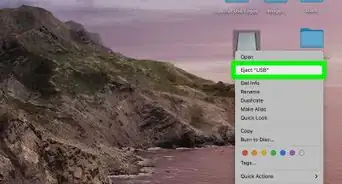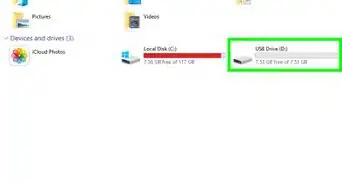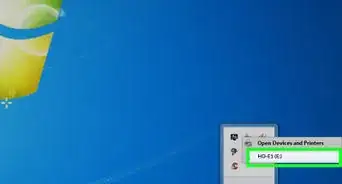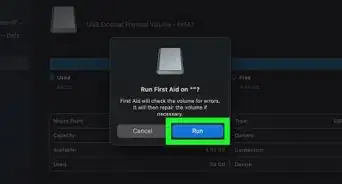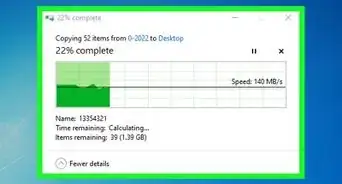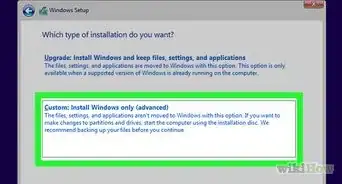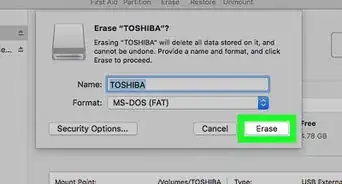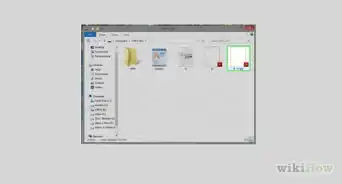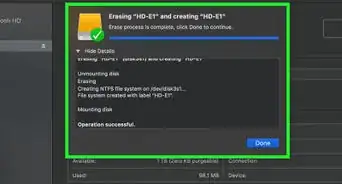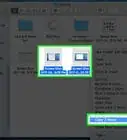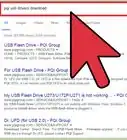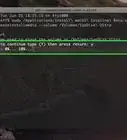X
wikiHow is a “wiki,” similar to Wikipedia, which means that many of our articles are co-written by multiple authors. To create this article, 17 people, some anonymous, worked to edit and improve it over time.
This article has been viewed 118,114 times.
Learn more...
This is a wikiHow to prevent corrupted files to infect other non-corrupted files in your USB flash drive. These few Windows tweaks should help fix this problem.
Steps
-
1In Device Manager, go to the Drives section and select your USB flash drive.
-
2Select Policies and check Optimize for Performance.Advertisement
-
3Try not to just pull out the drive, especially for iPods; you need to left-click on the Safely Remove Hardware icon in your system tray, and select your flash drive. Only after Windows tells you that you can remove the drive, should you do so.
-
4You may find that after clicking on the Safely Remove Hardware icon in your system and select the drive you wish to remove, your system may respond to the effect that The device cannot be removed at this time". This indicates that either files are open, Windows has not completely written data to the device, or Windows will just not tolerate ejecting the device at this time. There are two fairly simple ways to resolve this:
-
5Close all applications and try again,
-
6Shut down your computer. Okay, this is not usually convenient, so:
-
7Close all applications, and using Task Manager, end explorer.exe. You can try this method to restart it:
-
8First, select explorer.exe from the task list, and click to End Process. Cancel.
-
9Do this again.
-
10If you receive an End Program dialog in a moment, you can answer affirmatively and Explorer will restart. This does not work on all versions of Windows.
-
11If not, then choose explorer.exe again, and choose End Task.
-
12This time, answer yes.
-
13You will probably have to restart Explorer by choosing New Task in Task Manager.
-
14Fill in Explorer and your taskbar should reappear.
-
15Now you should be able to choose "Safely Remove Hardware", and when selecting your device it should report that it can be 'safely removed'.
-
16Note - After restarting Explorer, some of your system tray icons may not reappear. This is a harsh method, and you should restart your computer at the earliest opportunity.
-
17Restarting Explorer can cause data loss if open applications have not saved their data.
-
18Also note, some data devices come with their own utility software. Look it over, it may help you with these issues.
Advertisement
Warnings
- SanDisk Cruzer sticks, while stylish with their retractable feature, are testy and sometimes when you ask to remove it 'safely' it doesn't.⧼thumbs_response⧽
- Do not remove the device or turn off power while writing data.⧼thumbs_response⧽
- Do not write data when the notebook battery is low. This can cause loss of data.⧼thumbs_response⧽
- Do not use or store the USB flash drive in an environment subject to strong static electricity or magnetic fields.⧼thumbs_response⧽
- Do not expose the flash drive to direct sunlight, excessive humidity, or corrosive environments.⧼thumbs_response⧽
- Do not expose the flash drive to dirt, moisture, water, or fluids of any kind.⧼thumbs_response⧽
Advertisement
About This Article
Advertisement