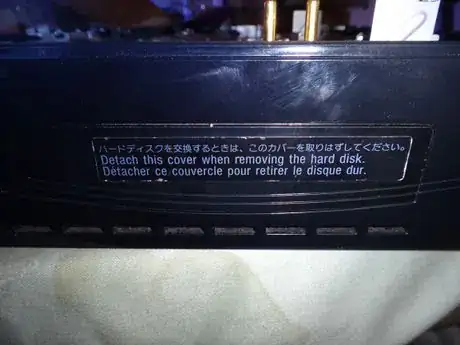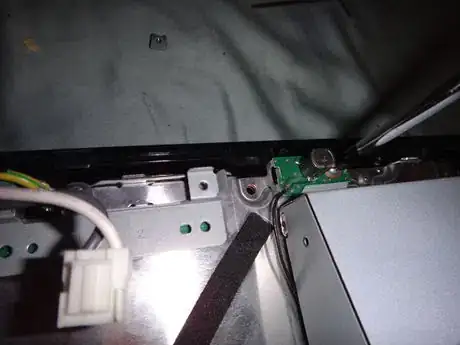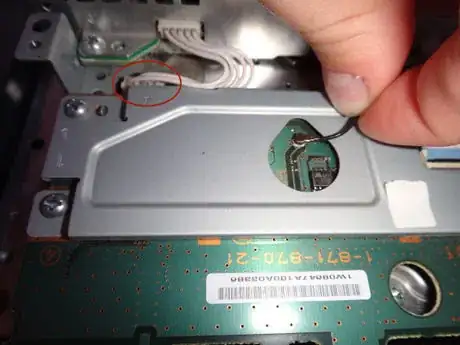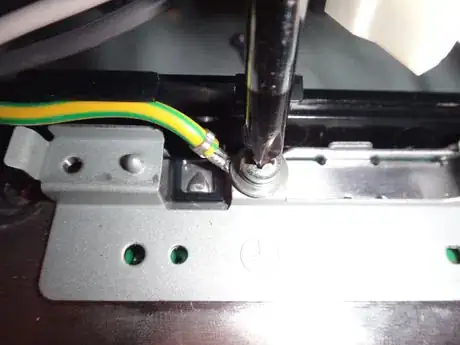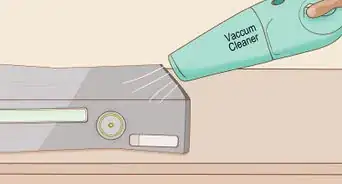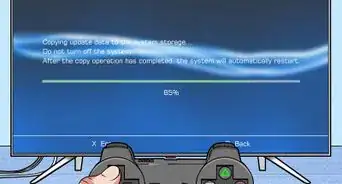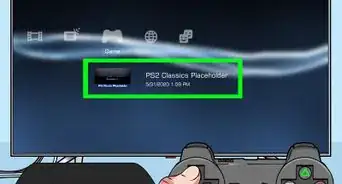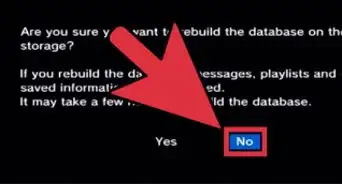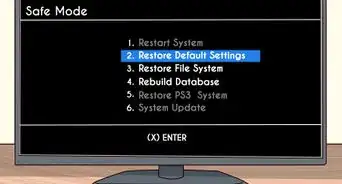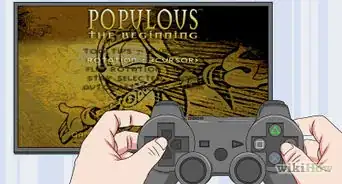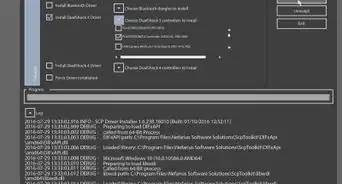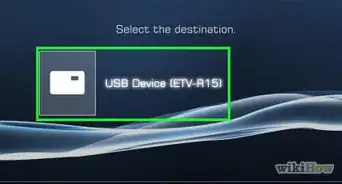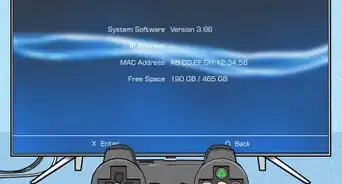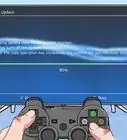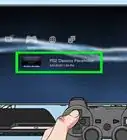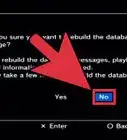wikiHow is a “wiki,” similar to Wikipedia, which means that many of our articles are co-written by multiple authors. To create this article, 11 people, some anonymous, worked to edit and improve it over time.
This article has been viewed 72,057 times.
Learn more...
Many original models of the PlayStation 3 have hardware issues that eventually causes the system to overheat after years of use. The infamous "Yellow Light of Death" will turn on when this occurs which makes the console no more useful than a paperweight. The warranty on most of these consoles have expired, so the two options you have are to either to pay a decent amount of money for a professional to look at it, or to take the matter into your own hands. These instructions will show exactly how to do the latter.
Steps
-
1Gather your supplies. There are some simple necessary tools that you will need:
- A Philips head screwdriver
- A heat gun (300 °C)
- Thermal Paste
- T8 Torx screwdriver
-
2Remove HD Drive. On the side of the unit you will find a panel with the warranty sticker. Once off you will see it is held in place by a blue screw. Remove this screw.
- Use the pull tab on the hard drive to remove it out of the unit by sliding it forward and then pulling straight out.
Advertisement -
3Remove the next warranty sticker/tab. At the top of the unit there is a rubber tab covered by another warranty sticker. (Yes, you will be removing the warranty sticker and voiding your warranty. You’ve been warned.) Under this cover should be a screw. Remove this screw and the top will slide off.
-
4Remove the screws. Now with the outer shell removed your unit should look like the image above. Remove the screws from the highlighted areas. Now the top support is free. Be cautious as there is a ribbon cable that connects it to the main unit! Remove this part from back to front and then disconnect the mentioned cable. You can now set this part aside
-
5Disconnect the Blu-ray player. Now you should start to see the inner workings of your PS3. On the right hand side of the unit is the Blu-ray player with a wire running to the front center as shown. Unplug this wire and gently lift the player. Underneath the player is a ribbon cable. Gently reach under and disconnect this cable and set the Blu-ray player aside.
-
6
-
7Release the power supply. Above the chip that you just unplugged the wire from is the power supply. A set of wire plugs is just between these components and must be unplugged. After removing the 4 screws that hold the power supply down, lift the component straight up. Pins run up into the power supply and you don’t want to damage them. Now you can unplug the back cables from the power supply and set it aside.[1]
-
8Remove the chip. Unplug the ribbon cable from the chip that was in front of the power supply. Four screws hold this chip to the rest of the unit. Remove them and set the chip aside.
-
9Unplug the tiny ribbon cable. At the front of the unit where the power button normally is found, is a tiny ribbon cable that arches over the metal plate on the motherboard, which we will soon be removing. Be sure to unplug this cable by flicking the tab (closest to the front) forward and lifting the cable out.
-
10Remove the next set of screws.
- On the plate that is connected to the motherboard are arrows pointing to screws. Remove these screws.
- Four more screws attach two plates to the motherboard. Remove these screws as well and set the plates aside. Be careful from here on out, as the plate will not be attached to the motherboard directly.
-
11Remove the motherboard. The motherboard and fan assembly should now freely lift out of what remains of the casing, careful though as these come as 2 separate parts.
-
12Remove the top plate. Lift the top plate from the front and it will slip out of the back. Set the top plate aside.
-
13Remove the back plate. Unscrew the ground wire from the frame. Now gently pull the back plate away from the main unit and set it aside.
- Flip the unit over and you will see a little green battery attached to the bottom plate. Unplug this from the motherboard that is underneath. Opposite the battery is the plug-in for the fan running into the motherboard. Unplug this as well.
- The HD bay can be seen jutting out from the bottom of the bottom plate. Unscrew this and set it aside.
- The ports for the inputs are attached to the bottom assembly as well. Go ahead and remove those and set them aside. The bottom plate should now lift away from the motherboard and take the fan and heat sinks with it. Set it down with the fans on the top side as you will be working on it shortly.
-
14Clean the CPU and GPU. You can now see your CPU and GPU (the two big squares in the center of the motherboard) with the old thermal paste on them. Using a paper towel gently rub the paste off of their surface, being careful not to scratch them.[2]
- Before:
- After:
-
15Clean the heat sinks, too. Do the same for the heat sinks that make contact with the CPU and GPU that are on the back plate that we set aside.[3]
- Before:
- After:
-
16Reflow the CPU and GPU. Place the motherboard with the CPU and GPU face up and as level as you can manage. Using the heat gun, apply heat to the CPU and GPU. You want your heat gun to get to roughly 300º C and wave it around 3–4 inches (7.6–10.2 cm) off the surface of each component. You are looking to melt the solder inside these components so the point is to get them really hot. DO NOT MOVE THE BOARD now that it is hot. Doing so will ruin your PlayStation past the capability of this repair.[4] Let it sit for 15-20 minutes as it cools and the solder solidifies.
-
17Reapply thermal paste. Apply the thermal paste to the heads of the GPU and CPU. Spread the paste evenly on the surface with some sort of scraper, anything will do. (Note previously we put the paste on and then heated the GPU and CPU. This isn’t good practice, so it's not recommended, but it worked out anyway in this example.)[5]
-
18Reassemble the PS3. That’s it! You’re done. Now all that is left is to do is to follow the assembly steps backwards and test it out. In our trials we were unsuccessful with the first try but the second reflow did the trick. Good luck!
Community Q&A
-
QuestionHow long should I heat up the chips?
 Community AnswerFor about two minutes, depending on how quickly your heat gun gets hot. If it's older and slower, then about three minutes will do the trick. If it's a better and hotter heat gun, then something more like one minute would be good.
Community AnswerFor about two minutes, depending on how quickly your heat gun gets hot. If it's older and slower, then about three minutes will do the trick. If it's a better and hotter heat gun, then something more like one minute would be good. -
QuestionI did this trick but its still the same. What should I do?
 Kaylyn HolmesCommunity AnswerMaybe you didn’t heat the solder enough, or it could be the chip itself. Try again, but after the third time, send it to Sony. Heating it too much could damage the chip.
Kaylyn HolmesCommunity AnswerMaybe you didn’t heat the solder enough, or it could be the chip itself. Try again, but after the third time, send it to Sony. Heating it too much could damage the chip. -
QuestionHow reliable is this method of reflowing the solder?
 Community AnswerIt’s not incredibly reliable, though it is helpful if somebody doesn't know more about electronics.
Community AnswerIt’s not incredibly reliable, though it is helpful if somebody doesn't know more about electronics.
Warnings
- Be careful in handling each component of the console. There are many delicate parts on the motherboard that can easily be damaged if proper care is not taken.⧼thumbs_response⧽
- The process may have to be repeated more than once before it is successful. If this still does not work, bring your console to a professional. There is a good chance the console is irreparable.⧼thumbs_response⧽
- Don’t do this more than 3 times. Otherwise you could damage the CPU and GPU/RSX’s internal dye and render your PS3 system damaged beyond repair.⧼thumbs_response⧽
- Mind the silver ribbon cables. These cables are small and thin, so if you tear them, your PS3 will be irreparably damaged.⧼thumbs_response⧽