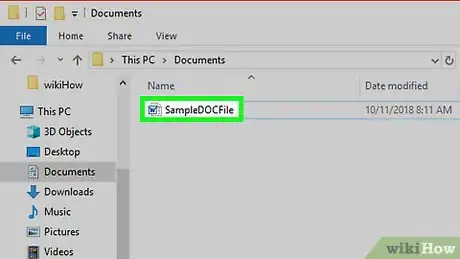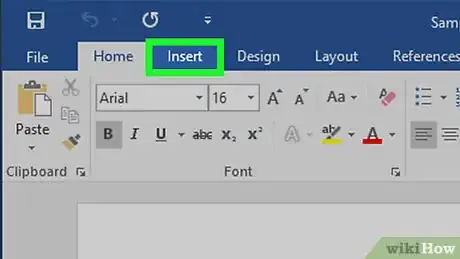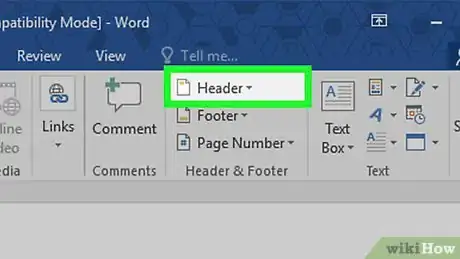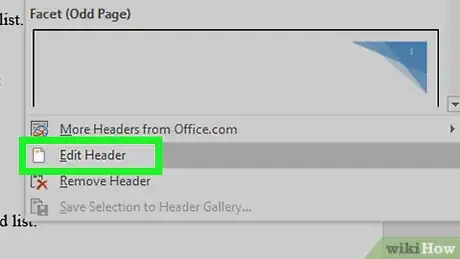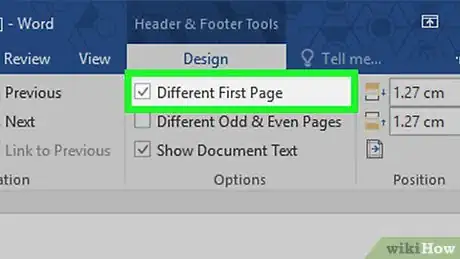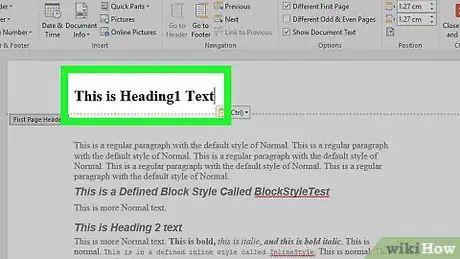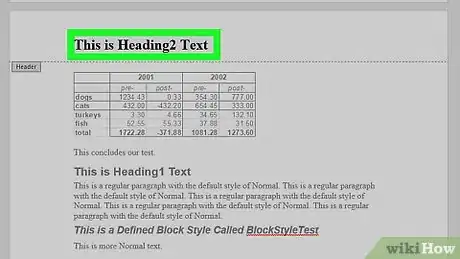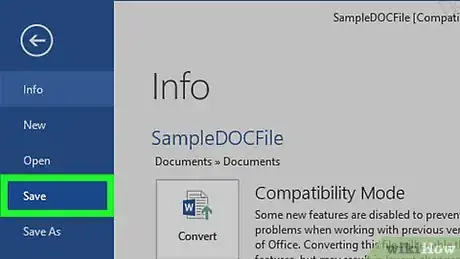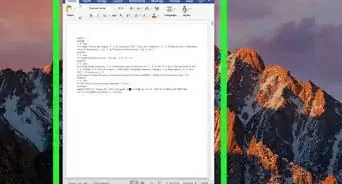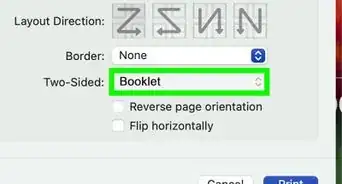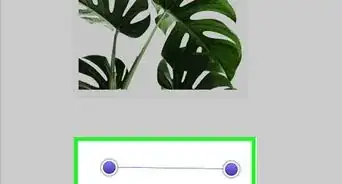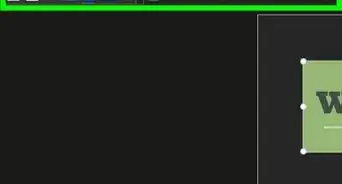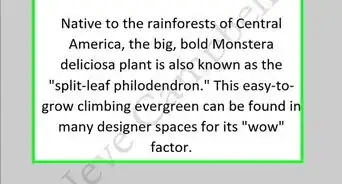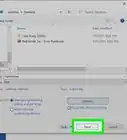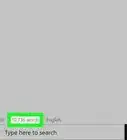X
This article was co-authored by wikiHow staff writer, Jack Lloyd. Jack Lloyd is a Technology Writer and Editor for wikiHow. He has over two years of experience writing and editing technology-related articles. He is technology enthusiast and an English teacher.
The wikiHow Tech Team also followed the article's instructions and verified that they work.
This article has been viewed 319,384 times.
Learn more...
This wikiHow teaches you how to set up a Microsoft Office document so that a header only appears on the first page instead of on all of the document's pages.
Things You Should Know
- To remove a header from the second page, but keep it on the first page, make sure you enable "Different First Page" from "Insert > Header".
- Delete any text that's in the header area for the second page.
- When you delete the text on the second page when you have "Different First Page" enabled, Word will delete all the headers for page 2 and up.
Steps
-
1Open your Microsoft Office document. Double-click the file (typically a Microsoft Word document) that you want to edit to open it.
-
2Click Insert. It's at the top of the window. This will prompt the Insert toolbar to appear at the top of the window.Advertisement
-
3Click Header. This is in the "Header & Footer" section of the toolbar. A drop-down menu will appear.
-
4Click Edit header. It's at the bottom of the drop-down menu. The toolbar at the top of the window will display your header's options.
- If you haven't yet added a header, first click the header template you want to use in the drop-down menu, enter your header text, and double-click the "Header" tab below the header text.
-
5Check the "Different First Page" box. This is in the "Options" section of the toolbar.
- If this box is already checked, skip this step and the next one.
-
6Change your first page's header if necessary. If checking the "Different First Page" box removes or alters the header on your first page, adjust the first page header's text before proceeding.
-
7Remove the header from the second page. Scroll down to the second page, then delete the header text from the top of the second page.
- This will also remove the header from the top of any page other than the first page in the document.
-
8Click Close Header and Footer. This red "X" icon is on the far-right side of the toolbar that's at the top of the document. Doing so closes the "Header" text field.
-
9Save your document. Press Ctrl+S (Windows) or ⌘ Command+S (Mac) to do so.
Advertisement
Community Q&A
-
QuestionWhat if I tried to delete the header on the second page, but it has deleted it from all pages?
 Community AnswerA header is meant to be across all pages in a document. Under header and footer settings, check the box that says "Different First Page" and the first page will have its own header.
Community AnswerA header is meant to be across all pages in a document. Under header and footer settings, check the box that says "Different First Page" and the first page will have its own header. -
QuestionMy text starts with a one word section heading. I inserted a page break to get the real text to start on page three. A header caption appears on the blank page three. How do I get rid of it?
 Community AnswerDelete it, its' very simple, i reccomend using the delete button rather than left clicking
Community AnswerDelete it, its' very simple, i reccomend using the delete button rather than left clicking -
QuestionHow do I make the second page header smaller than the first page?
 Community AnswerAll you have to do is go to the tool box, highlight the word you want to be smaller and just make the size smaller.
Community AnswerAll you have to do is go to the tool box, highlight the word you want to be smaller and just make the size smaller.
Advertisement
About This Article
Advertisement