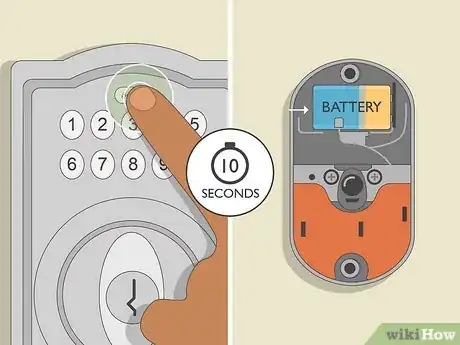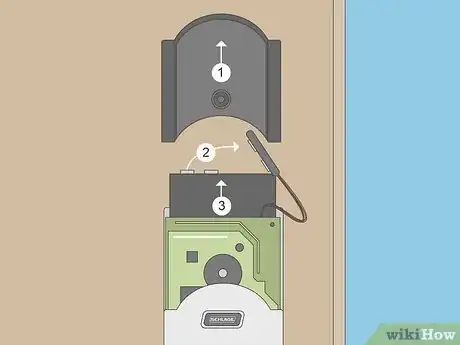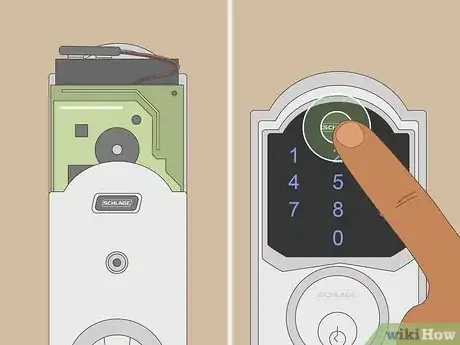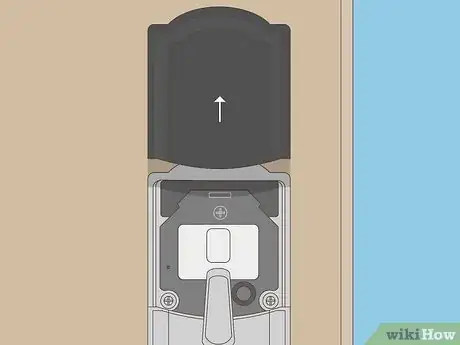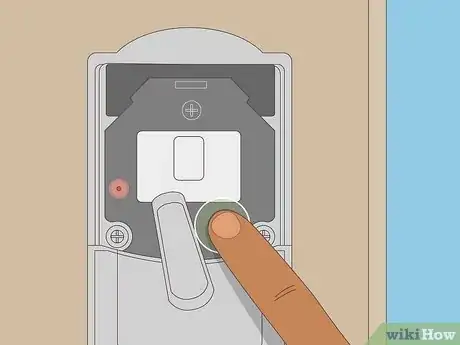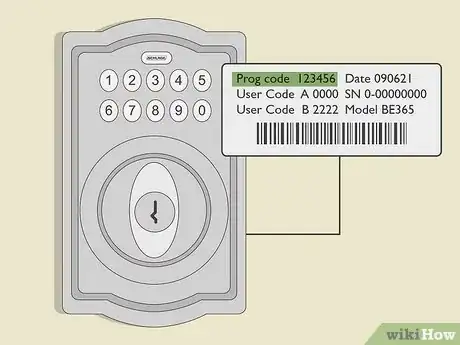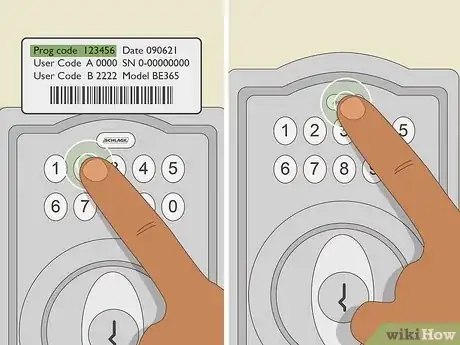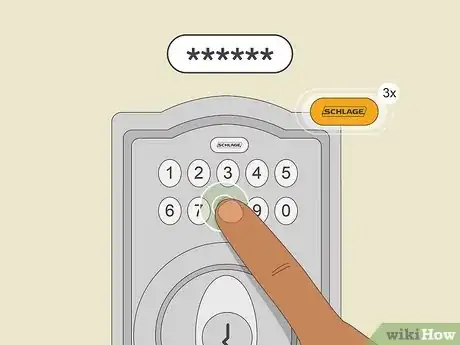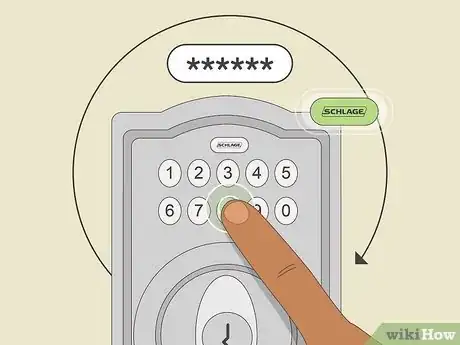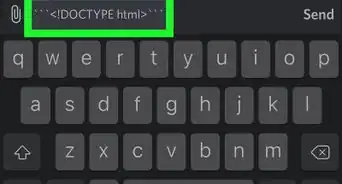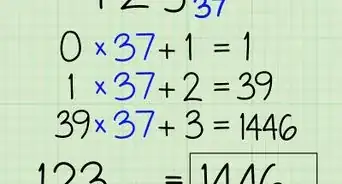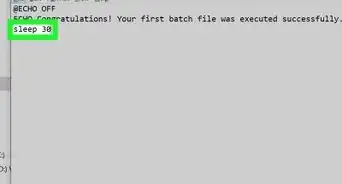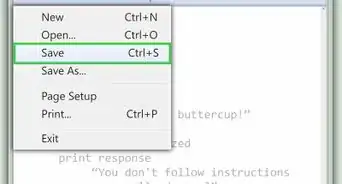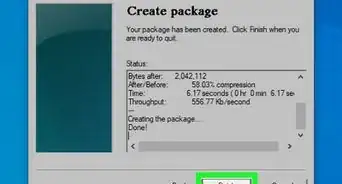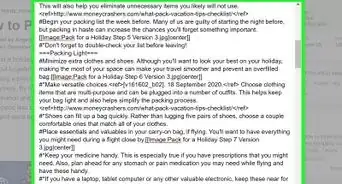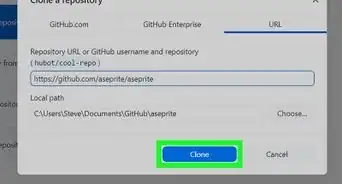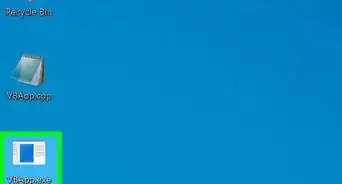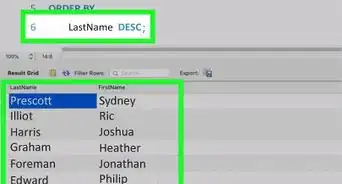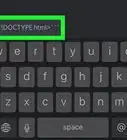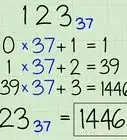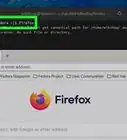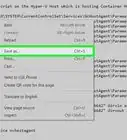This article was co-authored by wikiHow staff writer, Dan Hickey. Dan Hickey is a Writer and Humorist based in Chicago, Illinois. He has published pieces on a variety of online satire sites and has been a member of the wikiHow team since 2022. A former teaching artist at a community music school, Dan enjoys helping people learn new skills they never thought they could master. He graduated with a BM in Clarinet Performance from DePauw University in 2015 and an MM from DePaul University in 2017.
There are 12 references cited in this article, which can be found at the bottom of the page.
This article has been viewed 48,242 times.
Learn more...
It’s time to add a new User Code to your Schlage lock for an out-of-town visitor when—uh oh!—you’ve completely forgotten what your Programming Code is. If you can’t find that sticky note from last year with your code on it, don’t sweat it. All you have to do is perform a factory reset on your lock (no code required) to restore the default Programming and User Codes, and then you’re free to add and delete codes and create a new (and hopefully memorable) custom Programming Code. In this article, we’ll show you how to reset the most popular and common models of Schlage locks without a Programming Code, plus walk you through how to create a new one. The best part is, it all takes less than a minute to do!
Things You Should Know
- Most models: Disconnect the battery and press the Schlage button. Reconnect the battery within 10 seconds, then hold the Schlage button until it's green.
- Schlage Connect & DE265 models: Remove the battery pack, then hold the Schlage button. Reconnect the batteries while holding the button, then release it.
- Schlage Encode: Remove the plate from the back of the lock and hold the reset button until the LED light stops flashing red. The reset's done when the LED is blue.
- To enter a new Programming Code: Enter the default Programming Code, then press the Schlage button. Press 3, then enter your new code twice.
Steps
Resetting BE365, FE575, FE595, FE695 & BE375 Models
-
1Disconnect the battery. Use a screwdriver to unscrew the security bolts on the inside cover of the lock, then slide the inside cover away. Grab the 9-volt battery and disconnect it from the wires by snapping the terminal plate away from the battery’s raised terminals.[1]
-
2Press and release the Schlage button once. The Schlage button is typically a long, horizontal button that says “Schlage” located above the number keypad. The button will beep and/or light up depending on the model, even when the battery is disconnected.[2]Advertisement
-
3Reconnect the battery within 10 seconds of pressing the Schlage button. Quickly snap the terminal plate at the end of the lock’s wires back onto the raised terminals on the 9-volt battery. The Schlage light will turn green for 1 second.[3]
- If you miss the 10-second window, press the Schlage button once again and reconnect the battery within 10 seconds.
-
4Press and hold the Schlage button until it turns green and beeps. This might take up to 10 seconds. Once the lock beeps, the factory default 6-digit Programming Code and 4-digit User Codes will be active.[4]
-
5Test the reset lock by entering one of the default 4-digit User Codes. Look at the sticker on your lock’s user manual or inside the lock underneath the keypad to find the default User Codes. All Schlage locks come with 2 default 4-digit User Codes so you and a visitor can use the lock right away without programming it.[5]
- Punch in one of the codes—if the lock unlocks, then your reset was successful!
- If the lock doesn’t unlock, disconnect the battery and repeat the reset process.[6]
- Screw the inside cover of the lock back on once the reset process is complete.
Resetting Schlage Connect (BE468/469) & DE265 Models
-
1Remove the batteries from the back of the lock. Slide the plastic battery cover up and off the inside of the lock (you may need to unscrew several security bolts with a screwdriver). Unsnap the terminal plate at the end of the lock’s wires from the top of the battery pack, then slide the battery pack up and out of the lock.[7]
- The battery pack contains 4 AA batteries.
-
2Press and hold the Schlage button on the outside of the lock. The Schlage button is located above the numbers on the keypad and says “Schlage.” On the DE265 model, press and hold the “Set” button.[8]
-
3Reconnect the battery pack while holding down the Schlage button. Slide the battery pack back into the backside of the lock, making sure the exposed side of the batteries is facing the door. Then, reconnect the wire terminal plate to the raised terminals on top of the pack.[9]
-
4Release the Schlage button. Once the battery pack is secure, let go of the front Schlage button. The Schlage button and the green checkmark icon will blink 3 times if the reset process was successful.[10]
-
5Complete the reset by entering a default 4-digit User Code. Press the outside Schlage button and enter one of the 2 default User Codes found on the sticker underneath the keypad or stuck to your owner’s manual. The lock will begin its auto-handing process to re-learn which side of the door it’s on.[11]
- If the auto-handing process doesn’t begin, remove the batteries and repeat the reset process.
- Return the battery cover to the backside of the lock once the auto-handing process is complete.
- All Schlage locks come with 2 ready-to-use default User Codes that don’t require any programming to set up.
Resetting Schlage Encode (BE489) Model
-
1Remove the cover plate from the inside of the lock. If there are any safety screws in place around the cover, remove them with a screwdriver. Then, slide the plastic cover up and off of the lock to reveal the batteries and control buttons.[12]
-
2Press and hold the reset button until the LED light stops flashing. The reset button is a circular black button in the lower right corner of the internal control panel. The lock’s LED light will blink red when you press the button—keep pressing it down until the blinking stops.[13]
-
3Release the reset button and wait up to 10 seconds for the lock to reset. The lock will automatically begin resetting once you release the reset button. When the LED light turns blue, the process is complete (this can take up to 10 seconds).[14]
-
4Enter a default 4-digit User Code to auto-hand the lock. Locate a default User Code on the sticker inside the lock (behind the keypad) or on your owner’s manual. If the reset was successful, the lock will start its auto-handing process to orient itself on the correct side of the door.[15]
- If the auto-handing process doesn’t begin, wait several minutes and then press and hold the reset button again to restart the reset process.
- Return the cover plate to the backside of the lock once the auto-handing process is complete.
- Schlage locks come with 2 factory default User Codes for you and a guest that don’t require programming to set up.
Setting a New Programming Code
-
1Locate the default 6-digit Programming Code. Look at the sticker stuck to the inside the lock underneath the keypad or on the front page of your owner’s manual to find the default Programming Code (as well as the 2 default 4-digit User Codes).[16]
-
2Enter the default Programming Code, then press the Schlage button. First, punch in the Programming Code on the keypad. The Schlage button (located above the numbers on the keypad) will flash orange 3 times and the lock will beep 3 times. Then, when the beeping and flashing are over, press the Schlage button.[17]
- On touchscreen models, press the Schlage button first and then enter the default Programming Code. The programming indicator light will turn solid.[18]
-
3
-
4Enter a new 6-digit Programming Code of your choice. Choose a secure code that’s easy to remember, but doesn’t contain obvious numbers like your birthday, address, or phone number.[21] Once you enter the code, the Schlage button will flash orange 3 times and the lock will beep 3 times.[22]
- On touchscreen models, the green checkmark icon will flash.[23]
-
5Re-enter your new 6-digit Programming Code. Enter the same new Code you entered before, making sure to punch the numbers accurately (if you enter the code wrong the second time, you’ll have to restart the new Programming Code process). The Schlage button will turn green followed by one long beep to indicate the Code change is successful.[24]
- On touchscreen models, the lock will blink and beep twice to show the Programming Code has been changed.[25]
- Use your new Programming Code to add and delete User Codes, enable vacation mode, and manage all aspects of your Schlage lock.
References
- ↑ https://youtu.be/lAsLBmbDrRQ?t=169
- ↑ https://manuals.plus/schlage/schlage-keypad-locks-be365-fe575-fe595-manual
- ↑ https://youtu.be/lAsLBmbDrRQ?t=293
- ↑ https://manuals.plus/schlage/schlage-keypad-locks-be365-fe575-fe595-manual
- ↑ https://youtu.be/lAsLBmbDrRQ?t=313
- ↑ https://manuals.plus/schlage/schlage-keypad-locks-be365-fe575-fe595-manual
- ↑ https://manuals.plus/schlage/schlage-conneted-touchscreen-lock-be468-manual
- ↑ https://www.extraalarm.org/how-to-reset-schlage-keypad-lock-without-programming-code/
- ↑ https://manuals.plus/schlage/schlage-conneted-touchscreen-lock-be468-manual
- ↑ https://www.acmelocksmith.com/articles/how-to-factory-reset-schlage-smart-locks/#reset-be468
- ↑ https://www.acmelocksmith.com/articles/how-to-factory-reset-schlage-smart-locks/
- ↑ https://home-automations.net/how-to-reset-schlage-encode-keypad-lock/
- ↑ https://www.acmelocksmith.com/articles/how-to-factory-reset-schlage-smart-locks/
- ↑ https://www.acmelocksmith.com/articles/how-to-factory-reset-schlage-smart-locks/
- ↑ https://home-automations.net/how-to-reset-schlage-encode-keypad-lock/
- ↑ https://smarttechville.com/lost-schlage-programming-code/
- ↑ https://smarttechville.com/lost-schlage-programming-code/
- ↑ https://www.keyholesecurity.com/lit/Keypad/Schlage%20Sense%20Programming%20Guide.pdf
- ↑ https://smarttechville.com/lost-schlage-programming-code/
- ↑ https://www.keyholesecurity.com/lit/Keypad/Schlage%20Sense%20Programming%20Guide.pdf
- ↑ https://www.bobvila.com/articles/keyless-door-lock/
- ↑ https://smarttechville.com/lost-schlage-programming-code/
- ↑ https://www.keyholesecurity.com/lit/Keypad/Schlage%20Sense%20Programming%20Guide.pdf
- ↑ https://smarttechville.com/lost-schlage-programming-code/
- ↑ https://www.keyholesecurity.com/lit/Keypad/Schlage%20Sense%20Programming%20Guide.pdf