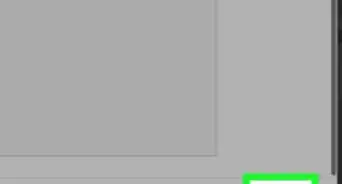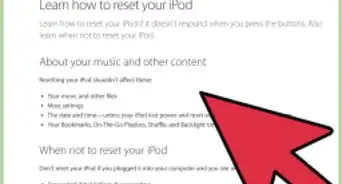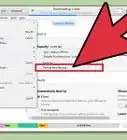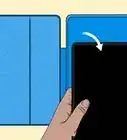This article was co-authored by wikiHow staff writer, Darlene Antonelli, MA. Darlene Antonelli is a Technology Writer and Editor for wikiHow. Darlene has experience teaching college courses, writing technology-related articles, and working hands-on in the technology field. She earned an MA in Writing from Rowan University in 2012 and wrote her thesis on online communities and the personalities curated in such communities.
This article has been viewed 73,961 times.
Learn more...
Is your iPod glitched into repeating the same song over and over again? Resetting your iPod Shuffle can help resolve technical problems in the event your device becomes frozen or fails to respond, is undetected by your computer, or doesn’t recognize your headphones. This wikiHow article walks you through the process of resetting your Shuffle with a few button presses.
Things You Should Know
- Reset your Shuffle to fix some software glitches, like if it doesn't detect your headphones.
- Turn the iPod off for at least 10 seconds so it can power off completely before turning it back on.
- If resetting doesn't work, you'll need to use iTunes or Finder to restore your iPod Shuffle to factory settings.
Steps
Resetting Your iPod Shuffle
-
1Disconnect the iPod Shuffle from your computer, if applicable. The iPod Shuffle cannot be reset when connected to a computer via USB.
- This only resets your iPod, but will not restore it to factory settings. In that case, you'll need to use iTunes or Finder to clear your iPod.
-
2Move the On / Off switch on the iPod to the “Off” position. When powered off, the green stripe underneath the Power switch will not be visible.Advertisement
-
3Wait at least ten seconds. This allows enough time for the iPod to power off completely and reset.
- Keep in mind that if you don't wait at least 10 seconds, you will effectively have turned it off and turned it back on again and might not fix anything. The full 10 seconds are needed for the reset to happen.
-
4Move the playlist button to the “shuffle” or “play in order” position. The green stripe will now be visible, and your iPod Shuffle is now reset.[1]
- If you're using the iPod Shuffle 2G or 4G, slide the power switch to the “On” position instead of toggling the playlist button.
Troubleshooting
-
1Try charging your iPod Shuffle using your computer or a power adapter prior to resetting the device if it fails to respond. In some cases, the iPod Shuffle may be unresponsive as a result of having low battery life.[2]
- Look at the lights to see what your charge status is: green means you have a high charge, orange means you have a low charge, and red means you have a very low charge. No light means your Shuffle doesn't have a charge at all.
-
2Try using a different USB cable or USB port before resetting your iPod if it fails to charge or respond when connected to your computer. A faulty USB cable or port can prevent your iPod Shuffle from working efficiently.
- If the light on your Shuffle is blinking orange, it's in use as a disk on your computer and may not be charging.[3]
-
3Uninstall and reinstall iTunes on your computer if you are unable to use your iPod Shuffle with iTunes (Windows only). An outdated or corrupt version of iTunes can sometimes interfere with Apple Mobile Device Support having the ability to recognize your device in iTunes. By default, Apple Mobile Device Support is installed with iTunes.[4]
-
4Restore the iPod Shuffle using a computer if resetting the device fails to correct any technical problems. Restoring the iPod to factory settings will erase all data from the device and install the latest version of software.[5]
- Connect the iPod Shuffle to your computer and launch iTunes (Windows) or Finder (Mac).
- Click on the iPod Shuffle when it displays in iTunes or Finder, then click on the Summary tab.
- Click on “Restore,” then click on “Restore” again to confirm you want to restore your device. iTunes or Finder will restore your iPod Shuffle to default factory settings and install the latest software.
- Wait for iTunes to inform you that your restoration is complete, then disconnect the iPod Shuffle from your computer. Your device will now be restored to the original factory settings.






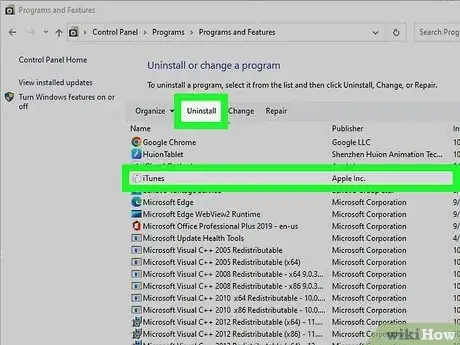
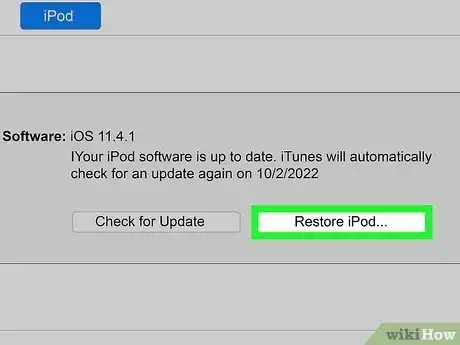
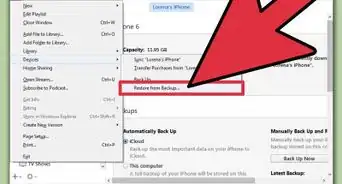

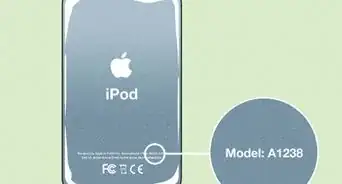


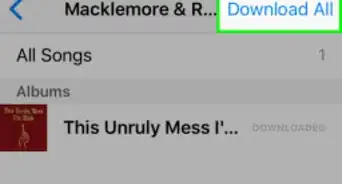

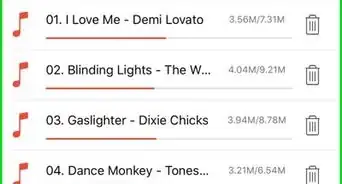
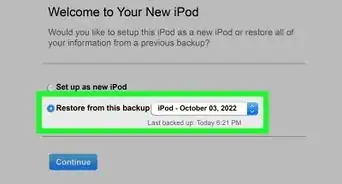

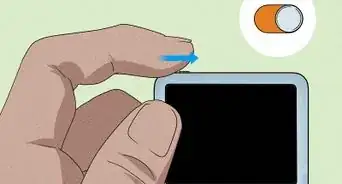
-Step-29.webp)