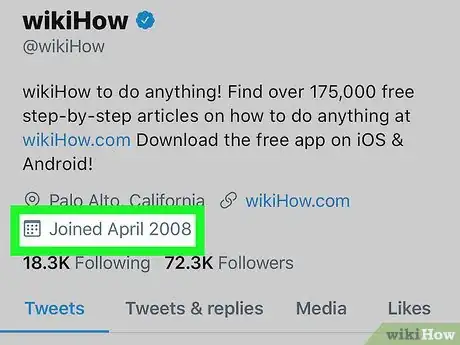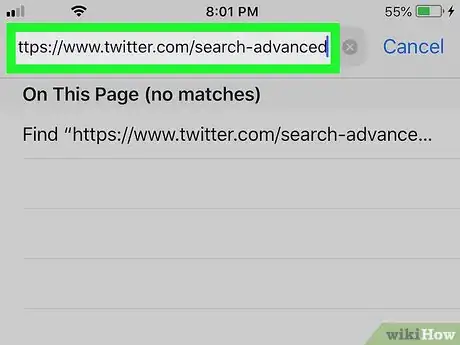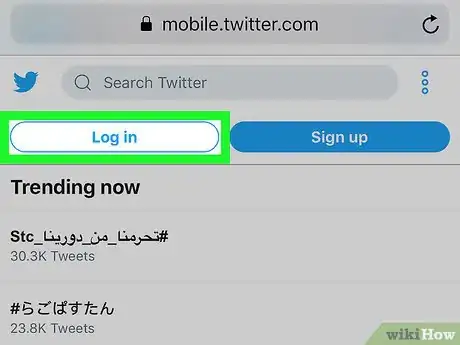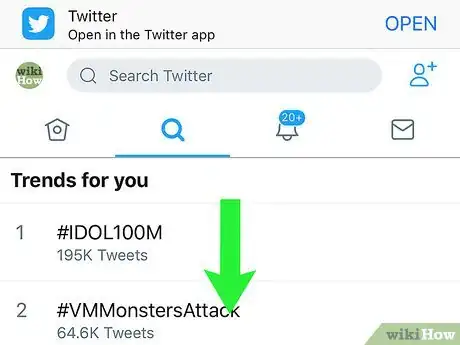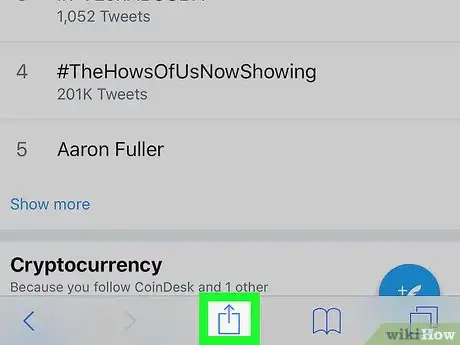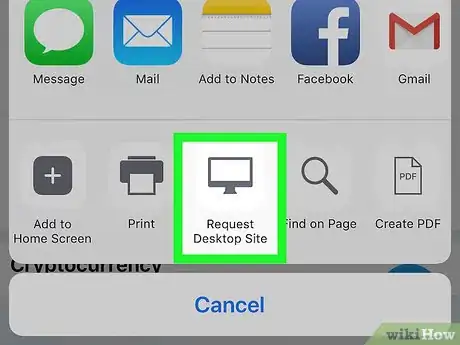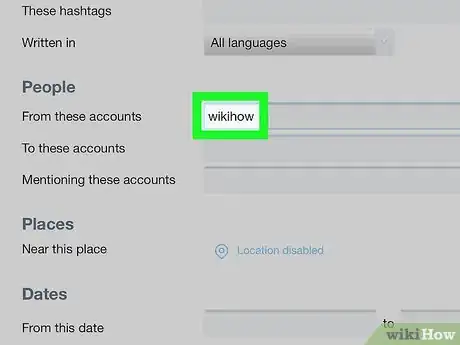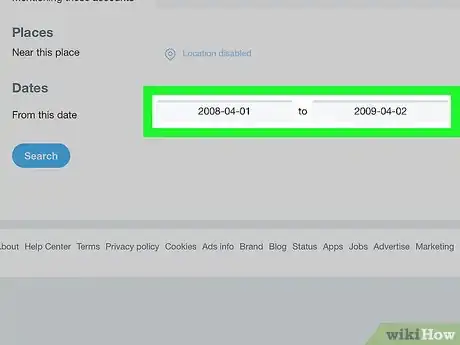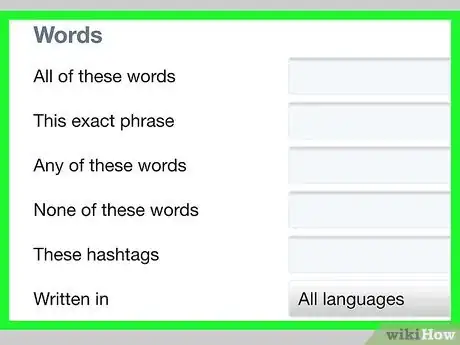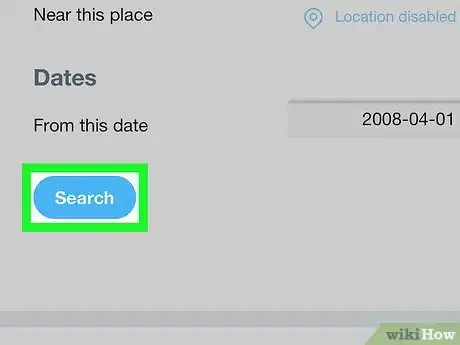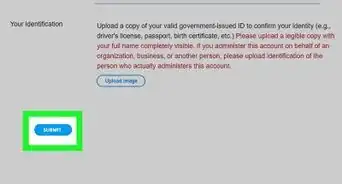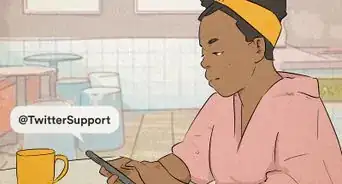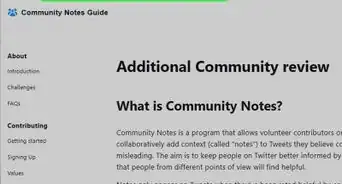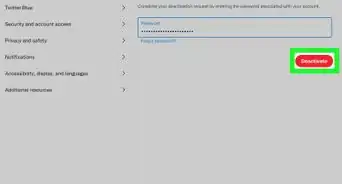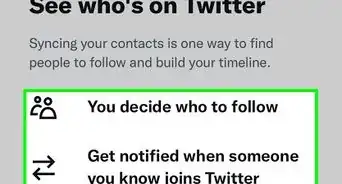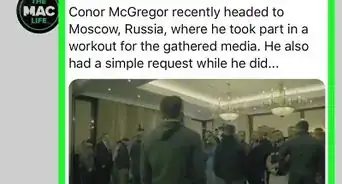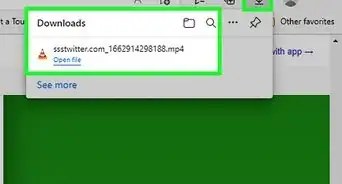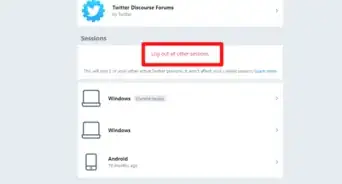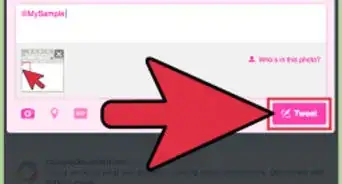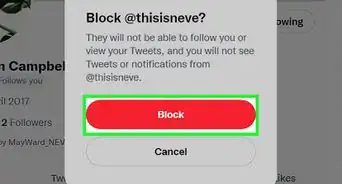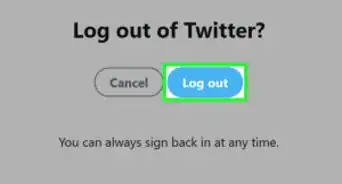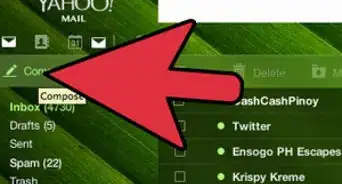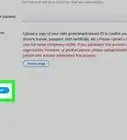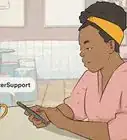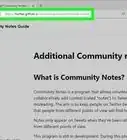This article was co-authored by wikiHow staff writer, Nicole Levine, MFA. Nicole Levine is a Technology Writer and Editor for wikiHow. She has more than 20 years of experience creating technical documentation and leading support teams at major web hosting and software companies. Nicole also holds an MFA in Creative Writing from Portland State University and teaches composition, fiction-writing, and zine-making at various institutions.
The wikiHow Tech Team also followed the article's instructions and verified that they work.
This article has been viewed 78,790 times.
Learn more...
This wikiHow teaches you how to find someone’s old tweets using Twitter’s Advanced Search form on an iPhone or iPad. As long as the user hasn’t deleted their tweets, made them private, or blocked your account, you can easily find every tweet they sent between two specific dates.
Steps
-
1Find out when the user joined Twitter. To find someone’s oldest tweets, you’ll need to figure out the month and year they created their account. Here's how to find someone's join date:
- Open Twitter (the blue icon with a white bird typically found on the home screen).
- Go to the user's profile by tapping their username or photo on a tweet.
- Find the join date next to ″Joined″ at the top of the profile (under the name and location).
- Return to the home screen once you've written down or memorized the date.
-
2Go to https://www.twitter.com/search-advanced in Safari. Since Twitter’s Advanced Search isn’t a part of the official Twitter app, you’ll need to use a web browser to search for old tweets.
- Safari is the blue, red, and white compass icon typically found on the home screen.
Advertisement -
3Sign in to your Twitter account. If you’re not already signed in, tap Log In near the top-right corner, enter your username and password, then tap Log in now.
- A Twitter search page will appear, but it won't be the Advanced Search form just yet.
-
4Swipe down on the page to show the toolbar. It’s the gray bar with blue icons at the bottom of the page.
-
5
-
6Swipe left across the bottom row of icons and tap Request Desktop Site. It’s near the middle of the row. The website will refresh to show a white form that says ″Advanced Search″ at the top.
- If your iPhone has a small screen, you’ll probably have to zoom in to see the text and fields.
- To zoom in, place two fingers together on the part of the screen you want to enlarge, then spread your fingers apart. To zoom back out, pinch two fingers together on the screen.
-
7Type the person's username into the ″From these accounts″ box. It’s the first option under the ″People″ header.[1]
- Don’t include the ″@″ symbol. For example, if you’re looking for @wikiHow’s old tweets, just type wikihow into the field.
- To find your own old tweets, type your own username.
-
8Enter the date range for the tweets you want to see. Scroll down to the ″Dates″ header, and then specify a beginning and end date for your search. Here’s how:
- Tap the first blank beside ″From this date″ to open the calendar, tap the arrow at the calendar's top-left corner until you reach the month and year the user joined, tap the 1st date of that month, and then tap Done.
- Tap the second blank (to the right of ″to″), tap the last date for which you want to see tweets, and then tap Done.
-
9Refine your search results (optional). If you want to see all of a user’s tweets from the selected time period, skip to the next step. Otherwise, browse these other sections to see if additional filters would improve your results:
- Words: In the section at the top of the page, you can decide to show only the tweets that contain (or omit) certain words, phrases, hashtags.
- People: To only see tweets the selected user sent to another username, type the other username into the ″To these accounts″ field (under the ″People″ header).
- Places: Select a location under this header if you want to display the user’s tweets from the selected time period that were sent from a specific location.
-
10Tap Search. It’s the pink button at the bottom-left corner of the form. Twitter will now display all tweets the selected user sent between the dates you specified.
- If you need to further filter the search results, tap one of the options in the ″Search filters″ box near the top-left corner of the page.
About This Article
1. Go to https://www.twitter.com/search-advanced.
2. Sign in.
3. Request the desktop version of the site.
4. Enter the username and date range.
5. Tap Search.