X
wikiHow is a “wiki,” similar to Wikipedia, which means that many of our articles are co-written by multiple authors. To create this article, volunteer authors worked to edit and improve it over time.
This article has been viewed 7,280 times.
Learn more...
This wikiHow will teach you how to easily view the list of accounts on Instagram you have blocked. It will also show you practical steps you can take to unblock those accounts.
Steps
Part 1
Part 1 of 3:
Viewing Your Blocked Instagram Accounts List
-
1Open the Instagram App. Click on the app on your phone apps’ menu. It is the colorful camera lens icon on your device.
-
2Log in to Your Account. Sign in to your Instagram Account if the app does not log you in.Advertisement
-
3Navigate to Your Profile Page. At the top-right bottom of your feed is your Profile page. It is a circle icon. Click on it.
-
4Tap on the Three Horizontal Lines. This is the menu button. A list of options will appear.
-
5Click on Settings. At the top of the pop-up that appears after clicking the menu button in Settings. You can easily identify it by the gear icon that comes before its name.
-
6Click On "Privacy." Select the Privacy option from the pop-up list that appears when you tap on Settings.
-
7Click "Blocked Accounts." You will find the Blocked Account button with an X in a circle icon just before the words. Click on this button, and it will bring a list of accounts you have blocked.
Advertisement
Part 2
Part 2 of 3:
Unblocking an Instagram Account Via the App
-
1Navigate to Settings. Open the Instagram app, go to your profile page, tap on the menu button, and click on Settings.
-
2Tap On Privacy. You will find it among the menu list under Settings.
-
3Click Blocked Accounts. Navigate to the Blocked Accounts button under Privacy. It will show you a list of Instagram Accounts blocked by you.
-
4Tap the Account You Want to Unblock. This action will take you to the profile page of the account. Tap on the Unblock button to remove the account from your blocked list.
-
5Repeat for other accounts you want to unblock.
Advertisement
Part 3
Part 3 of 3:
Unblocking an Instagram Account Via Desktop
-
1Open Instagram. Type in the Instagram URL and click the go button on your web browser. It will take you directly to the Instagram website.
-
2Sign in to Your Account. If you are not directed to your Instagram Feeds, you have to sign in by filling in your username and password. After inputting your log in details, click on the login button.
-
3Navigate to the Search Box. The box is located in the middle of the screen - type in the name of the account you want to block. While typing, it shows you a list of name suggestions. Click on the account name that matches what you are looking for.
-
4Tap the Unblock Button. Instagram will take you to the blocked account profile. After the account’s username is an ‘Unblock’ button in blue colors, tap on it to unblock the account. You can now view the person’s posts.
Advertisement
Warnings
- Instagram does not show you a list of actions that have blocked you.⧼thumbs_response⧽
- If you use the desktop site to search for blocked accounts, it may show the account as unavailable. You have to use the mobile Instagram app to unblock the account.⧼thumbs_response⧽
Advertisement
About This Article
Advertisement
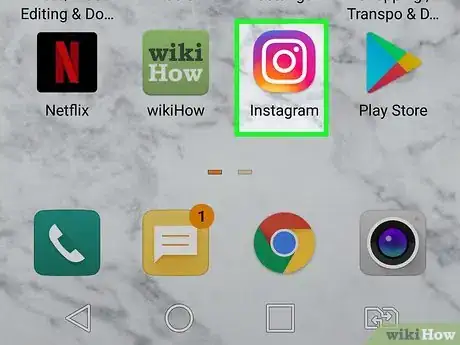


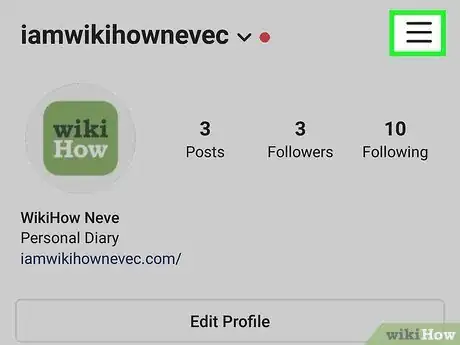




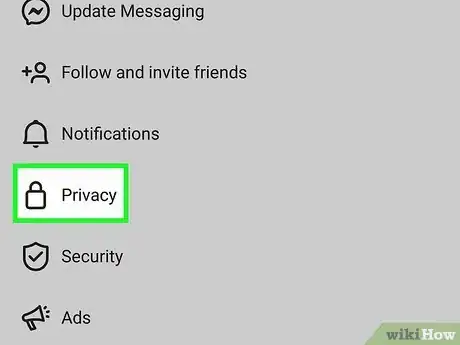
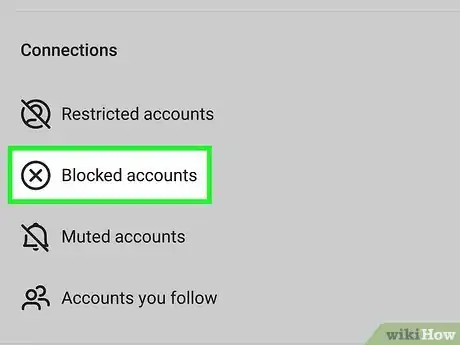
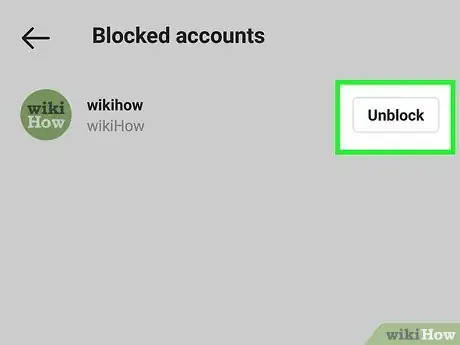
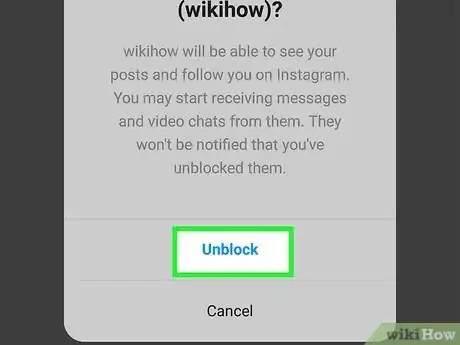
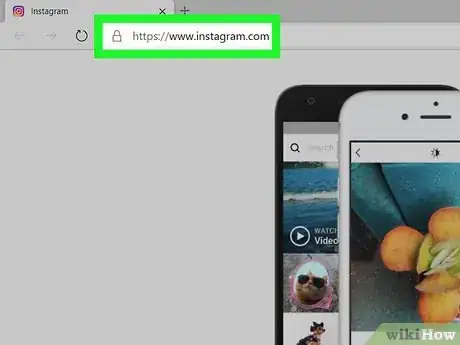
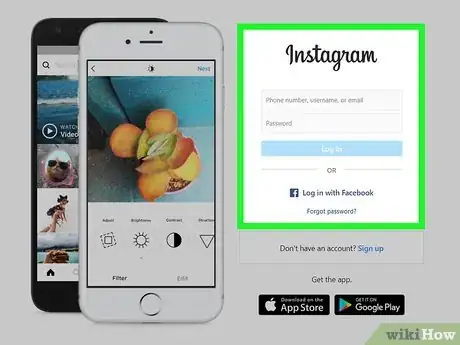
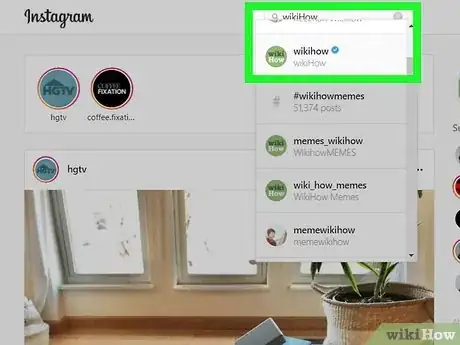
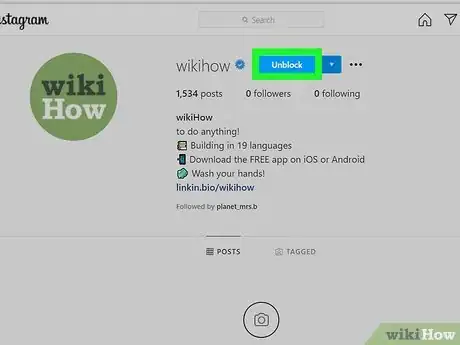
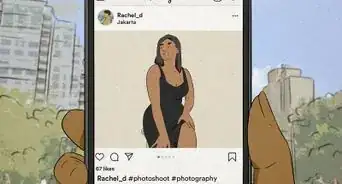
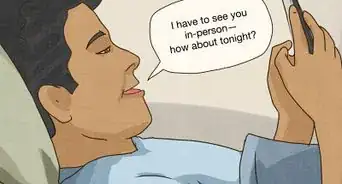
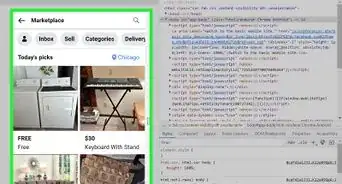
-Step-5.webp)



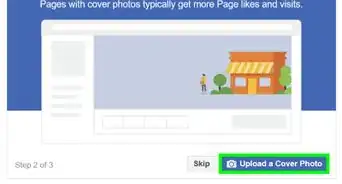
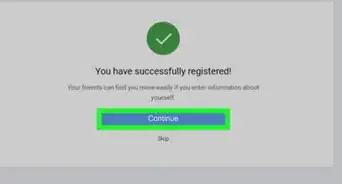


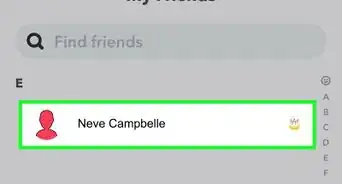

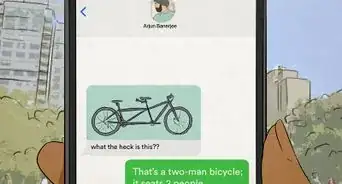






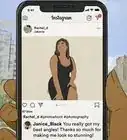

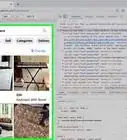
-Step-5.webp)


































