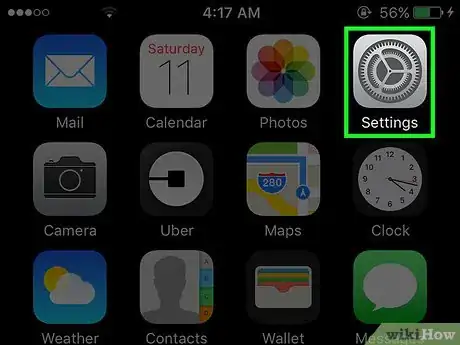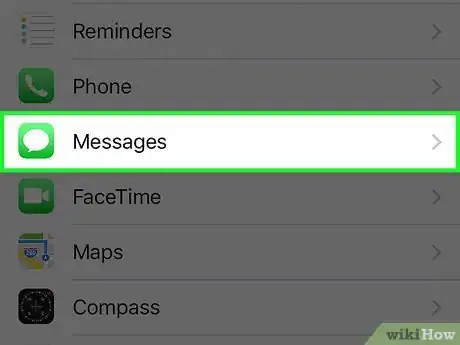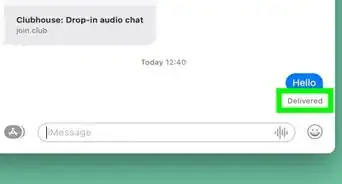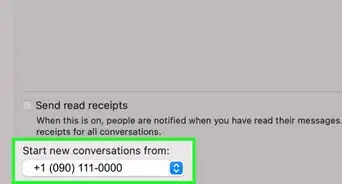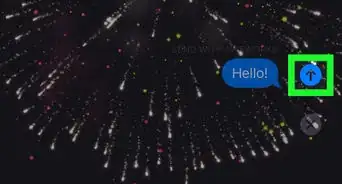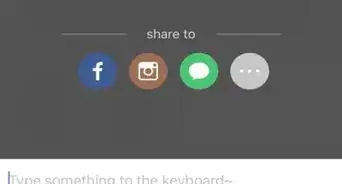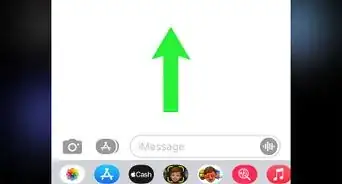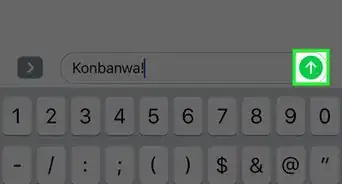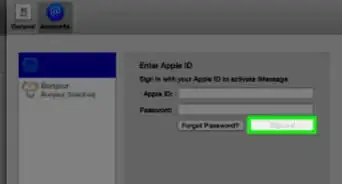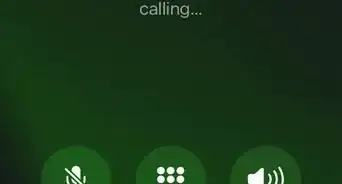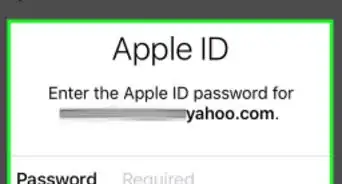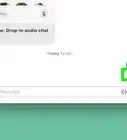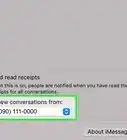This article was co-authored by wikiHow Staff. Our trained team of editors and researchers validate articles for accuracy and comprehensiveness. wikiHow's Content Management Team carefully monitors the work from our editorial staff to ensure that each article is backed by trusted research and meets our high quality standards.
The wikiHow Tech Team also followed the article's instructions and verified that they work.
This article has been viewed 13,753 times.
Learn more...
This wikiHow teaches you to filter out messages sent from numbers or emails who are not in your contact list to a separate folder in your Messages inbox. This keeps your conversations clutter free and disables notifications from people you might not know. You can always remove messages from this filter by adding the sender to your contacts.
Steps
-
1Open your iPhone’s Settings. This is the grey icon with gears on the home screen.
-
2Scroll down and tap Messages. This is in the fifth set of options.Advertisement
-
3Scroll down and slide Filter Unknown Senders to the On position. The switch will turn green when it's On. This will automatically store messages received from numbers or emails that are not in your contacts in a separate list in your Messages app.
- This setting will also disable notifications for those messages.
- Tap the Unknown Senders tab at the top of the list of your conversations in the Messages app to view the separate list of messages from the filtered senders.
About This Article
1. Open the Settings.
2. Tap Messages.
3. Turn on Filter Unknown Senders.