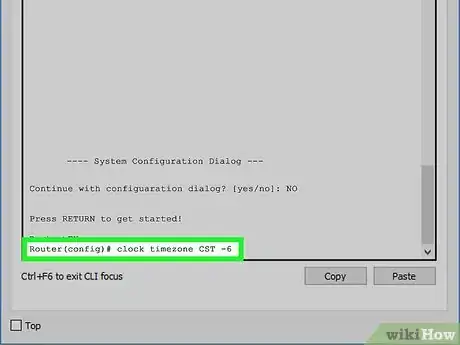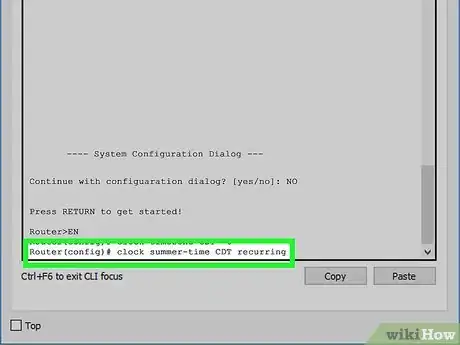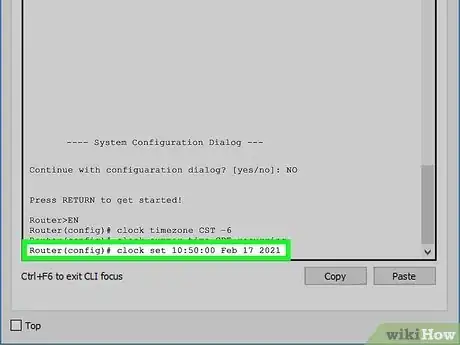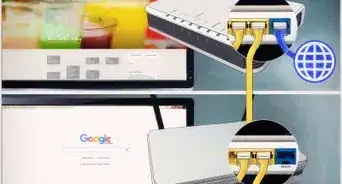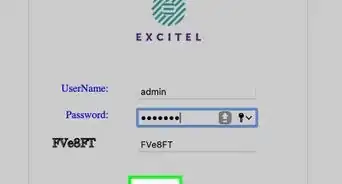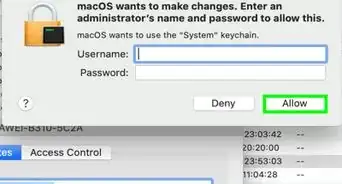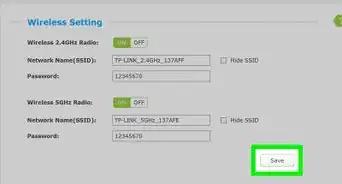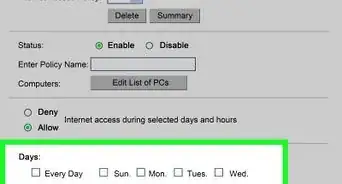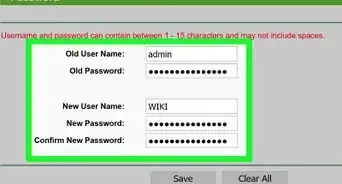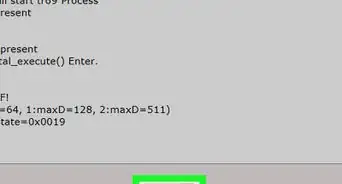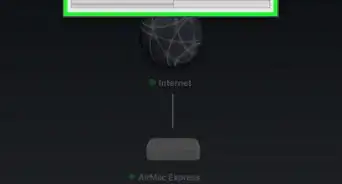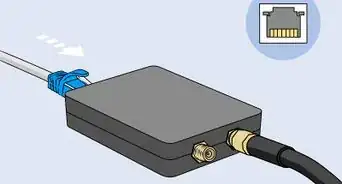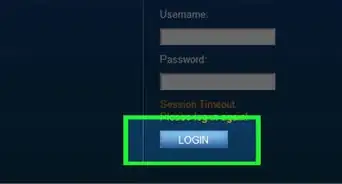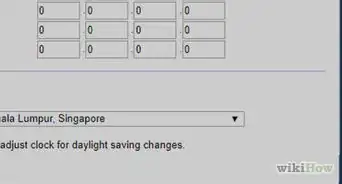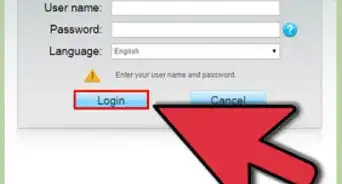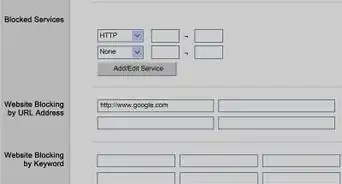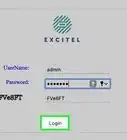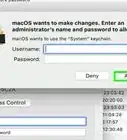This article was co-authored by wikiHow staff writer, Darlene Antonelli, MA. Darlene Antonelli is a Technology Writer and Editor for wikiHow. Darlene has experience teaching college courses, writing technology-related articles, and working hands-on in the technology field. She earned an MA in Writing from Rowan University in 2012 and wrote her thesis on online communities and the personalities curated in such communities.
This article has been viewed 15,161 times.
Learn more...
This wikiHow will teach you how to set the time on a Cisco router. The correct time can help you identify issues in logs, make connections between two different times, and run automated, scheduled commands using the router's kroon scheduler.
Steps
-
1Set the time zone. When you reset the time zone, the clock will reset. This means that if you set the time before you set the time zone, it will reset and you'll have to repeat the process. By setting the time zone first, you'll save yourself some extra work.
- You need to know your time zone in relation to Greenwich Mean Time (GMT). If you're in the central time zone, you're 6 hours behind GMT, so you'd indicate this via -6. For instance, you'd enter
"Router(config)# clock timezone CST -6".
- You need to know your time zone in relation to Greenwich Mean Time (GMT). If you're in the central time zone, you're 6 hours behind GMT, so you'd indicate this via -6. For instance, you'd enter
-
2Configure Daylight Saving Time. The time displayed will vary depending on the Daylight Saving Time code.
- If you're using the CST timezone from before, you'll enter
"Router(config)# clock summer-time CDT recurring". Use 'recurring' to indicate to the router to change between Daylight Savings Time and Standard Time automatically according to the accepted U.S. Daylight Savings Time rules.
Advertisement - If you're using the CST timezone from before, you'll enter
-
3Set the clock. After setting the time zone and Daylight Savings Time, you can set the clock. Use
"Router# clock set 10:50:00 Feb 17 2021".- Use military time, which is a 24-hour clock instead of the AM/PM system.
- Include the seconds for the time. If you're not sure, or not that particular, you can set this to
00. - Use the month's three-letter abbreviation along with the date and year.
- To view the clock, use the show clock command. For example, enter
"Router# show clock". - Most Cisco routers and switches don't have internal clocks that keep track of the time when powered off. This means that your router will most likely lose track of the local time when it's restarted.[1]
About This Article
1. Set the time zone.
2. Configure Daylight Saving Time.
3. Set the clock.