This article was co-authored by wikiHow staff writer, Darlene Antonelli, MA. Darlene Antonelli is a Technology Writer and Editor for wikiHow. Darlene has experience teaching college courses, writing technology-related articles, and working hands-on in the technology field. She earned an MA in Writing from Rowan University in 2012 and wrote her thesis on online communities and the personalities curated in such communities.
This article has been viewed 21,831 times.
Learn more...
This wikiHow will teach you how to stop getting emails from LinkedIn using a browser or the mobile app. When you create a LinkedIn account, you might be getting a lot of emails that you don't want. If clicking Unsubscribe at the bottom of the email does not work for you, then continue to your account settings to change the notifications.
Steps
Using the Mobile App
-
1Open LinkedIn. This app icon features white text that says "in" on a blue background that you'll find on one of your Home screens, in the app drawer, or by searching.
- This works for both Android and iOS phones or tablets.
-
2Tap your profile picture. This is above Stories in the top left corner of your screen.Advertisement
-
3Tap Settings. You'll see this at the top of the menu.
-
4Tap Communications. It's in the middle of the menu.
-
5Tap Email. This is under the header, "How you get your notifications."
-
6Turn all the notifications off. Tap each category, like Safety and Reporting and Conversations then tap the switches off if you want to turn off those email notifications.
- Tap the back arrow when you're done, then repeat this step to turn off notifications for all the categories you want.[1]
Using a Browser
-
1Go to https://www.linkedin.com/feed/ and log in. You can use any web browser to access your account settings and change your notifications.
-
2Click your profile picture. It's in the top right corner of the page next to "Me."
-
3Click Settings & Privacy. You'll see it under the "Account" header.
-
4Click the Communications tab. It's in the vertical menu on the left side of your screen next to Data Privacy and Visibility.
-
5Click Email. You'll see it under the "How you get your notifications" header.
-
6Turn all the notifications off. Click each category, like Safety and Reporting and Conversations then click the switches off if you want to turn off those email notifications.
- Click Back to Email when you're done, then repeat this step to turn off notifications for all the categories you want.
About This Article
1. Open LinkedIn.
2. Tap your profile picture.
3. Tap Settings.
4. Tap Communications.
5. Tap Email.
6. Turn all the notifications off.
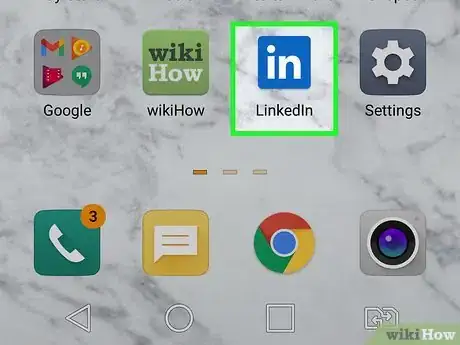
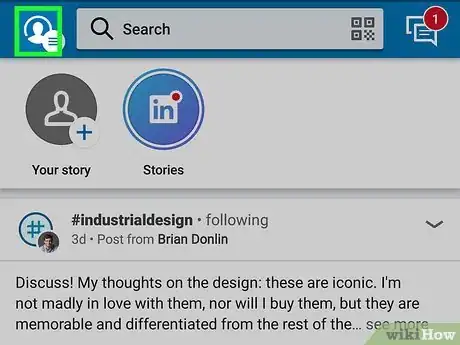
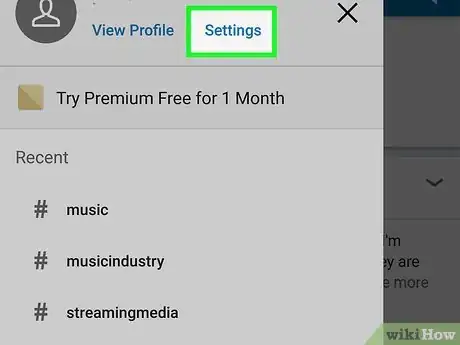
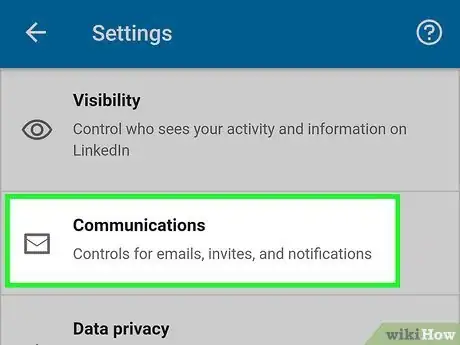
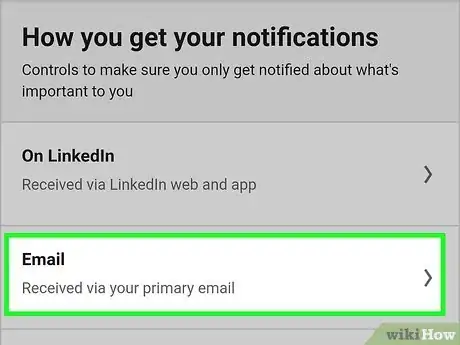
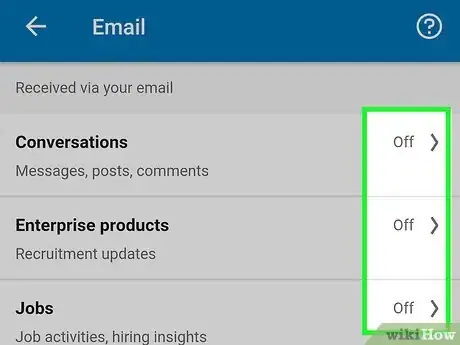
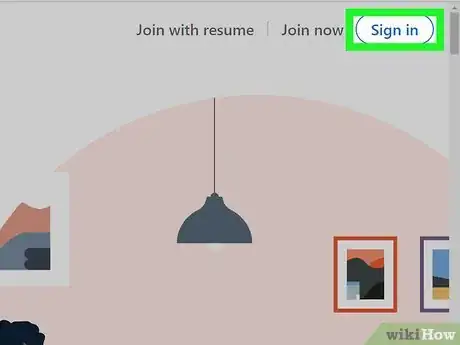
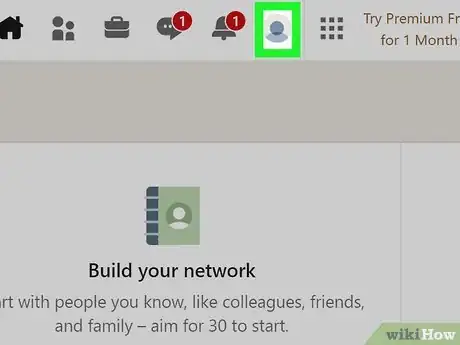

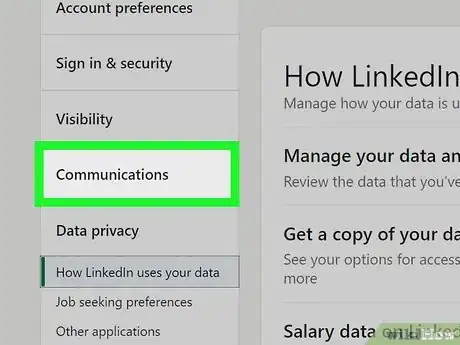
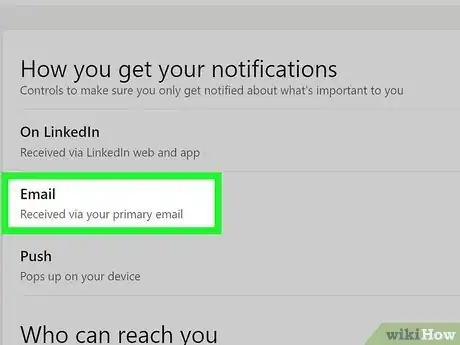
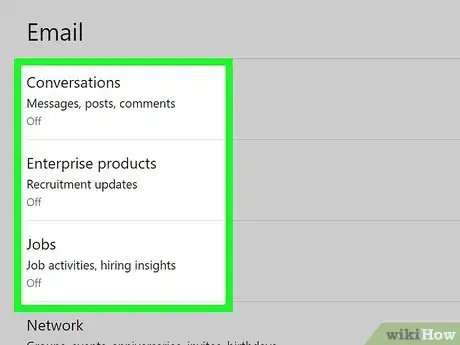
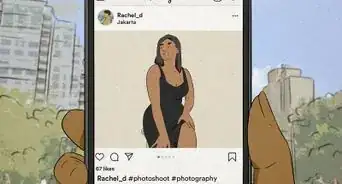
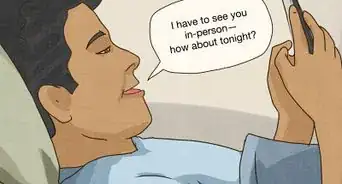
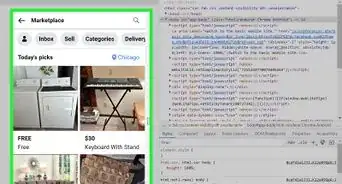
-Step-5.webp)



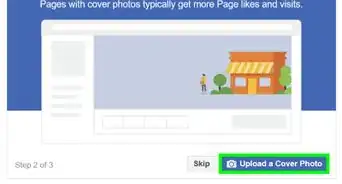
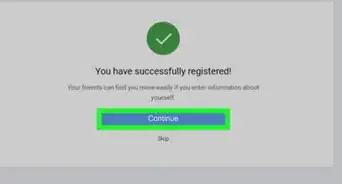


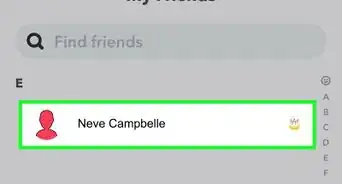
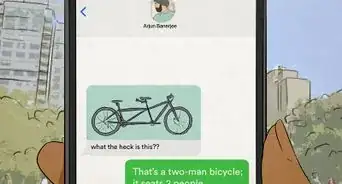








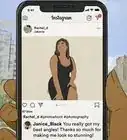

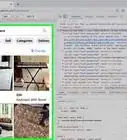
-Step-5.webp)


































