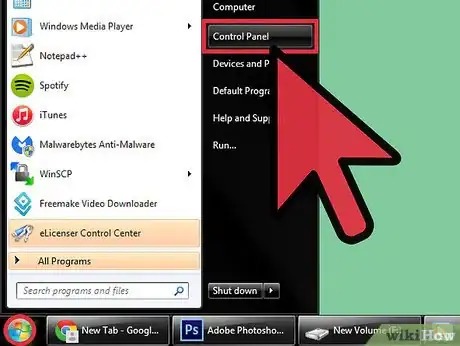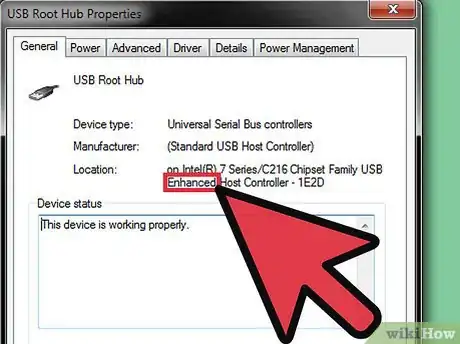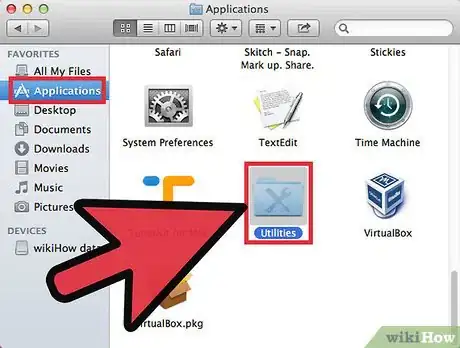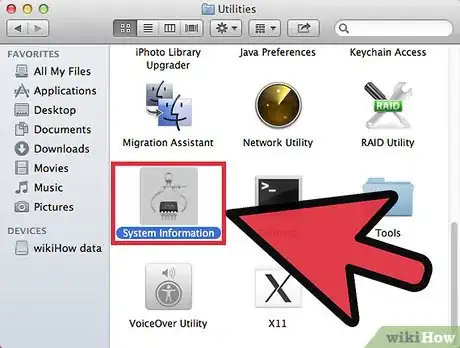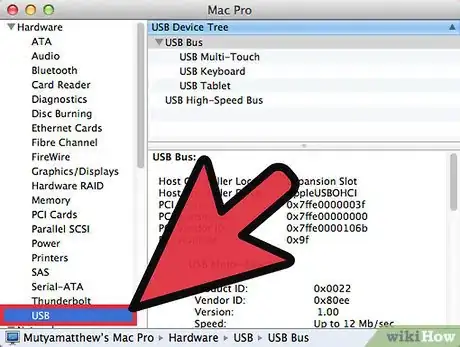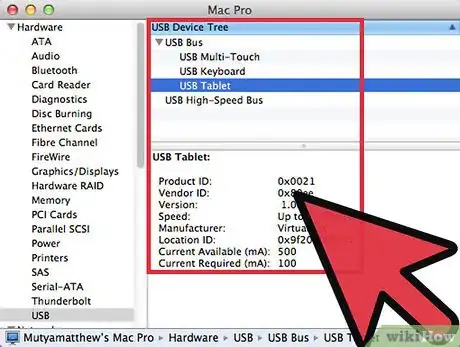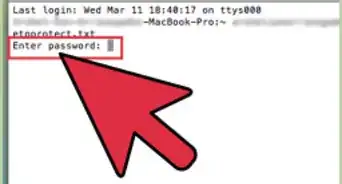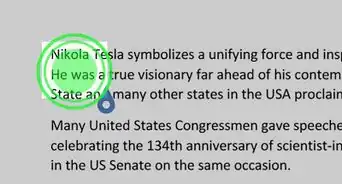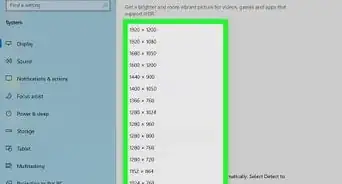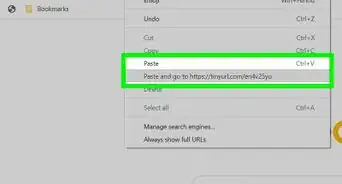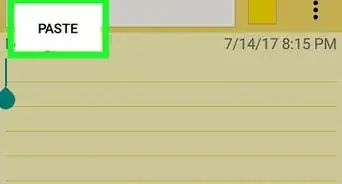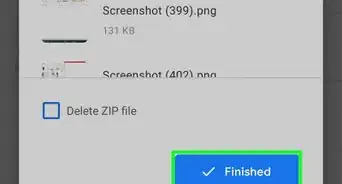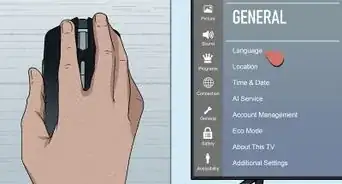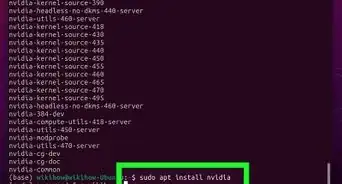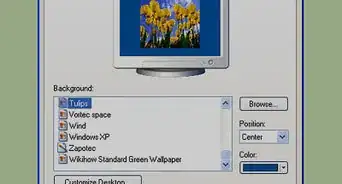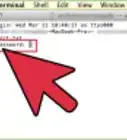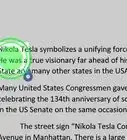X
wikiHow is a “wiki,” similar to Wikipedia, which means that many of our articles are co-written by multiple authors. To create this article, volunteer authors worked to edit and improve it over time.
This article has been viewed 50,528 times.
Learn more...
Some external peripherals, or USB devices are only compatible for use with USB 2.0 ports. You can verify whether your computer has USB 2.0 ports by reviewing system specifications on your Windows or Mac computer.
Steps
Method 1
Method 1 of 2:
Checking USB Ports in Windows
-
1Click on the “Start” button and select “Control Panel.” The Control Panel window will display on-screen.
-
2Click on “System and Maintenance” and select “Device Manager.”Advertisement
-
3Double-click on, or open “Universal Serial Bus controllers.”
-
4Verify whether any of the USB controllers in the list are labeled as “Enhanced.” If your USB controllers are listed as “Enhanced,” then your Windows computer has USB 2.0 ports installed.[1]
Advertisement
Method 2
Method 2 of 2:
Checking USB Ports on Mac OS X
-
1Open the Applications folder and select “Utilities.”
-
2Open “System Profiler.” The System Profiler window will open and display on-screen.
-
3Click on “USB” in the left pane under Hardware.
-
4Review the list of USB ports in the top pane to determine whether your computer contains any USB 2.0 ports. Each USB port will be labeled specifically as “USB 1.0,” USB 2.0,” or “USB 3.0.”
- If the USB ports aren't labeled appropriately, click on each port and make note of the value next to “Speed” in the bottom pane. If the speed is listed as “480 Mbp/sec,” then the USB port is capable of 2.0 speeds.[2]
Advertisement
References
About This Article
Advertisement